sFTP (secure File Transfer Program) is a secure and interactive file transfer program, which works in a similar way as FTP (File Transfer Protocol). However, sFTP is more secure than FTP; it handles all operations over an encrypted SSH transport.
It can be configured to use several useful SSH features, such as public key authentication and compression. It connects and logs into the specified remote machine, and switches to an interactive command mode where user can execute various commands.
In this article, we will show you how to upload/download a whole directory (including it’s subdirectories and subfiles) using sFTP.
How to Use sFTP to Transfer Files/Directories in Linux
By default, SFTP adopts the same SSH transport for establishing a secure connection to a remote server. Although, passwords are used to authenticate users similar to the default SSH settings, but, it is recommended to create and use SSH passwordless login for simplified and more secure connection to remote hosts.
Connect to Remote FTP Server Securely
To connect to a remote sftp server, first establish an secure SSH connection and then create an SFTP session as shown.
$ sftp [email protected]
Once you have logged into the remote host, you can run interactive sFTP commands as in the examples below:
sftp> ls #list directory sftp> pwd #print working directory on remote host sftp> lpwd #print working directory on local host sftp> mkdir uploads #create a new directory
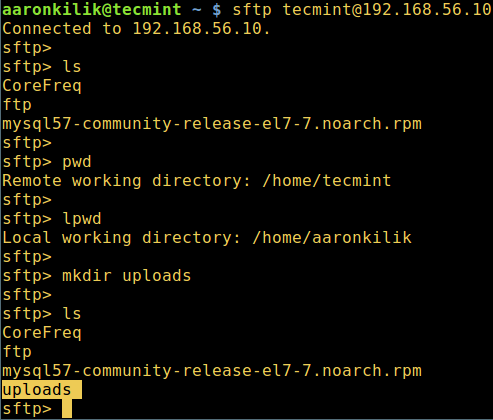
How to Upload a Directory Using sFTP
In order to upload a whole directory to a remote Linux host, use the put command. However, you will get an error if the directory name doesn’t exist in the working directory on the remote host as shown in the screenshot below.
Therefore, first create a directory with the same name on the remote host, before uploading it from the local host, the -r does the magic, enabling subdirectories and subfile to be copied as well:
sftp> put -r Tecmint.com-articles sftp> mkdir Tecmint.com-articles sftp> put -r Tecmint.com-articles
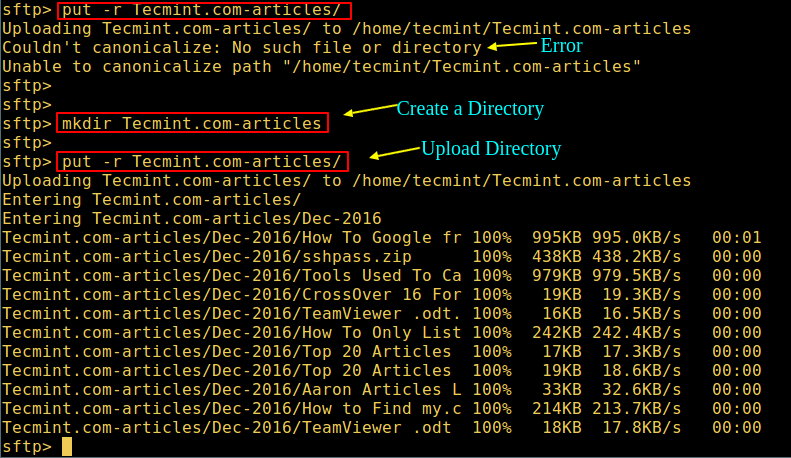
To preserve the modification times, access times, and modes from the original files transferred, use the -p flag.
sftp> put -pr Tecmint.com-articles
How to Download a Directory Using sFTP
To download a whole directory called fstools-0.0 from remote Linux host to local machine, use the get command with the -r flag as follows:
sftp> get -r fstools-0.0
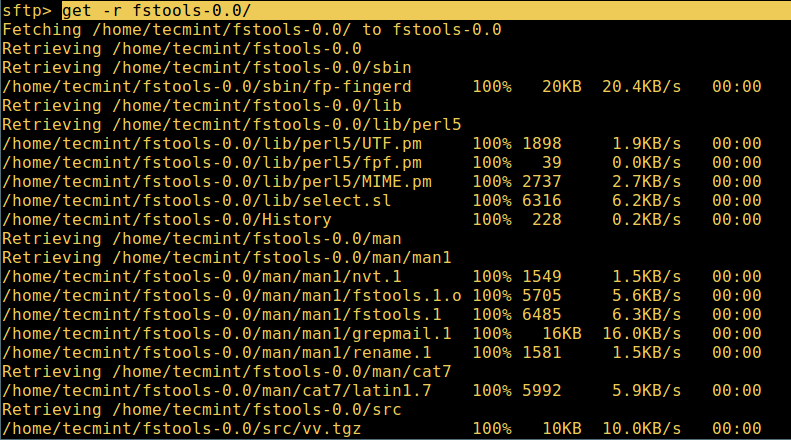
Then check in the current working directory on the local host, if the directory was downloaded with all the contents in it.
To quite the sFTP shell, type:
sftp> bye OR sftp> exit
Additionally, read through the sFTP commands and usage tips.
Note that to prevent users from accessing the whole file system on the remote host, for security reasons, you can restrict sFTP users to their home directories using chroot Jail.
That’s it! In this article, we’ve showed you how to upload/download a whole directory using sFTP. Use the comment section below to offer us your thoughts about this article/topic.

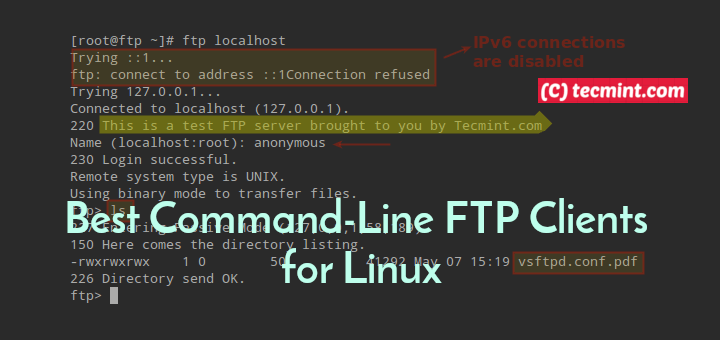

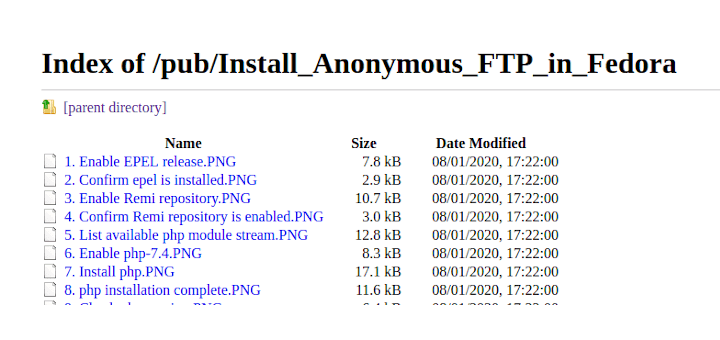
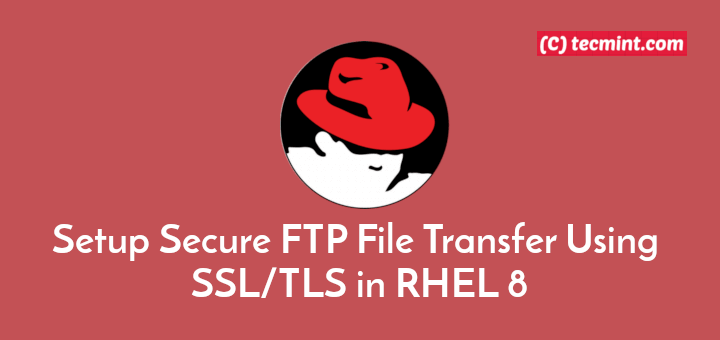
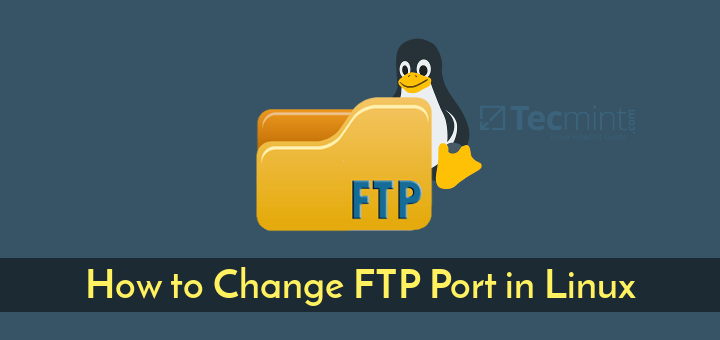
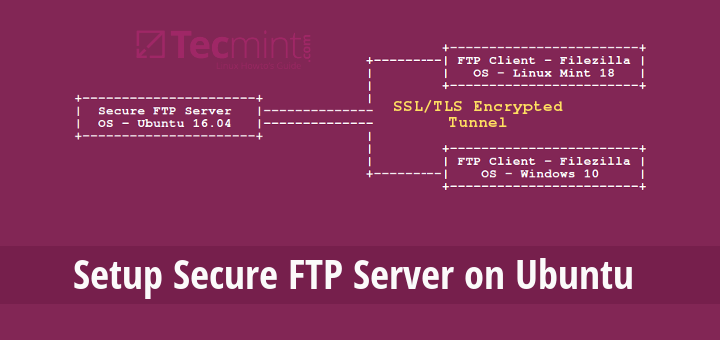
Hi is there a way to get an email notification once the user has been successfully uploaded/download a file to sftp directory?
Thanks
@ferjun
Yes, it is possible, you need to configure an email server and write scripts to trigger a notification each time a user successfully uploads/downloads a file to/from the sftp directory.