In our first part of this article, we have described in detail on how to install and configure the latest OpenNMS network monitoring platform on CentOS/RHEL as well as on Ubuntu/Debian server. In this article, we will show you how to add hosts/server nodes to OpenNMS.
We hope you already having OpenNMS installed and running properly. If not, please use the following guides to install it on your system.
- Install OpenNMS Network Monitoring Tool in CentOS/RHEL 7
- Install OpenNMS Network Monitoring in Debian and Ubuntu
Adding Hosts in OpenNMS
1. Log into your OpenNMS web console, go to the main navigation menu, click “admin → Quick Add Node”. Then create a “Provisioning Requisition”: a requisition tells OpenNMS what to monitor and it consists of nodes. In this case, our requisition is called Group 1.
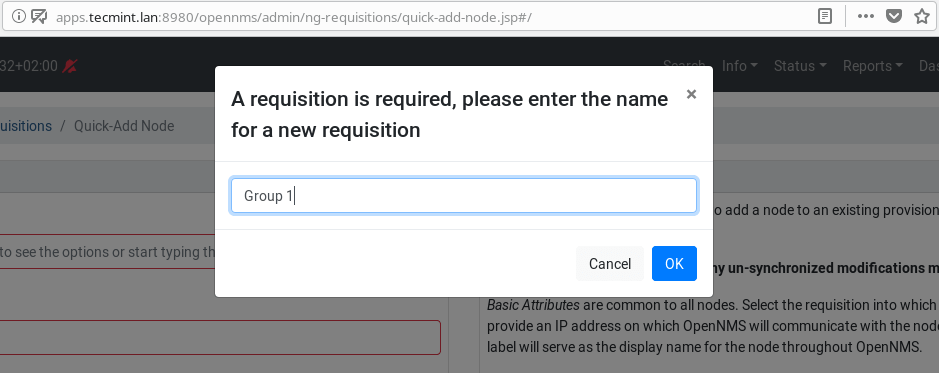
2. Now set the basic attributes of the new node. Select the Requisition, add the node IP address and set a node label. In addition, also add a Surveillance Category Memberships by clicking on Add Category, then select the category from the drop-down menu.
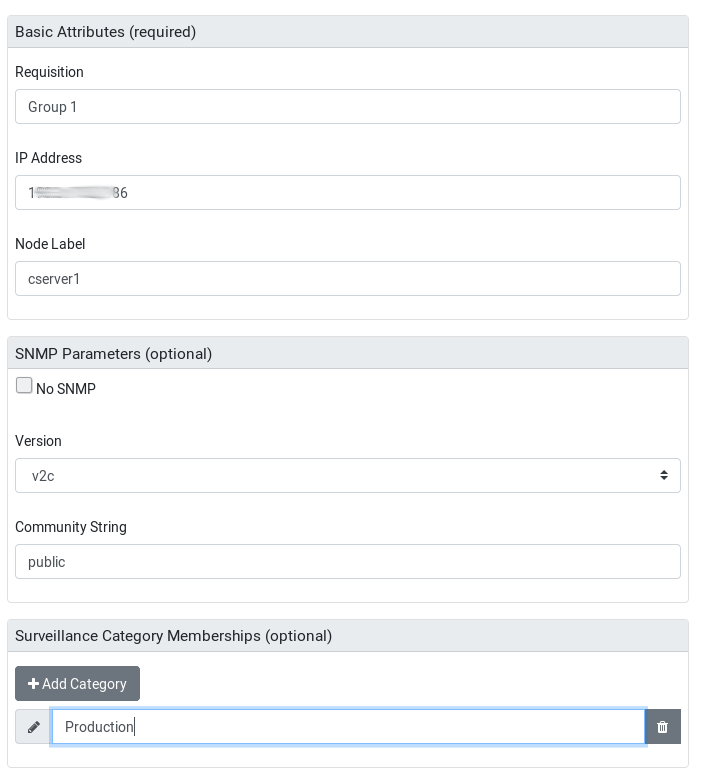
The other sections are optional but you can set their values appropriately. To save the changes, scroll down to the end and click Provision.
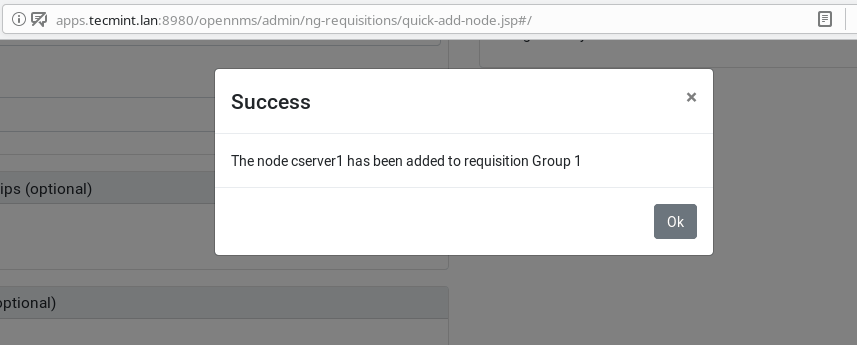
3. Now if you go back to home, the under Status Overview, you should be able to see one node added. And under Availability Over the Past 24 Hours section, OpenNMS tries to discover different categories of services (such as Web Servers, Email Servers, DNS and DHCP Servers, Database Servers, and more) on the just added node. It shows the total number of services under each category and the number of outages, and the corresponding percentage of Availability.
The left panel also shows some useful information concerning Pending situations, Nodes with Pending Problems, Nodes with Outages and more. Importantly, the right panel shows Notifications and allows you to search Resource Groups, KSC Reports and Nodes via the Quick Search.
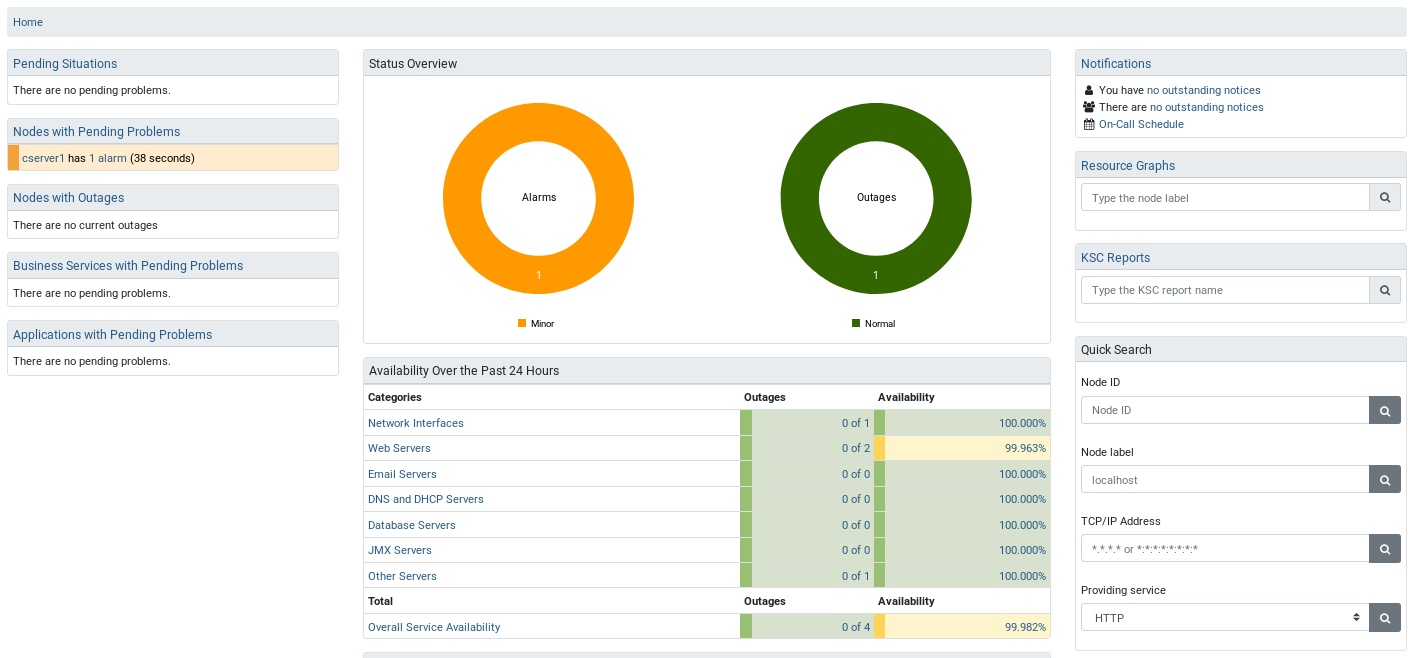
You can go on and add more nodes to monitor by following the above procedure. To view all nodes added, go to the main navigation menu, click Info → Nodes.
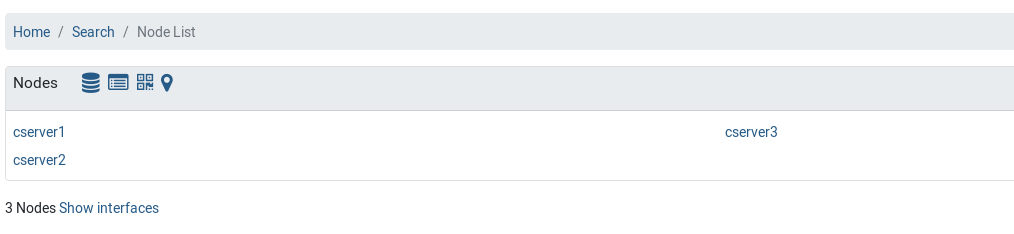
4. To analyze a single node, click on it from the above interface. For example cserver3.
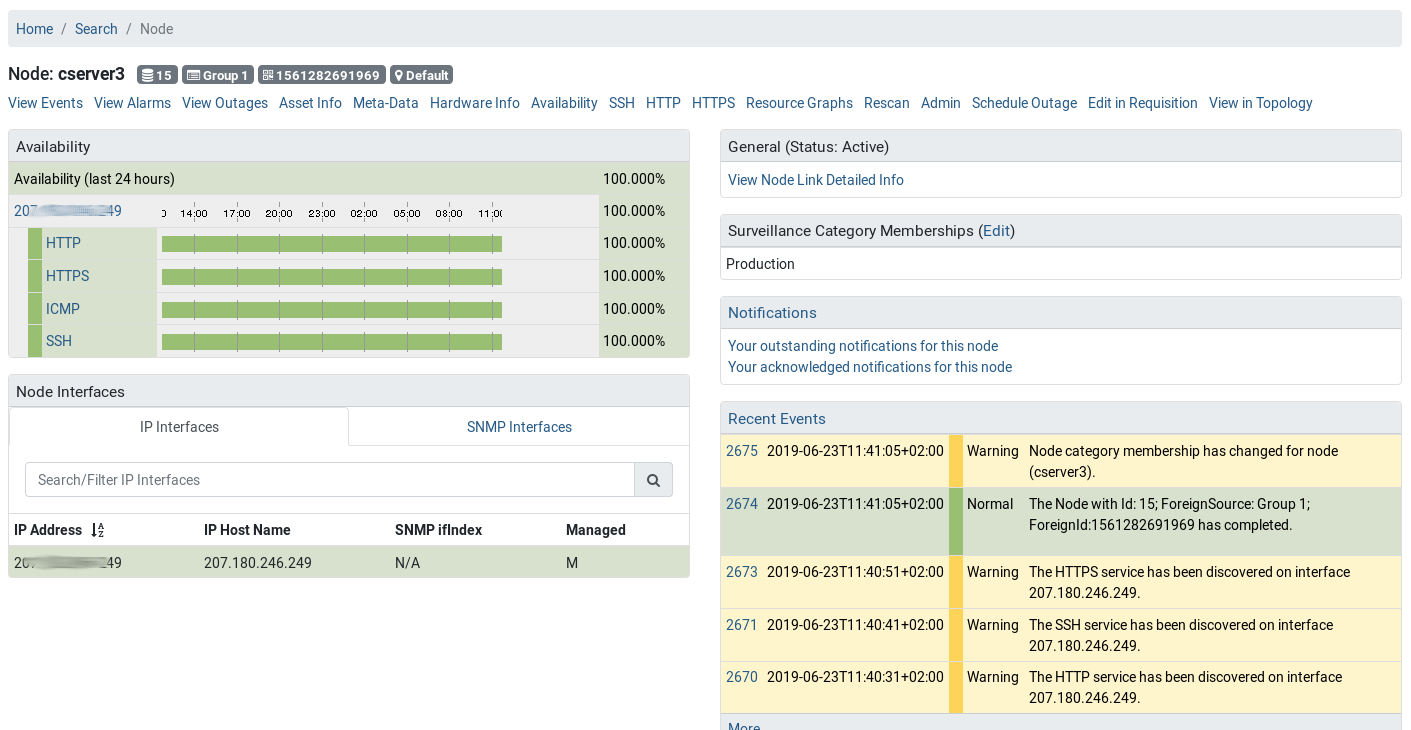
For more information, see the OpenNMS Administrator’s Guide which explains how to use OpenNMS features and configurations to monitor services and applications.






