To take a break from our everyday routines, most unwind by watching movies, TV shows, listening to music, and indulging in other forms of entertainment. Aside from that, videos can be utilized for business information sharing, product advertisements, and a variety of other tasks in which digital media is at the center of business marketing.
There are quite a number of video and audio players. They provide features like subtitle synchronization, support for a variety of video formats, and the ability to play YouTube videos directly without advertisements.
[ You might also like: 16 Best Open Source Video Players For Linux ]
In this tutorial, we will cover the best audio and video players available for the gnome desktop environment in Linux.
1. VLC Media Player
VLC is the most widely used multimedia player on all platforms. It supports a wide variety of file formats and codecs, as well as the ability to customize the appearance.
Furthermore, users can expand the functionality by utilizing accessible extensions. Users can also record their screens while using VLC.
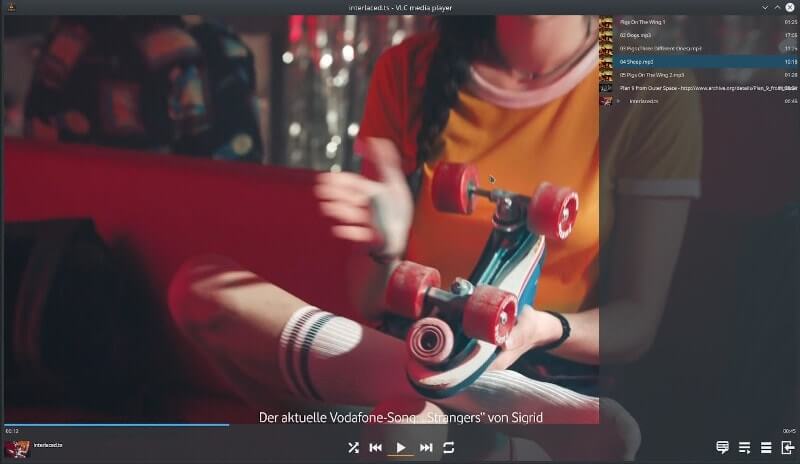
Install VLC in Debian/Ubuntu & Mint
$ sudo apt install vlc
Install VLC in RHEL, Rocky & AlmaLinux
# yum install https://dl.fedoraproject.org/pub/epel/epel-release-latest-8.noarch.rpm # yum install https://download1.rpmfusion.org/free/el/rpmfusion-free-release-8.noarch.rpm # yum install vlc
Install VLC in Arch Linux
# pacman -S vlc
Install VLC in openSUSE
$ sudo zypper ar https://download.videolan.org/SuSE/<SUSE version> VLC $ sudo zypper mr -r VLC $ sudo zypper in vlc
<SUSE version> can be Leap_15.1, Leap_15.2, Tumbleweed, SLE15SP2.
Install VLC in Gentoo
$ sudo emerge -a media-video/vlc
2. GNOME Videos
GNOME Videos (previously totem) is the default video player for the gnome desktop environment. It supports a variety of file formats. It allows you to take a screenshot while watching a video and supports plugins for additional functionality.
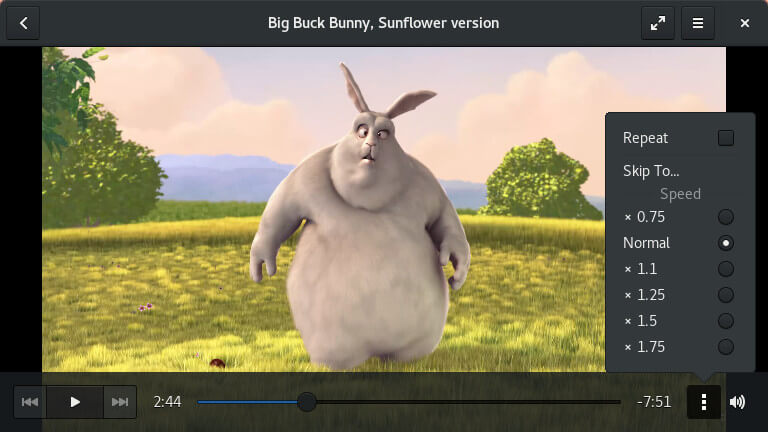
It is a pretty simple video player, with all the essential functions. Because it’s a GNOME desktop video player, it’s installed by default.
3. Haruna Video Player
Haruna Video Players is a modern open-source Qt video player that has built-in support for youtube-dl, which allows users to watch youtube videos directly using the URL.
Users can also capture video screenshots, control the playback speed and attach external subtitles. It comes with various interface settings that allow you to choose different color themes and styles for the graphical user interface.
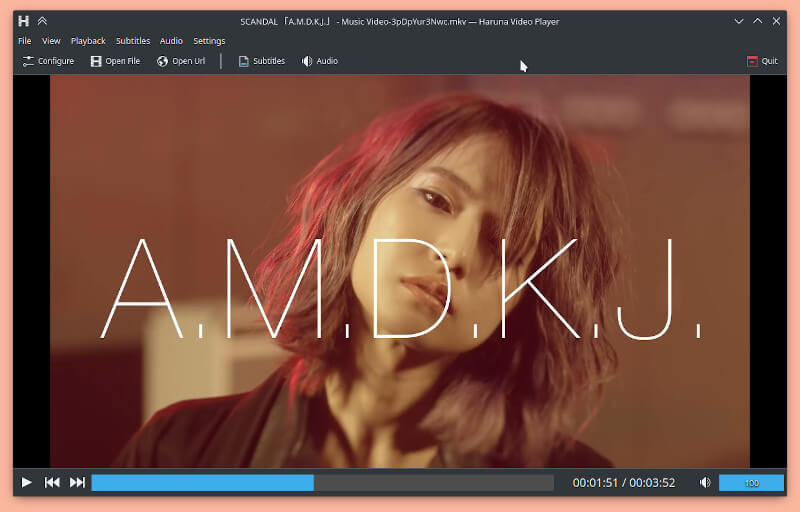
Install Haruna Video Player in Linux
Unfortunately, Haruna is only available to install using the Flatpak package.
$ flatpak install flathub org.kde.haruna $ flatpak run org.kde.haruna
4. SMPlayer
SMPlayer is an open-source video player for Linux that has built-in codecs to play practically any video or audio file. You can play any media file format without having to install additional codec packs.
SMPlayer also remembers the settings of all the files you play. So you can always resume watching your videos from where you left off.
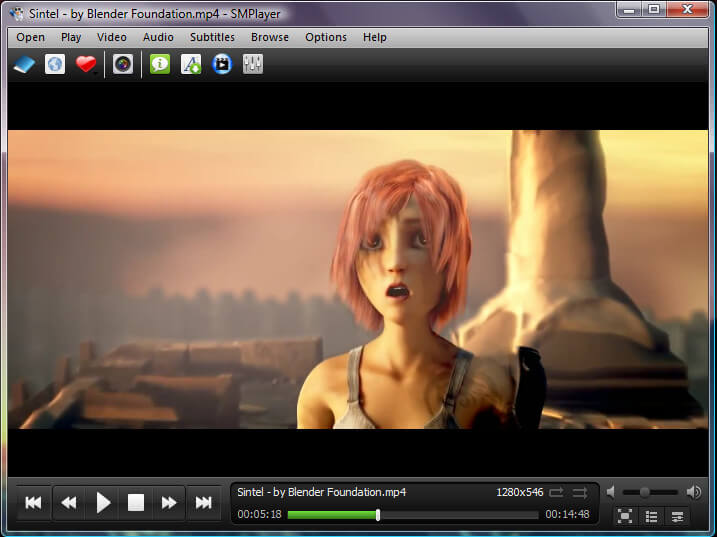
5. Mplayer
MPlayer is an open-source command-line video player that supports a variety of video file types as well as subtitle files. It is one of the oldest media players for Linux. You have to use the terminal to watch a video. It’s a cross-platform application that works with a variety of output drivers.
Install Mplayer in Linux
It can be installed from the software center or by running the following command:
$ sudo apt install mplayer mplayer-gui [On Debian, Ubuntu and Mint] $ sudo yum install mplayer mplayer-gui [On RHEL/CentOS/Fedora and Rocky Linux/AlmaLinux] $ sudo emerge -a media-video/mplayer [On Gentoo Linux] $ sudo pacman -S mplayer [On Arch Linux] $ sudo zypper install mplayer [On OpenSUSE]
6. XBMC (Kodi Media Player)
Kodi Media Player, formerly known as Xbox Media Player, is an open-source media player for playing video and audio files from the internet as well as local media storage.
Kodi is becoming increasingly popular as its customized components are used as a framework in a variety of smart TVs, network-connected media players, and set-top boxes It offers streaming plugins, screensavers, and a variety of video/audio formats to its users.
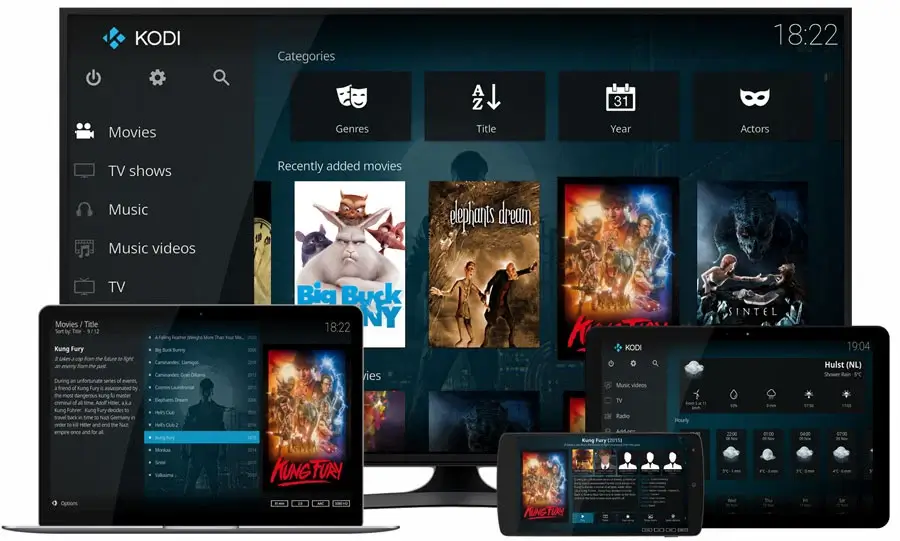
7. MPV Player
MPV is an open-source video player that comes with a user-friendly GUI as well as a command-line tool. It offers high-quality video output via video scaling.
This cross-platform program comes with built-in video codecs and can play YouTube videos from the command line. Aside from that, it has all of the standard functionality found in any other video player.
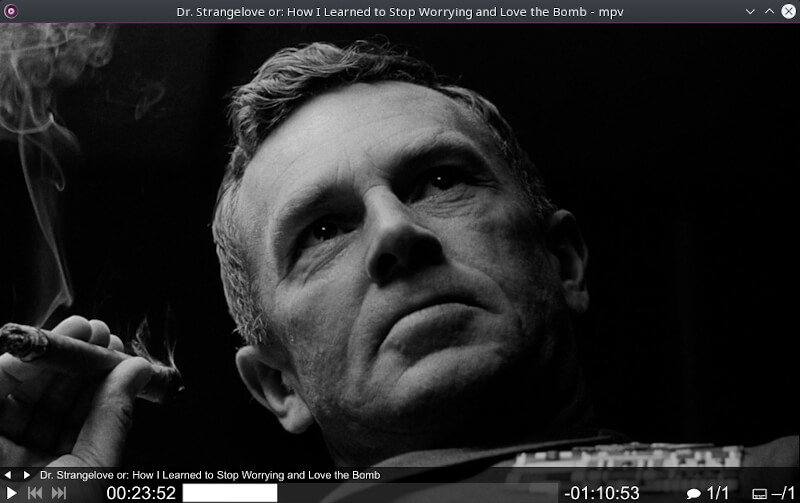
Install MPV Player in Linux
$ sudo apt install mpv [On Debian, Ubuntu and Mint] $ sudo yum install mpv [On RHEL/CentOS/Fedora and Rocky Linux/AlmaLinux] $ sudo emerge -a media-video/mpv [On Gentoo Linux] $ sudo pacman -S mpv [On Arch Linux] $ sudo zypper install mpv [On OpenSUSE]
We have covered the top video players available. Feel free to install any of these video players on your Linux PC
