ngxtop is a free open source, simple, flexible, fully configurable and easy-to-use real-time top-like monitoring tool for nginx server. It gathers data by parsing the nginx access log (default location is always /var/log/nginx/access.log) and displays useful metrics of your nginx server, thus helping you to keep an eye on your web server in real-time. It also allows you to parse Apache logs from a remote server.
How to Install and Use Ngxtop in Linux
To install ngxtop, first you need to install PIP in Linux, once you have pip installed on your system, you can install ngxtop using following command.
$ sudo pip install ngxtop
Monitor Nginx Server Requests
Now that you have installed ngxtop, the easiest way to run it is without any arguments. This will parse the /var/log/nginx/access.log and runs in follow mode (watch for new lines as they are written to the access log) by default.
$ sudo ngxtop
Sample Output
running for 411 seconds, 64332 records processed: 156.60 req/sec Summary: | count | avg_bytes_sent | 2xx | 3xx | 4xx | 5xx | |---------+------------------+-------+-------+-------+-------| | 64332 | 2775.251 | 61262 | 2994 | 71 | 5 | Detailed: | request_path | count | avg_bytes_sent | 2xx | 3xx | 4xx | 5xx | |------------------------------------------+---------+------------------+-------+-------+-------+-------| | /abc/xyz/xxxx | 20946 | 434.693 | 20935 | 0 | 11 | 0 | | /xxxxx.json | 5633 | 1483.723 | 5633 | 0 | 0 | 0 | | /xxxxx/xxx/xxxxxxxxxxxxx | 3629 | 6835.499 | 3626 | 0 | 3 | 0 | | /xxxxx/xxx/xxxxxxxx | 3627 | 15971.885 | 3623 | 0 | 4 | 0 | | /xxxxx/xxx/xxxxxxx | 3624 | 7830.236 | 3621 | 0 | 3 | 0 | | /static/js/minified/utils.min.js | 3031 | 1781.155 | 2104 | 927 | 0 | 0 | | /static/js/minified/xxxxxxx.min.v1.js | 2889 | 2210.235 | 2068 | 821 | 0 | 0 | | /static/tracking/js/xxxxxxxx.js | 2594 | 1325.681 | 1927 | 667 | 0 | 0 | | /xxxxx/xxx.html | 2521 | 573.597 | 2520 | 0 | 1 | 0 | | /xxxxx/xxxx.json | 1840 | 800.542 | 1839 | 0 | 1 | 0 |
To quit, press [Ctrl + C].
Parse Different Access Log
You can parse a different access log, for instance for a particular website or web app using the -l flag as shown.
$ sudo ngxtop -l /var/log/nginx/site1/access.log
List Top Source IPs of Clients
The following command will list all top source IP’s of clients accessing the site.
$ sudo ngxtop remote_addr -l /var/log/nginx/site1/access.log
Sample Output
running for 20 seconds, 3215 records processed: 159.62 req/sec top remote_addr | remote_addr | count | |-----------------+---------| | 118.173.177.161 | 20 | | 110.78.145.3 | 16 | | 171.7.153.7 | 16 | | 180.183.67.155 | 16 | | 183.89.65.9 | 16 | | 202.28.182.5 | 16 | | 1.47.170.12 | 15 | | 119.46.184.2 | 15 | | 125.26.135.219 | 15 | | 125.26.213.203 | 15 |
Use Particular Log Format
To use a log format as specified in log_format directive, employ the -f option as shown.
$ sudo ngxtop -f main -l /var/log/nginx/site1/access.log
Parse Apache Log From Remote Server
To parse Apache log file from a remote server with common format, use a command similar to the following (specify your username and remote server IP).
$ ssh user@remote_server tail -f /var/log/apache2/access.log | ngxtop -f common
Sample Output
running for 20 seconds, 1068 records processed: 53.01 req/sec Summary: | count | avg_bytes_sent | 2xx | 3xx | 4xx | 5xx | |---------+------------------+-------+-------+-------+-------| | 1068 | 28026.763 | 1029 | 20 | 19 | 0 | Detailed: | request_path | count | avg_bytes_sent | 2xx | 3xx | 4xx | 5xx | |------------------------------------------+---------+------------------+-------+-------+-------+-------| | /xxxxxxxxxx | 199 | 55150.402 | 199 | 0 | 0 | 0 | | /xxxxxxxx/xxxxx | 167 | 47591.826 | 167 | 0 | 0 | 0 | | /xxxxxxxxxxxxx/xxxxxx | 25 | 7432.200 | 25 | 0 | 0 | 0 | | /xxxx/xxxxx/x/xxxxxxxxxxxxx/xxxxxxx | 22 | 698.727 | 22 | 0 | 0 | 0 | | /xxxx/xxxxx/x/xxxxxxxxxxxxx/xxxxxx | 19 | 7431.632 | 19 | 0 | 0 | 0 | | /xxxxx/xxxxx/ | 18 | 7840.889 | 18 | 0 | 0 | 0 | | /xxxxxxxx/xxxxxxxxxxxxxxxxx | 15 | 7356.000 | 15 | 0 | 0 | 0 | | /xxxxxxxxxxx/xxxxxxxx | 15 | 9978.800 | 15 | 0 | 0 | 0 | | /xxxxx/ | 14 | 0.000 | 0 | 14 | 0 | 0 | | /xxxxxxxxxx/xxxxxxxx/xxxxx | 13 | 20530.154 | 13 | 0 | 0 | 0 |
For more usage options, view the ngxtop help message using the following command.
$ ngxtop -h
ngxtop Github repository: https://github.com/lebinh/ngxtop
That’s it for now! In this article, we have explained how to install and use ngxtop in Linux systems. If you have any questions, or extra thoughts to add to this guide, use the comment form below. In addition, if you have come across any similar tools, also let us know and we will be grateful.


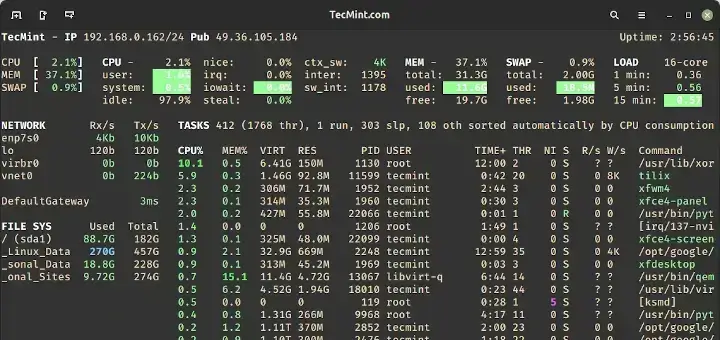
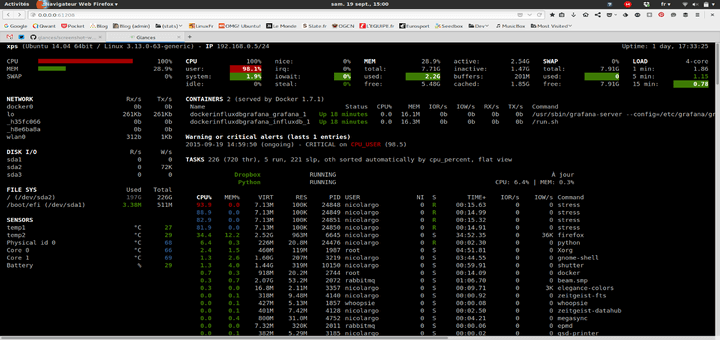
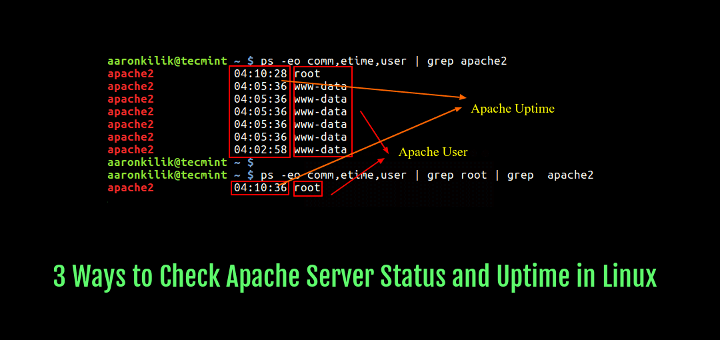
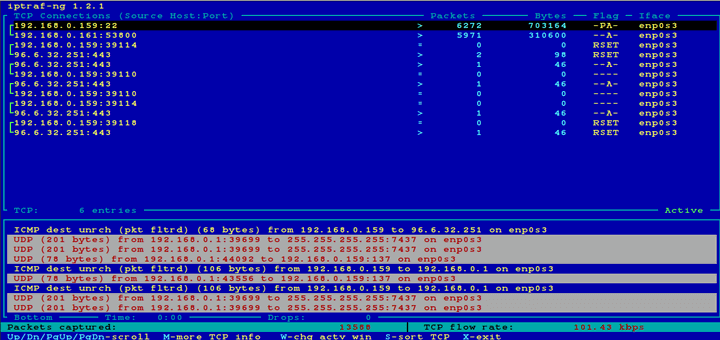

Why show my script.js file in ngxtop?
I use laravel and cache sytle.css and script.js
Error: Access log file is not provided and ngxtop cannot detect it from your config file (/etc/nginx/nginx.conf).
how to handle this error?
@Mosi,
Manually parse an access log using the -l flag as shown.
very thanks man
$ sudo top remote_addr -l /var/log/nginx/site1/access.log
— this is probably a typo.
@Jacob,
Thanks man for pointing out that typo, corrected in the command in the article.
I see the typo wasn’t updated :)
@Sumon
There isn’t any typo now, the typo mentioned by @Jacob (top instead of ngxtop) was corrected a long time ago unless you have seen another typo. There isn’t any command referencing top now.