nload is a command-line tool to keep an eye on network traffic and bandwidth usage in real time. It helps you to monitor incoming and outgoing traffic using graphs and provides additional information such as the total amount of transferred data and min/max network usage.
In this guide, we will show you how to install and use nload to monitor Linux network traffic and bandwidth utilization in real-time.
Install nload on a Linux System
nload can be easily installed by enabling the EPEL repository on a CentOS or RHEL based systems.
-------- On CentOS and RHEL -------- # yum install epel-release # yum install nload -------- On Fedora 22+ -------- # dnf install nload
On Debian/Ubuntu, nload can be installed from the default system repositories as shown.
$ sudo apt install nload
How to Use nload to Monitor Linux Network Usage
Once you have started nload, you can switch between the devices (which you can specify either on the command-line or which were auto-detected) by pressing the left and right arrow keys:
$ nload Or $ nload eth0
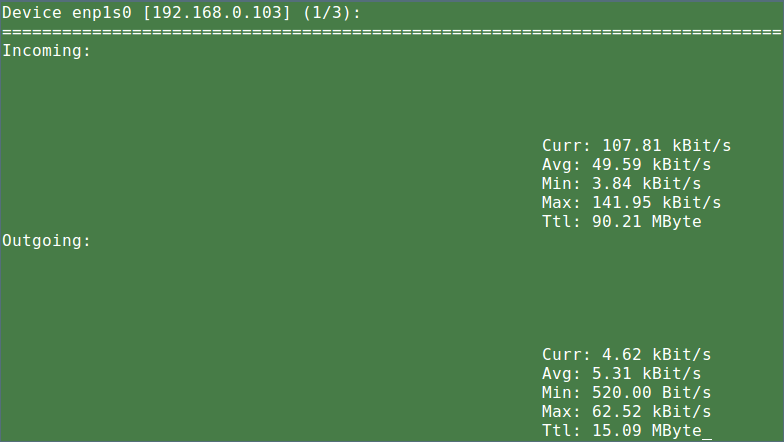
Available Key Shortcuts
After running nload, you may use these shortcut keys below:
- Use left and right arrow keys or Enter/Tab key to switch the display to the next network device or when started with the
-mflag, to the next page of devices. - Use F2 to show the option window.
- Use F5 to save current settings to the user’s config file.
- Use F6 to reload settings from the config files.
- Use q or Ctrl+C to quit nload.
To display multiple devices at a time; do not show the traffic graphs, use the -m option. The arrow keys switch as many devices back and forth as there are shown on the screen:
$ nload -m
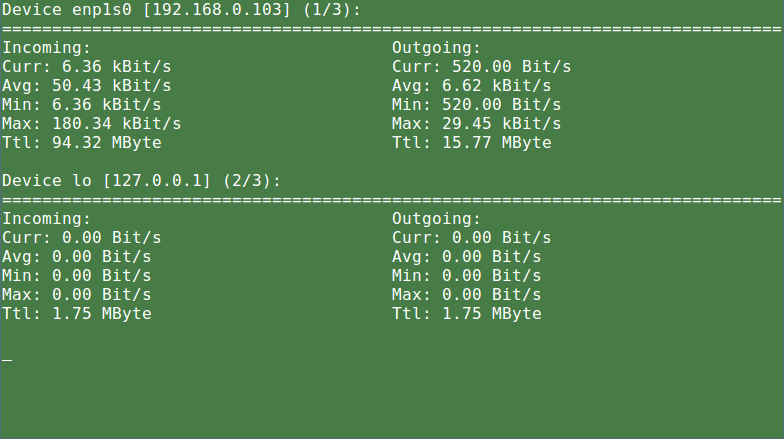
Use -a period to set the length in seconds of the time window for average calculation (default is 300):
$ nload -a 400
The -t interval flag sets the refresh interval of the display in milliseconds (default value is 500). Note that specifying refresh intervals shorter than about 100 milliseconds makes traffic calculation very unprecise:
$ nload -ma 400 -t 600
You can specify network devices to use with the devices flag (default is “all” – meaning to display all auto-detected devices):
$ nload devices wlp1s0
You might also like:
- Iftop – A Network Bandwidth Monitoring Tool for Linux
- NetHogs – Monitor Per Process Network Bandwidth Usage in Linux
- VnStat — Monitor Real-Time Network Traffic in Linux
- bmon – A Powerful Network Bandwidth Monitoring and Debugging Tool
- 13 Linux Network Configuration and Troubleshooting Commands
In this guide, we explained you how to install and use nload in Linux to monitor network usage. If you found any similar tools, don’t forget to inform us via comment section below.


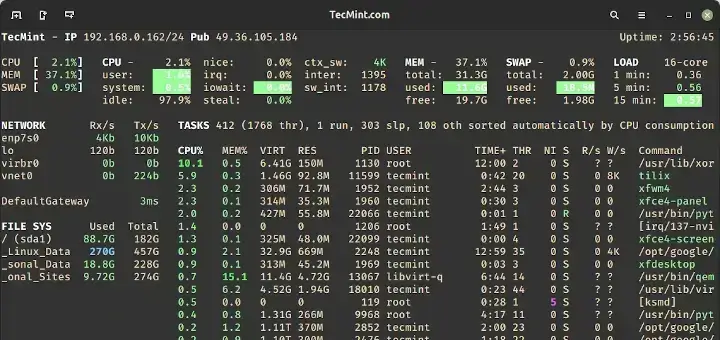
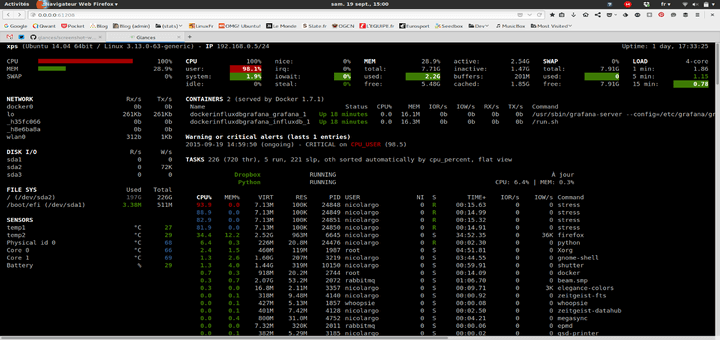
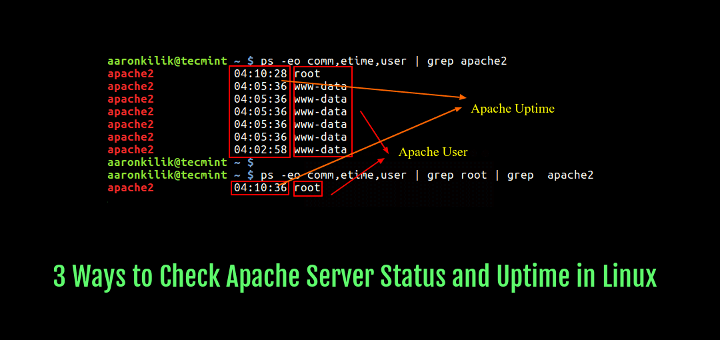
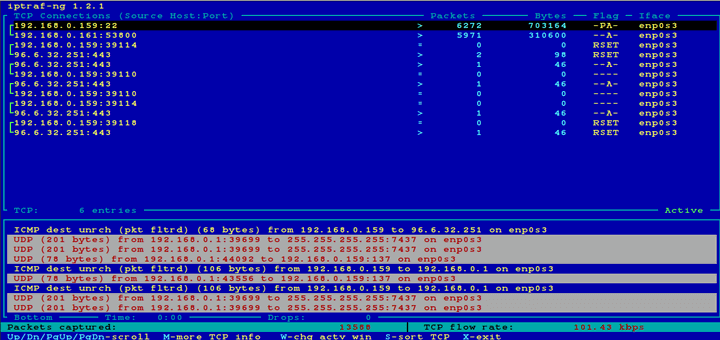

It also has it for FreeBSD. It’s in Ports Tree, and it’s easy to install.