For starters, Markdown is a simple and lightweight tool written in Perl, that enables users to write plain text format and convert it to valid HTML (or XHTML). It is an easy-to-read, easy-to-write plain text language and a software tool for text-to-HTML conversion.
In this article, we shall review some of the best Markdown editors you can install and use on your Linux desktop. There are numerous Markdown editors you can find for Linux but here, we want to unveil possibly the best you may choose to work with.
Hoping that you have a slight understanding of what Markdown is, let us proceed to list the editors.
1. Pulsar
Pulsar is a community-led, hyper-hackable text editor that is built on Electron and forked from Atom, which is designed to be deeply customizable, but still approachable using the default configuration.
It offers a wide range of features, making it a great choice for software developers, web developers, and other programmers.
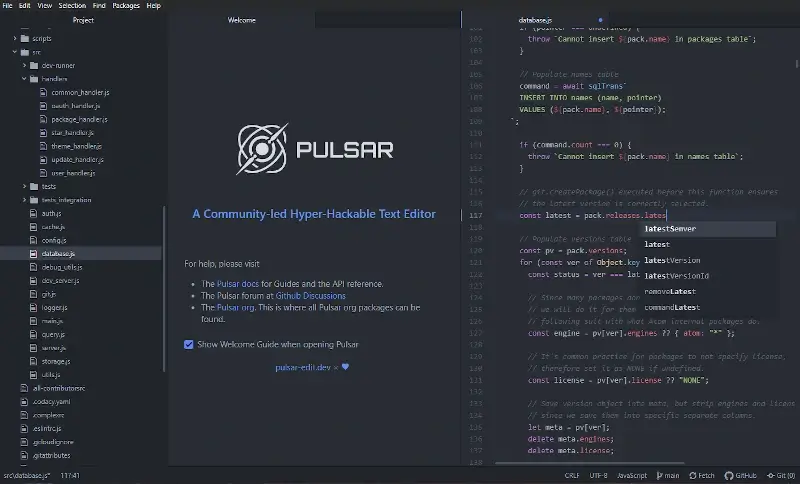
To install Pulsar on Linux, you need to download the Appimage, which is a universal binary package that runs on most Linux distributions.
$ chmod +x ARM.Linux.Pulsar-*.AppImage $ ./ARM.Linux.Pulsar-*.AppImage --no-sandbox
2. GNU Emacs
Emacs is one of the most popular open-source text editors you can find on the Linux platform today. It is a great editor for the Markdown language, which is highly extensible and customizable.
It’s comprehensively developed with the following amazing features:
- Comes with extensive built-in documentation including tutorials for beginners.
- Full Unicode support for probably all human scripts.
- Supports content-aware text-editing modes.
- Includes syntax coloring for multiple file types.
- It’s highly customizable using Emacs Lisp code or GUI.
- Offers a packaging system for downloading and installing various extensions plus so much more.
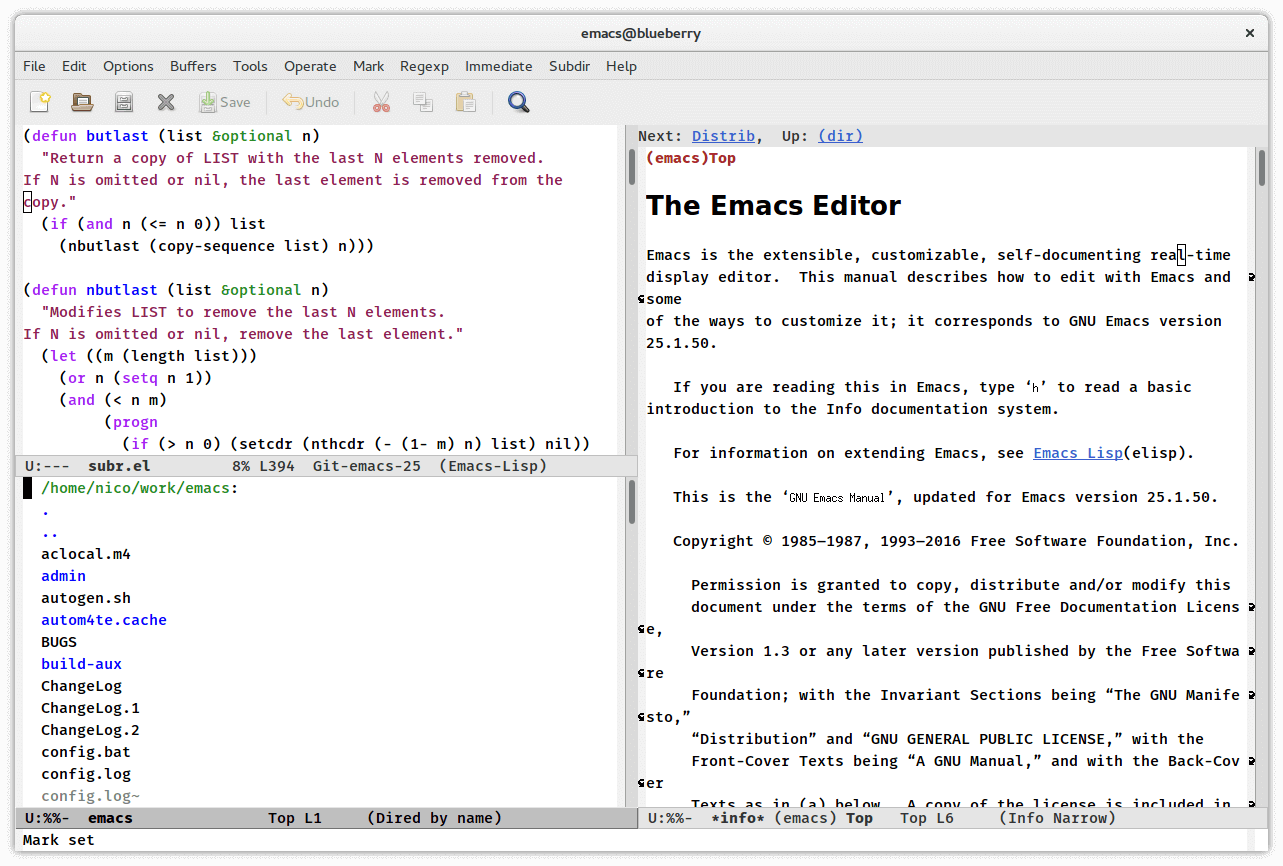
To install Emacs on Linux, run:
$ sudo apt install emacs [On Debian, Ubuntu and Mint] $ sudo yum install emacs [On RHEL/CentOS/Fedora and Rocky/AlmaLinux] $ sudo emerge -a sys-apps/emacs [On Gentoo Linux] $ sudo apk add emacs [On Alpine Linux] $ sudo pacman -S emacs [On Arch Linux] $ sudo zypper install emacs [On OpenSUSE]
3. Remarkable
Remarkable is possibly the best Markdown editor you can find on Linux, it also works on the Windows operating system. It is indeed a remarkable and fully featured Markdown editor that offers users some exciting features.
Some of its remarkable features include:
- Supports live preview.
- Supports exporting to PDF and HTML.
- Also offers Github Markdown.
- Supports custom CSS.
- It also supports syntax highlighting.
- Offers keyboard shortcuts.
- Highly customizable plus and many more.
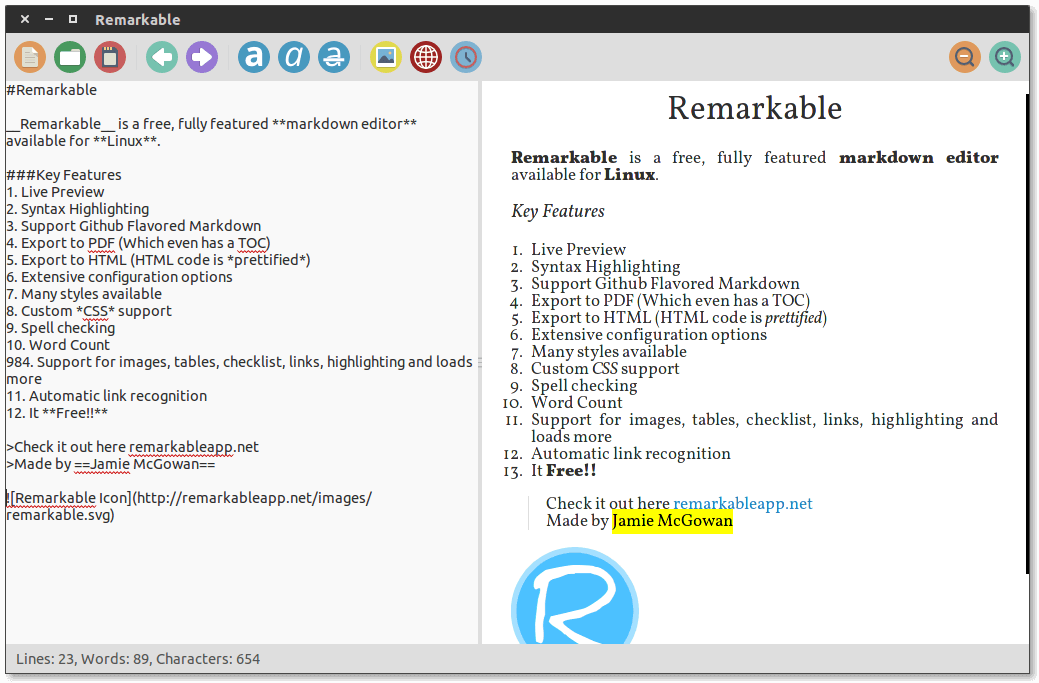
To install Remarkable in Linux, open your favorite browser go to the Remarkable download page choose the appropriate package for your system (DEB or RPM), and install it.
4. Haroopad
Haroopad is an extensively built, cross-platform Markdown document processor for Linux, Windows, and Mac OS X. It enables users to write expert-level documents of numerous formats including email, reports, blogs, presentations, blog posts, and many more.
It is fully featured with the following notable features:
- Easily imports content.
- Also exports to numerous formats.
- Broadly supports blogging and mailing.
- Supports several mathematical expressions.
- Supports Github flavored Markdown and extensions.
- Offers users some exciting themes, skins, and UI components plus so much more.
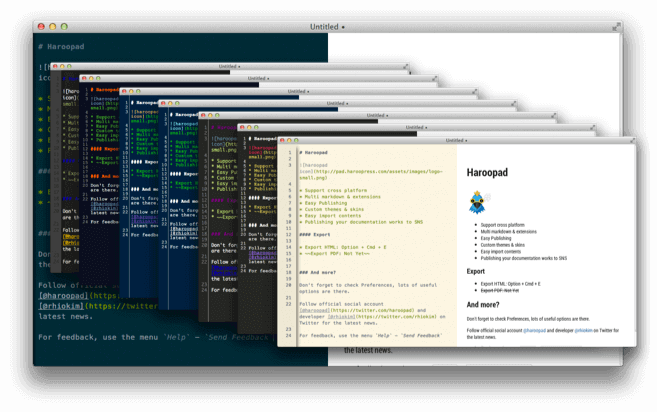
To install Haroopad in Linux, open your favorite browser go to the Haroopad download page choose the appropriate package for your system (DEB or RPM), and install it.
5. ReText
ReText is a simple, lightweight, and powerful Markdown editor for Linux and several other POSIX-compatible operating systems.
It also doubles as a reStructuredText editor, and has the following attributes:
- Simple and intuitive GUI.
- It is highly customizable, users can customize file syntax and configuration options.
- Also supports several color schemes.
- Supports the use of multiple mathematical formulas.
- Enables export extensions and many more.
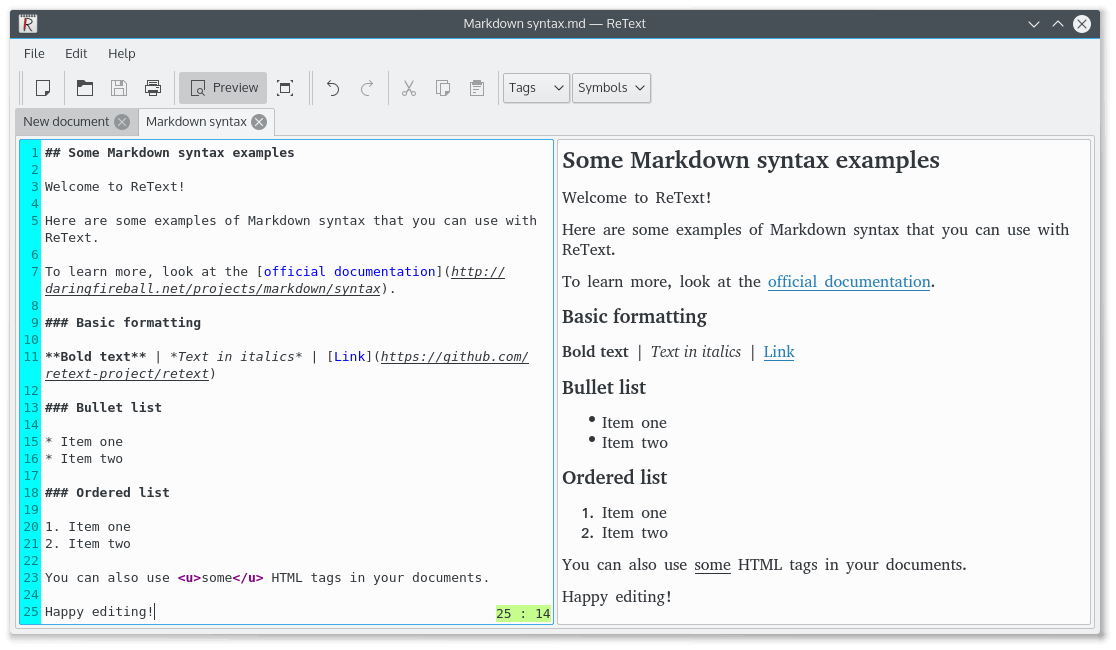
To install ReText, make sure that you have Python PIP installed, and run:
$ pip3 install ReText
6. Apostrophe
Apostrophe is a simple and easy-to-use GTK+-based Markdown editor for Linux, it’s development was highly influenced by iA writer for Mac OS X.
It utilizes pandoc as its back-end for parsing Markdown and offers a clean and sleek user interface with the following remarkable features:
- Uses pandoc to perform all text-to-HTML conversions.
- Offers a clean UI.
- Offers a distraction-free mode, highlighting a user’s last sentence.
- Supports spellcheck.
- Also supports full-screen mode.
- Supports exporting to PDF, HTML, and RTF using pandoc.
- Enables syntax highlighting and mathematical functions plus many more.
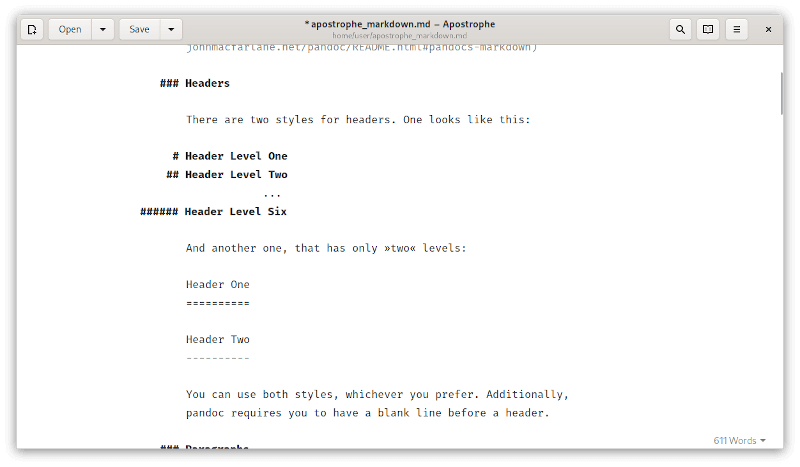
To install Apostrophe in Linux, you can use Flatpak as shown.
$ flatpak install flathub org.gnome.gitlab.somas.Apostrophe $ flatpak run org.gnome.gitlab.somas.Apostrophe
7. Mark My Words
Mark My Words is a also lightweight yet powerful Markdown editor that is relatively new and, therefore offers a handful of features including syntax highlighting and a simple and intuitive GUI.
The following are some of the awesome features yet to be bundled into the application:
- Live preview support.
- Markdown parsing and file IO.
- State management.
- Support for exporting to PDF and HTML.
- Monitoring files for changes.
- Support for preferences.
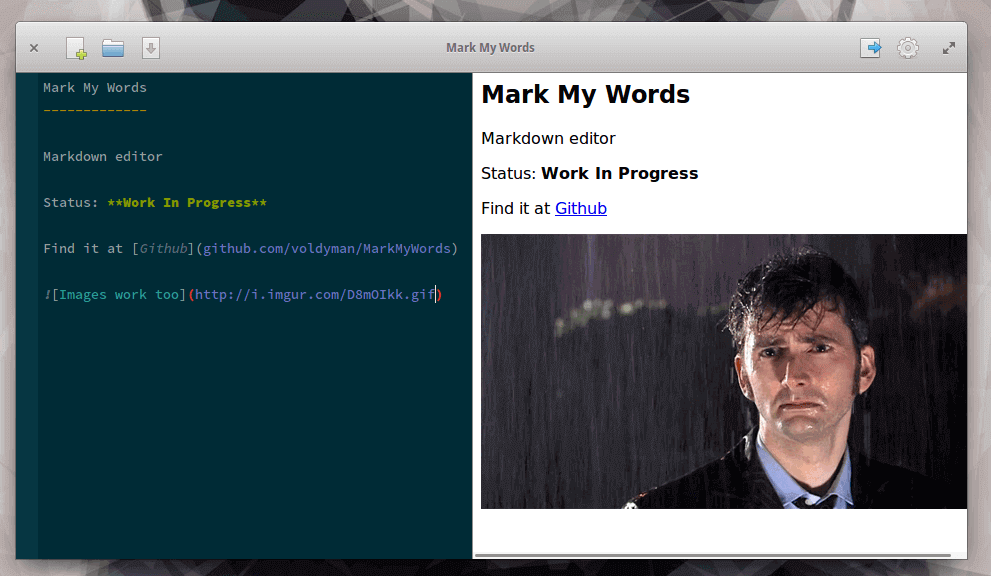
To install Mark My Words on Ubuntu-based distributions, run:
$ sudo add-apt-repository ppa:voldyman/markmywords $ sudo apt-get update $ sudo apt-get install mark-my-words
8. Vim-Instant-Markdown Plugin
Vim is a powerful, popular, and open-source text editor for Linux that has stood the test of time. It is great for coding purposes. It is also highly pluggable to enable users to add several other functionalities to it, including a Markdown preview.
There are multiple Vim Markdown preview plugins, but you can use Vim-Instant-Markdown which offers the best performance.
9. Brackets
Brackets is a modern, lightweight, open-source, and cross-platform text editor that was built specifically for web designing and development purposes.
Some of its notable features include support for inline editors, live preview, preprocessor support, and many more. It is also highly extensible through plugins and you can use the Bracket-MarkdownPreview plugin to write and preview Markdown documents.
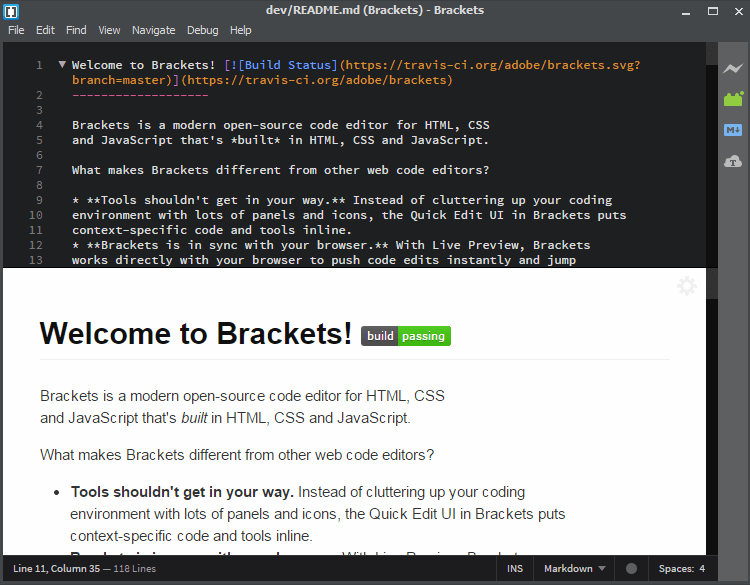
To install Brackets in Linux, you can use Snap as shown.
$ sudo snap install brackets --classic
10. Sublime Text
Sublime Text is a refined, popular, and cross-platform text editor for code, markdown, and prose.
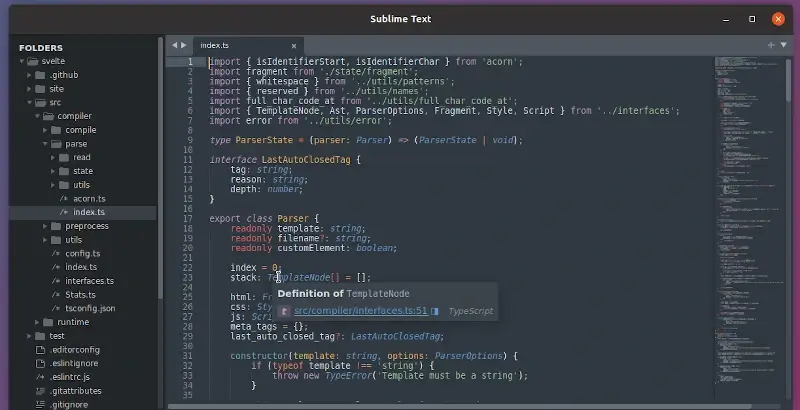
It has a high performance enabled by the following exciting features:
- Simple and slick GUI
- Supports multiple selections
- Offers a distraction-free mode
- Supports split editing
- Highly pluggable through Python plugin API
- Fully customizable and offers a command palette
The sublimeText-Markdown plugin is a package that supports syntax highlighting and comes with some good color schemes.
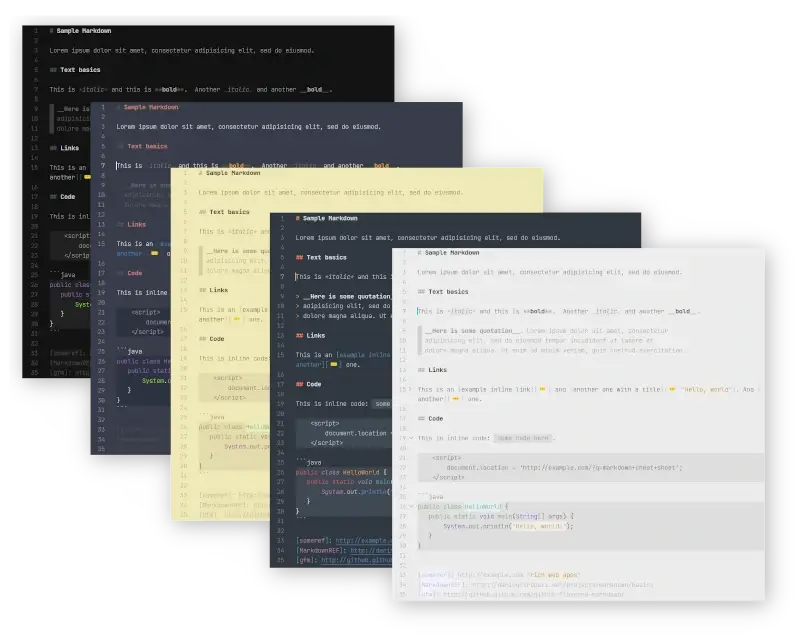
11. Gitbook
GitBook is a contemporary open-source online platform for documentation, digital writing, and publishing, with an editor that fully supports the markdown format.
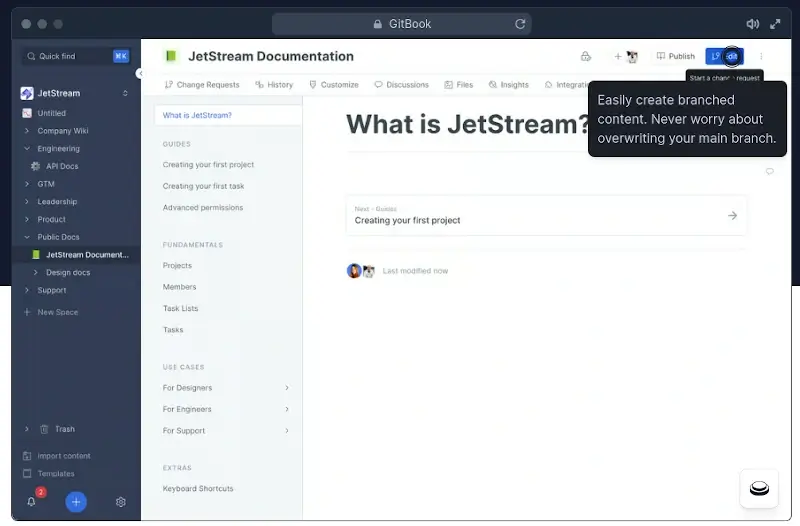
12. ghostwriter
ghostwriter is a distraction-free text editor for Markdown that offers several features that make it ideal for writing, including live preview, focus mode, Hemingway mode, drag-and-drop image insertion, MathJax support, and export to multiple formats.
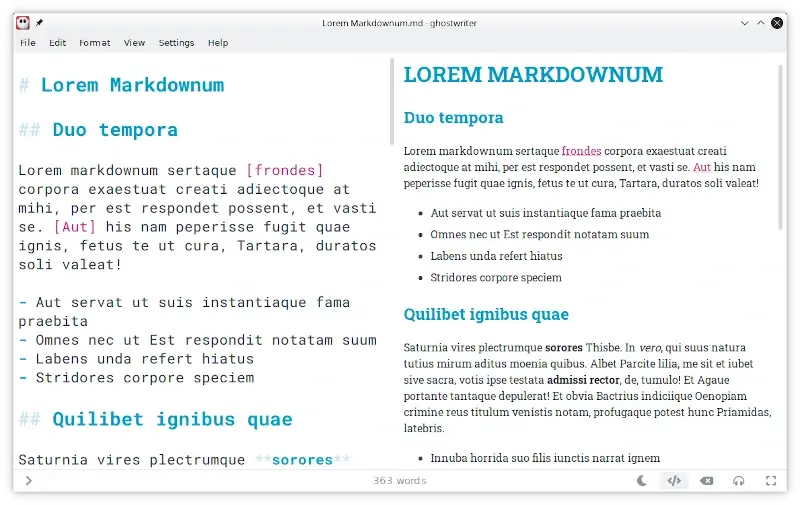
To install Ghostwriter on Linux, run:
$ sudo apt install ghostwriter [On Debian, Ubuntu and Mint] $ sudo yum install ghostwriter [On RHEL/CentOS/Fedora and Rocky/AlmaLinux] $ sudo emerge -a sys-apps/ghostwriter [On Gentoo Linux] $ sudo apk add ghostwriter [On Alpine Linux] $ sudo pacman -S ghostwriter [On Arch Linux] $ sudo zypper install ghostwriter [On OpenSUSE]
13. KeenWrite
KeenWrite is an open-source, cross-platform desktop Markdown editor offering live previews, string interpolation, beautifully typeset PDFs, and mathematical notation support.
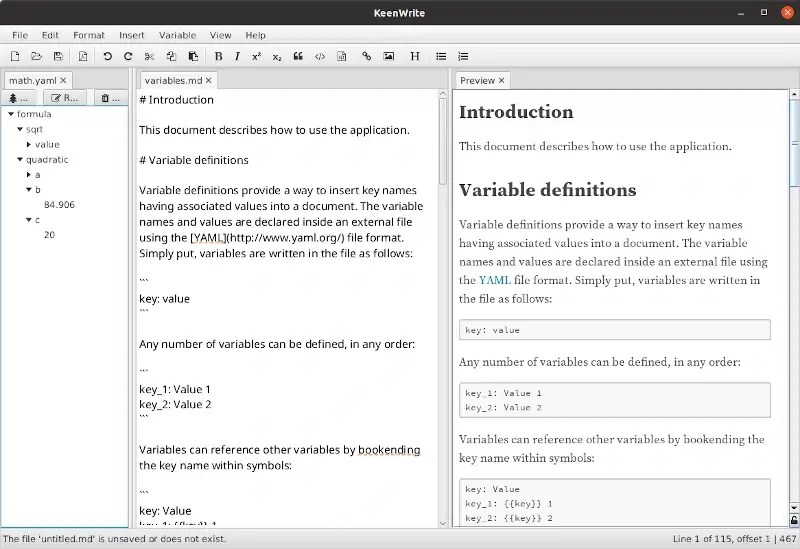
To install KeenWrite on Linux, run:
$ wget https://github.com/DaveJarvis/keenwrite/releases/latest/download/keenwrite.bin $ chmod +x keenwrite.bin $ ./keenwrite.bin
14. Typora (Not FOSS)
Typora is a free and open-source Markdown editor with a clean and distraction-free interface that offers several features, such as live preview, syntax highlighting, code folding, table of contents generation, math support, and export to PDF, HTML, and other formats.
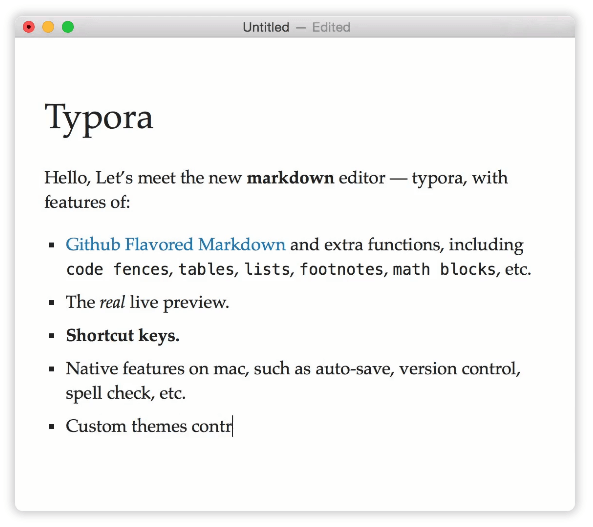
To install Typora on Ubuntu-based distributions, run:
$ wget -qO - https://typora.io/linux/public-key.asc | sudo tee /etc/apt/trusted.gpg.d/typora.asc $ sudo add-apt-repository 'deb https://typora.io/linux ./' $ sudo apt-get update $ sudo apt-get install typora
15. Caret (Not FOSS)
Caret is a premium cross-platform Markdown editor that distinguishes itself with a streamlined interface, enhanced productivity tools, and meticulous attention to detail.
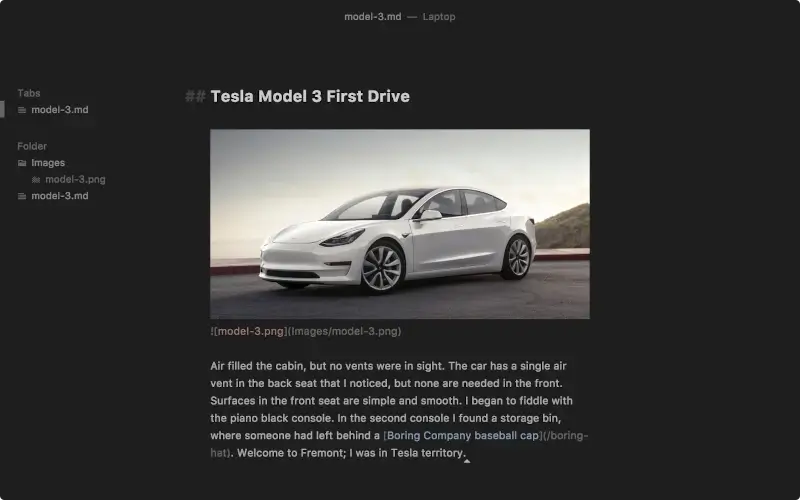
To install Caret in Linux, open your favorite browser go to the Caret download page choose the appropriate package for your system (DEB or RPM), and install it.
16. MarkText
MarkText is a popular free and open-source Markdown editor available for macOS, Windows, and Linux that offers all major features such as syntax highlighting, live preview, tables, code blocks, and math formulas.
It also includes several extensions, such as support for FlowChart, Sequence diagrams, and Gantt diagrams.
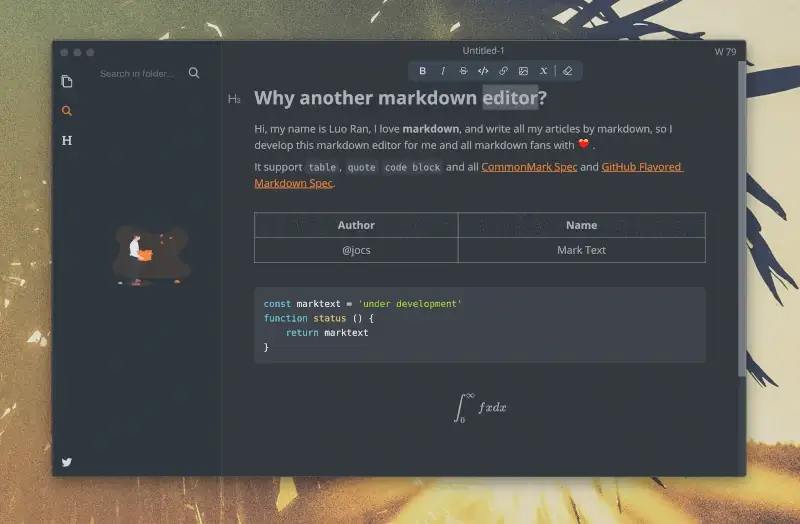
To install MarkText on Linux, you need to download the Appimage, which is a universal binary package that runs on most Linux distributions.
$ chmod +x marktext-%version%-x86_64.AppImage $ ./marktext-%version%-x86_64.AppImage
Conclusion
Having walked through the list above, you probably know what Markdown editors and document processors to download and install on your Linux desktop for now.
Note that what we consider to be the best here may reasonably not be the best for you, therefore, you can reveal to us exciting Markdown editors that you think are missing from the list and have earned the right to be mentioned here by sharing your thoughts via the feedback section below.

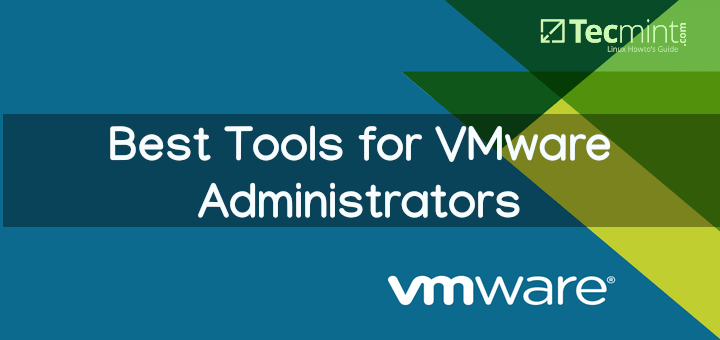
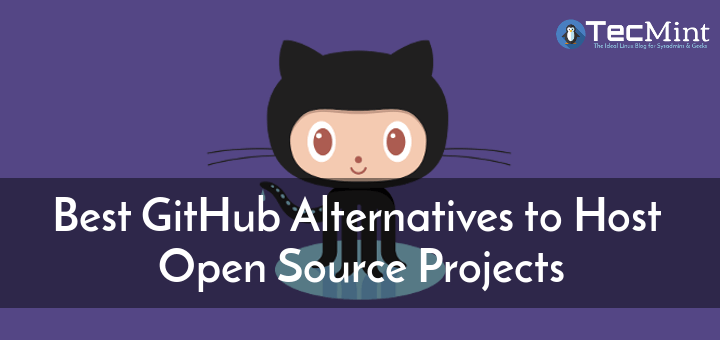
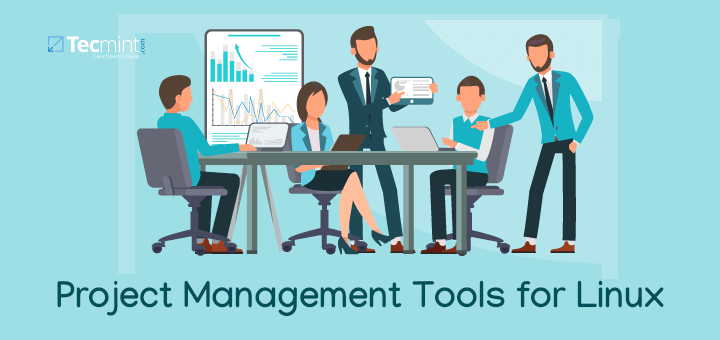
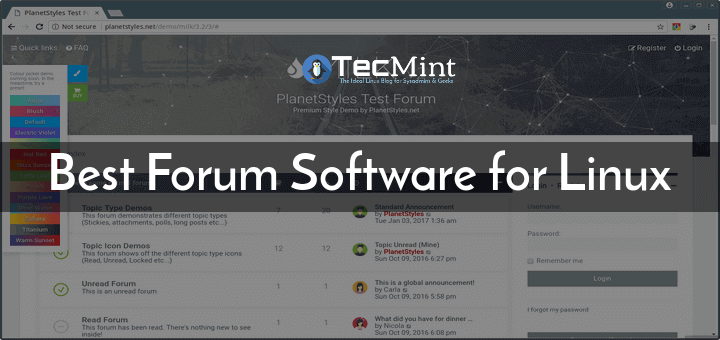
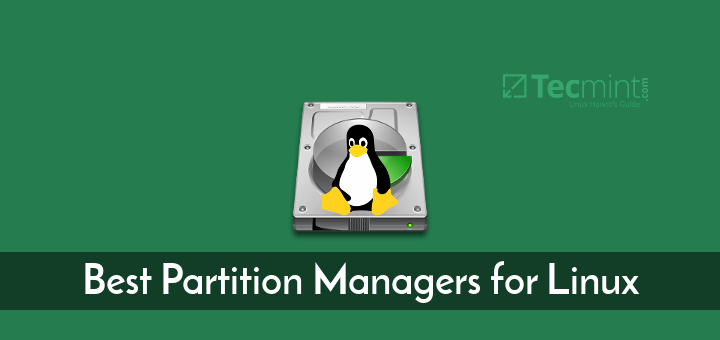
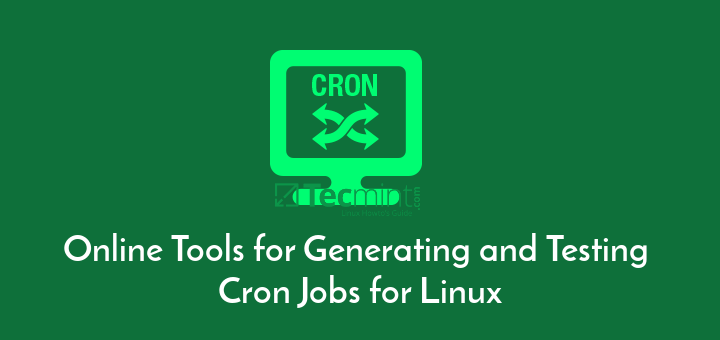
Have a look at obsidian, which is a note-taking software application that operates on Markdown files.
It will amaze you.
Hello,
Marktext is also a very interesting Markdown editor.
I use it and I recommend it!!
@Charles,
Thank you for pointing that out! I’ve taken note and included “Marktext” in the list. It’s indeed a very interesting Markdown editor.
Appreciate your suggestion!