Accessing a remote Linux desktop computer is made possible by the remote desktop protocol (RDP), a proprietary protocol developed by Microsoft. It gives a user a graphical interface to connect to another/remote computer over a network connection. FreeRDP is a free implementation of the RDP.
RDP works in a client/server model, where the remote computer must have RDP server software installed and running, and a user employs RDP client software to connect to it, to manage the remote desktop computer.
In this article, we will share a list of software for accessing a remote Linux desktop: the list starts off with VNC applications.
VNC (Virtual Network Computing) is a server-client protocol that allows user accounts to remotely connect and control a distant system by using the resources provided by the Graphical User Interface (GUI).
Remote Desktop Tools for Linux
Following are the list of best remote desktop tools for Linux:
Zoho Assist
Zoho Assist is a free, fast, cross-platform remote support software that allows you to access and support Linux desktops or servers without remote connection protocols like RDP, VNC, or SSH. Remote connections can be established from your favorite browser or a desktop plugin, regardless of the remote computer’s network.
With a whole host of features like remote file transfer, multi-monitor navigation, and clipboard sharing to aid MSPs, IT support technicians, and helpdesk technicians, debugging a Linux remote desktop is easy sailing with Zoho Assist.
Zoho Assist is extremely secure with two-factor authentication, action log viewer, and antivirus compatibility. SSL and 256-bit AES encryption ensure all session-related information is passed through an encrypted tunnel.
A clutter-free user interface makes working easy for first-timers. You can customize email templates, and rebrand the Linux remote desktop application to use your company’s name, logo, favicon, and portal URL.
With Zoho Assist, you can configure all major variations of Linux computers and servers like Ubuntu, Redhat, Cent, Debian Linux Mint, and Fedora for unattended access, and seamlessly access them anytime.
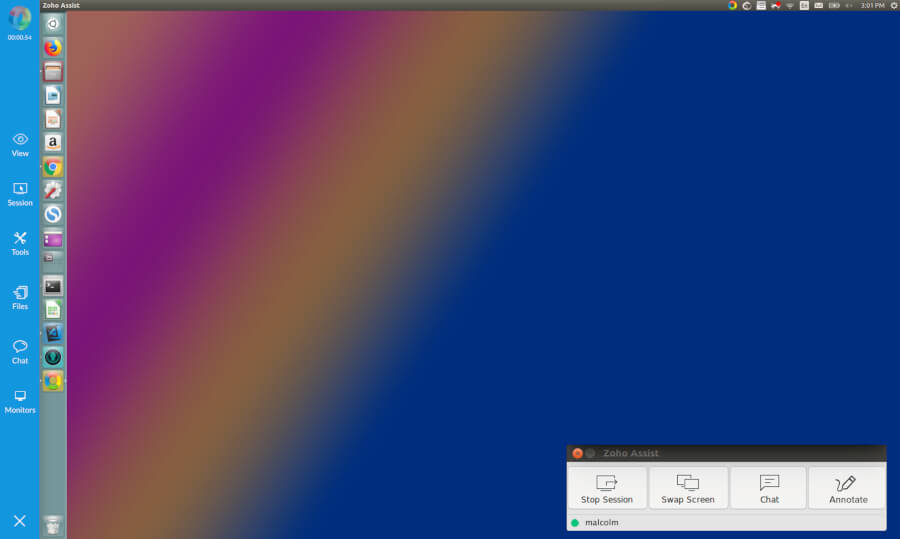
Remote Access Plus
Remote Access Plus is a powerfully built remote support software that enables IT, technicians, to collaborate and troubleshoot devices, located anywhere in the world, in just a few clicks. A centrally hosted server stays in contact with the client machines and technicians can access them on demand.
A simple user interface and client-server architecture enable seamless connectivity for IT and help desk technicians to troubleshoot a remote device. Besides, you can voice or video call, or even text chat with your end-user to understand and resolve the issue better and faster.
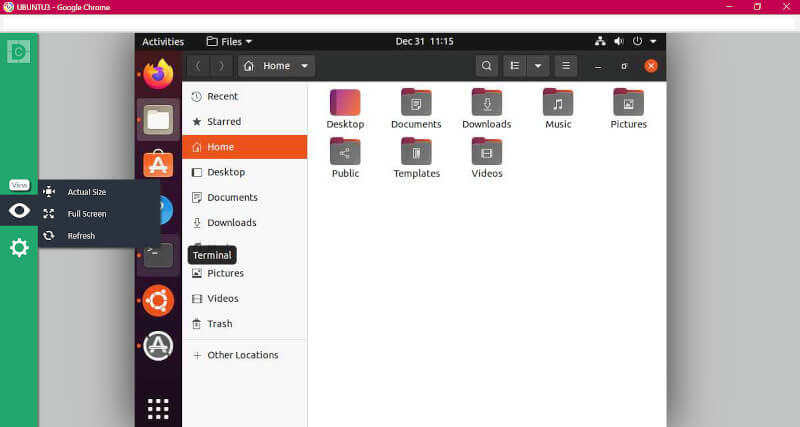
Packed with Two Factor Authentication, 256-bit AES encryption, and an action log viewer, you can access and control any remote Linux device without worrying about security. You can also create custom groups to manage your Linux devices.
This is especially helpful if you have many Linux devices to manage as dynamic custom groups automatically add devices to the group, provided those devices satisfy a set of defined criteria.
Remote Access Plus is available both as an on-premise and cloud solution. Furthermore, you can choose between three different editions – Free, Standard, and Professional depending on the number of managed Linux devices and features.
With Remote Access Plus, you can take remote control of various Linux devices, such as those running on Ubuntu, Debian, Red Hat Enterprise Linux, Fedora, CentOS, Mandriva, OpenSuSE, etc., and it supports more than 17 languages too!
ThinLinc – Linux Remote Server
ThinLinc is a highly secure and fast Linux Remote Server used to publish Linux desktops and applications for multiple users located anywhere and using any client device (Linux, macOS, Windows, and web browser).
The server is easily installed and maintained on any popular Linux distribution and works for 1 to thousands of users. Just add extra agent servers, and you scale the number of users with low effort. It is free of cost the use of ThinLinc for a maximum of 10 concurrent users per organization.
Different from the majority of the VNCs, ThinLinc natively supports Audio Redirection; provides better Image Quality and Responsiveness; is more Secure; Easy to Configure; and has Redundancy, Load Balancing, and High Availability built in.
ThinLinc dynamically changes the settings to offer the best image quality without sacrificing speed to provide a smooth experience even if you are using a limited network or if it is unstable. ThinLinc is heavily used to provide remote 3d and high-demanding software with server graphics acceleration through VirtualGL.
ThinLinc is mostly based on open source, it packages TigerVNC, noVNC, SSH, and Pulse Audio in a stable, supported, and enterprise-level software. The company is also the maintainer of TigerVNC and noVNC projects.
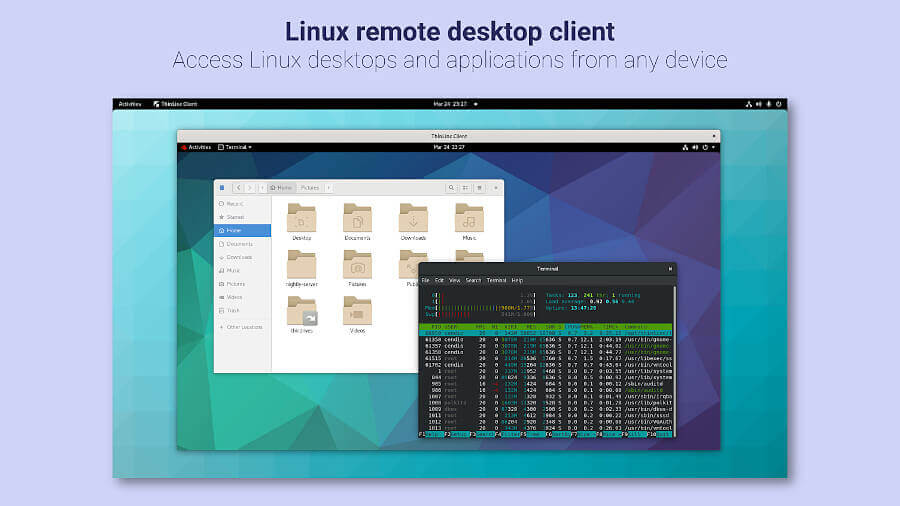
1. TigerVNC
TigerVNC is a free, open-source, high-performance, platform-neutral VNC implementation. It is a client/server application that allows users to launch and interact with graphical applications on remote machines.
Unlike other VNC servers such as VNC X or Vino that connect directly to the runtime desktop, tigervnc-vncserver uses a different mechanism that configures a standalone virtual desktop for each user.
It is capable of running 3D and video applications, and it attempts to maintain a consistent user interface and reuse components, where possible, across the various platforms that it supports. In addition, it offers security through a number of extensions that implement advanced authentication methods and TLS encryption.

2. RealVNC
RealVNC offers cross-platform, simple, and secure remote access software. It develops VNC screen-sharing technologies with products such as VNC Connect and VNC Viewer. VNC Connect gives you the ability to access remote computers, provide remote support, administer unattended systems, share access to centralized resources, and much more.
You can get VNC to connect for free for home use, which is limited to five remote computers and three users. However, any professional and enterprise use requires a subscription fee.
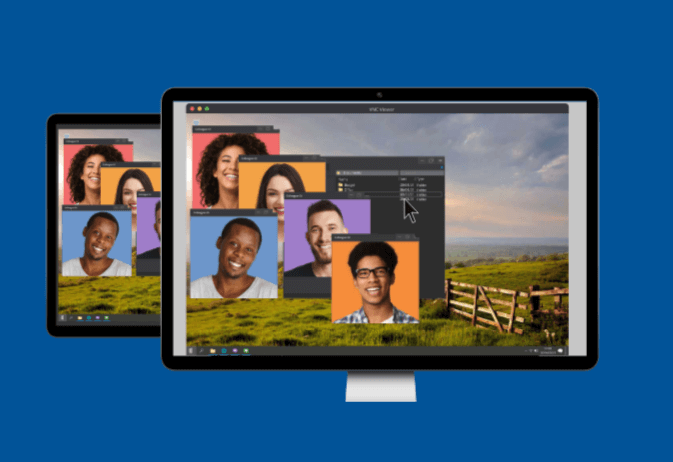
3. TeamViewer
Teamviewer is a popular, powerful, secure, and cross-platform remote access and control software that can connect to multiple devices simultaneously. It is free for personal use and there is a premium version for business users.
It is an all-in-one application for remote support used for remote desktop sharing, online meetings, and file transfer between devices connected over the Internet. It supports more than 30 languages around the world.
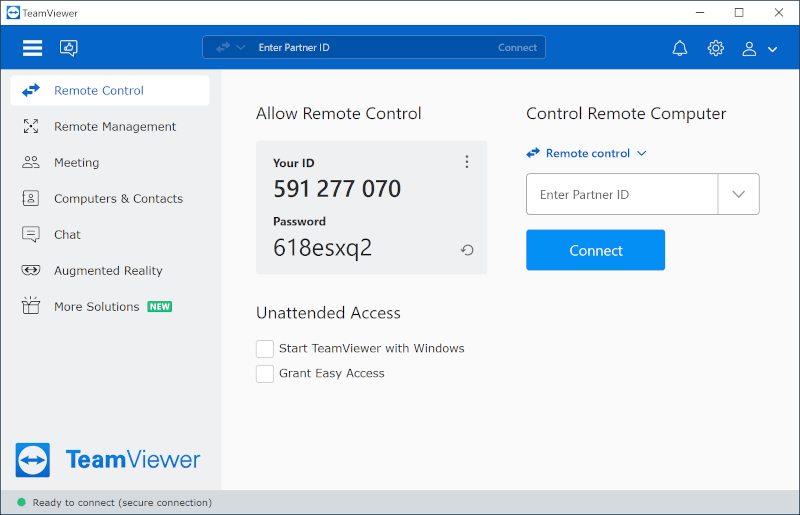
4. Remmina
Remmina is a free and open-source, fully-featured, and powerful remote desktop client for Linux and other Unix-like systems. It is written in GTK+3 and intended for system administrators and travelers, who need to remotely access and work with many computers.
It is efficient, reliable, and supports multiple network protocols such as RDP, VNC, NX, XDMCP, and SSH. It also offers an integrated and consistent look and feels.
Remmina allows users to maintain a list of connection profiles, organized by groups, supports quick connections by users directly putting in the server address and it provides a tabbed interface, optionally managed by groups plus many more features.
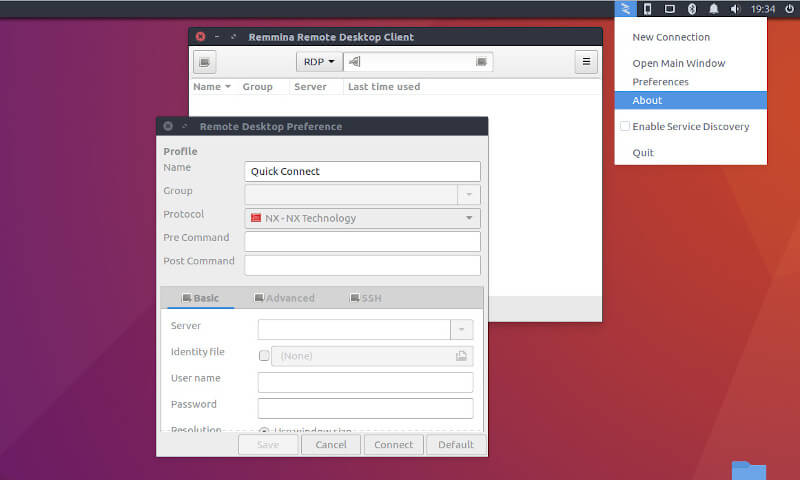
5. NoMachine
NoMachine is a free, cross-platform, and high-quality remote desktop software, that offers you a secure personal server to access all your files, watch videos, play audio, edit documents, play games, and move them around.
It has an interface that lets you concentrate on your work and is designed to work in a fast manner as if you are seated right in front of your remote computer. In addition, it has remarkable network transparency.
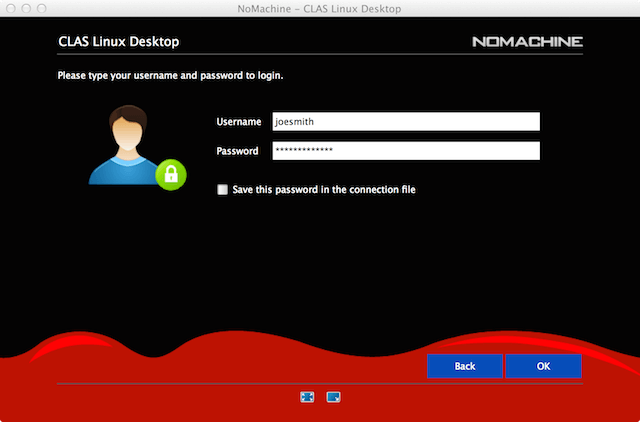
6. Apache Guacamole
Apache Guacamole is a free and open-source client-less remote desktop gateway that supports standard protocols like VNC, RDP, and SSH. It requires no plugins or client software; simply use an HTML5 web application such as a web browser.
This means that the use of your computers is not tied to any one device or location. Furthermore, if you want to employ it for business use, you can get dedicated commercial support from third-party companies.
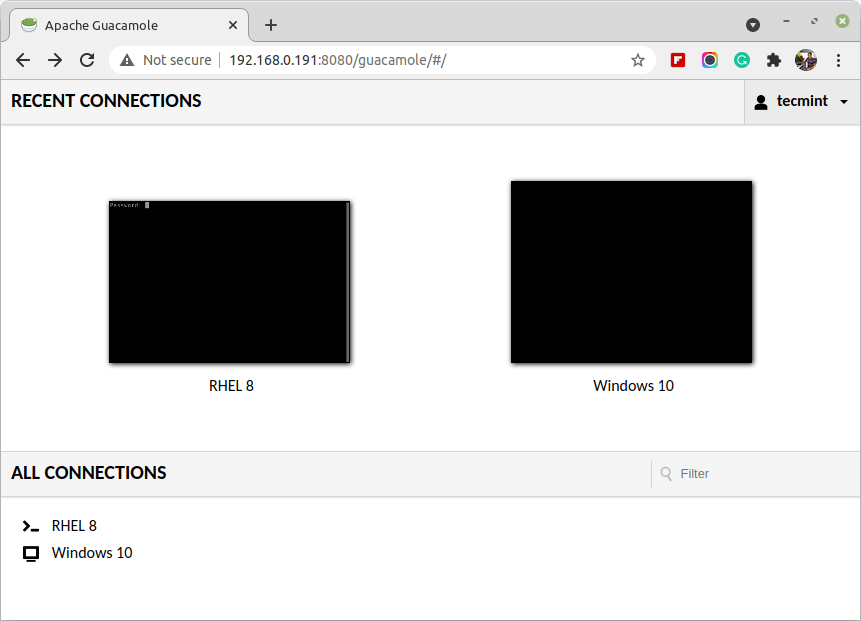
7. XRDP
XRDP is a free and open-source, simple remote desktop protocol server based on FreeRDP and rdesktop. It uses the remote desktop protocol to present a GUI to the user. It can be used to access Linux desktops in conjunction with x11vnc.
It greatly integrates with LikwiseOPEN thus enabling you to log in to a Ubuntu server via RDP using an active directory username/password.
Although XRDP is a good project, it needs a number of fixes such as taking over an existing desktop session, running on Red Hat-based Linux distributions, and more. The developers also need to improve their documentation.
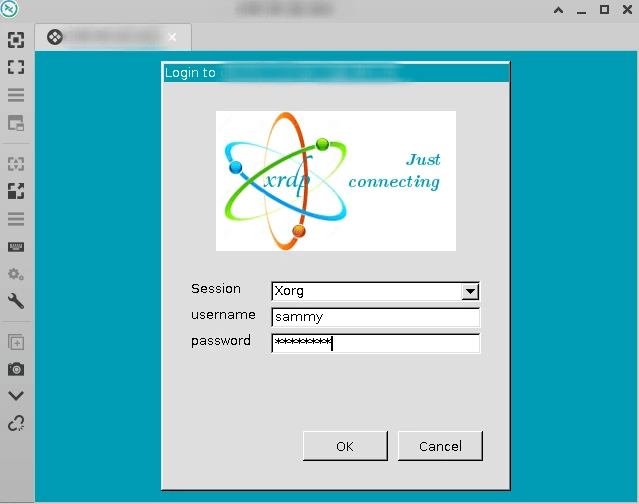
8. X2Go
X2Go is an open-source cross-platform remote desktop software similar to VNC or RDP, that offers remote access to a Linux system’s graphical user environment over the network using a protocol, which is tunneled through the Secure Shell protocol for better encryption of data.
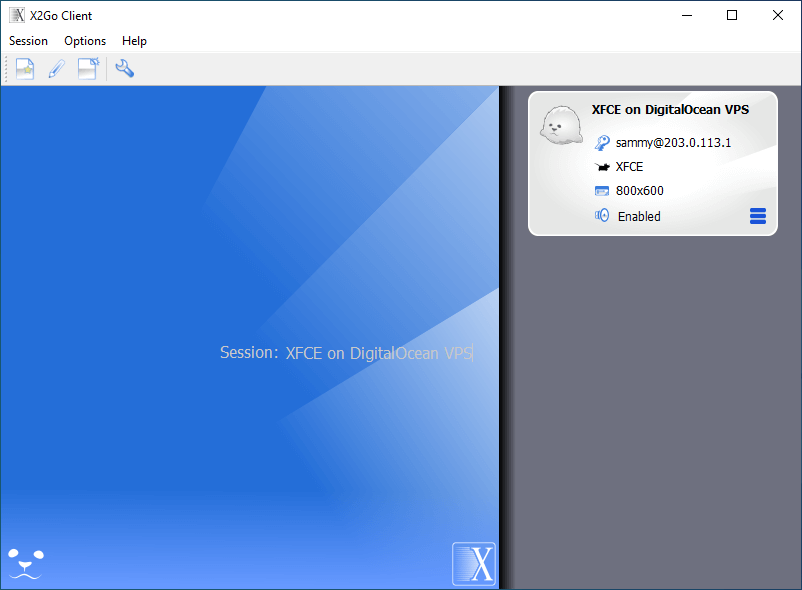
9. Xpra
Xpra or X is an open-source cross-platform remote display server and client software, which offers you to access remote applications and desktop screens over SSH sockets with or without SSL.
It enables you to execute applications on a remote host by displaying their screen on your local machine without losing any state after disconnecting. It also supports the forwarding of sound, clipboard, and printing features.
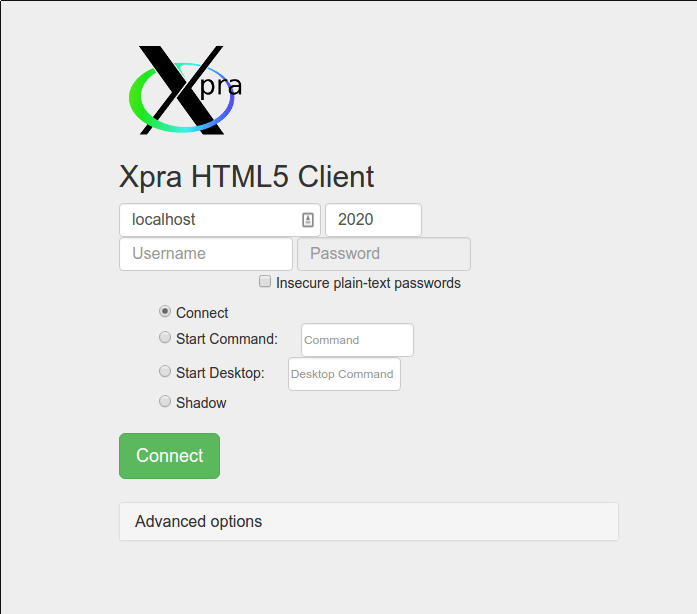
10. AnyDesk
AnyDesk is another non-FOSS remote desktop software that offers platform-independent secure latency-free remote desktop access to personal computers and other mobile devices running the host application.
It offers remote access for multiple operating systems, faster file transfer, communication via text chat, a whiteboard for creating a visualization, and VPN functionality.
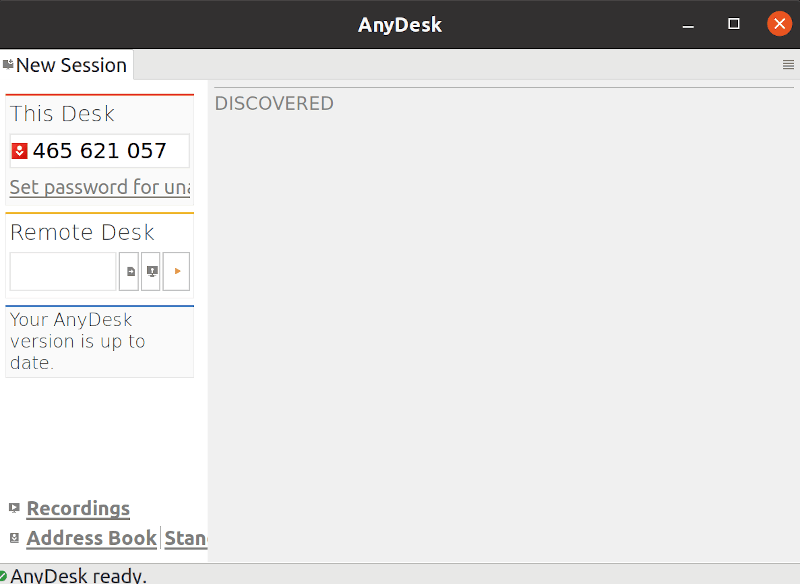
11. KRDC
KRDC (KDE Remote Desktop Connection) is an open-source and free remote desktop-sharing client application created by KDE for the KDE desktop environment, but it is available for any distribution.
It supports VNC and RDP protocols, that allow you to view or even manage the complete remote desktop session on another machine that is running a compatible server.
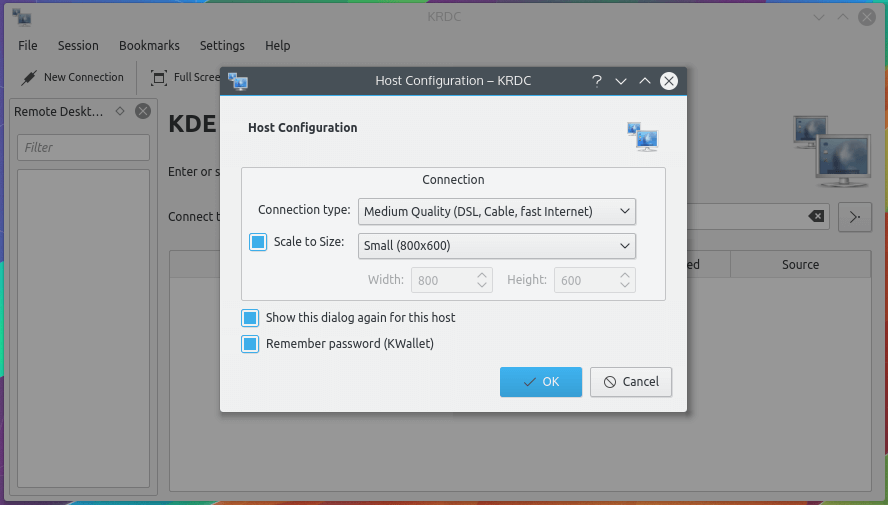
12. GNOME Connections
GNOME Connections is a remote desktop client for the GNOME desktop environment that allows you to connect and share any other remote desktop content or software running on the different desktop operating systems using the supported VNC and RDP protocols.
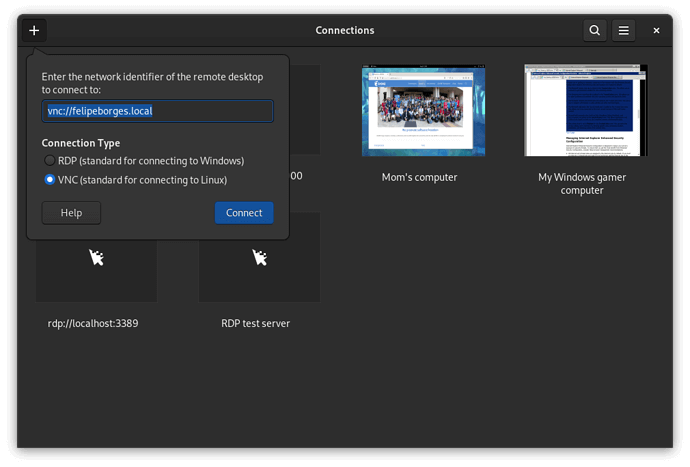
13. FreeNX
FreeNX is an open-source, fast, and versatile remote access system. It is a secure (SSH-based) client/server system, and its core libraries are provided by NoMachine.
Unfortunately, at the time of this writing, the link to the FreeNX website did not work, but we have provided links to the distro-specific web pages:
- Debian: https://wiki.debian.org/freenx
- CentOS: https://wiki.centos.org/HowTos/FreeNX
- Ubuntu: https://help.ubuntu.com/community/FreeNX
- Arch Linux: https://wiki.archlinux.org/index.php/FreeNX
That’s all! In this article, we reviewed the best tools to access remote Linux desktops. Feel free to share your thoughts with us via the comment form below.

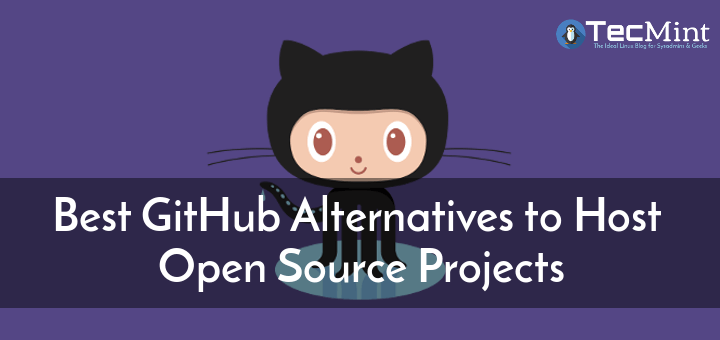
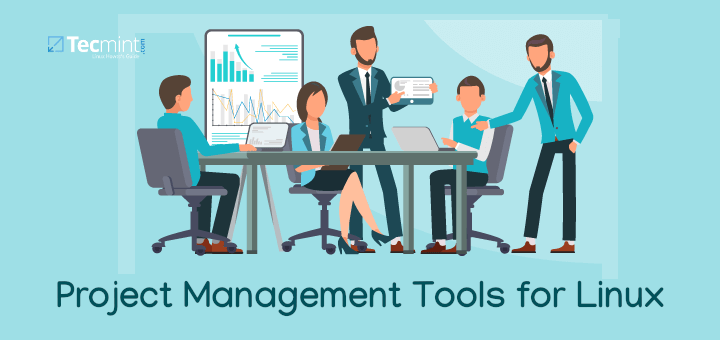
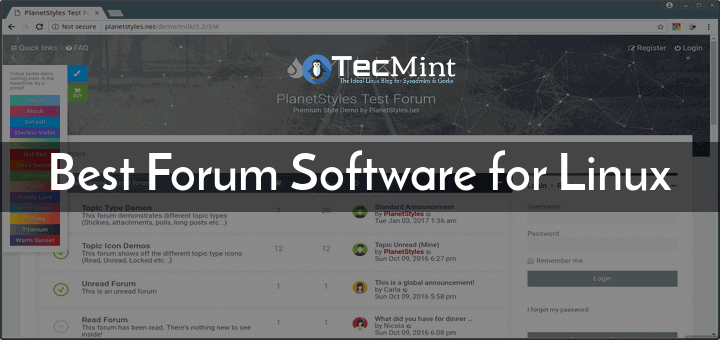
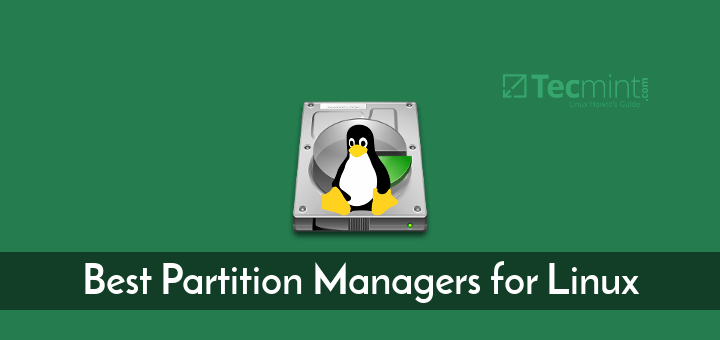
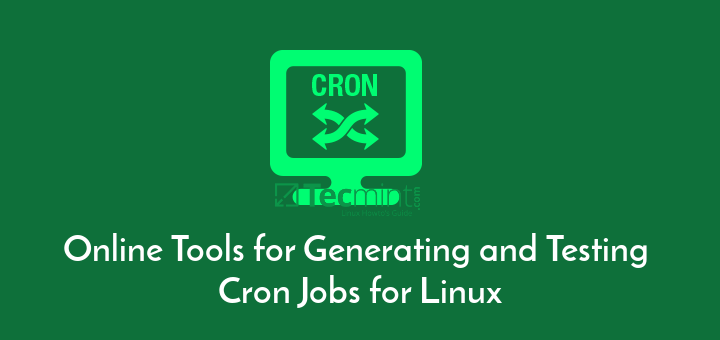
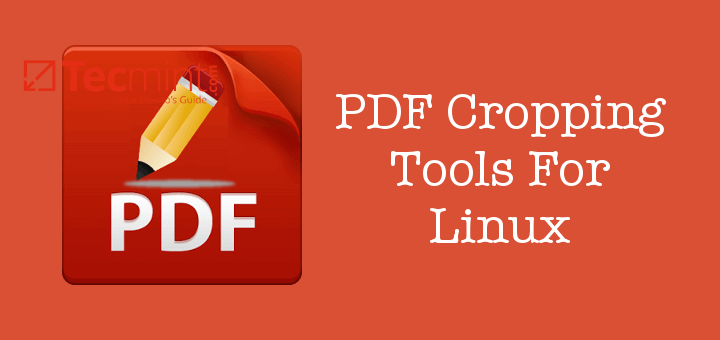
Hi,
I use MeshCentral for a few years now, and it is amazing for remote device management.
Its opensource and on-prem.
Carlos
Please, add
Getscreen.mesoftware it works in Linux and has a Free version.Can you give recommendations on what WIN10 client and what Ubuntu 22.04 service performs most painlessly managing a headless Ubuntu host within an adequately insulated LAN?
Best Lino
I am searching on google for the best tools For RDP and I got it here. Thanks, admin!
The comment system here is broken, “you are posting comments too quickly”, just wasted time writing about X2go, it is the best of them all, go check it out, has the most features.
But be aware,
X2go is really an excellent application, but there is one incredible bug: x2go server creates large spool files of hundreds of GBytes (some bug in their option of printing of remote files.
They have had this bug longer than 10 years. When you delete these bug files, x2goserver restores these buggy spool files again. You have no chance to fix it.
Hynek
Have you tried out https://github.com/rustdesk/rustdesk
Hi! Great post, really helpful!
I wonder if you had the chance to check ThinLinc from Cendio (www.cendio.com). It is based on open-source (TigerVNC, NoVNC, etc) and the full version is free for up to 5 users.
It is totally focused on Linux.
Cendio is also the main sponsor of TigerVNC and NoVNC. It is a Linux Remote Desktop Server. Hope you like it.
Anydesk does not work on Linux Mint 19.3.
@Cas,
Why? what error are you getting while installing Anydesk on Linux Mint?
Zoho Assist is no longer free. The lowest available price is $20/month.
I recently tried a new remote desktop software called Awesun. You can easily control Linux OS.