Linux command-line, the most adventurous and fascinating part of GNU/Linux is a very cool and powerful tool. A command-line itself is very productive and the availability of various inbuilt and third-party command-line applications makes Linux robust and powerful. The Linux Shell supports a variety of web applications of various kinds be it torrent downloader, dedicated downloader, or internet surfing.

Here we are presenting 5 great command line Internet tools, which are very useful and prove to be very handy in downloading files in Linux.
1. rTorrent
rTorrent is a text-based BitTorrent client which is written in C++ aimed at high performance. It is available for most of the standard Linux distributions including FreeBSD and Mac OS X.
Installation of rTorrent in Linux
$ sudo apt install rtorrent (on Debian, Ubuntu, & Mint) $ sudo dnf install rtorrent (on Fedora, CentOS & RHEL) $ sudo pacman -S rtorrent (on Arch and Manjaro) $ sudo zypper install rtorrent (on OpenSuse)
Check if rtorrent is installed correctly by running the following command in the terminal.
$ rtorrent

Functioning of rTorrent
Some of the useful Key-bindings and their use.
- CTRL+ q – Quit rTorrent Application
- CTRL+ s – Start Download
- CTRL+ d – Stop an active Download or Remove an already stopped Download.
- CTRL+ k – Stop and Close an active Download.
- CTRL+ r – Hash Check a torrent before Upload/Download Begins.
- CTRL+ q – When this key combination is executed twice, rTorrent shutdown without sending a stop Signal.
- Left Arrow Key – Redirect to Previous screen.
- Right Arrow Key – Redirect to Next Screen
2. Wget
Wget is a part of the GNU Project, the name is derived from World Wide Web (WWW). Wget is a brilliant tool that is useful for recursive download, offline viewing of HTML from a local Server and is available for most of the platforms be it Windows, Mac, Linux.
Wget makes it possible to download files over HTTP, HTTPS, and FTP. Moreover, it can be useful in mirroring the whole website as well as support for proxy browsing, pausing/resuming Downloads.
Installation of Wget in Linux
Wget being a GNU project comes bundled with Most of the Standard Linux Distributions and there is no need to download and install it separately. If in case, it’s not installed by default, you can still install it using apt, yum, or dnf.
$ sudo apt install wget (on Debian, Ubuntu, & Mint) $ sudo dnf install wget (on Fedora, CentOS & RHEL) $ sudo pacman -S wget (on Arch and Manjaro) $ sudo zypper install wget (on OpenSuse)
Basic Usage of Wget Command
Download a single file using wget.
# wget http://www.website-name.com/file
Download a whole website, recursively.
# wget -r http://www.website-name.com
Download specific types of files (say pdf and png) from a website.
# wget -r -A png,pdf http://www.website-name.com
Wget is a wonderful tool that enables custom and filtered download even on a limited resource Machine. A screenshot of wget download, where we are mirroring a website (Yahoo.com).
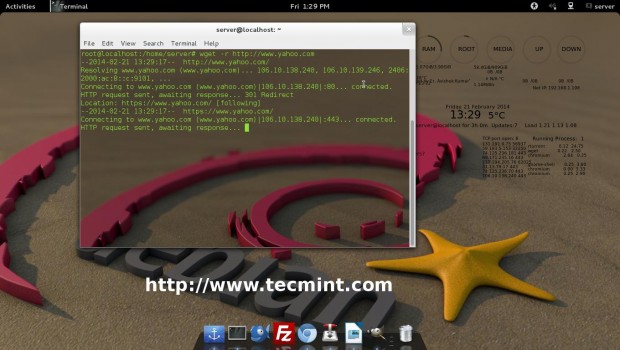
For more such wget download examples, read our article that shows 10 Wget Download Command Examples.
3. cURL
a cURL is a command-line tool for transferring data over a number of protocols. cURL is a client-side application that supports protocols like FTP, HTTP, FTPS, TFTP, TELNET, IMAP, POP3, etc.
cURL is a simple downloader that is different from wget in supporting LDAP, POP3 as compared to others. Moreover, Proxy Downloading, pausing download, resuming download are well supported in cURL.
Installation of cURL in Linux
By default, cURL is available in most of the distribution either in the repository or installed. if it’s not installed, just do an apt or yum to get a required package from the repository.
$ sudo apt install curl (on Debian, Ubuntu, & Mint) $ sudo dnf install curl (on Fedora, CentOS & RHEL) $ sudo pacman -S curl (on Arch and Manjaro) $ sudo zypper install curl (on OpenSuse)
Basic Usage of cURL Command
# curl www.tecmint.com
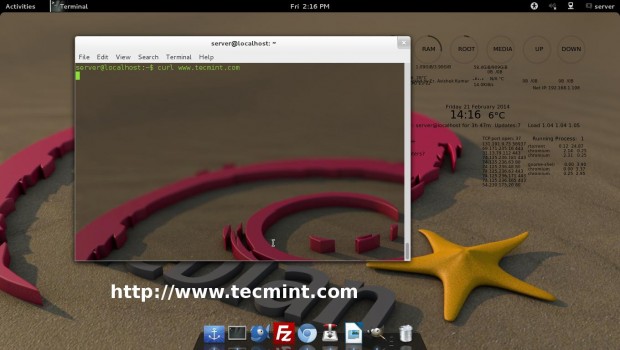
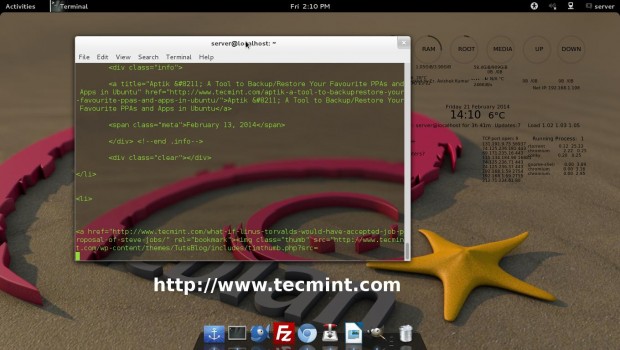
For more such curl command examples, read our article that shows 15 Tips On How to Use ‘Curl’ Command in Linux.
4. w3m
The w3m is a text-based web browser released under GPL. W3m support tables, frames, color, SSL connection, and inline images. W3m is known for fast browsing.
Installation of w3m in Linux
Again w3m is available by default in most of the Linux Distribution. If in case, it is not available you can always apt or yum the required package.
$ sudo apt install w3m (on Debian, Ubuntu, & Mint) $ sudo dnf install w3m (on Fedora, CentOS & RHEL) $ sudo pacman -S w3m (on Arch and Manjaro) $ sudo zypper install w3m (on OpenSuse)
Basic Usage of w3m Command
# w3m www.tecmint.com
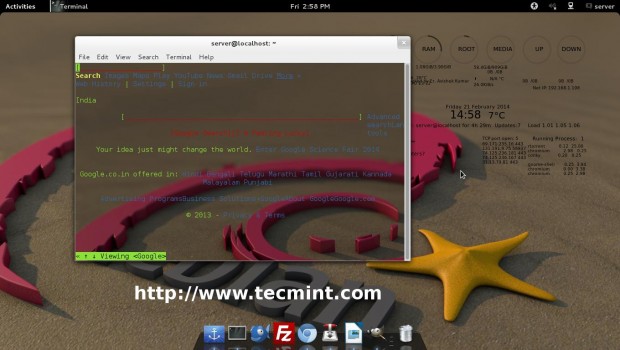
5. Elinks
Elinks is a free text-based web browser for Unix and Unix-based systems. Elinks support HTTP, HTTP Cookies and also support browsing scripts in Perl and Ruby.
Tab-based browsing is well supported. The best thing is that it supports Mouse, Display Colours, and supports a number of protocols like HTTP, FTP, SMB, Ipv4, and Ipv6.
Installation of Elinks in Linux
By default elinks also available in most Linux distributions. If not, install it via apt or yum.
$ sudo apt install elinks (on Debian, Ubuntu, & Mint) $ sudo dnf install elinks (on Fedora, CentOS & RHEL) $ sudo pacman -S elinks (on Arch and Manjaro) $ sudo zypper install elinks (on OpenSuse)
Basic Usage of elinks Command
# elinks www.tecmint.com
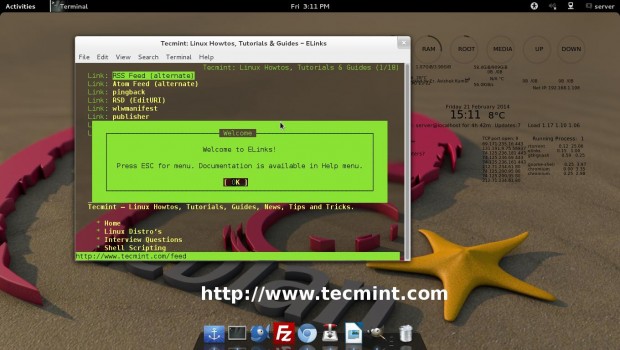
That’s all for now. I’ll be here again with an interesting article which you people will love to read. Till then stay tuned and connected to Tecmint and don’t forget to give your valuable feedback in the comment section.
Read Also: Best Command Line Tools for Browsing Websites and Downloading Files

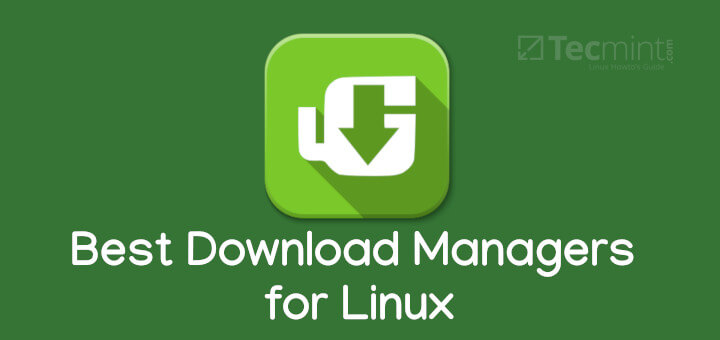
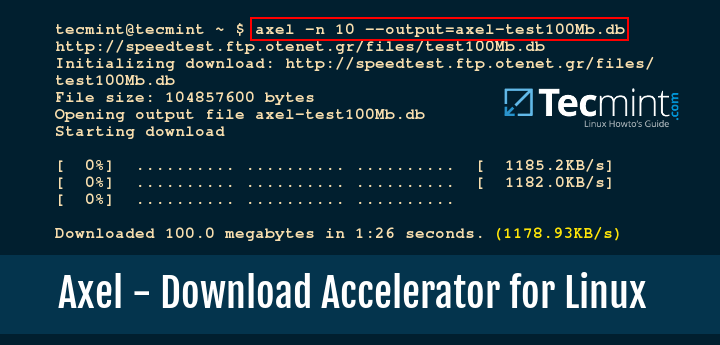
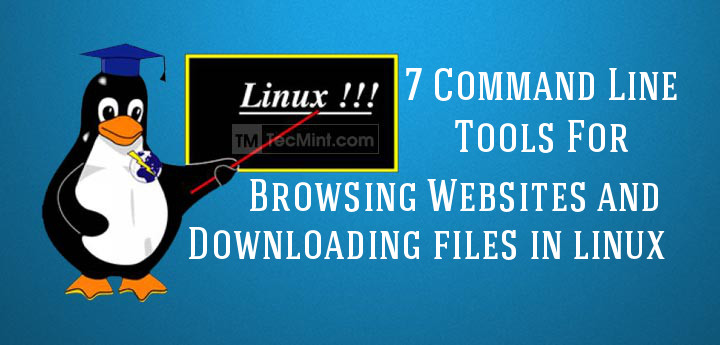
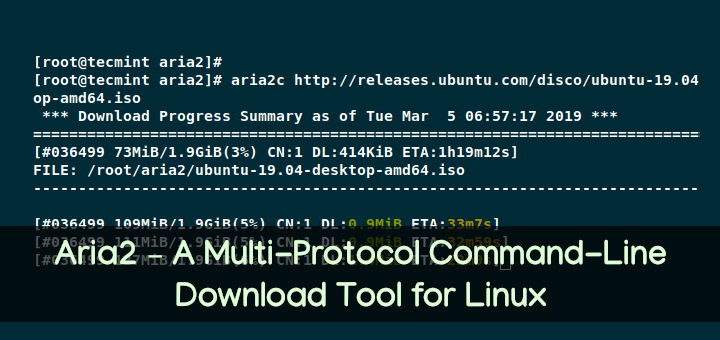
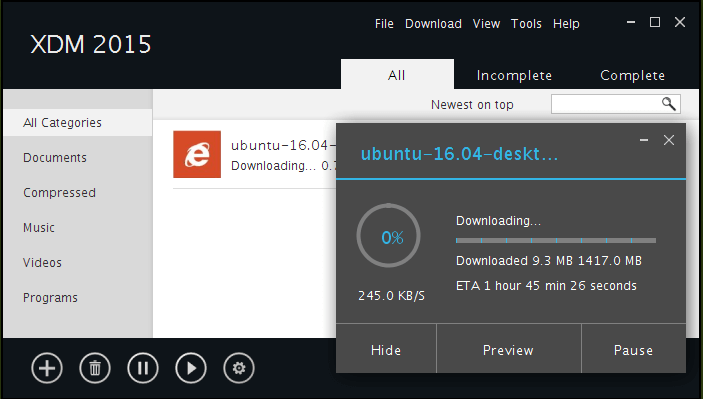
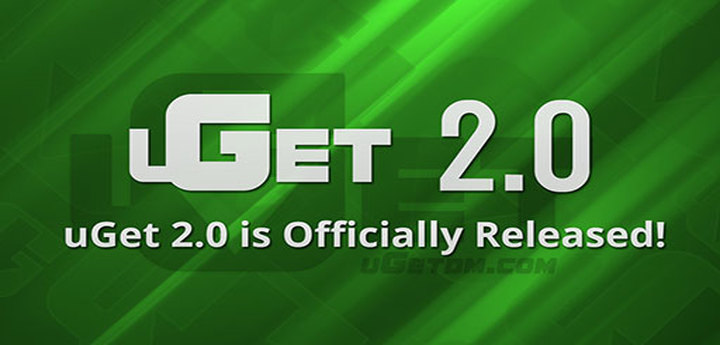
i have a script on my server. i am on that server and i want to get a copy of that file to my local desktop. Please help me with some command that can help to do download the file from server to local machine.
Thanks in advance.
@Rajoski,
You should use rsync or scp command to get the file from remote server to local, please go through these articles on how to do it..
https://www.tecmint.com/scp-commands-examples/
https://www.tecmint.com/rsync-local-remote-file-synchronization-commands/