A web Browser is software that provides an interface to surf the web. With an introduction in around 1991, their development and advancement have advanced many folds till the current stage which we see today.
Earlier there used to be mostly text-based sites with few having images and graphical content, hence only text-based browsers sufficed with some of the early browsers being: Lynx, w3m, and eww (Emacs Web Wowser).
But, with the advancement of technology to support audio, video, images, and even flash content, browsers also need to be that advanced to support such content. This has pushed the advancement of browsers to what we see today.
A modern browser requires the support of many software which include: web browser engines like Geeko, Trident, WebKit, KHTML, etc, Rendering engine to render the website content and display it in a proper format.
Linux being an open-source community gives freedom to developers across the globe to experiment with features they expect from an ideal browser.
Table of Contents
Best Web Browsers for Linux
Below are listed some best web browsers which are just perfect to be listed here. Usually, the features which distinguish a normal from a good browser are:
- Ability to support all types of data including audio, video, flash, HTML, and HTML5, fast performance, memory friendly to adjust to old and new systems completely.
- Ability to support maximum architectures like Intel, and AMD, and operating systems like: Windows, Mac, Unix-like, and BSD to name a few.
1. Google Chrome Browser
Accounted as the most popular web browser in smartphones and PC with more than half the usage share of web browsers, Google Chrome is a freeware developed by Google.
It forked from Chromium whose code is modified with certain add-ons to structure it. It uses the WebKit layout engine till version 27 and the Blinks engine thereafter. Written mostly in C++, it is available for many Operating Systems including Android, iOS, OS X, Windows, and Linux.
Features provided by Chrome include – bookmarking and synchronization, enhanced security, malware blocking, and the addition of external plugins like AdBlock, etc available in Google Web Store which is provided as a default extension in Chrome. Also, it supports a user-tracking feature which can be enabled if required.
It is fast because of the inbuilt mechanism it uses, is also very stable with tabbed browsing, speed dials, and incognito (private browsing ) mode, and provides custom themes that can be installed as an extension from the web store. It is widely accepted as one of the default browsers which can be found in almost all systems, with mostly positive reviews.
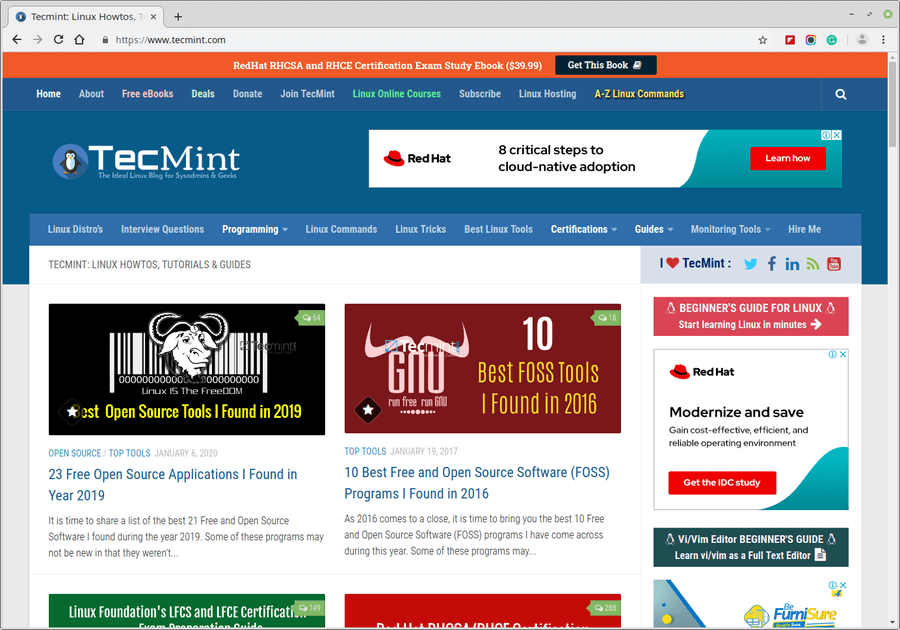
Install Google Chrome on Linux
----------------- On Debian, Ubuntu & Mint ----------------- $ wget https://dl.google.com/linux/direct/google-chrome-stable_current_amd64.deb $ sudo dpkg -i google-chrome-stable_current_amd64.deb ----------------- On Fedora, RHEL, Rocky, and AlmaLinux ----------------- $ wget https://dl.google.com/linux/direct/google-chrome-stable_current_x86_64.rpm $ sudo rpm -i google-chrome-stable_current_x86_64.rpm
2. Firefox Browser
Firefox is also Open Source and available for major operating systems including OS X, Linux, Solaris, Linux, Windows, Android, etc. It is written majorly in C++, Javascript, C, CSS, XUL, and XBL and released under MPL2.0 License.
Since its introduction, it has been praised for its speed and security add-ons and even is often termed the spiritual successor of Netscape Navigator. It uses the Gecko, Quantum, and SpiderMonkey web engines in all the supported platforms leaving the latest one on iOS which doesn’t use Gecko.
Features supported by Firefox include tabbed browsing, spell checking, incremental find, live bookmarking, private browsing, and add-on support which allows easy integration of many features. Apart from these, it supports many standards including HTML5, HTML4, XML, XHTML, SVG, APNG, etc. It has been one of the popular web browsers in many Asian and African countries with more than a billion users around the world.
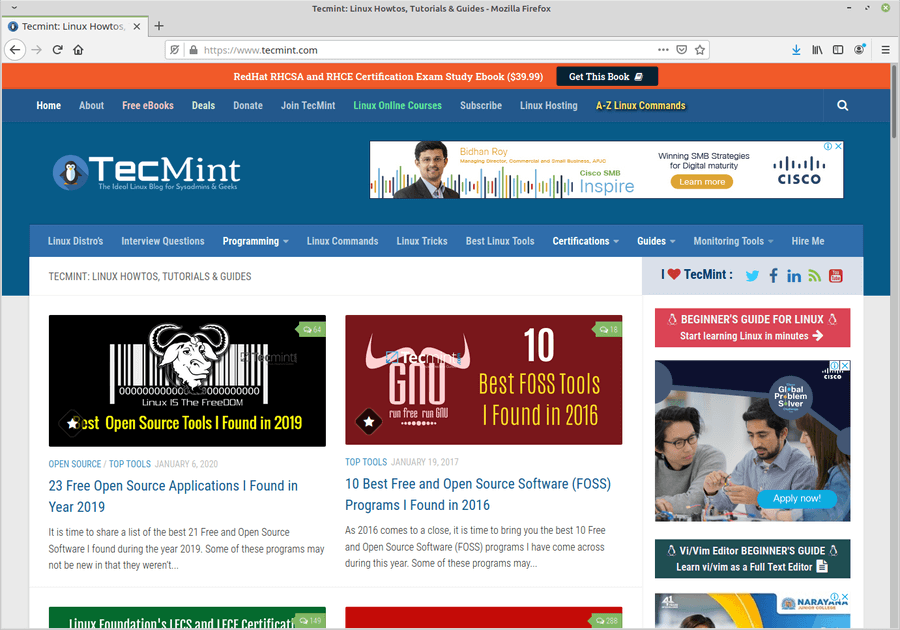
Install Firefox on Linux
$ sudo apt install firefox [On Debian, Ubuntu and Mint] $ sudo yum install firefox [On RHEL/CentOS/Fedora and Rocky Linux/AlmaLinux] $ sudo emerge -a www-client/firefox [On Gentoo Linux] $ sudo apk add firefox [On Alpine Linux] $ sudo pacman -S firefox [On Arch Linux] $ sudo zypper install firefox [On OpenSUSE]
3. Opera Browser
Opera is one of the earliest ones we have to date, with the initial version released in 1995, 25 years ago. It is written in C++ with availability marked for all Operating Systems including Windows, OS, Linux, OS X, Symbian, and Mobile phones including Android, and iOS. It uses the Blink web engine, whereas earlier versions used Presto.
Features of this browser include: speed-dial for quick search, tabbed browsing, downloads manager, Page Zooming which allows Flash, Java, and SVG to be increased or decreased as per user requirements, deletion of HTTP cookies, browsing history, and other data on click of a button. Despite its criticism for compatibility and other UI-related issues, it has been one of the favorite browsers with a total of around 8.08% usage shares in mid of August 2022.
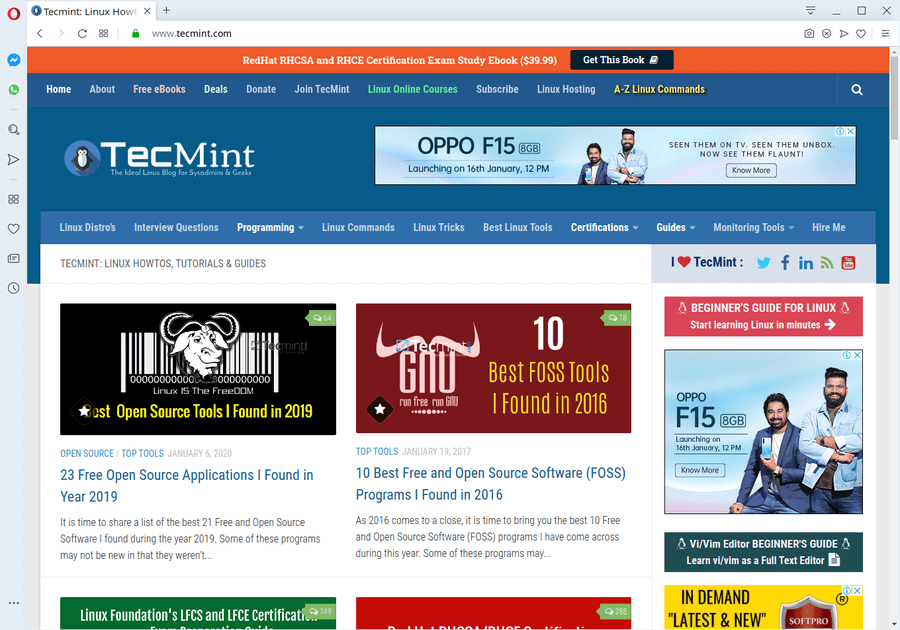
Install Opera on Linux
----------------- On Debian, Ubuntu & Mint ----------------- $ sudo add-apt-repository 'deb https://deb.opera.com/opera-stable/ stable non-free' $ wget -qO - https://deb.opera.com/archive.key | sudo apt-key add - $ sudo apt update $ sudo apt install opera-stable ----------------- On Fedora, RHEL, Rocky, and AlmaLinux ----------------- $ sudo rpm --import https://rpm.opera.com/rpmrepo.key $ sudo tee /etc/yum.repos.d/opera.repo <<RPMREPO [opera] name=Opera packages type=rpm-md baseurl=https://rpm.opera.com/rpm gpgcheck=1 gpgkey=https://rpm.opera.com/rpmrepo.key enabled=1 RPMREPO $ sudo yum -y install opera-stable
4. Vivaldi Browser
Vivaldi is a new feature-rich cross-platform, freeware web browser that incorporates an Opera-like interface with a Chromium open-source platform, which was first officially launched on April 6, 2016, by Vivaldi Technologies and it is developed on web technologies such as HTML5, Node.js, React.js, and various NPM modules. As of September 2021, Vivaldi has more than 2.3 million active users.
Vivaldi offers a minimalistic user interface with simple icons and fonts, and a color pattern that alters based on the background and design of the websites being visited. It also enables users to customize the interface elements such as the overall theme, the address bar, start pages, and tab positioning.
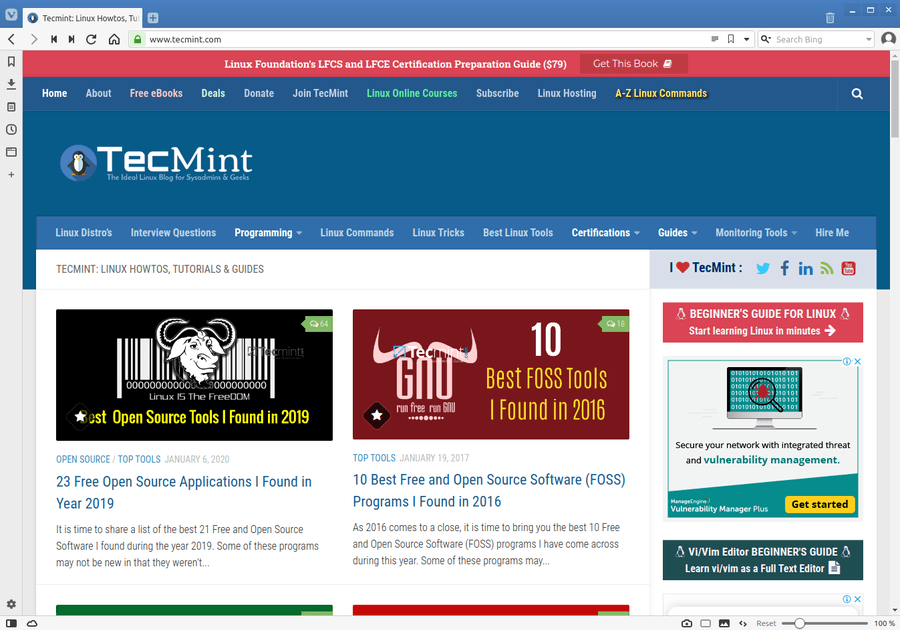
Install Vivaldi on Debian, Ubuntu & Linux Mint
$ wget -qO- https://repo.vivaldi.com/archive/linux_signing_key.pub | sudo apt-key add - $ sudo add-apt-repository 'deb https://repo.vivaldi.com/archive/deb/ stable main' $ sudo apt update && sudo apt install vivaldi-stable
Install Vivaldi on Fedora, CentOS, RHEL, Rocky & AlmaLinux
$ sudo dnf config-manager --add-repo https://repo.vivaldi.com/archive/vivaldi-fedora.repo $ sudo dnf install vivaldi-stable
5. Chromium Browser
Widely known web browser, which forms the base from where Google Chrome takes its source code, Chromium is another Open Source web browser available for Linux, Windows, OS X, and Android Operating Systems. It is mainly written in C++ with the latest release being in December 2016. It is designed with a minimalistic user interface so as to make it lightweight and fast.
Features of Chromium include a tabbed window manager, support for Vorbis, Theora, WebM codecs for HTML5 Audio and Video, Bookmark, and History and Session management.
Apart from Google Chrome, Chromium also forms a base for a large number of other Web Browsers some of which are still active while others have been discontinued. Some of them are Opera, Dartium, Epic Browser, Vivaldi, Yandex Browser, Flock (discontinued), Rockmelt (discontinued), and many more.
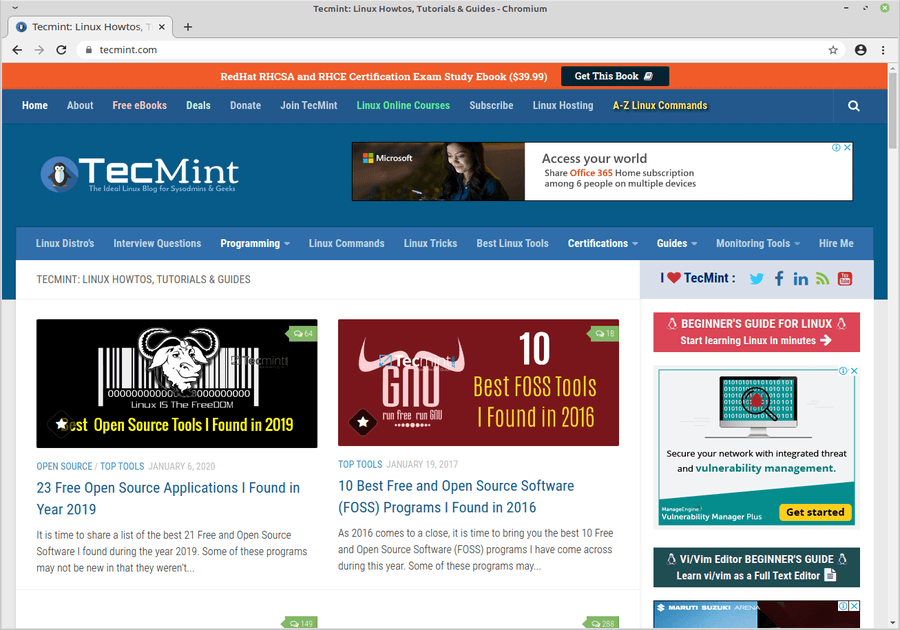
Install Chromium on Debian, Ubuntu & Linux Mint
$ sudo apt-get install chromium-browser
Install Chromium on Fedora
$ sudo dnf install chromium
Install Chromium on Other Linux
$ sudo emerge -a www-client/chromium [On Gentoo Linux] $ sudo apk add chromium [On Alpine Linux] $ sudo pacman -S chromium [On Arch Linux] $ sudo zypper install chromium [On OpenSUSE]
6. Midori Browser
Midori is an open-source web browser developed In Vala and C with a WebKit engine and GTK+ 2 and GTK+ 3 interface. With an initial stable release in 2007 and the latest stable release in July 2019.
Midori is currently the default browser in many Linux distros including Manjaro Linux, elementary OS, SliTaz Linux, Bodhi Linux, Trisqel Mini, SystemRescue CD, and old versions of Raspbian.
Major Features provided by it include HTML5 Support, Bookmark Management, Private Browsing, Windows, Tabs and Sessions management, Speed Dial, Easy integration of extensions which can be written in C and Vala, and Unity Support. Midori has been mentioned as one of the alternative web browsers for Linux by LifeHacker and many other sites including TechRadar, ComputerWorld, and Gigaom.
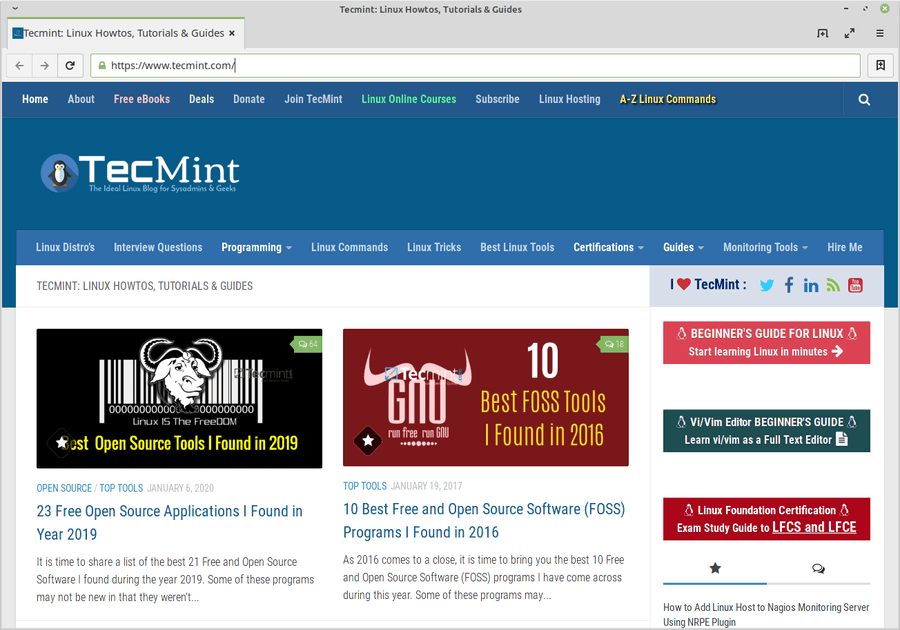
Install Midori on Linux
$ sudo apt install midori [On Debian, Ubuntu and Mint] $ sudo yum install midori [On RHEL/CentOS/Fedora and Rocky Linux/AlmaLinux] $ sudo emerge -a www-client/midori [On Gentoo Linux] $ sudo apk add midori [On Alpine Linux] $ sudo pacman -S midori [On Arch Linux] $ sudo zypper install midori [On OpenSUSE]
7. Falkon Browser
Falkon (previously known as QupZilla) is another new web browser that started merely as a Research Project with the first release in December 2010 written in Python and later releases being in C++ with a goal to develop a portable web browser. It is licensed under GPLv3 and available for Linux, Windows, OS X, and FreeBSD.
QupZilla uses the WebKit engine with QtWebKit to be in sync with modern web standards. It provides all the functions of a modern web browser including Speed Dial, built-in Ad Block feature, bookmark management, etc. Additional features that would make you opt for this browser include Performance Optimization with memory consumption lower than most famous web browsers including Firefox and Google Chrome.
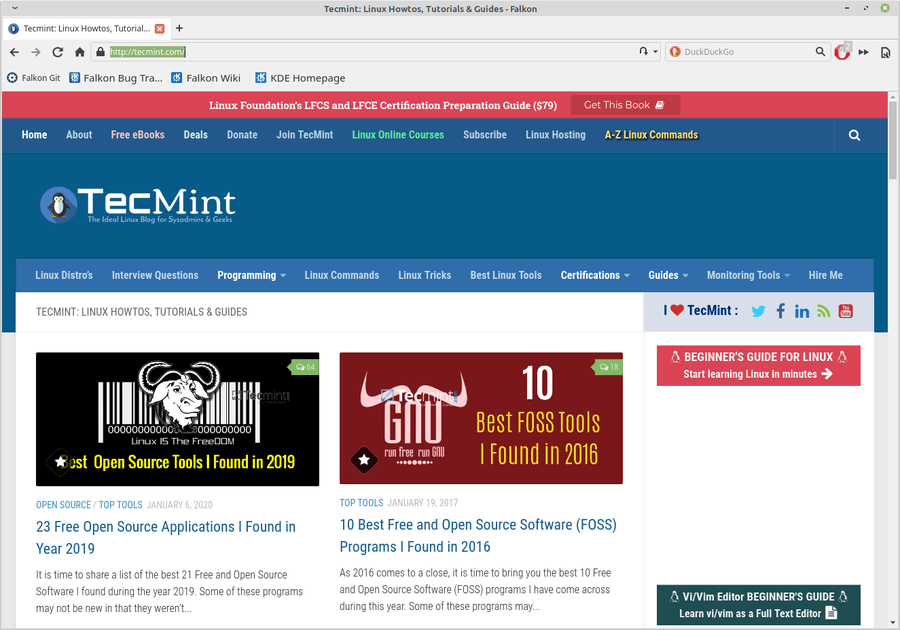
Install Falkon on Linux
$ sudo apt install falkon [On Debian, Ubuntu and Mint] $ sudo yum install falkon [On RHEL/CentOS/Fedora and Rocky Linux/AlmaLinux] $ sudo emerge -a www-client/falkon [On Gentoo Linux] $ sudo apk add falkon [On Alpine Linux] $ sudo pacman -S falkon [On Arch Linux] $ sudo zypper install falkon [On OpenSUSE]
8. Konqueror
Another multi-purpose Web Browser and File Manager, Konqueror is another one on the list. Developed in C++(Qt) and available for Operating Systems including Linux and Windows and licensed under GPLv2. As the name shows, Konqueror (starting with ‘K’) is the default browser for the KDE Desktop environment, replacing the then-known KFM.
As a web browser, it uses KTML derived web rendering engine and also supports JavaScript, Java applets, CSS, and Jquery. Its rendering abilities are unquestionable and better than most web browsers which highlights its performance optimization.
Other features include:
- Customizable search services (even a custom search shortcut is also included which can be added).
- The ability to show multimedia content within web pages due to integrated Kpart.
- The ability to open PDF, Open Document, and other specific file types, integration I/O plugin system which allows several protocols including HTTP, FTP, WebDAV, SMB, etc,.
- Ability to browse through the local file system of the user. Konqueror Embedded is another embedded version of Konqueror that is also available.
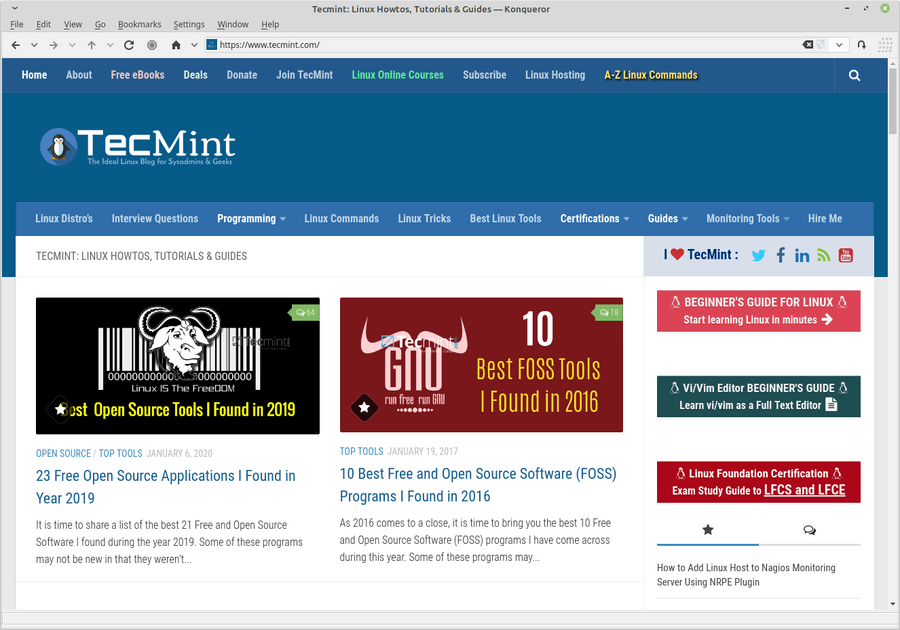
Install Konqueror on Linux
$ sudo apt install konqueror [On Debian, Ubuntu and Mint] $ sudo yum install konqueror [On RHEL/CentOS/Fedora and Rocky Linux/AlmaLinux] $ sudo emerge -a www-client/konqueror [On Gentoo Linux] $ sudo apk add konqueror [On Alpine Linux] $ sudo pacman -S konqueror [On Arch Linux] $ sudo zypper install konqueror [On OpenSUSE]
9. Web (Epiphany) – GNOME Web
GNOME Web originally named Epiphany is another web browser that deserves a mention in the list. Written in C (GTK+) it was originally a fork of Galeon and since then has been part of the GNOME project and complies with GNOME’s guidelines at each stage of its development.
Initially, it used the Geeko engine but with version 2.20, it started using the WebKitGTK+ engine. The web provides support for Linux and BSD Operating Systems with source code available under GPLv2.
Features include HTML4, CSS1, and XHTML support including support for HTML5 and CSS3, inbuilt plugins of Adobe Flash and IcedTea, bookmark, and a “smart bookmark” feature which allows easy search in a find-in-as-you-type manner.
Full integration with GNOME features including GNOME Network Manager, GNOME printer, etc, and other features supported by most browsers. While it has received mixed reviews, one capability for which it is praised by many is its fast launching and page-load capability.
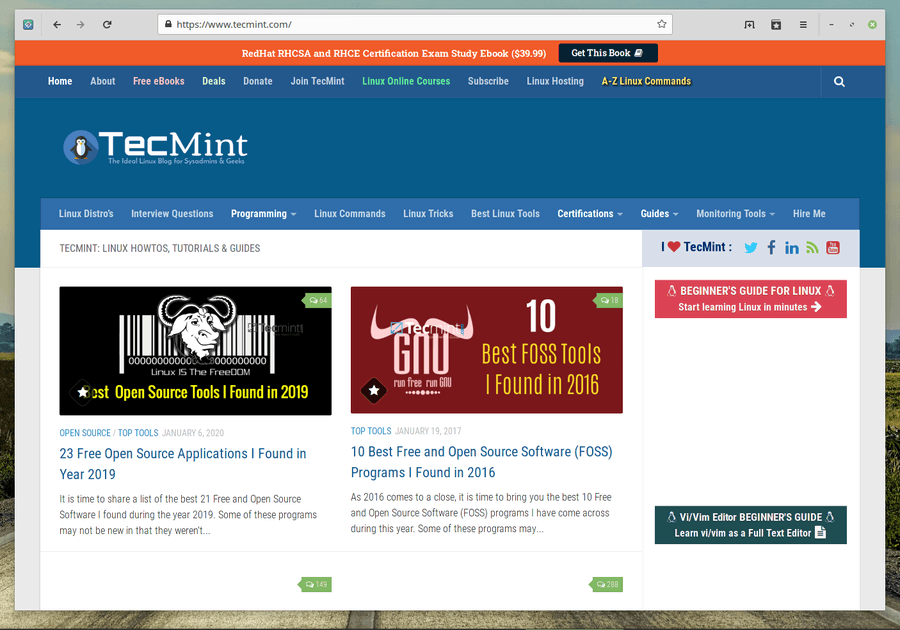
Install Epiphany on Linux
$ sudo apt install epiphany [On Debian, Ubuntu and Mint] $ sudo yum install epiphany [On RHEL/CentOS/Fedora and Rocky Linux/AlmaLinux] $ sudo emerge -a www-client/epiphany [On Gentoo Linux] $ sudo apk add epiphany [On Alpine Linux] $ sudo pacman -S epiphany [On Arch Linux] $ sudo zypper install epiphany [On OpenSUSE]
10. Pale Moon Browser
Another browser based on Mozilla Firefox, Pale Moon is a replacement for Firefox on Linux, Windows, and Android. It is developed in C/C++ with Source Code available under MPL2.0 License.
It retains the user interface seen in previous versions of Firefox, focusing only on web browsing abilities. Its latest version will use Gonna, which is a fork of Geeko, a web browser engine of Firefox.
Pale Moon focuses on speed optimization features and utilizes Microsoft C Compiler’s speed optimization and auto-parallelization features.
Also, it removes unnecessary add-on features that are not required i.e. crash reporter, and accessibility hardware features, and targets Windows Vista and later OS due to which it may fail on older hardware. Other features include the DuckDuckGo default search engine, IP-API geolocation service, functional status bar, and enhanced customization.
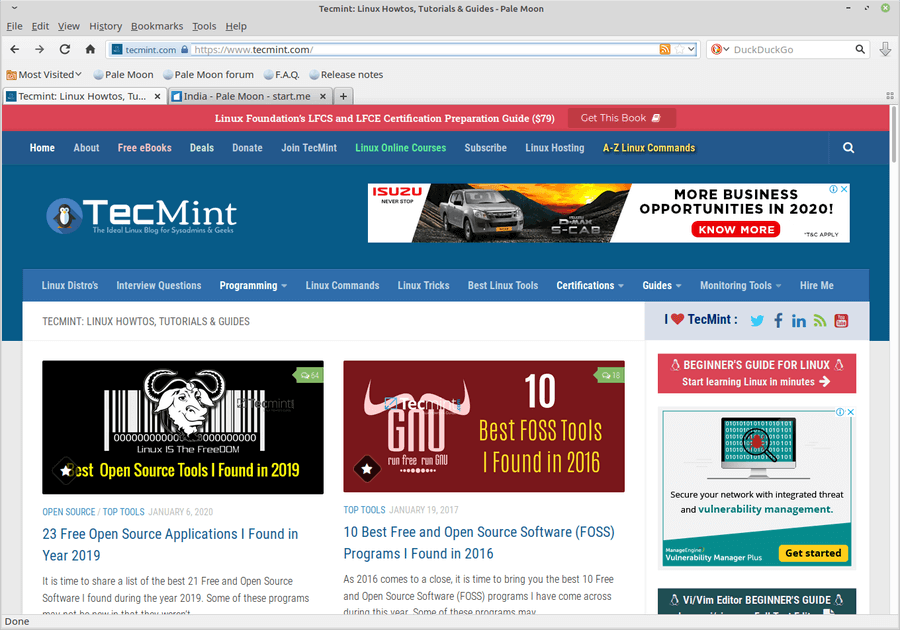
It is not needed to install Pale Moon, just download the xz-compressed tarball, extract it anywhere and run “palemoon” to launch it.
11. Brave Browser
The Brave is an open-source and free web browser based on Chromium, that provides a fast and secure private web browsing experience for PC, Mac, and mobile.
It offers ad-blocking, and website tracking and provides a mode for users to send cryptocurrency donations in the form of Basic Attention Tokens to websites and content creators.

Install Brave Browser in Debian, Ubuntu, Mint
$ sudo apt install curl $ sudo curl -fsSLo /usr/share/keyrings/brave-browser-archive-keyring.gpg https://brave-browser-apt-release.s3.brave.com/brave-browser-archive-keyring.gpg $ echo "deb [signed-by=/usr/share/keyrings/brave-browser-archive-keyring.gpg arch=amd64] https://brave-browser-apt-release.s3.brave.com/ stable main"|sudo tee /etc/apt/sources.list.d/brave-browser-release.list $ sudo apt update $ sudo apt install brave-browser
Install Brave Browser in Fedora, RHEL, Rocky & AlmaLinux
$ sudo dnf install dnf-plugins-core $ sudo dnf config-manager --add-repo https://brave-browser-rpm-release.s3.brave.com/x86_64/ $ sudo rpm --import https://brave-browser-rpm-release.s3.brave.com/brave-core.asc $ sudo dnf install brave-browser
12. Waterfox Browser
Waterfox is an open-source web browser based on Mozilla Firefox source code and is specially built for a 64-bit operating system. It intends to be fast and focus on power users.
Waterfox features an option to customize the browser interface like grouping similar tabs, choosing a theme, and extending it the way you want to. It also allows you to modify the internal CSS and Javascript.
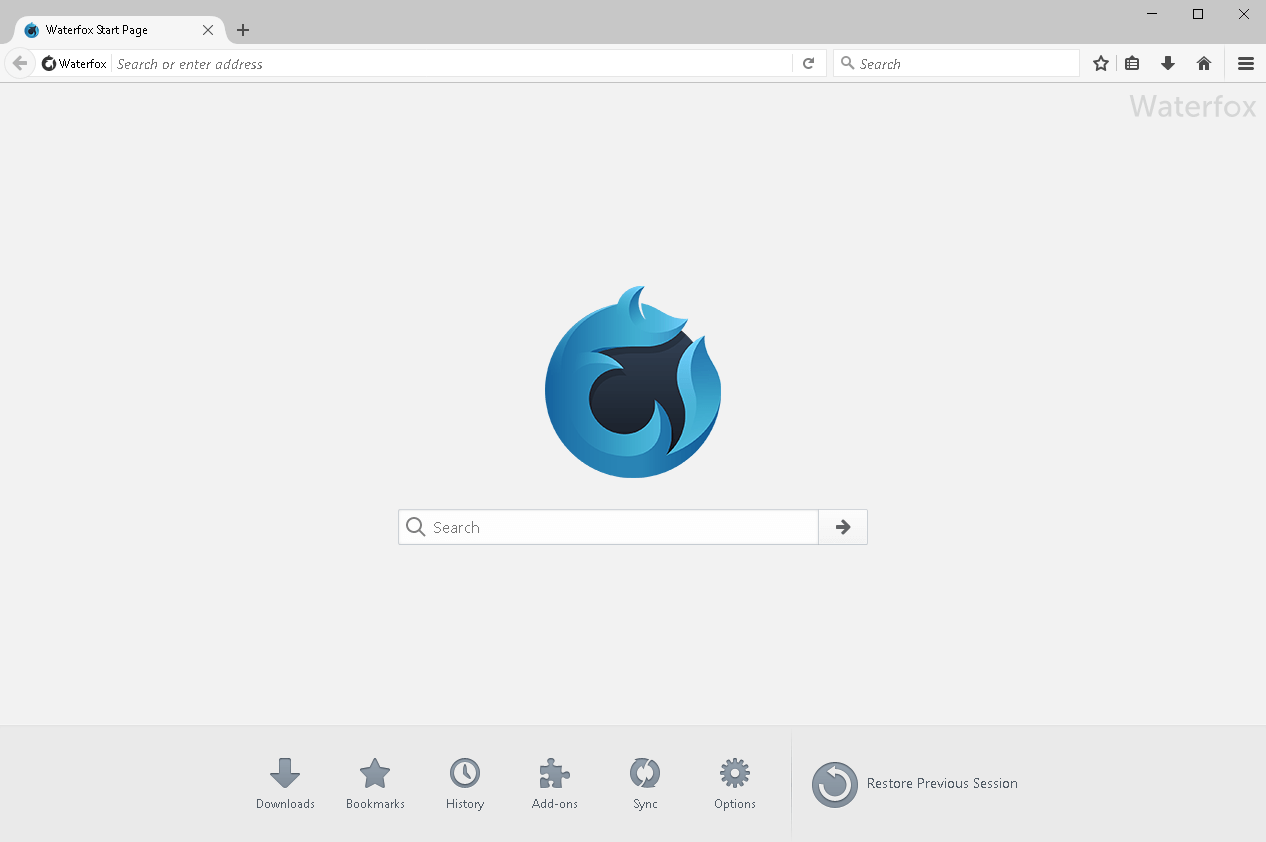
It is not needed to install Waterfox, just download the tar-compressed tarball, extract it anywhere and run “./waterfox” to launch it.
13. Slimjet Browser
Slimjet is the fastest web browser that is powered by the industry-leading Blink engine and is created on top of the Chromium project, which comes with added functionality and customization options that enables you to fine-tune your browser preferences that best suit your own specific needs.
Slimjet comes with numerous powerful and convenient features to guide you in maximizing your online productivity, which includes an ad blocker, download manager, quick form filler, customizable toolbar, Facebook integration, Instagram photo upload, youtube video downloader, weather forecast, web page translation and many more.
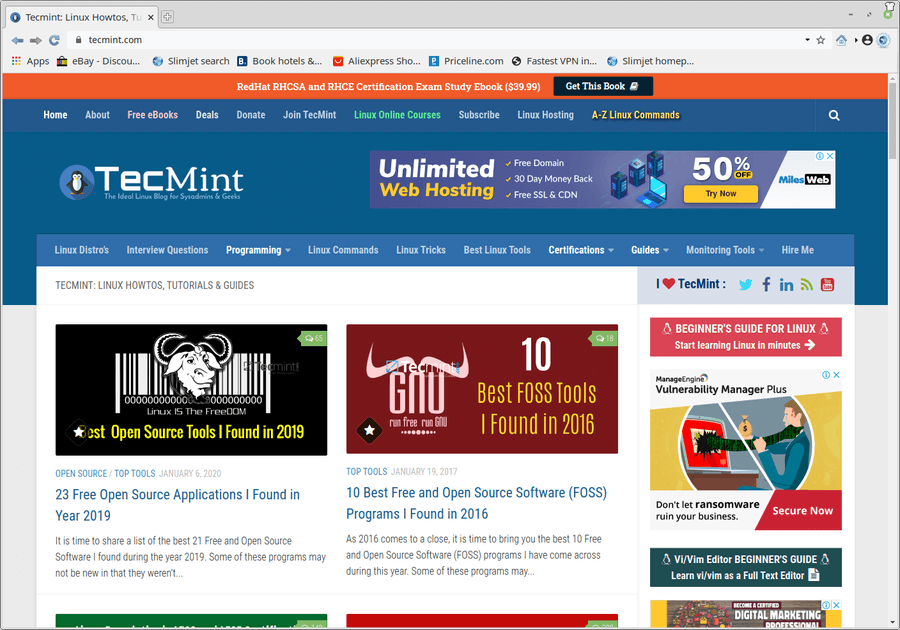
It is not needed to install Slimjet, just download the xz-compressed tarball, extract it anywhere and run “./flashpeak-slimjet” to launch it.
14. Min – A Fast, Minimal Browser
Min is a fast, minimal smarter web browser that safeguards your privacy. It includes a user-friendly interface designed to decrease distractions and comes with the following notable features such as:
- Get quick information from DuckDuckGo in the search bar.
- Full-text search for visited pages.
- Automatic ad and tracker blocking.
- Reader view
- Tasks (tab groups)
- Dark theme
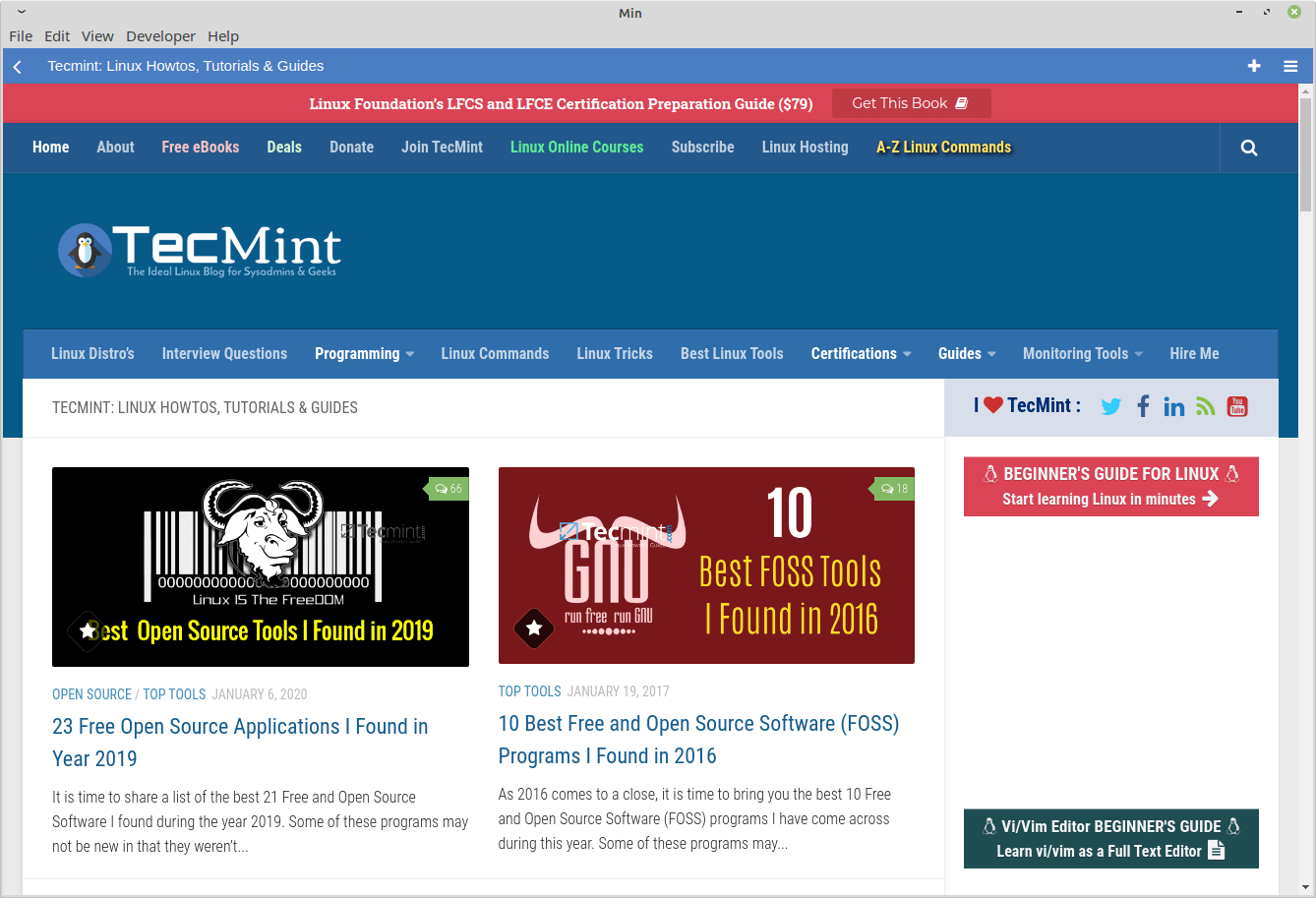
15. Tor Browser
Tor – short for the Onion Routing project, which is a free and open-source web browser software that enables anonymous web surfing.
It directs internet web traffic via a free private secure tor network (run by thousands of volunteers around the globe) to hide your personally identifiable information such as location and usage from anyone performing network surveillance or traffic analysis.
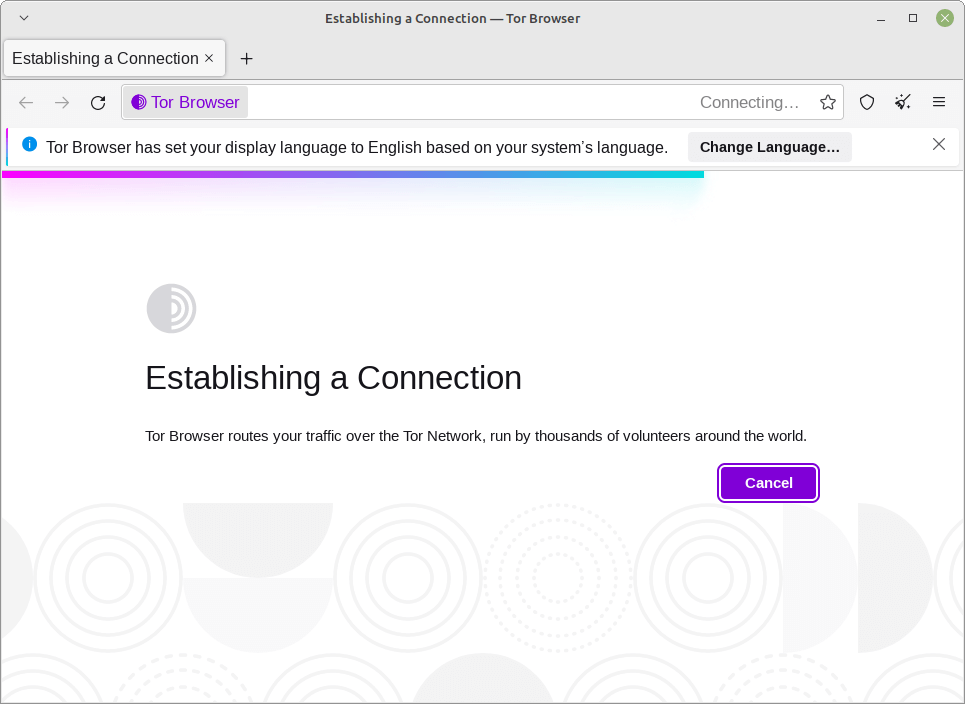
16. SeaMonkey
SeaMonkey is an open source and free internet suite that comes with a web-browser, advanced e-mail, news and feed client, IRC chat, HTML editor, and web development tools – all your Internet requirements in one single application.
SeaMonkey is created by an enthusiastic community to become a reliable Internet Application Suite, who’s main inspirations for a community-driven platform were Netscape and Mozilla Firefox.
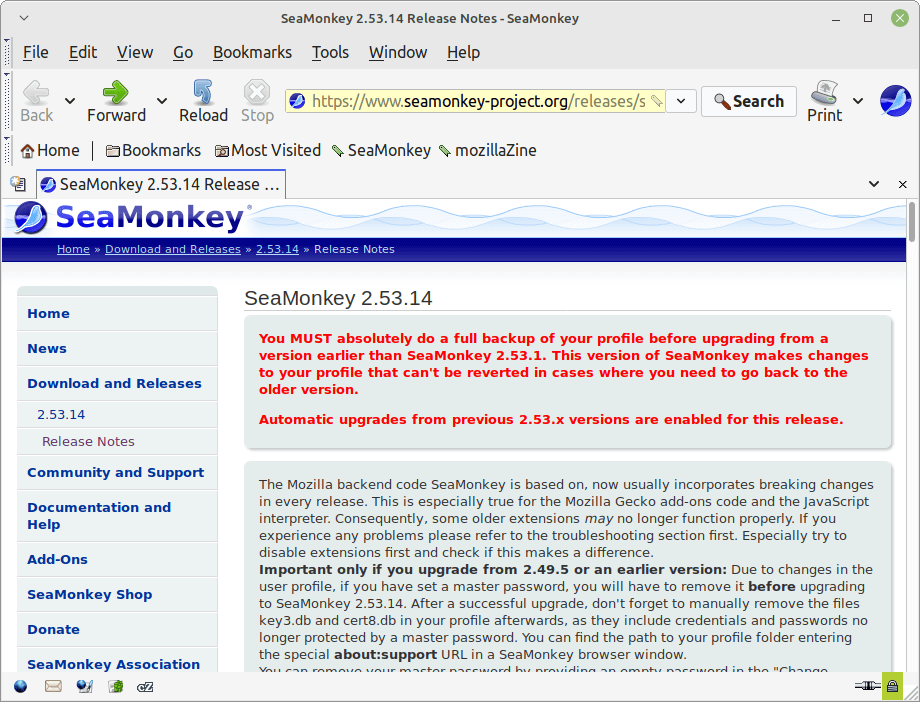
17. Dissenter – Discontinued
The Dissenter is an open-source web browser that blocks advertisements and trackers by default and improves your browsing experience faster and more securely. Dissenter also offers a feature called Comment Badge, which enables users to comment on all websites, view comments posted by other users, and have conversations with other users in real-time.

18. Links – Command Line Browser
Links is an Open source text and a graphical web browser that is written in C and available for Windows, Linux, OS X, OS/2, Open VMS, and DOS systems. It is released under GPLv2+ License. It is one of those browsers which has many forks based upon it including Elinks (Experimental/Enhanced Links), Hacked Links, etc.
This is an ideal browser for those who want to experience GUI elements in a text-only environment. Links 2 being the latest version was released in September 2015 and it is an advanced version of Links that supports JavaScript which results in a much fast web browser.
The main highlight feature of Links is that it can run in graphics mode even for those systems which do not have X Server because of its support for Graphic drivers for X Server, Linux Framebuffer, svgalib, OS/2 PMShell, and Atheos GUI.
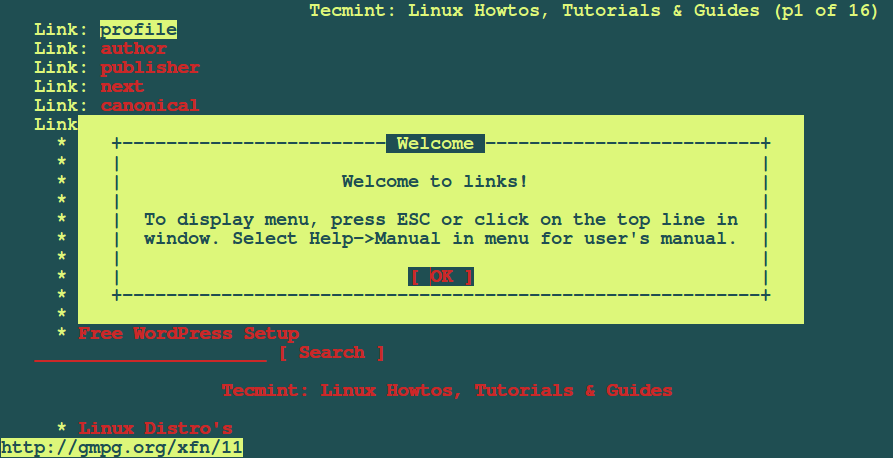
These were some of the Open Source Browsers available on Linux. If you have some personal favorites, do mention them in your comments and we would include them in our list too.

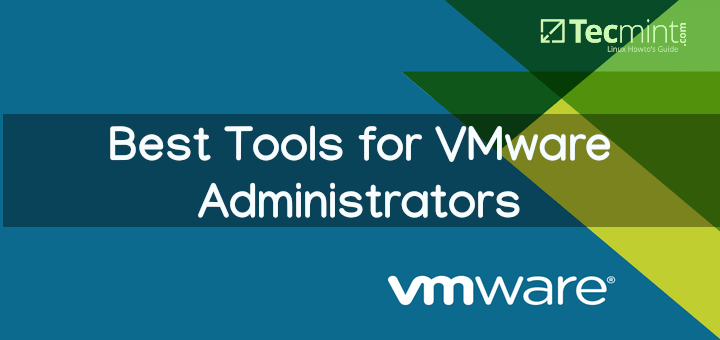
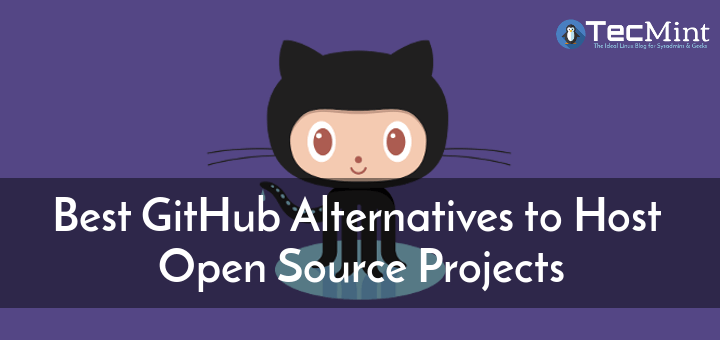
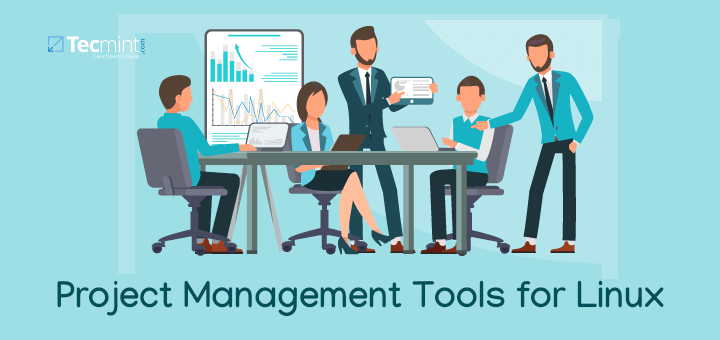
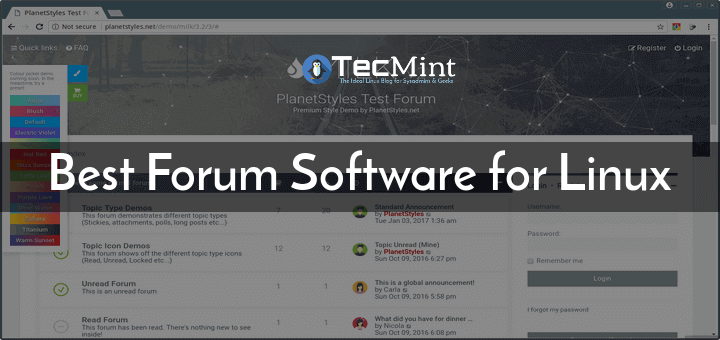
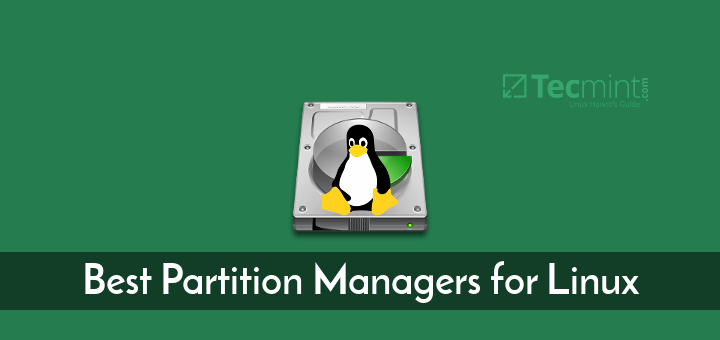
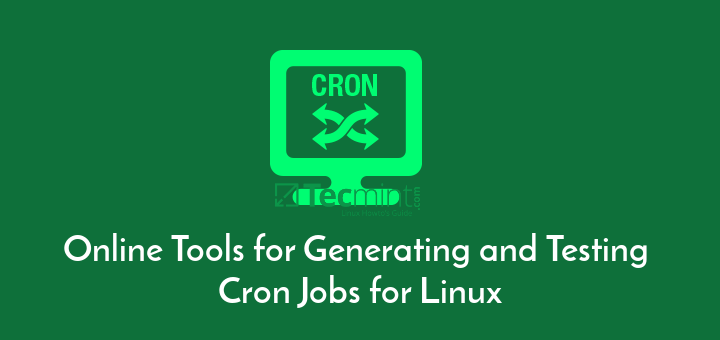
Hi,
A bit of a shoutout to the Seamonkey web browser also – still a nice package.
@Leon,
Thanks, I have included SeaMonkey Internet Suite to the list as suggested by you…
Top tutorial/article. Thank. Worked perfectly for Fedora 35, although didn’t know to copy and paste the whole chunk the first time around. Great stuff all the same.
Why do you provide detailed installation instructions for the well-known browsers (#1 – #9) that can easily be installed from distros’ repositories using package managers built into the distros? At the same time, you leave it to the readers to find, download and install on their own the lesser know (#10 -#16) browsers. Shouldn’t it be the other way around? Provide explicit instructions for the little-known browsers and just general directions for the most popular ones.
While the command line may be very useful to Linux users that are familiar with it, it can be a nightmare for newbies and beginners, especially when it comes to installing software. The esoteric APT, YUM or DNF commands just beg for typos and improper use of options.
Newbies and beginners should be to use a GUI package manager, not the unintuitive and byzantine zypper, pacman, or dpkg. After all, we want to encourage them to use Linux, not to scare them away. When they become comfortable with Linux, then they can take the time to become ‘133T’.
@Dragonmouth,
Because these lesser-known browsers do not provide binary packages, they all come in tarball format, just download, extract and run…
Not true. The only one that may come in a tarball is MIN. All the others can be found in some kind of repository, be it a distro repo, a PPA, or AUR.
BTW – how can you consider these as the “best” when none of them are particularly secure? You omitted the most popular secure browser -TOR.
@Dragonmouth,
I have tested myself, and these browsers come as tarball – Tor, Waterfox, Slimjet, Palemoon, and Min.
Thanks for notifying us, I have included the TOR browser in the list as suggested…
“I have tested myself, and these browsers come as tarball – Tor, Waterfox, Slimjet, Palemoon, and Min.”
If you wish to practice your CLI skills, that’s up to you. I’ll take the easy way out and install Tor, PaleMoon, Waterfox, and Slimjet using Synaptic on PCLinuxOS and MX. :-)
@Dragonmouth,
I am not a GUI fan, but I feel instead of installing software on the system, why not just download and run it from a specific directory?
I would run Brave browser, Vivaldi browser, Tor Browser, and Firefox browser. No chrome browser.
Unless something comes along to replace flash properly, I foresee many users just not using the internet for more than surfing, and email. Facebook won’t be worth it to me because virtually all the games require flash. A real bummer.
I didn’t know about Dissenter. I couldn’t install Brave (I don’t use a “traditional” Linux distro) but so far, it delivers great. Thank you!
Hi everyone,
Is there a Browse that allows us to display the favorites vertically and keep the window open when we select a site (on top of Firefox)?
Thanks for reading
Michel
I don’t understand your question. Firefox allows displaying favorits vertically in a side-bar on the lefthand side of the window. To access it by keyboard shortcut press
[Strg]+[b](for bookmarks). When selecting by clicking a favorite from this side-bar, of course, the windows stay open.Otherwise, it couldn’t display the website. If you mean, that the current tab of the window stays open, while the clicked favorit opens in a new one – I’m afraid, that is not the case. For the quick creation of a new tab, you could use the shortcut [Strg]+[t] before clicking on the favorite.
Hi,
Thank you for responding.
My question was :
Is there a Browser *other* than Firefox that works just the same way, ie keep the favorite window open while I read the detail?
Regards
Michel
I have a concern with this article. One of the biggest issues with the use of any browser these days is the information it collects for 3rd parties. Privacy or security is not mentioned at all. Most of the browsers mentioned take your personal information and use it for profit.
Definitely. The best browsers when it comes to privacy are the open-source ones. I use Midori & Qupzilla btw.
I do appreciate very much all the information I have acquired here. Be sure I hate those who abuse their power and will keep on working to combat them. May life give us the opportunity to meet or work together to that end one day. Meanwhile, Thanks and all the best.
I personally prefer Chromium over chrome But I love Firefox. Firefox is never disappoints me.
Have a deeper insight, even Linux disappoints. All the best.