For some people around the globe, a web browser that render text along with graphics is important since it gives an easy to use and attractive interface, glossy look, nice visibility, easy navigation, and after all click-initiated control. On the other hand there exist some people who want a web browser that render text only.
For System Administrators who generally don’t have X-windows as a safety measure on their server, the text based web browser comes to rescue. Some OS comes bundled with the text based browser, viz., the ‘links‘ web comes bundled with Gentoo GNU/Linux where installation proceeds with tar ball.
If a command-line browser is more (speedy, better, interface, etc) then it makes a sense to use such text based browsers. In reality, for some features the text based browser gives more better access to encoded information in the page, than the graphical interface.
Examples of a few web Browser that render text+graphics with a little brief.
Google Chrome
It is a free-ware web browser developed by Google having a usages share of 39%, making it most widely used web browser on the planet. The open source project on which chrome is based is called chromium and is available in the Debian repository (and other distros, however it is not much in my acknowledgement).
Read Also : Install Google Chrome 50 on RHEL/CentOS 7/6 and Fedora 23-18
Mozilla Firefox
It is a FOSS (Free and Open Source Software) web Browser having a usages share of 24-25% from different sources, making it the world’s third most used web browser. This web browser is a bit heavy but customisable to any extent.
Read Also : Install Firefox 46 in RHEL/CentOS and Fedora
There are a lot other web browsers but most of them are not FOSS and hence not listed here viz., Opera, Safari, IExplorer.
Lynx is another web browser that is available for Linux (and Windows too). We will be giving a brief description of these two browsers.
Links Browser Properties
- Free and Open source (Foss)
- Text and graphical web browser with a pull down menu.
- Built in support for color and monochrome terminal with the facility of horizontal scrolling.
- Inherits a lot of features from graphical user interface e.g., pop-ups, Menus, etc in textual-fashion.
- Capable of font Rendering in different sizes and JavaScript support.
Lynx Browser Properties
- Text-based Web Browser.
- Highly Configurable.
- Oldest web browser in use and development.
- support for SSL and many features of HTML
- Highlight the chosen link.
- Number all the links on a web page and open links using number assigned.
- No support for JavaScript.
- Compatible with older hardware.
- Web bugs unsupported, hence 0% privacy concern.
- No support for HTTP Cookies.
- Configuration through commands in terminal or configuration files.
Download Lynx and Links
- Lynx – http://lynx.browser.org/
- Links – http://links.twibright.com/
Installation of Lynx and Links
Install Lynx on Debian based Linux systems.
# apt-get install lynx # apt-get install links
Install Lynx on Red Hat based Linux systems.
# yum -y install lynx # yum -y install links
How to Use Lynx and Links
Open a link: lynx/links https://www.tecmint.com.
# lynx https://www.tecmint.com OR # links https://www.tecmint.com
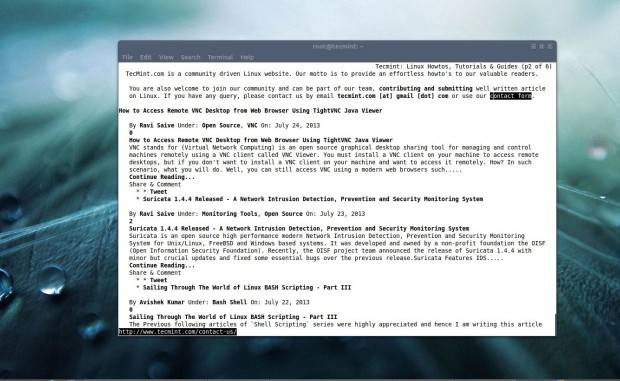
Shortcut Keys
- g: open an address
- Left Navigation Arrow: back page
- Right Navigation Arrow: Activate Link/ Next Page
- Up/Down Navigation Arrow Key: Navigate Through Page
For Detailed Information of their working you can refer to their man pages.
That’s all for now. Don’t forget to mention your valuable thoughts and Comments about the article in the comment Section. Like us and Help us Spread. I will be coming with an Interesting article very soon, till then stay tuned. Good Day Flocks!







I think that `links` do not accept SSL self signed certificates
Thank you. It helps a lot.
It’s a basic Web Browser!
forgive me i am just a newbie, i want to install links or lynx on my mint linux, when i run apt-get install links or apt-get install lynx, i get a archive.ubuntu.com not found error, run apt-get with –fix-missing or update, when i do this i still get the error. any help will be greatly appriciated.
You have to run this command first: apt-get update && apt-get upgrade
Then you can use the command: apt-get install lynx
Hope this helps.
Don’t know what about lynx but links2 can easily run into X with simple -g key. Very useful where it’s appropriate. Without that key it may be used like a common text-based web-browser like links.