Icinga is a modern open source monitoring tool that originated from a Nagios fork, and now has two parallel branches, Icinga 1 and Icinga 2. What this tool does is, not to different from Nagios due to the fact that it still uses Nagios plugins and add-ons and even configuration files to check and monitor network services and hosts, but some differences can be spotted on web interfaces, especially on new web interface, reporting capability and easy add-ons development.
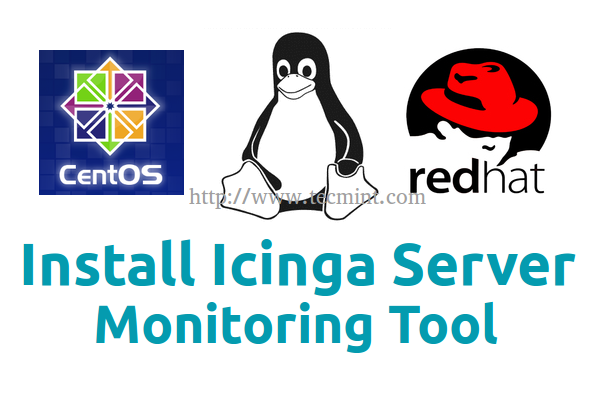
This topic will concentrate on a basic installation of Icinga 1 Monitoring Tool from binaries on CentOS or RHEL 7, using RepoForge (previously known as RPMforge) repositories for CentOS 6, with the classical web interface held by Apache Webserver and the use of Nagios Plugins that will be installed on your system.
Read Also: Install Nagios Monitoring Tool in RHEL/CentOS
Requirements
A basic LAMP installation on RHEL/CentOS 7.0 without MySQL and PhpMyAdmin, but with these PHP modules: php-cli
php-pear php-xmlrpc php-xsl php-pdo php-soap php-gd.
Step 1: Installing Icinga Monitoring Tool
1. Before proceeding with Icinga installation from binaries add RepoForge repositories on your system by issuing the following command, depending on your machine.
For 86-64-bit
# rpm -Uvh http://pkgs.repoforge.org/rpmforge-release/rpmforge-release-0.5.3-1.el6.rf.x86_64.rpm
For 32-bit
# rpm -Uvh http://pkgs.repoforge.org/rpmforge-release/rpmforge-release-0.5.3-1.el6.rf.i686.rpm

2. After RepoForge repositories had been added on your system, start with Icinga basic installation without the web interface yet, by running the following command.
# yum install icinga icinga-doc
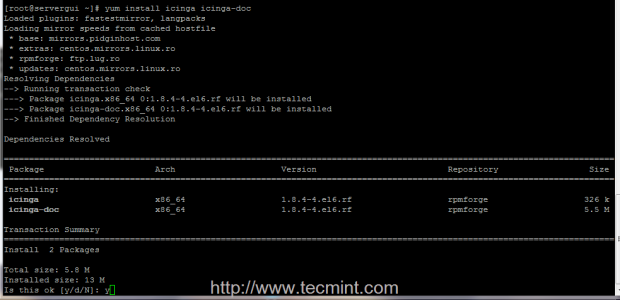
3. The next step is to try to install Icinga web interface provided by icinga-gui package. It seems that for the moment this package has some unresolved issues with CentOS/RHEL 7, and will generate some transaction check errors, but you can feel free to try to install the package, maybe meanwhile the problem was resolved.
Still, if you get the same errors on your machine as the pictures below shows you, use the following approach as further described, to be able to install Icinga web interface.
# yum install icinga-gui
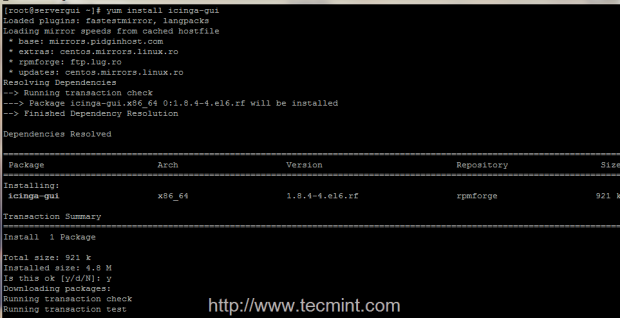
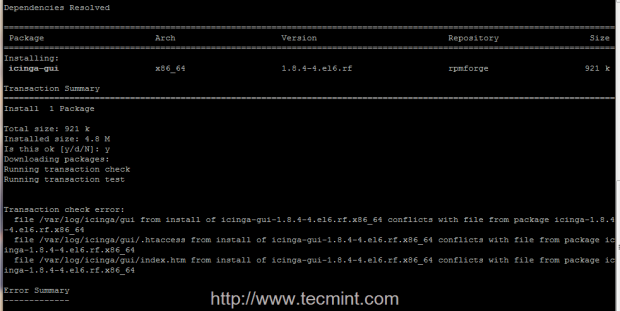
4. The procedure to install icinga-gui package which provides the web interface is the following. First download the binary package form RepoForge website using wget command.
For 86-64-bit
# wget http://pkgs.repoforge.org/icinga/icinga-gui-1.8.4-4.el6.rf.x86_64.rpm
For 32-bit
# wget http://pkgs.repoforge.org/icinga/icinga-gui-1.8.4-4.el6.rf.i686.rpm
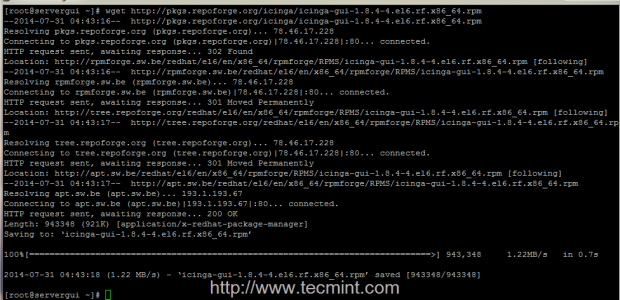
5. After wget finishes downloading the package, create a directory named icinga-gui (you can choose other name if you want), move icinga-gui RPM binary to that folder, enter the folder and extract RPM package contents by issuing the next series of commands.
# mkdir icinga-gui # mv icinga-gui-* icinga-gui # cd icinga-gui # rpm2cpio icinga-gui-* | cpio -idmv
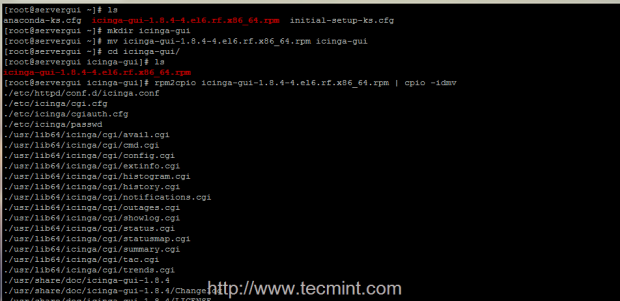
6. Now that you have the extracted icinga-gui package, use ls command to visualize folder content – it should result three new directories – etc, usr and var. Start by executing a recursive copying of all three resulted directories on your system root file system layout.
# cp -r etc/* /etc/ # cp -r usr/* /usr/ # cp -r var/* /var/
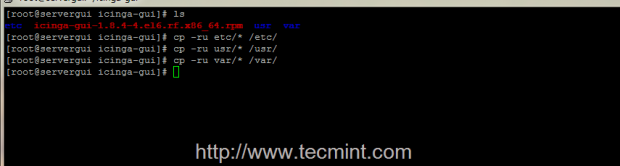
Step 2: Modify Icinga Apache Configuration file and System Permissions
7. As presented on this article introduction, your system needs to have Apache HTTP server and PHP installed in order to be able to run Icinga Web Interface.
After you finished the above steps, a new configuration file should be now present on Apache conf.d path named icinga.conf. In order to be able to access Icinga from a remote location from browser, open this configuration file and replace all its content with the following configurations.
# nano /etc/httpd/conf.d/icinga.conf
Make sure you replace all file content with the following.
ScriptAlias /icinga/cgi-bin "/usr/lib64/icinga/cgi"
<Directory "/usr/lib64/icinga/cgi">
# SSLRequireSSL
Options ExecCGI
AllowOverride None
AuthName "Icinga Access"
AuthType Basic
AuthUserFile /etc/icinga/passwd
<IfModule mod_authz_core.c>
# Apache 2.4
<RequireAll>
Require all granted
# Require local
Require valid-user
</RequireAll>
</IfModule>
<IfModule !mod_authz_core.c>
# Apache 2.2
Order allow,deny
Allow from all
# Order deny,allow
# Deny from all
# Allow from 127.0.0.1
Require valid-user
</IfModule>
</Directory>
Alias /icinga "/usr/share/icinga/"
<Directory "/usr/share/icinga/">
# SSLRequireSSL
Options None
AllowOverride All
AuthName "Icinga Access"
AuthType Basic
AuthUserFile /etc/icinga/passwd
<IfModule mod_authz_core.c>
# Apache 2.4
<RequireAll>
Require all granted
# Require local
Require valid-user
</RequireAll>
</IfModule>
<IfModule !mod_authz_core.c>
# Apache 2.2
Order allow,deny
Allow from all
# Order deny,allow
# Deny from all
# Allow from 127.0.0.1
Require valid-user
</IfModule>
</Directory>
8. After you have edited Icinga httpd configuration file, add Apache system user to Icinga system group and use the following system permissions on next system paths.
# usermod -aG icinga apache # chown -R icinga:icinga /var/spool/icinga/* # chgrp -R icinga /etc/icinga/* # chgrp -R icinga /usr/lib64/icinga/* # chgrp -R icinga /usr/share/icinga/*
9. Before starting Icinga system process and Apache server, make sure you also disable SELinux security mechanism by running setenforce 0 command and make the changes permanent by editing /etc/selinux/config file, changing SELINUX context from enforcing to disabled.
# nano /etc/selinux/config
Modify SELINUX directive to look like this.
SELINUX=disabled
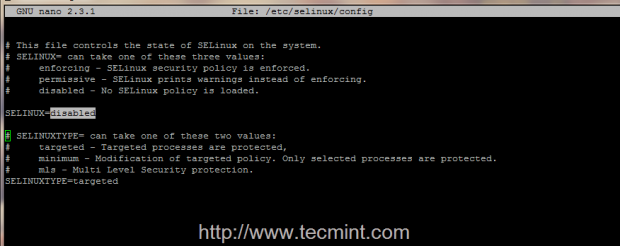
You can also use getenforce command to view SELinux status.
10. As the last step before starting Icinga process and web interface, as a security measure you can now modify Icinga Admin password by running the following command, and then start both processes.
# htpasswd -cm /etc/icinga/passwd icingaadmin # systemctl start icinga # systemctl start httpd
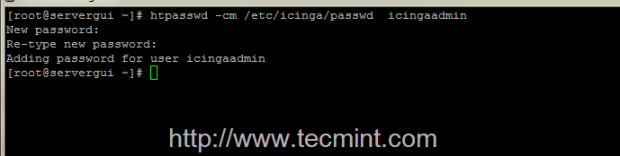
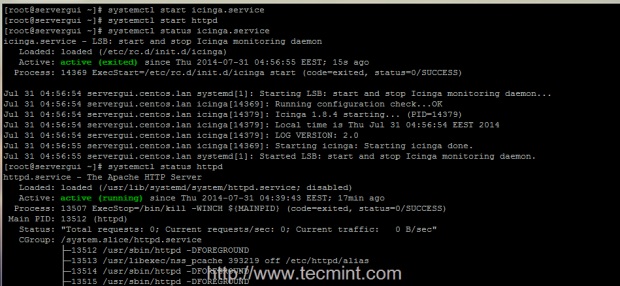
Step 3: Install Nagios Plugins and Access Icinga Web Interface
11. In order to start monitoring public external services on hosts with Icinga, such as HTTP, IMAP, POP3, SSH, DNS, ICMP ping and many others services accessible from internet or LAN you need to install Nagios Plugins package provided by EPEL Repositories.
# rpm -Uvh http://dl.fedoraproject.org/pub/epel/7/x86_64/e/epel-release-7-6.noarch.rpm # yum install yum install nagios-plugins nagios-plugins-all

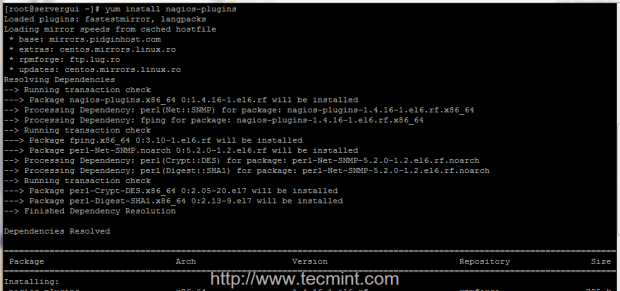
12. To login on Icinga Web Interface, open a browser and point it to the URL http://system_IP/icinga/. Use icingaadmin as username and the password that you changed earlier and you can now see your localhost system status.
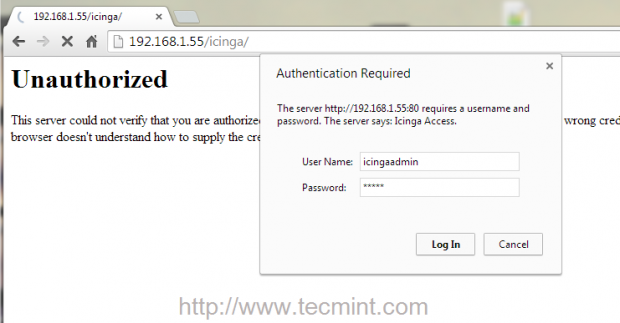
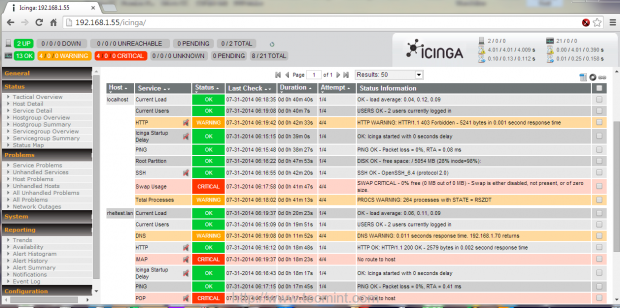
That’s all! Now you have Icinga basic with the classical web interface – nagios like – installed and running on your system. Using Nagios Plugins you can now start adding new hosts and external services to check and monitor by editing Icinga configuration files located on /etc/icinga/ path. If you need to monitor internal services on remote hosts then you must install an agent on remote hosts like NRPE, NSClient++, SNMP to gather data and send it to Icinga main process.
Read Also


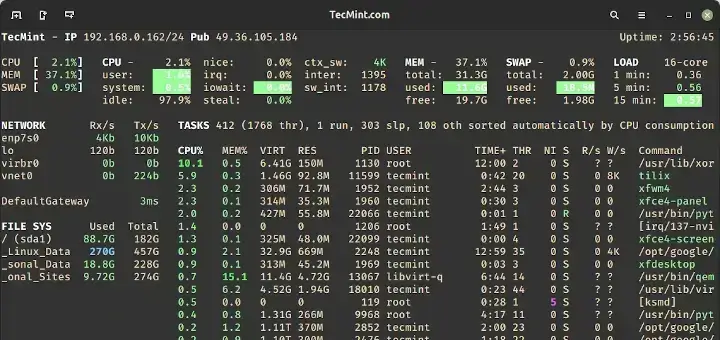
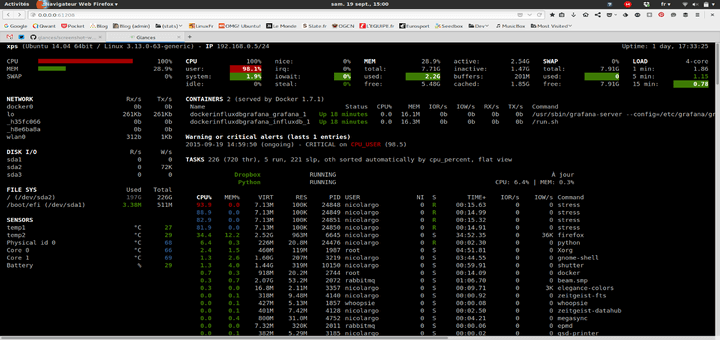
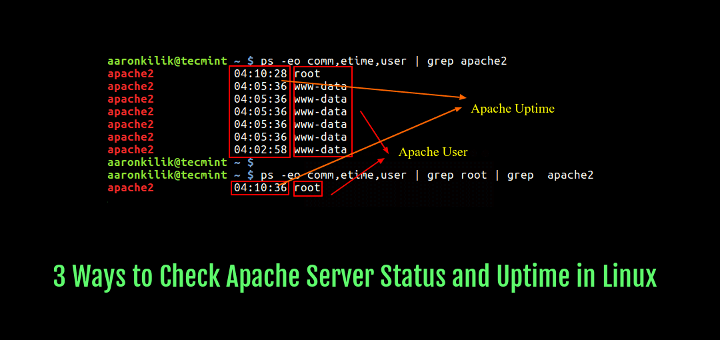
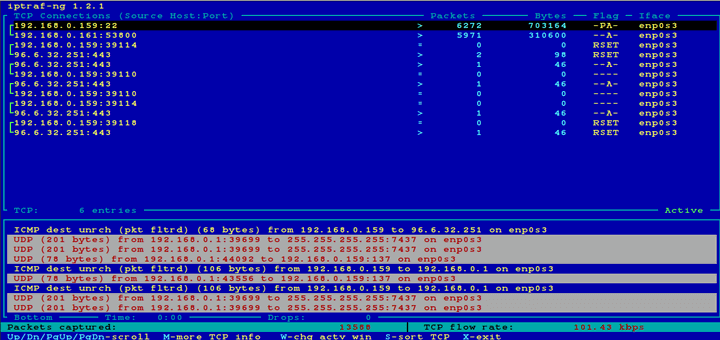

Hi Team,
I am getting the below error message while installing the rpm forge packages. Could you please assist me on this.
# rpm -Uvh http://pkgs.repoforge.org/rpmforge-release/rpmforge-release-0.5.3-1.el6.rf.x86_64.rpm
Retrieving http://pkgs.repoforge.org/rpmforge-release/rpmforge-release-0.5.3-1.el6.rf.x86_64.rpm
curl: (7) Failed to connect to pkgs.repoforge.org port 80: Connection timed out
error: skipping http://pkgs.repoforge.org/rpmforge-release/rpmforge-release-0.5.3-1.el6.rf.x86_64.rpm - transfer failed
Thanks
Unfortunately, repoforge is currently unmaintained and outdated by its maintainers and seems to be decommissioned very soon. Try to use EPEL repositories project instead.
I have been currently using SeaLion (https://www.sealion.com/) for monitoring my servers, as it enables me to stay on top of my servers at all times. It’s a very user friendly Linux server monitoring tool. Also has features like jump back in time for historical analysis. SeaLion helps in monitoring the server health and staying on top of your Linux servers at all times.It helps in keeping up with the performance of the Linux servers by real time monitoring and alerting.
Key Features
Jump back in time
Custom metrics
Custom commands
Real time Monitoring
View Raw outputs
Receive alerts
FREE 14-Day Trial. TRY Sealion- Server monitoring in just 2 steps!!
Hello,
I’m installing Icinga in CentOS7, and I arrived to the step 11, but the following link (the link you publish) rpm -Uvh http://ftp.ines.lug.ro/fedora/epel/beta/7/x86_64/epel-release-7-0.2.noarch.rpm is not working !!!!
When I execute the command, it returns an error saying:
The requested URL returned error: 404 Not Found
Please Help
Thank’s in advance
@Somia,
Thanks, we’ve added working link now, could you please check and confirm..
I’m sorry but the team decided to uninstall it. They said that it is not secure to have it in the server and it is not answering our request which is to monitor the logs (if there is any attacks) [we’re students and we made a web site which should be secure and is attacked by other students]
any solution you suggest please?
Try
http://ftp.ines.lug.ro/fedora/epel/beta/7/x86_64/epel-release-7-7.noarch.rpm
worked for me.
The epel release download link pagages change often. In order to stay up to date with the latest release links visit the following links to download the rpm packages:
https://fedoraproject.org/wiki/EPEL