In our first article on X-window (Gui Based) Linux commands, we’ve covered some useful and interesting Graphical commands. Adding to that list, here we again presenting 6 other useful X-based Linux commands/programs.

9. Googlizer
This is one of the very handy and useful application which lets you search any text within the X-selection. Googlizer may not be available in your repo. On Debian Squeeze there is a package called “Googlizer” where as on Debian wheezy, the said package is not available in repo.
In case, the package is not available in repo, of the distribution you are using. You can always download the tarball from the links provided below and build it from there.
What’s special about Googlizer?
After installing Googlizer, put a launcher shortcut either on Dock bar or launcher. Just select the text, anywhere on X, and click the Googlizer shortcut launcher to search that text on Google.
For example, I’ve selected the Text ‘Tecmint‘ on a document file and clicked Googlizer application launcher. Here is the screen grab below for your reference.
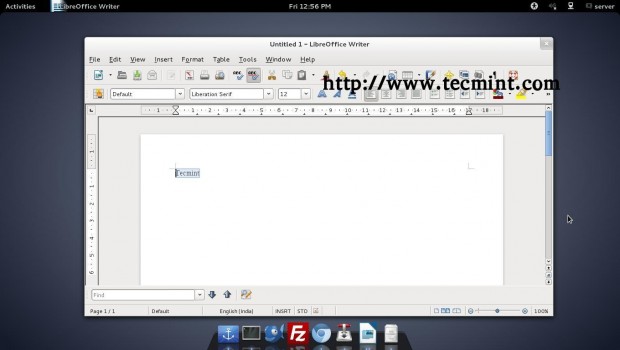
As soon as I clicked the Googlizer application, my default web browser opened the Google search Engine and searched for the selected text.
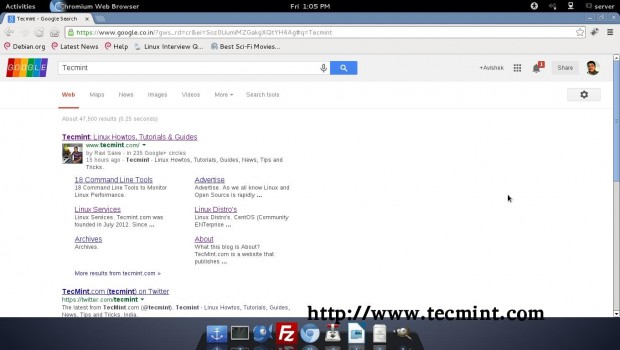
10. xwininfo
The xwininfo is a very wonderful tool which runs in command line to provide detailed information about any already Opened X-window. We run the command in terminal and selected the browser window.
tecmint@localhost:~$ xwininfo
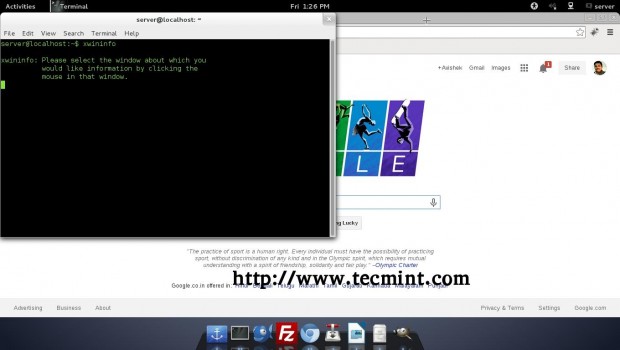
On selection, we got the detailed Windows Information right in our terminal, instantly.
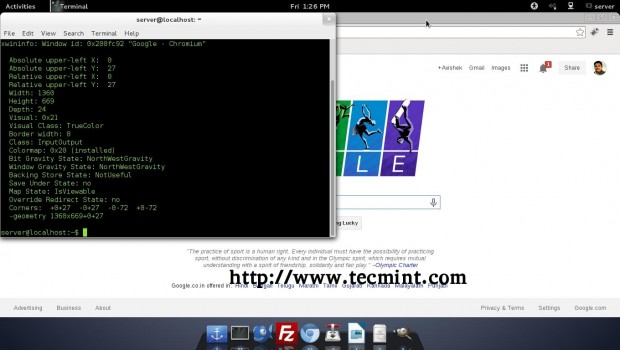
11. xmag
The xmag is another beautiful application which comes handy specially for those who are visually impaired. xmag magnifies a part of x windows selection.
tecmint@localhost:~$ xmag
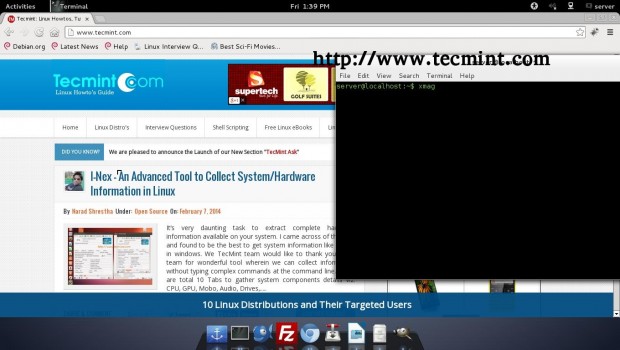
A part magnified, on selection.
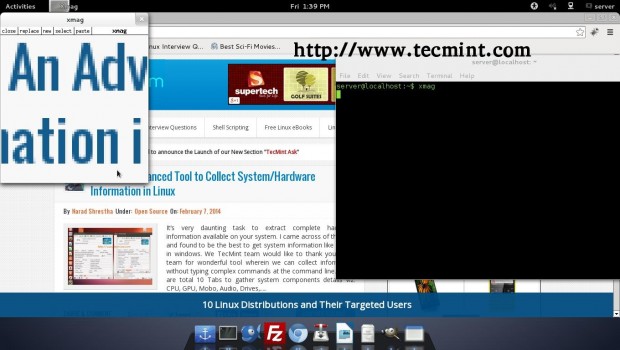
12. xkbwatch
This application reports changes in the fundamental components of the XKB keyboard State. It actually is a XKB extension user utility.
tecmint@localhost:~$ xkbwatch
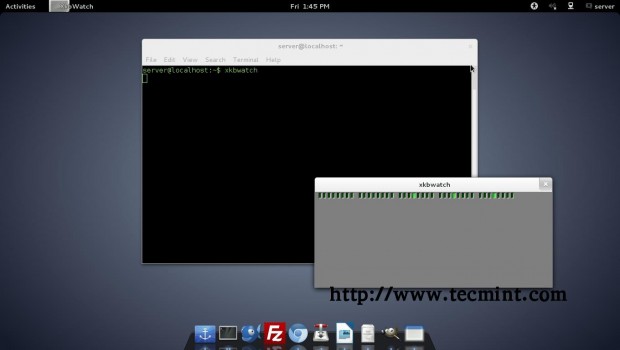
13. xclock
This is an interesting application. As soon as you run xclock in terminal, you get an Analogue clock in the GUI. Well if you are going to ask me, the use of this xclock in productivity, i am sorry! I myself could not figure out if there is any better use of this xclock other than a little fun. If you know much better use of this application feel free to give your view.
tecmint@localhost:~$ xclock
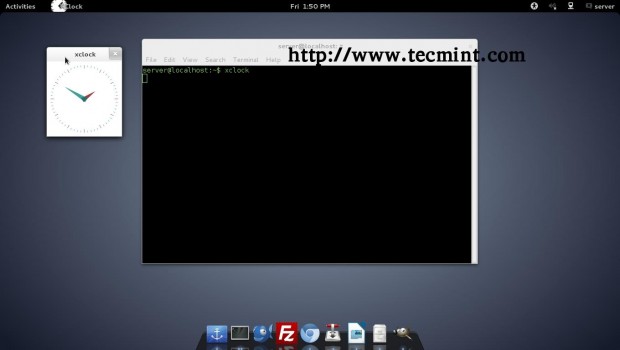
14. xgc
The Xgc opens up X windows Graphics demo. The xgc program demonstrates various features of the X graphics primitives.
tecmint@localhost:~$ xgc
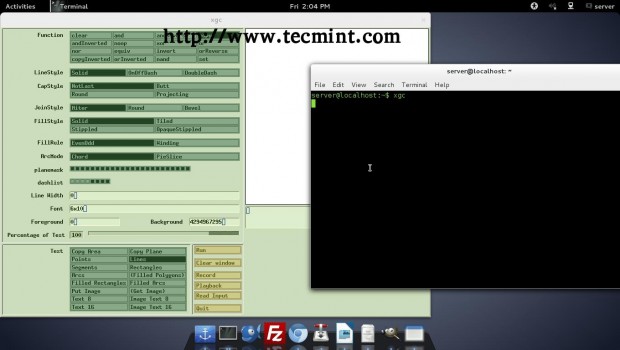
Not to Mention, You would be aware of xedit which will open simple GUI Text editor and xcalc which will open GUI calculator. This is not the end. We do have a lot of X windows application both in the repository of almost all standard Linux Distribution as well as available from Third party.
If we find any other useful/funny X windows application we will create an article on that. If you know of any other X windows Application, Please make us know by commenting in our feedback section.
Moreover, we already have published an article on Funny Linux Commands which includes many of Funny X Windows Application. You may refer to that post by clicking the link below.
I’ll be here again, with another interesting article. Till then Stay Healthy, Tuned and Connected to Tecmint. Don’t Forget to Provide us with your valuable feedback.







There was a bit of a hassle to get a working Intel Gbe 1000 (e1000e) and the NVidia card but this visit is from Debian Wheezy with Docky :-)
Now I will try to get Steam installed…
Thanks thusfar,
Niels
Avishek, another off-topic question, why is this site constantly annoying me with that useless Google translate?
Niels
@ Niles,
A brief stat of our reader base is below:
Country Percent of Visitors
India 21.0%
United States 15.2%
United Kingdom 3.7%
Indonesia 3.6%
Germany 2.9%
Brazil 2.8%
Japan 2.7%
South Korea 2.6%
Pakistan 2.3%
Poland 2.1%
So, we have taken a step to make the content available for all of our readers from different Geographical Locations. An Initiative for which co-operation from other readers are required.
However, seeing the trouble you might be facing while browsing content on Mobile devices, i am requesting Admin, to place the language-change bar somewhere else.
In fact there are two bars, one on top from Google and another one placed embedded in the site. There’s no reason to embed it and the bar on top will stay away as well. People can apply Google translate themselves, if you persist to enforce this, then ask this once’s at the first visit in a pop-up or something… And only for some countries…
Niels
Avishek, a bit off-topic but what Linux-distro is that or is that an OS X like theme that comes with a particular window manager?
Niels
Dear Niles,
The above screenshot is taken from system running Debian Wheezy 7.3, Running Gnome – Unity and ofcourse Docky!
There is nothing like OSX theme or anything special.
Just Docky running on Unity on Debian GUI Server.