We, the Tecmint Team is consistent in producing high quality articles of all kinds in Linux and Open-source domain. We have been working hard from the first day of our establishment, in order to bring knowledgeable and relevant content to our beloved readers. We have produced a lot of shell based programs ranging from funny commands to the serious commands. A few of which are:
- 20 Funny Linux Commands
- 51 Lesser Known Useful Linux Commands
- 60 Linux Commands – A Guide from Newbies to Administrator

Here in this article we will be providing a few of X-based commands, which is generally available in most of the standard distributions of today, and if in case you find the below X-based commands, not installed in your box, you can always apt or yum the required packages. Here all the below listed commands are tested on Debian.
1. xeyes Command
A Graphical eyes, which follows the mouse movement. It seems much of a funny command, than of any useful use. Being funny is as much useful, is another aspect. Run the ‘xeyes‘ in the terminal and see the moving mouse pointer motion.
ravisaive@tecmint:~$ xeyes
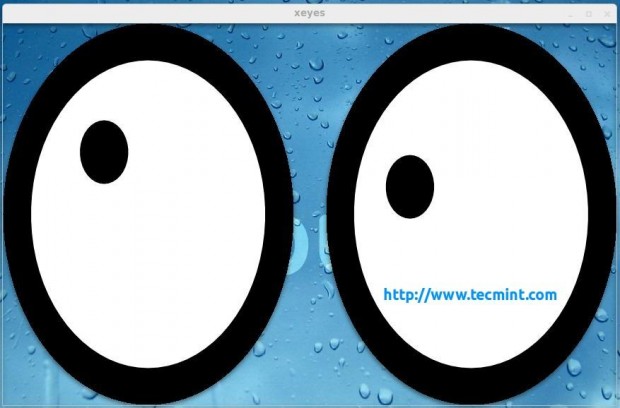
2. xfd Command
The ‘xfd‘ display all the characters in an X font. xfd utility creates a window containing the name of the font being displayed.
ravisaive@tecmint:~$ xfd fn fixed
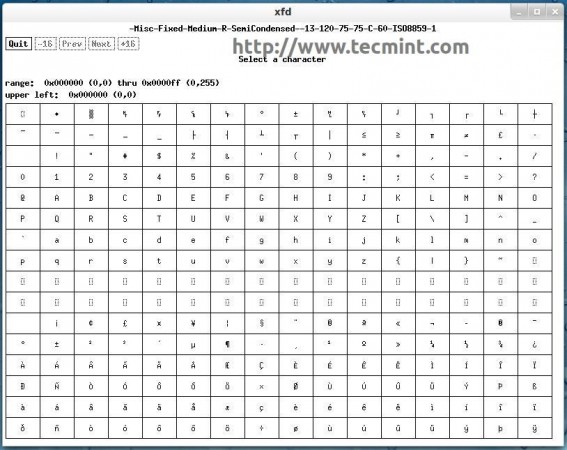
3. xload Command
The ‘xload‘ outputs system load average display for the X server. It is a fantastic tool to check real time average system load.
ravisaive@tecmint:~$ xload -highlight blue
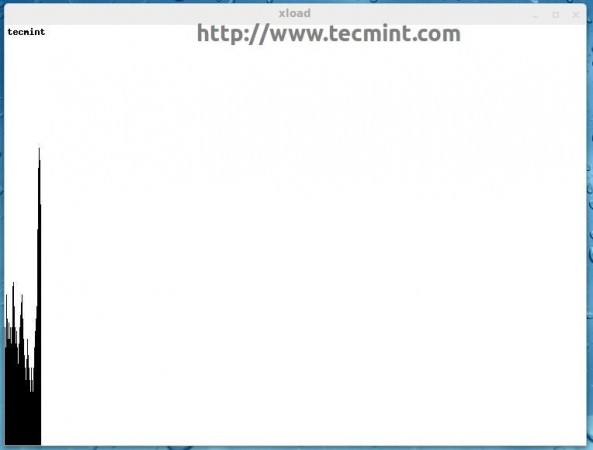
4. xman Command
Most of us are aware of man aka manual pages and use them frequently whenever we want the reference of a command or application, its usages, etc. But Very few people know that man page has a ‘X‘ version called xman.
ravisaive@tecmint:~$ xman -helpfile cat
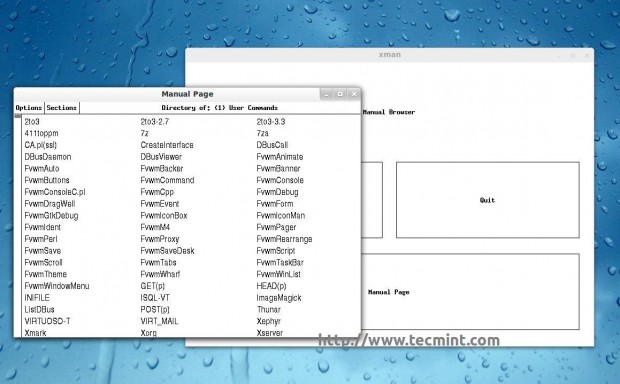
5. xsm Command
The ‘xsm‘ stands for ‘X Session Manager‘ it’s a session manager. A session is a group of applications each of which refers to a particular state.
ravisaive@tecmint:~$ xsm
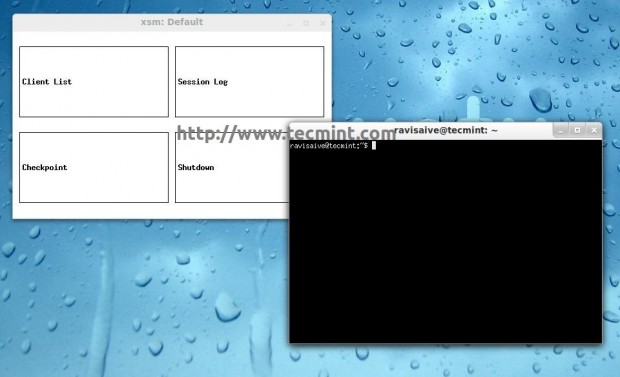
6. xvidtune Command
The ‘xvidtune‘ is video mode tuner for xorg. xvidtune is a client interface to the X server video mode extension.
ravisaive@tecmint:~$ xvidtune
Note: The Incorrect use of this program can do permanent damage to your monitor and/or Video card. If you don’t know what you are doing, don’t change anything and exit immediately.
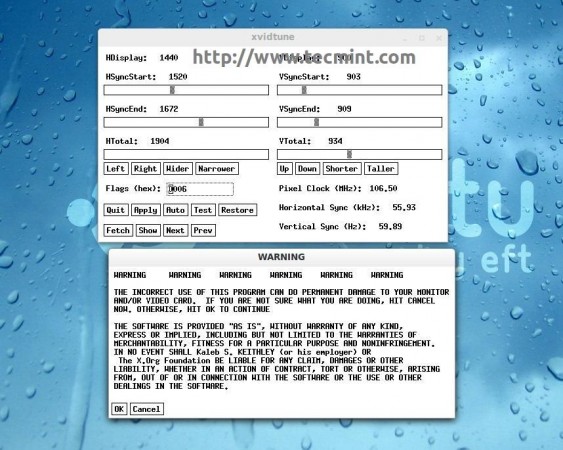
7. xfontsel Command
The ‘xfontsel‘ application provides a simple way to display the fonts known to your X server.
ravisaive@tecmint:~$ xfontsel
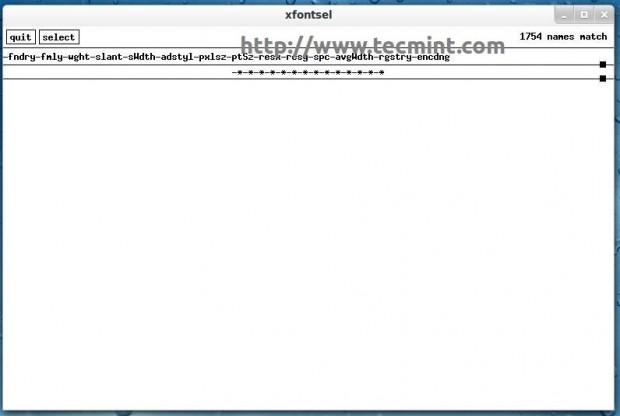
8. xev Command
The ‘xev‘ stands for X events. Xev prints content of x events.
ravisaive@tecmint:~$ xev
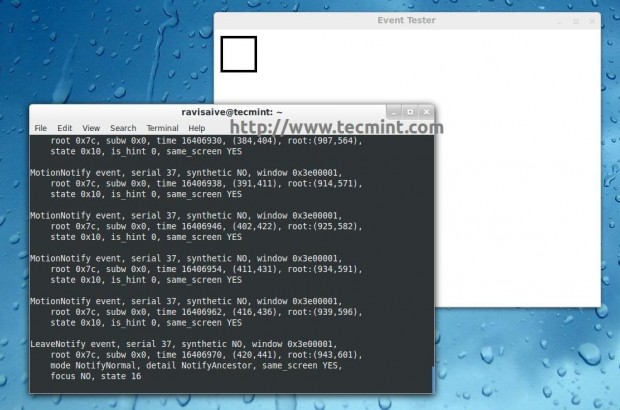
That’s all for now. We have planned to post at-least one more article in the above series and we are working for that. Till then stay tuned and connected to Tecmint. Don’t forget to provide us with your valuable feedback in our comment section.
Read Also : 6 Useful X-based Linux Commands – Part II







Can you please tell me why I get “can’t open display ” in response to any of the X-window commands entered in command line in my debian computer. What is the solution?
Your tutorials are very good, but I am still a beginner.
Best wishes, Zach
@Zach,
You can’t run X based applications from commandline, you just have Desktop Environment such Gnome, Cinnamon, Mate, etc installed on the system..
“eyes” is indeed one of those seemingly silly apps. I use it on my system all the time. I have three screens, and frequently “lose” my mouse. a quick check of “eyes”(located atthe bottom of my middle monitor) is usually all I need to locate it again.
Dear Thorin,
It is the beauty of Linux that an useless program for one user is so much useful for another. Keep Connected!
Kudos
It would be even more helpful if the availability of these commands is shown. Very few of them are available on my (Redhat) system by default. Probably need to add packages and/or adjust paths. Also, everyone assumes your system is connected to the internet, but for many secure systems, this is not the case, so yum will not work, at least not simply.
Dear Pasquale, all of these commands should be available on most of the Linux Distro, using standard repo.
You can find the package using apt-cache search (Debian Based), yum search (Fedora Based). You may contact the relevant community or ping us, if needed.