VLC is a free and open source, popular, and cross-platform multimedia player and framework that plays files, discs, webcams, devices as well as streams.
VLC is the best free multi-format media player for Linux desktop systems, supporting most multimedia files, DVDs, Audio CDs, VCDs, and various streaming protocols such as YouTube.
VLC is a packet-based media player for Linux that plays almost all video content. It plays all formats you can think of; offers advanced controls (complete feature-set over the video, subtitle synchronization, video, and audio filters), and supports advanced formats.
In this article, we will explain how to install the latest version of VLC Media Player in Fedora 38, Fedora 37, and Fedora 36.
Installing VLC Media Player in Fedora
VLC is not available in the Fedora repositories. Therefore to install it, you must enable a third-party repository from RPM Fusion – a community-maintained software repository providing additional packages that cannot be distributed in Fedora for legal reasons.
To install and enable the RPM Fusion repository use the following dnf command.
$ sudo dnf install https://download1.rpmfusion.org/free/fedora/rpmfusion-free-release-$(rpm -E %fedora).noarch.rpm $ sudo dnf install https://download1.rpmfusion.org/nonfree/fedora/rpmfusion-nonfree-release-$(rpm -E %fedora).noarch.rpm
After installing the RPM Fusion repository configurations, install the VLC media player using the following command.
$ sudo dnf install vlc
Optionally, you can install the following useful packages: python-vlc (Python bindings) and npapi-vlc (plugin-specific code to run VLC in web browsers, currently NPAPI and ActiveX) with the following command.
$ sudo dnf install python-vlc npapi-vlc
To run the VLC media player using GUI, open the launcher by pressing the Super key and type vlc to start it.
Once it has opened, accept the Privacy and Network Access Policy, then click continue to start using VLC on your system.
Alternatively, you can also run vlc from the command line as shown (where the source can be a path to the file to be played, URL, or other data source):
$ vlc source
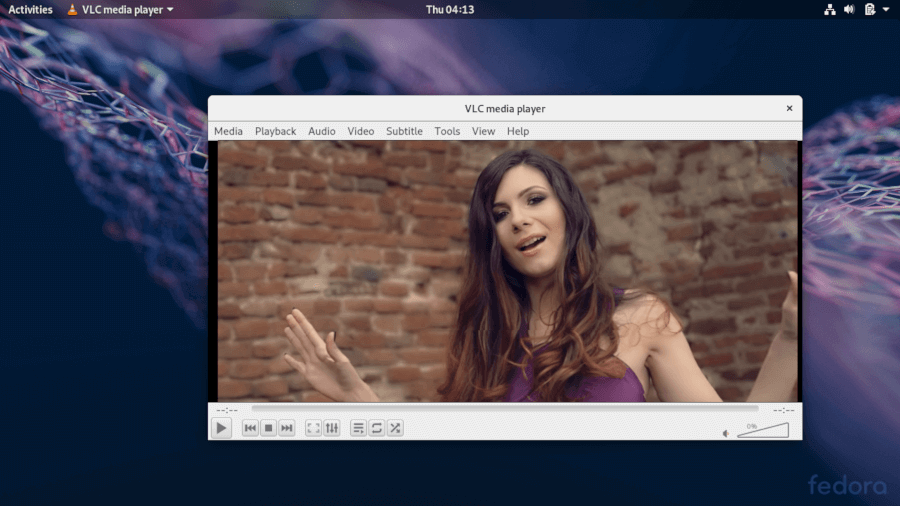
VLC is a popular and cross-platform multimedia player and framework that plays most multimedia files and discs, and devices and supports various streaming protocols.
If you have questions, use the feedback form below to ask any questions or share your comments with us.

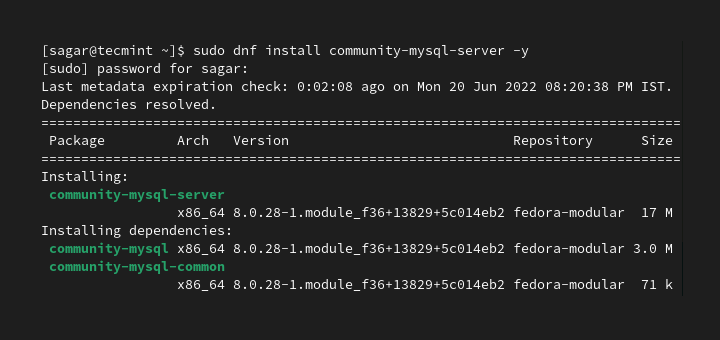
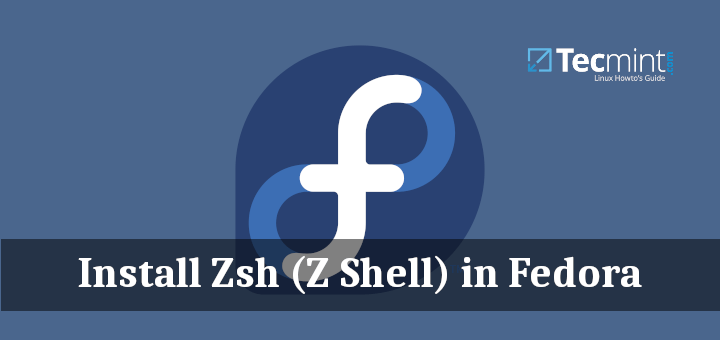
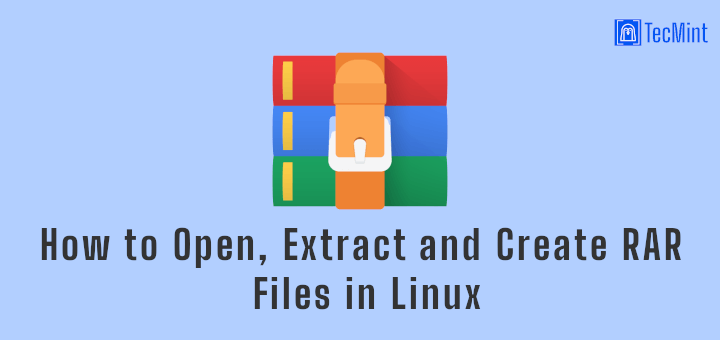
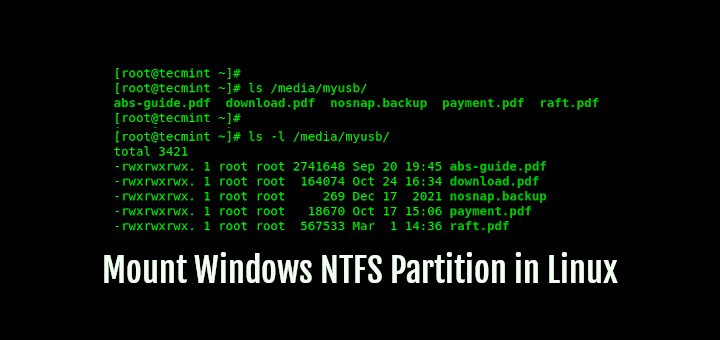
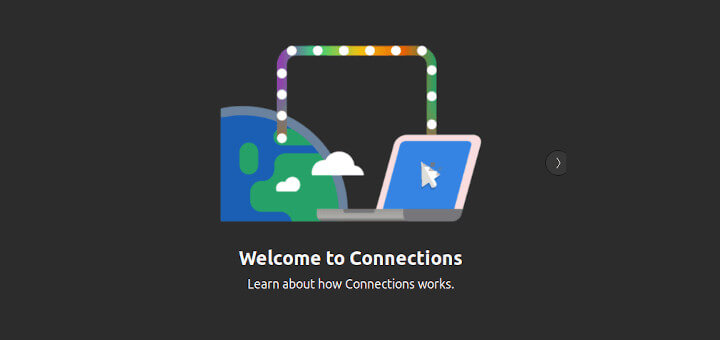
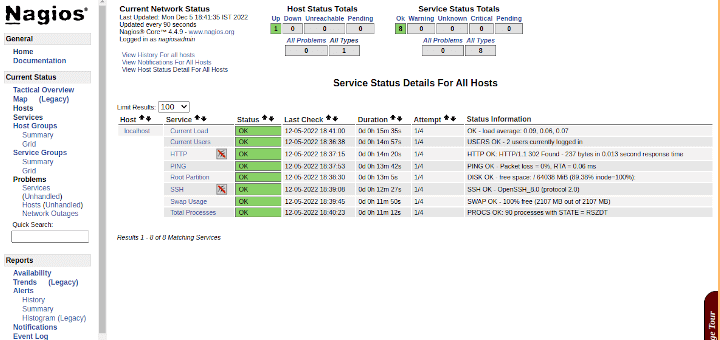
Didn’t worked for me..
The given instructions didn’t worked for me, so I followed official VLC installation steps here: https://www.videolan.org/vlc/download-fedora.html
@Mircea,
I’ve updated the VLC installation instructions for Fedora Linux.
I used Fedora 31 and I managed to install VLC.