When a new file system is created on a partition on a disk in Linux, and the kernel keeps aside space for inodes during the initial structuring of the file system. The number of inodes within a file system directly affects the number of files (i.e the maximum number of inodes, and hence the maximum number of files, is set when the file system is created).
Recommended Read: How to Get Total Inodes of Root Partition
If all inodes in a file system are exhausted, the kernel can not create new files even when there is available space on the disk. In this short article, we will show you how to increase the number of inodes in a file system in Linux.
When creating a new file system on a partition, you can use the -i option to set the bytes-per-inode (bytes/inode ratio), the larger the bytes-per-inode ratio, the fewer inodes will be created.
The following example shows how to create an EXT4 file system type with a small bytes-per-inode ratio on a 4GB partition.
$ sudo mkfs.ext4 -i 16400 /dev/sdc1
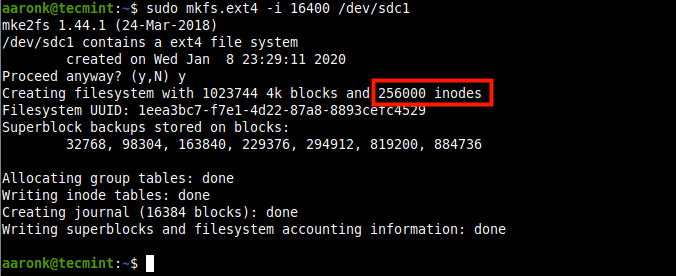
Note: Once the file system is created, you can not change the bytes-per-inode ratio (unless you re-format it), and resizing a filesystem changes the number of inodes to maintain this ratio.
Here is another example with a larger bytes-per-inode ratio.
$ sudo mkfs.ext4 -i 196800 /dev/sdc1
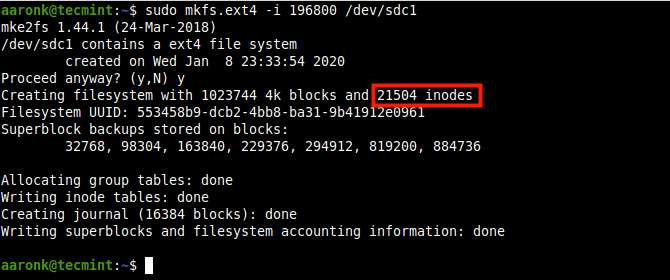
Besides, you can also use the -T flag to specify how the filesystem is going to be used so that mkfs.ext4 can choose optimal filesystem parameters for that use including the bytes-per-inode ratio. The configuration file /etc/mke2fs.conf contains the different supported usage types and many other configurations parameters.
In the following examples, the command tells that the file system will be used to create and/or store largefile and largefile4 which offer more relevant ratios of one inode every 1 MiB and 4 MiB respectively.
$ sudo mkfs.ext4 -T largefile /dev/device OR $ sudo mkfs.ext4 -T largefile4 /dev/device
To check the inode usage of a file system, run the df command with the -i option (the -T option shows the file system type).
$ df -i OR $ df -iT
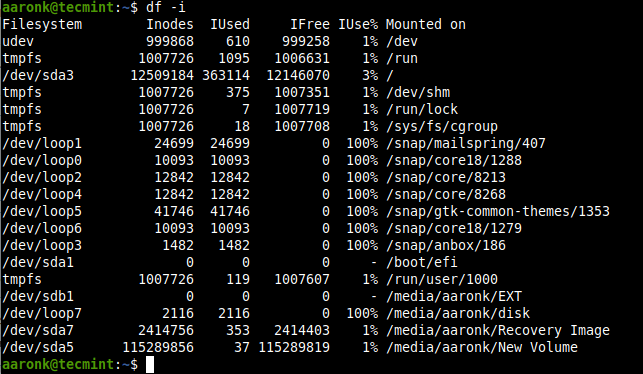
We would like to know your thoughts about this article. Use the feedback form below to reach us. For more information, see the mkfs.ext4 manpage.







How I can increase the inode number of external storage without formatting a drive?
(OS: CentOD 7)
Thanks in advance.
How Can I Increase Disk Inode Number Without Format Disk Or Using editing /etc/mke2fs.conf?
Please Let Me Know,
Thanks
@Anup,
The number of inodes cannot be increased without formatting the disk.
Are there any filesystems that have dynamically allocated inode storage that can be increased on-demand, instead of fixed inode storage, which in this day and age seems quaint and kind of dumb?
Never mind I got it when I reread “When creating a new file system on a partition, you can use the
-ioption to set the bytes-per-inode (bytes/inode ratio), the larger the bytes-per-inode ratio, the fewer inodes will be created.”Is the number after
ia ratio or an integer. For example, will the number create exactly that amount of inodes or a number divided by the size of the disk?Anyone can explain basically what is an inode?
@Rafael,
An inode is a data structure that is used to store information of files on your Linux system. The number of inodes shows the number of files and directories you have on the system.
Hi,
Very nice and useful article
thanks a lot
@Jalal
Many thanks for the useful feedback.