In our last article, we have learned about installing and upgrading the sysstat package and understanding briefly about the utilities which comes with the package.

Today, we are going to work with some interesting practical examples of mpstat, pidstat, iostat and sar utilities, which can help us to identify the issues. We have different options to use these utilities, I mean you can fire the commands manually with different options for different kind of work or you can create your customized scripts according to your requirements. You know Sysadmins are always bit Lazy, and always tried to find out the easy way to do the things with minimum efforts.
mpstat – Processors Statistics
1. Using mpstat command without any option, will display the Global Average Activities by All CPUs.
tecmint@tecmint ~ $ mpstat Linux 3.11.0-23-generic (tecmint.com) Thursday 04 September 2014 _i686_ (2 CPU) 12:23:57 IST CPU %usr %nice %sys %iowait %irq %soft %steal %guest %gnice %idle 12:23:57 IST all 37.35 0.01 4.72 2.96 0.00 0.07 0.00 0.00 0.00 54.88
2. Using mpstat with option ‘-P‘ (Indicate Processor Number) and ‘ALL’, will display statistics about all CPUs one by one starting from 0. 0 will the first one.
tecmint@tecmint ~ $ mpstat -P ALL Linux 3.11.0-23-generic (tecmint.com) Thursday 04 September 2014 _i686_ (2 CPU) 12:29:26 IST CPU %usr %nice %sys %iowait %irq %soft %steal %guest %gnice %idle 12:29:26 IST all 37.33 0.01 4.57 2.58 0.00 0.07 0.00 0.00 0.00 55.44 12:29:26 IST 0 37.90 0.01 4.96 2.62 0.00 0.03 0.00 0.00 0.00 54.48 12:29:26 IST 1 36.75 0.01 4.19 2.54 0.00 0.11 0.00 0.00 0.00 56.40
3. To display the statistics for N number of iterations after n seconds interval with average of each cpu use the following command.
tecmint@tecmint ~ $ mpstat -P ALL 2 5 Linux 3.11.0-23-generic (tecmint.com) Thursday 04 September 2014 _i686_ (2 CPU) 12:36:21 IST CPU %usr %nice %sys %iowait %irq %soft %steal %guest %gnice %idle 12:36:23 IST all 53.38 0.00 2.26 0.00 0.00 0.00 0.00 0.00 0.00 44.36 12:36:23 IST 0 46.23 0.00 1.51 0.00 0.00 0.00 0.00 0.00 0.00 52.26 12:36:23 IST 1 60.80 0.00 3.02 0.00 0.00 0.00 0.00 0.00 0.00 36.18 12:36:23 IST CPU %usr %nice %sys %iowait %irq %soft %steal %guest %gnice %idle 12:36:25 IST all 34.18 0.00 2.30 0.00 0.00 0.00 0.00 0.00 0.00 63.52 12:36:25 IST 0 31.63 0.00 1.53 0.00 0.00 0.00 0.00 0.00 0.00 66.84 12:36:25 IST 1 36.73 0.00 2.55 0.00 0.00 0.00 0.00 0.00 0.00 60.71 12:36:25 IST CPU %usr %nice %sys %iowait %irq %soft %steal %guest %gnice %idle 12:36:27 IST all 33.42 0.00 5.06 0.25 0.00 0.25 0.00 0.00 0.00 61.01 12:36:27 IST 0 34.34 0.00 4.04 0.00 0.00 0.00 0.00 0.00 0.00 61.62 12:36:27 IST 1 32.82 0.00 6.15 0.51 0.00 0.00 0.00 0.00 0.00 60.51
4. The option ‘I‘ will print total number of interrupt statistics about per processor.
tecmint@tecmint ~ $ mpstat -I Linux 3.11.0-23-generic (tecmint.com) Thursday 04 September 2014 _i686_ (2 CPU) 12:39:56 IST CPU intr/s 12:39:56 IST all 651.04 12:39:56 IST CPU 0/s 1/s 6/s 8/s 9/s 12/s 16/s 17/s 20/s 21/s 22/s 23/s 45/s 46/s 47/s NMI/s LOC/s SPU/s PMI/s IWI/s RTR/s RES/s CAL/s TLB/s TRM/s THR/s MCE/s MCP/s ERR/s MIS/s 12:39:56 IST 0 76.27 1.73 0.00 0.00 0.42 0.33 0.00 0.06 11.46 0.00 0.00 0.01 7.62 1.87 0.05 0.33 182.26 0.00 0.33 3.03 0.00 22.66 0.16 5.14 0.00 0.00 0.00 0.00 0.00 0.00 12:39:56 IST 1 70.88 1.44 0.00 0.00 0.41 0.33 0.00 27.91 10.33 0.00 0.00 0.01 7.27 1.79 0.05 0.32 184.11 0.00 0.32 5.17 0.00 22.09 0.13 4.73 0.00 0.00 0.00 0.00 0.00 0.00 12:39:56 IST CPU HI/s TIMER/s NET_TX/s NET_RX/s BLOCK/s BLOCK_IOPOLL/s TASKLET/s SCHED/s HRTIMER/s RCU/s 12:39:56 IST 0 0.00 116.49 0.05 0.27 7.33 0.00 1.22 10.44 0.13 37.47 12:39:56 IST 1 0.00 111.65 0.05 0.41 7.07 0.00 56.36 9.97 0.13 41.38
5. Get all the above information in one command i.e. equivalent to “-u -I ALL -p ALL“.
tecmint@tecmint ~ $ mpstat -A Linux 3.11.0-23-generic (tecmint.com) Thursday 04 September 2014 _i686_ (2 CPU) 12:41:39 IST CPU %usr %nice %sys %iowait %irq %soft %steal %guest %gnice %idle 12:41:39 IST all 38.70 0.01 4.47 2.01 0.00 0.06 0.00 0.00 0.00 54.76 12:41:39 IST 0 39.15 0.01 4.82 2.05 0.00 0.02 0.00 0.00 0.00 53.95 12:41:39 IST 1 38.24 0.01 4.12 1.98 0.00 0.09 0.00 0.00 0.00 55.57 12:41:39 IST CPU intr/s 12:41:39 IST all 651.73 12:41:39 IST 0 173.16 12:41:39 IST 1 225.89 12:41:39 IST CPU 0/s 1/s 6/s 8/s 9/s 12/s 16/s 17/s 20/s 21/s 22/s 23/s 45/s 46/s 47/s NMI/s LOC/s SPU/s PMI/s IWI/s RTR/s RES/s CAL/s TLB/s TRM/s THR/s MCE/s MCP/s ERR/s MIS/s 12:41:39 IST 0 76.04 1.77 0.00 0.00 0.41 0.36 0.00 0.06 11.60 0.00 0.00 0.01 7.42 1.83 0.05 0.34 182.89 0.00 0.34 2.97 0.00 22.69 0.16 5.22 0.00 0.00 0.00 0.00 0.00 0.00 12:41:39 IST 1 70.70 1.48 0.00 0.00 0.40 0.36 0.00 27.47 10.46 0.00 0.00 0.01 7.08 1.75 0.05 0.32 184.83 0.00 0.32 5.10 0.00 22.19 0.13 4.91 0.00 0.00 0.00 0.00 0.00 0.00 12:41:39 IST CPU HI/s TIMER/s NET_TX/s NET_RX/s BLOCK/s BLOCK_IOPOLL/s TASKLET/s SCHED/s HRTIMER/s RCU/s 12:41:39 IST 0 0.00 116.96 0.05 0.26 7.12 0.00 1.24 10.42 0.12 36.99 12:41:39 IST 1 0.00 112.25 0.05 0.40 6.88 0.00 55.05 9.93 0.13 41.20
pidstat – Process and Kernel Threads Statistics
This is used for process monitoring and current threads, which are being managed by kernel. pidstat can also check the status about child processes and threads.
Syntax
# pidstat <OPTIONS> [INTERVAL] [COUNT]
6. Using pidstat command without any argument, will display all active tasks.
tecmint@tecmint ~ $ pidstat Linux 3.11.0-23-generic (tecmint.com) Thursday 04 September 2014 _i686_ (2 CPU) 12:47:24 IST UID PID %usr %system %guest %CPU CPU Command 12:47:24 IST 0 1 0.01 0.12 0.00 0.13 1 init 12:47:24 IST 0 3 0.00 0.01 0.00 0.01 0 ksoftirqd/0 12:47:24 IST 0 9 0.00 0.04 0.00 0.04 0 rcu_sched 12:47:24 IST 0 10 0.00 0.00 0.00 0.00 0 watchdog/0 12:47:24 IST 0 11 0.00 0.00 0.00 0.00 1 watchdog/1 12:47:24 IST 0 12 0.00 0.00 0.00 0.00 1 migration/1 12:47:24 IST 0 13 0.00 0.01 0.00 0.01 1 ksoftirqd/1 12:47:24 IST 0 23 0.00 0.00 0.00 0.00 0 kworker/u9:0 12:47:24 IST 0 29 0.00 0.61 0.00 0.61 0 kworker/0:1 12:47:24 IST 0 30 0.00 0.06 0.00 0.06 1 kworker/1:1 12:47:24 IST 0 224 0.00 0.01 0.00 0.01 1 jbd2/sda1-8 12:47:24 IST 0 360 0.00 0.00 0.00 0.00 1 upstart-udev-br 12:47:24 IST 0 365 0.01 0.00 0.00 0.01 0 systemd-udevd 12:47:24 IST 0 476 0.00 0.00 0.00 0.00 0 kworker/u9:1
7. To print all active and non-active tasks use the option ‘-p‘ (processes).
tecmint@tecmint ~ $ pidstat -p ALL Linux 3.11.0-23-generic (tecmint.com) Thursday 04 September 2014 _i686_ (2 CPU) 12:51:55 IST UID PID %usr %system %guest %CPU CPU Command 12:51:55 IST 0 1 0.01 0.11 0.00 0.12 1 init 12:51:55 IST 0 2 0.00 0.00 0.00 0.00 0 kthreadd 12:51:55 IST 0 3 0.00 0.01 0.00 0.01 0 ksoftirqd/0 12:51:55 IST 0 5 0.00 0.00 0.00 0.00 0 kworker/0:0H 12:51:55 IST 0 7 0.00 0.00 0.00 0.00 0 migration/0 12:51:55 IST 0 8 0.00 0.00 0.00 0.00 0 rcu_bh 12:51:55 IST 0 9 0.00 0.04 0.00 0.04 1 rcu_sched 12:51:55 IST 0 10 0.00 0.00 0.00 0.00 0 watchdog/0 12:51:55 IST 0 11 0.00 0.00 0.00 0.00 1 watchdog/1 12:51:55 IST 0 12 0.00 0.00 0.00 0.00 1 migration/1 12:51:55 IST 0 13 0.00 0.01 0.00 0.01 1 ksoftirqd/1 12:51:55 IST 0 15 0.00 0.00 0.00 0.00 1 kworker/1:0H 12:51:55 IST 0 16 0.00 0.00 0.00 0.00 1 khelper 12:51:55 IST 0 17 0.00 0.00 0.00 0.00 0 kdevtmpfs 12:51:55 IST 0 18 0.00 0.00 0.00 0.00 0 netns 12:51:55 IST 0 19 0.00 0.00 0.00 0.00 0 writeback 12:51:55 IST 0 20 0.00 0.00 0.00 0.00 1 kintegrityd
8. Using pidstat command with ‘-d 2‘ option, we can get I/O statistics and 2 is interval in seconds to get refreshed statistics. This option can be handy in situation, where your system is undergoing heavy I/O and you want to get clues about the processes consuming high resources.
tecmint@tecmint ~ $ pidstat -d 2 Linux 3.11.0-23-generic (tecmint.com) Thursday 04 September 2014 _i686_ (2 CPU) 03:26:53 EDT PID kB_rd/s kB_wr/s kB_ccwr/s Command 03:26:55 EDT PID kB_rd/s kB_wr/s kB_ccwr/s Command 03:26:57 EDT 574 0.00 148.00 2.00 miniserv.pl 03:27:01 EDT PID kB_rd/s kB_wr/s kB_ccwr/s Command 03:27:03 EDT 1 0.00 8.00 2.00 init 03:27:03 EDT 450 0.00 2.00 0.00 rsyslogd 03:27:03 EDT 534 138.00 10.00 4.00 crond 03:27:03 EDT 25100 0.00 6.00 0.00 sendmail 03:27:03 EDT 30829 0.00 6.00 0.00 java
9. To know the cpu statistics along with all threads about the process id 4164 at interval of 2 sec for 3 times use the following command with option ‘-t‘ (display statistics of selected process).
tecmint@tecmint ~ $ pidstat -t -p 4164 2 3 Linux 3.11.0-23-generic (tecmint.com) Thursday 04 September 2014 _i686_ (2 CPU) 01:09:06 IST UID TGID TID %usr %system %guest %CPU CPU Command 01:09:08 IST 1000 4164 - 22.00 1.00 0.00 23.00 1 firefox 01:09:08 IST 1000 - 4164 20.00 0.50 0.00 20.50 1 |__firefox 01:09:08 IST 1000 - 4171 0.00 0.00 0.00 0.00 0 |__Gecko_IOThread 01:09:08 IST 1000 - 4172 0.00 0.00 0.00 0.00 0 |__Socket 01:09:08 IST 1000 - 4173 0.00 0.00 0.00 0.00 0 |__JS 01:09:08 IST 1000 - 4174 0.00 0.00 0.00 0.00 0 |__JS 01:09:08 IST 1000 - 4175 0.00 0.00 0.00 0.00 0 |__Hang 01:09:08 IST 1000 - 4176 0.00 0.00 0.00 0.00 1 |__gdbus 01:09:08 IST 1000 - 4177 0.00 0.00 0.00 0.00 1 |__gmain
10. Use the ‘-rh‘ option, to know the about memory utilization of processes which are frequently varying their utilization in 2 second interval.
tecmint@tecmint ~ $ pidstat -rh 2 3 Linux 3.11.0-23-generic (tecmint.com) Thursday 04 September 2014 _i686_ (2 CPU) # Time UID PID minflt/s majflt/s VSZ RSS %MEM Command 1409816695 1000 3958 3378.22 0.00 707420 215972 5.32 cinnamon 1409816695 1000 4164 406.93 0.00 1252024 461404 11.36 firefox 1409816695 1000 6676 168.81 0.00 4436 984 0.02 pidstat # Time UID PID minflt/s majflt/s VSZ RSS %MEM Command 1409816697 0 1601 644.00 0.00 506728 316788 7.80 Xorg 1409816697 1000 3958 3412.00 0.00 707420 215972 5.32 cinnamon 1409816697 1000 4164 2667.00 0.00 1259576 471724 11.62 firefox 1409816697 1000 6676 172.50 0.00 4436 1020 0.03 pidstat # Time UID PID minflt/s majflt/s VSZ RSS %MEM Command 1409816699 0 1601 644.00 0.00 506728 316788 7.80 Xorg 1409816699 1000 3958 4094.00 0.00 710148 218700 5.39 cinnamon 1409816699 1000 4164 599.00 0.00 1261944 476664 11.74 firefox 1409816699 1000 6676 168.00 0.00 4436 1020 0.03 pidstat
11. To print all the process of containing string “VB“, use ‘-t‘ option to see threads as well.
tecmint@tecmint ~ $ pidstat -G VB Linux 3.11.0-23-generic (tecmint.com) Thursday 04 September 2014 _i686_ (2 CPU) 01:09:06 IST UID PID %usr %system %guest %CPU CPU Command 01:09:08 IST 1000 1492 22.00 1.00 0.00 23.00 1 VBoxService 01:09:08 IST 1000 1902 4164 20.00 0.50 0.00 20.50 VBoxClient 01:09:08 IST 1000 1922 4171 0.00 0.00 0.00 0.00 VBoxClient
tecmint@tecmint ~ $ pidstat -t -G VB Linux 2.6.32-431.el6.i686 (tecmint) 09/04/2014 _i686_ (2 CPU) 03:19:52 PM UID TGID TID %usr %system %guest %CPU CPU Command 03:19:52 PM 0 1479 - 0.01 0.12 0.00 0.13 1 VBoxService 03:19:52 PM 0 - 1482 0.00 0.00 0.00 0.00 0 |__timesync 03:19:52 PM 0 - 1483 0.01 0.06 0.00 0.06 0 |__vminfo 03:19:52 PM 0 - 1485 0.00 0.01 0.00 0.01 1 |__memballoon 03:19:52 PM 0 - 1486 0.00 0.01 0.00 0.01 1 |__vmstats 03:19:52 PM 0 - 1487 0.00 0.05 0.00 0.05 0 |__automount 03:19:52 PM 0 1913 - 0.00 0.00 0.00 0.00 0 VBoxClient 03:19:52 PM 0 - 1913 0.00 0.00 0.00 0.00 0 |__VBoxClient 03:19:52 PM 0 - 1942 0.00 0.00 0.00 0.00 0 |__SHCLIP 03:19:52 PM 0 1933 - 0.04 0.89 0.00 0.93 0 VBoxClient 03:19:52 PM 0 - 1936 0.04 0.89 0.00 0.93 1 |__X11-NOTIFY
12. To get realtime priority and scheduling information use option ‘-R‘ .
tecmint@tecmint ~ $ pidstat -R Linux 3.11.0-23-generic (tecmint.com) Thursday 04 September 2014 _i686_ (2 CPU) 01:09:06 IST UID PID prio policy Command 01:09:08 IST 1000 3 99 FIFO migration/0 01:09:08 IST 1000 5 99 FIFO migration/0 01:09:08 IST 1000 6 99 FIFO watchdog/0
Here, I am not going to cover about Iostat utility, as we are already covered it. Please have a look on “Linux Performance Monitoring with Vmstat and Iostat” to get all details about iostat.
sar – System Activity Reporter
Using “sar” command, we can get the reports about whole system’s performance. This can help us to locate the system bottleneck and provide the help to find out the solutions to these annoying performance issues.
The Linux Kernel maintains some counter internally, which keeps track of all requests, their completion time and I/O block counts etc. From all these information, sar calculates rates and ratio of these request to find out about bottleneck areas.
The main thing about the sar is that, it reports all activities over a period if time. So, make sure that sar collect data on appropriate time (not on Lunch time or on weekend.:)
13. Following is a basic command to invoke sar. It will create one file named “sarfile” in your current directory. The options ‘-u‘ is for CPU details and will collect 5 reports at an interval of 2 seconds.
tecmint@tecmint ~ $ sar -u -o sarfile 2 5 Linux 3.11.0-23-generic (tecmint.com) Thursday 04 September 2014 _i686_ (2 CPU) 01:42:28 IST CPU %user %nice %system %iowait %steal %idle 01:42:30 IST all 36.52 0.00 3.02 0.00 0.00 60.45 01:42:32 IST all 43.32 0.00 5.04 0.00 0.00 51.64 01:42:34 IST all 56.46 0.00 4.05 0.00 0.00 39.49 01:42:36 IST all 44.44 0.00 3.79 0.00 0.00 51.77 01:42:38 IST all 50.75 0.00 3.75 0.00 0.00 45.50 Average: all 46.30 0.00 3.93 0.00 0.00 49.77
14. In the above example, we have invoked sar interactively. We also have an option to invoke it non-interactively via cron using scripts /usr/local/lib/sa1 and /usr/local/lib/sa2 (If you have used /usr/local as prefix during installation time).
- /usr/local/lib/sa1 is a shell script that we can use for scheduling cron which will create daily binary log file.
- /usr/local/lib/sa2 is a shell script will change binary log file to human-readable form.
Use the following Cron entries for making this non-interactive:
# Run sa1 shell script every 10 minutes for collecting data */2 * * * * /usr/local/lib/sa/sa1 2 10 # Generate a daily report in human readable format at 23:53 53 23 * * * /usr/local/lib/sa/sa2 -A
At the back-end sa1 script will call sadc (System Activity Data Collector) utility for fetching the data at a particular interval. sa2 will call sar for changing binary log file to human readable form.
15. Check run queue length, total number of processes and load average using ‘-q‘ option.
tecmint@tecmint ~ $ sar -q 2 5 Linux 3.11.0-23-generic (tecmint.com) Thursday 04 September 2014 _i686_ (2 CPU) 02:00:44 IST runq-sz plist-sz ldavg-1 ldavg-5 ldavg-15 blocked 02:00:46 IST 1 431 1.67 1.22 0.97 0 02:00:48 IST 4 431 1.70 1.23 0.97 0 02:00:50 IST 2 431 1.70 1.23 0.97 0 02:00:52 IST 2 431 1.70 1.23 0.97 0 02:00:54 IST 0 431 1.64 1.23 0.97 0 Average: 2 431 1.68 1.23 0.97 0
16. Check statistics about the mounted file systems using ‘-F‘.
tecmint@tecmint ~ $ sar -F 2 4 Linux 3.11.0-23-generic (tecmint.com) Thursday 04 September 2014 _i686_ (2 CPU) 02:02:31 IST MBfsfree MBfsused %fsused %ufsused Ifree Iused %Iused FILESYSTEM 02:02:33 IST 1001 449 30.95 1213790475088.85 18919505 364463 1.89 /dev/sda1 02:02:33 IST MBfsfree MBfsused %fsused %ufsused Ifree Iused %Iused FILESYSTEM 02:02:35 IST 1001 449 30.95 1213790475088.85 18919505 364463 1.89 /dev/sda1 02:02:35 IST MBfsfree MBfsused %fsused %ufsused Ifree Iused %Iused FILESYSTEM 02:02:37 IST 1001 449 30.95 1213790475088.85 18919505 364463 1.89 /dev/sda1 02:02:37 IST MBfsfree MBfsused %fsused %ufsused Ifree Iused %Iused FILESYSTEM 02:02:39 IST 1001 449 30.95 1213790475088.86 18919505 364463 1.89 /dev/sda1 Summary MBfsfree MBfsused %fsused %ufsused Ifree Iused %Iused FILESYSTEM Summary 1001 449 30.95 1213790475088.86 18919505 364463 1.89 /dev/sda1
17. View network statistics using ‘-n DEV‘.
tecmint@tecmint ~ $ sar -n DEV 1 3 | egrep -v lo Linux 3.11.0-23-generic (tecmint.com) Thursday 04 September 2014 _i686_ (2 CPU) 02:11:59 IST IFACE rxpck/s txpck/s rxkB/s txkB/s rxcmp/s txcmp/s rxmcst/s 02:12:00 IST wlan0 8.00 10.00 1.23 0.92 0.00 0.00 0.00 02:12:00 IST vmnet8 0.00 0.00 0.00 0.00 0.00 0.00 0.00 02:12:00 IST eth0 0.00 0.00 0.00 0.00 0.00 0.00 0.00 02:12:00 IST vmnet1 0.00 0.00 0.00 0.00 0.00 0.00 0.00
18. View block device statistics like iostat using ‘-d‘.
tecmint@tecmint ~ $ sar -d 1 3 Linux 3.11.0-23-generic (tecmint.com) Thursday 04 September 2014 _i686_ (2 CPU) 02:13:17 IST DEV tps rd_sec/s wr_sec/s avgrq-sz avgqu-sz await svctm %util 02:13:18 IST dev8-0 0.00 0.00 0.00 0.00 0.00 0.00 0.00 0.00 02:13:18 IST DEV tps rd_sec/s wr_sec/s avgrq-sz avgqu-sz await svctm %util 02:13:19 IST dev8-0 0.00 0.00 0.00 0.00 0.00 0.00 0.00 0.00 02:13:19 IST DEV tps rd_sec/s wr_sec/s avgrq-sz avgqu-sz await svctm %util 02:13:20 IST dev8-0 7.00 32.00 80.00 16.00 0.11 15.43 15.43 10.80
19. To print memory statistics use ‘-r‘ option.
tecmint@tecmint ~ $ sar -r 1 3 Linux 3.11.0-23-generic (tecmint.com) Thursday 04 September 2014 _i686_ (2 CPU) 02:14:29 IST kbmemfree kbmemused %memused kbbuffers kbcached kbcommit %commit kbactive kbinact kbdirty 02:14:30 IST 1465660 2594840 63.90 133052 1549644 3710800 45.35 1133148 1359792 392 02:14:31 IST 1472724 2587776 63.73 133060 1549792 3715504 45.40 1125816 1360000 836 02:14:32 IST 1469112 2591388 63.82 133060 1550036 3705288 45.28 1130252 1360168 804 Average: 1469165 2591335 63.82 133057 1549824 3710531 45.34 1129739 1359987 677
20. Using ‘safd -d‘, we can extract data in format which can be processed using databases.
tecmint@tecmint ~ $ safd -d /var/log/sa/sa20140903 -- -n DEV | grep -v lo # hostname;interval;timestamp;IFACE;rxpck/s;txpck/s;rxkB/s;txkB/s;rxcmp/s;txcmp/s;rxmcst/s;%ifutil tecmint;2;2014-09-03 07:53:29 UTC;eth0;1.50;0.00;0.13;0.00;0.00;0.00;0.00;0.00 tecmint;2;2014-09-03 07:53:31 UTC;eth0;2.00;0.00;0.18;0.00;0.00;0.00;0.00;0.00 tecmint;2;2014-09-03 07:53:33 UTC;eth0;1.00;0.00;0.09;0.00;0.00;0.00;0.00;0.00 tecmint;2;2014-09-03 07:53:35 UTC;eth0;2.00;0.00;0.18;0.00;0.00;0.00;0.00;0.00 tecmint;14778;2014-09-03 11:59:54 UTC;eth0;1.78;1.17;1.10;0.18;0.00;0.00;0.00;0.00 tecmint;2;2014-09-03 11:59:56 UTC;eth0;3.50;3.00;0.60;0.77;0.00;0.00;0.00;0.00 tecmint;2;2014-09-03 11:59:58 UTC;eth0;0.00;0.00;0.00;0.00;0.00;0.00;0.00;0.00 tecmint;2;2014-09-03 12:00:00 UTC;eth0;0.00;0.00;0.00;0.00;0.00;0.00;0.00;0.00 tecmint;2;2014-09-03 12:00:02 UTC;eth0;0.50;0.50;0.48;0.03;0.00;0.00;0.00;0.00 tecmint;2;2014-09-03 12:00:04 UTC;eth0;2.50;3.50;0.21;2.05;0.00;0.00;0.00;0.00 tecmint;2;2014-09-03 12:00:06 UTC;eth0;1.49;1.00;0.62;0.06;0.00;0.00;0.00;0.00 tecmint;2;2014-09-03 12:00:08 UTC;eth0;0.50;0.00;0.03;0.00;0.00;0.00;0.00;0.00 tecmint;2;2014-09-03 12:00:10 UTC;eth0;0.50;0.50;0.03;0.04;0.00;0.00;0.00;0.00 tecmint;2;2014-09-03 12:00:12 UTC;eth0;1.00;0.50;0.12;0.04;0.00;0.00;0.00;0.00
You can also save this to a csv and then can draw chart for presentation kind of stuff as below.
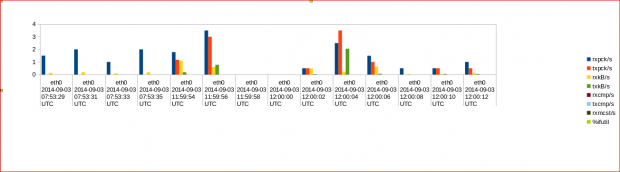
That’s it for now, you can refer man pages for more information about each option and don’t forget to tell about article with your valuable comments.


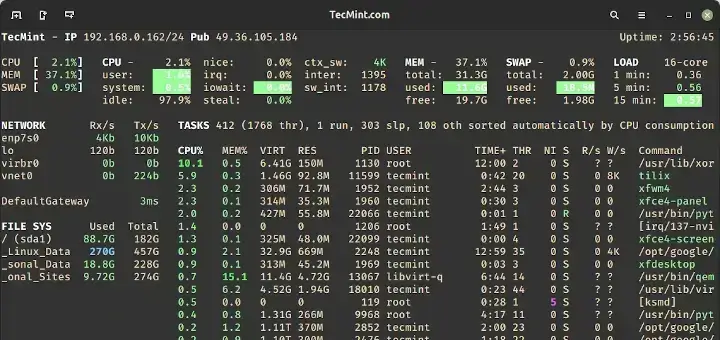
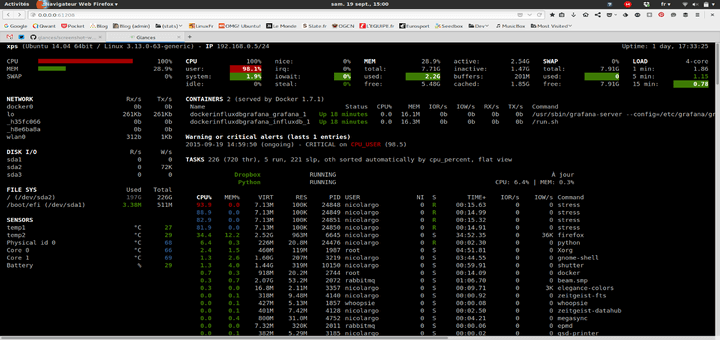
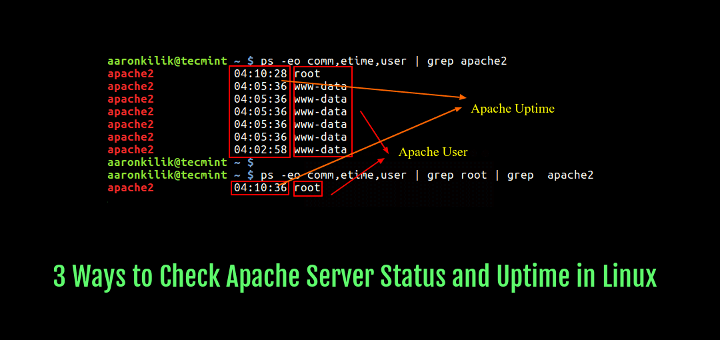
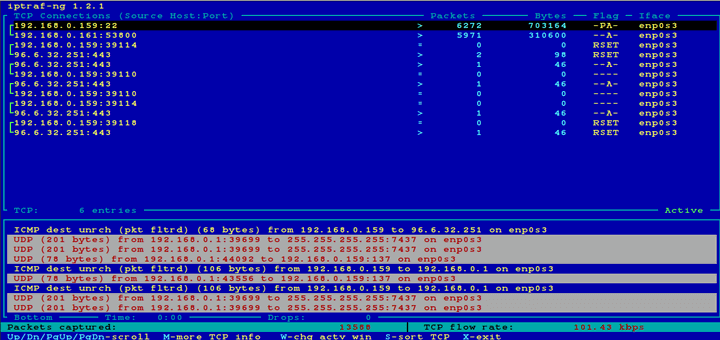

Great tutorial. You could also analyze sar report to get charts and aggregated data. For that we can follow https://github.com/sumitbiswasgit/sarbox
I hesitate to comment on an old post but I did notice that on 20. Using ‘sadf’ the example for some reasons shows the cmd as ‘safd’ so initially I thought I didn’t have the package available. Otherwise very useful post.
@Mark,
Thanks for informing about that error, yes it was actually “safd” command. Corrected in the article.
Hi Kuldeep,
Thanks for the good info on SAR..,Not sure if this is a right platform to talk about problem with Sar version 8.1.5.
One of the issues with sar is that the “sar -A” command gives the datestamp exactly past one month in the first line of the output..
Any suggestion/help would be much appreciated..
Thanks,
-Sayyad
Hi Sayyad,
8.1.5 seems quit old and at same time it was not stable release.
I would suggest to update the same and check results.
More Detail: http://sebastien.godard.pagesperso-orange.fr/download.html
Thanks// Kuldeep
Thank you :) !!
You have to change “HISTORY” parameter to 30 days.
File need to modify:
/etc/sysconfig/sysstat
Paramter:
HISTORY=30
Thanks!!
Hi Kuldeep,
Good Article.
I want sar to keep the record of last 30 days, how to do that?