Wget utility is a popular and feature-rich command-line based file downloader for Unix-like operating systems and Windows OS. It supports non-interactive downloading of files over protocols such as HTTP, HTTPS, and FTP.
It’s designed to work reliably with slow or unstable network connections. Importantly, in case of network disruptions, it enables you to continue getting a partially-downloaded file by running a particular command again.
Suggested Read: 5 Linux Command Line Based Tools for Downloading Files
In this short article, we will explain how to rename a file while downloading with wget command on the Linux terminal.
By default, wget downloads a file and saves it with the original name in the URL – in the current directory. What if the original file name is relatively long as the one shown in the screen shot below.
$ wget -c https://gist.github.com/chales/11359952/archive/25f48802442b7986070036d214a2a37b8486282d.zip
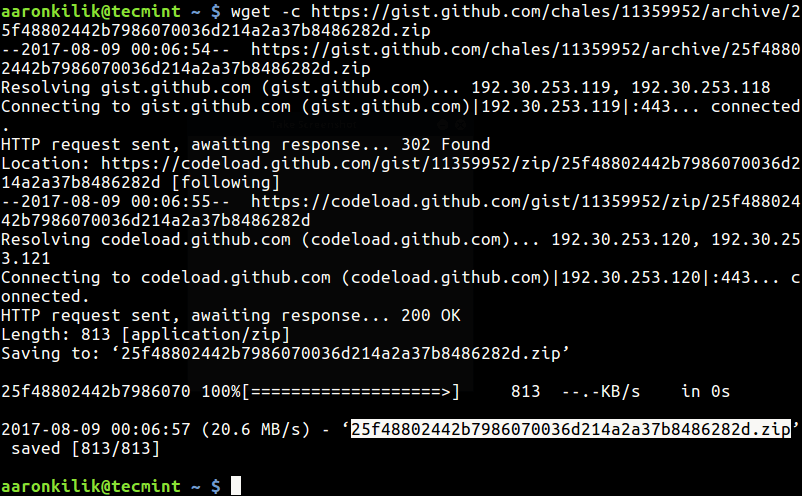
Taking the example above, to rename the downloaded file with wget command to something else, you can use the -O or --output-document flag with the -c or --continue options helps to continue getting a partially-downloaded file as we explained at the start.
$ wget -c https://gist.github.com/chales/11359952/archive/25f48802442b7986070036d214a2a37b8486282d.zip -O db-connection-test.zip
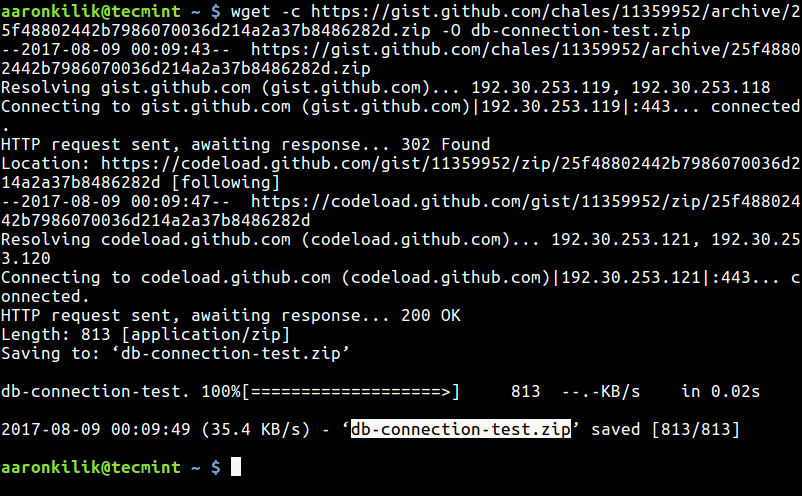
Note that -O flag tells wget to perform shell redirection other than instructing it to use the new name instead of the original name in the URL. This is what practically happens:
$ wget -cO - https://gist.github.com/chales/11359952/archive/25f48802442b7986070036d214a2a37b8486282d.zip > db-connection-test.zip $ ls
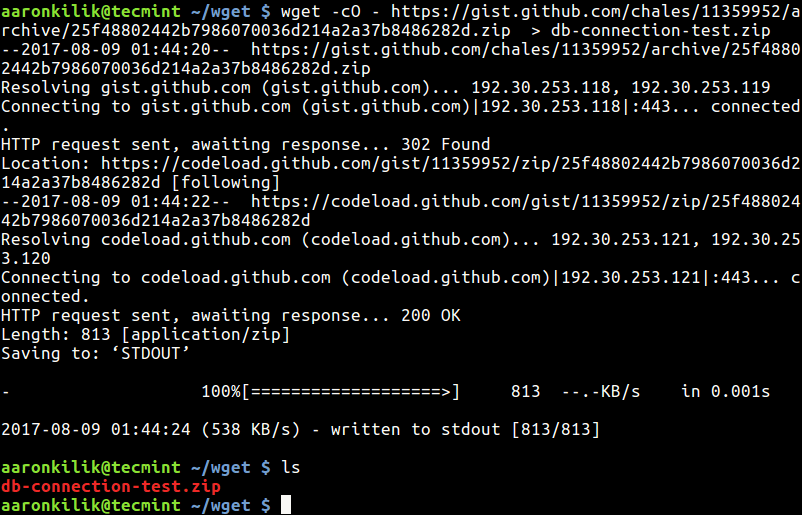
The file is written to standard output and then redirected by the shell to the specified file as shown in the screen shot above.
If you want to download videos from You-tube and other sites from the command line, you can install and use YouTube-DL in Linux.
That’s all for now! In this article, we showed how to rename the downloaded file with wget command. To send us any queries or add your thoughts to this article, use the comment form below.







How will i rename the downloaded file to a particular name in Windows?
Any help would be grateful.
Thanks,
Jeena
Thanks for the Tutorial.
I am using wget -i filename.txt to download all the images listed in text file, However there is one problem, In the end of images URL the pattern is something like this 1-foto-000.jpg?20180711125016 and the name of the saved file is 1-foto-000.jpg?20180711125016
How can I save the file name till
.jpgand not after that ?You need to download the files one-by-one to rename all of them, otherwise, wget will rename them to the name you provide on the command as shown in the article.
For more information, consult this thread: https://unix.stackexchange.com/questions/196253/how-do-you-rename-files-specifically-in-a-list-that-wget-will-use
Good trick!
Thanks.
@kostyanius
Welcome, thanks for reading through.