Brief: In this tutorial, we explore 10 of the best PuTTY alternatives for SSH clients.
Putty is one of the most popular and widely-used SSH and Telnet clients that allows users to log in to remote devices such as servers and network devices such as routers and switches. It is a user-friendly Linux terminal emulator that provides a simple and intuitive user interface that makes establishing remote connections easy.
Putty was initially developed for Windows OS but, over time, has been made available for Linux and macOS other UNIX systems. And While it does a pretty good job of allowing remote connections, it comes with its own set of limitations. It might fall short of meeting your SSH requirements or even lack the standard you need as an SSH client.
[ You might also like: How to Install PuTTY on Linux ]
Thankfully, there are other feature-rich and solid SSH clients that can streamline your remote connections. In this guide, we explore 10 of the best Putty alternatives for SSH clients.
Here’s a detailed review of these alternatives, their features, plus the good and bad of using each SSH client software.
Table of Contents
1. MobaXterm – X Server and SSH Client
MobaXterm is one of the best PuTTY alternatives for SSH clients. It is a feature-rich and all-in-one toolbox for establishing remote connections.
In one window, MobaXterm provides a myriad of features and tools tailored for system and network administrators, developers, engineers, and pretty much everyone who is working remotely.
It offers an assortment of remote network tools including SSH, FTP, RDP, X11, VNC, FTP, SFTP and so much more. It also provides an intuitive interface for you to efficiently access remote devices via different protocols and systems.
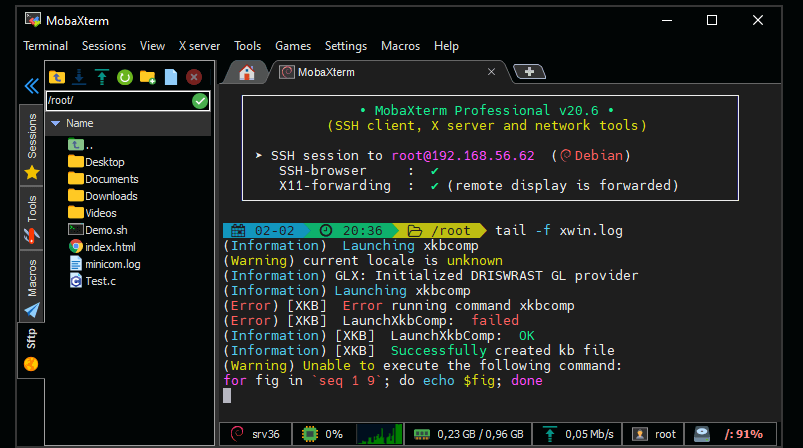
MobaXterm Key Features:
- Remote desktop connectivity.
- Remote terminal connections with SSH, rLogin, Telnet, and Mosh.
- Plugin support and customization.
- Limited SSH tunnels plus session.
2. KiTTY – Telnet / SSH Client
The KiTTY application is yet another free SSH & Telnet client, which is a fork of PuTTY and borrows many of the features that PuTTY provides with extra features for improved functionality.
For starters, KiTTY runs on Windows and MACs but can also access Linux, Unix, and MAC OS devices. The application also offers a similar user interface and experience as PuTTY, so those familiar with it are in luck.
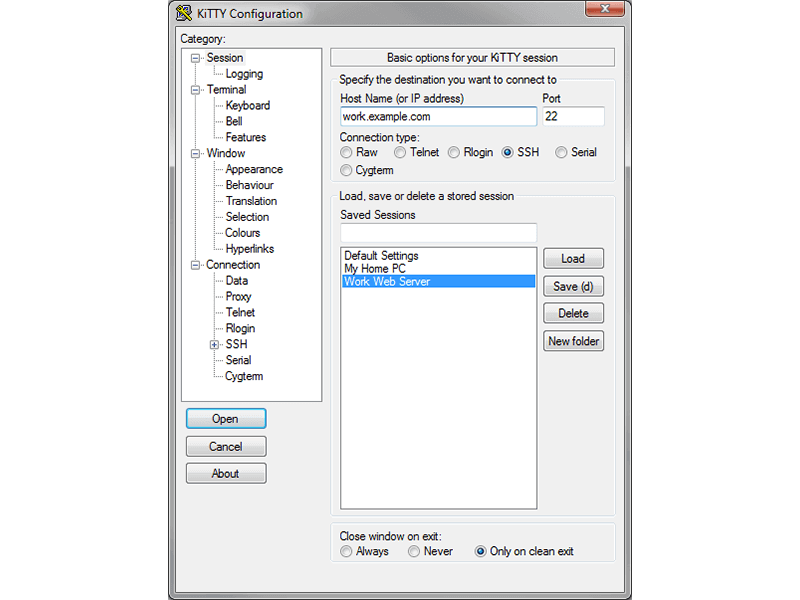
KiTTY Key Features:
- Built-in chat and help system.
- Built-in text editor with a shortcut.
- Allows command customization and automation.
- Auto-save capabilities for sessions.
- ZModem support and integration.
3. mRemoteNG – Multi-Remote Connection Manager
mRemoteNG is one of the best open-source PuTTY alternatives for SSH clients, which is a fork of mRemote and offers a wide array of features for making remote connections.
Each application under this system has a multi-focus, with the mRemoteNG offering multi-tab plus multi-protocol features. It supports multiple remote sessions underpinned by a tabbed interface.

mRemoteNG Key Features:
- Integration of multiple connection protocols, including SSH, Telnet, rLogin, RAW, and HTTP/HTTPS.
- Support remote desktop connectivity with RDP, VNC, and ICA (Citrix Independent Computer Architecture).
- Allows use of undocking panels.
4. Tabby – Customizable Modern Terminal
Tabby is yet another formidable and reliable alternative to PuTTY, which is a highly customizable and cross-platform terminal emulator for SSH, Telnet, local shells, and Serial connections.
The application can manage SSH connections at its core while allowing a tabbed but minimalist interface. Another nifty feature is the ability of Tabby to convert SSH connection into SFTP file browsing.
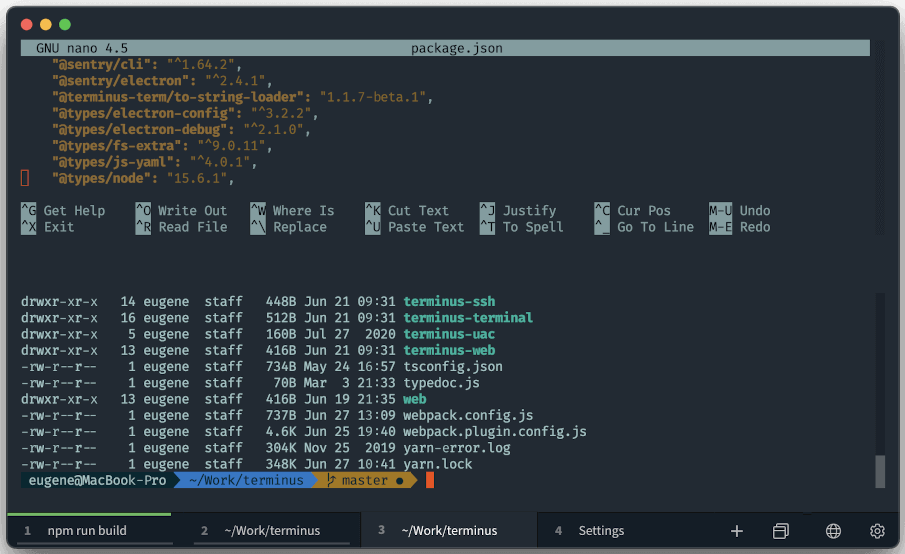
Tabby Key Features:
- CLI (Command line interface) support.
- Tab persistence on Linux or macOS.
- Integrated SSH client with support for a connection manager.
- USB-portable without prior installation necessary.
- Support for multiple servers and file transfer protocols such as SFTP plus Zmodem.
5. Xshell 7 – Powerful SSH Client
Xshell 7 is another great PuTTY alternative for connecting multiple protocols in a tabbed environment. The PuTTY alternative also ranks as an advanced option thanks to the application providing unique features such as audio alerts, highlighting sets, and custom key mappings.
Xshell 7 also comes in handy for those looking to use an advanced tabbed environment, next-level programming scripting, and dual font support for ASCII plus non-ASCII characters.
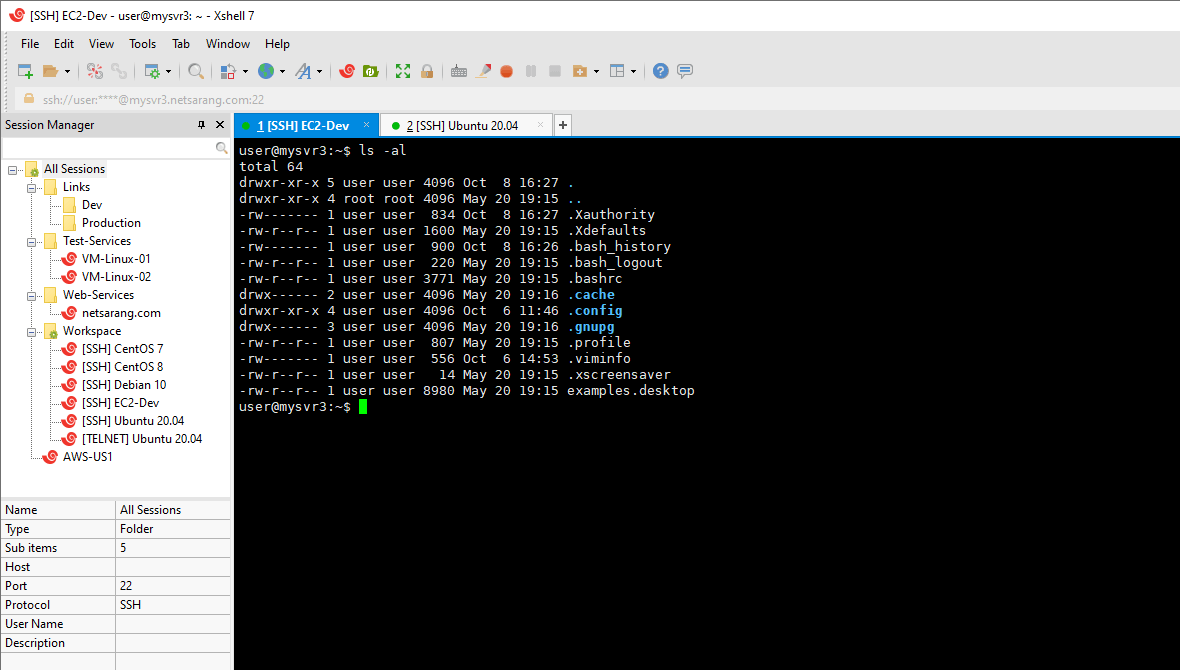
Xshell 7 Key Features:
- Supports multiple sessions with a tabbed interface.
- SSH tunneling and dynamic port forwarding.
- Intuitive tabbed interface.
- Advanced customizations such as terminal look-and-feel, logging, etc.
- Support for Programming languages such as Python, Java, and VB.
6. SuperPUTTY – Graphical SSH Client
SuperPuTTY requires you to install the original PuTTY for the application to install and run. Besides that, the SuperPuTTY is an advanced PuTTY version with secure SSH connection protection with SCP and SFTP file transfers.
Its interface allows for multiple sessions where each connection can run simultaneously, thanks to its tabbed environment. Terminal protocols on offer are also plenty, with SSH, Telnet, rLogin, and RAW available. The SSH option is best for use since it secures connection using encryption and user authentication.
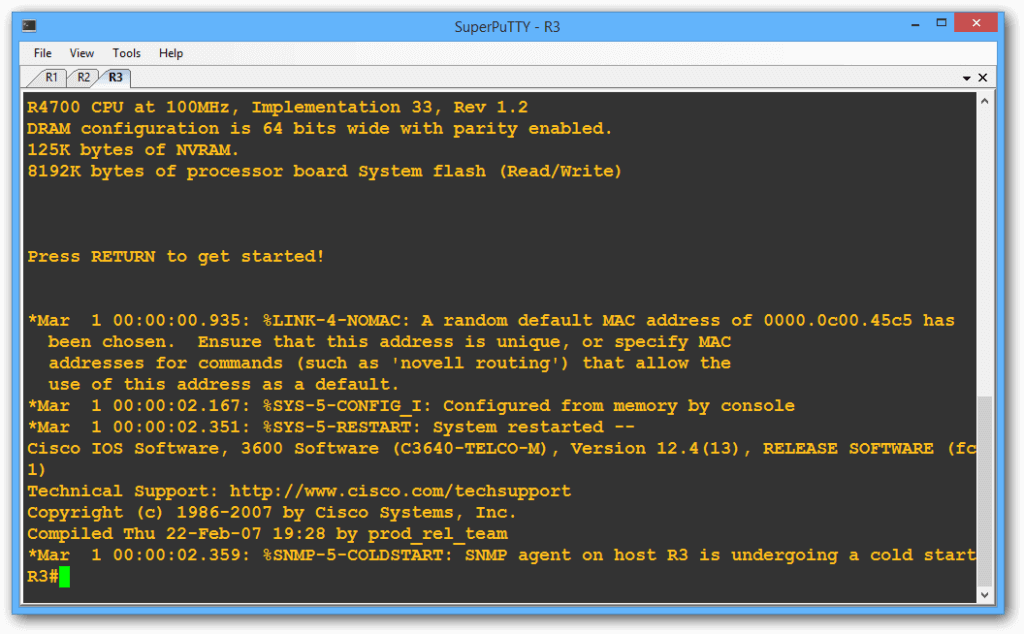
SuperPUTTY Key Features:
- Customizable user interface with multiple tab options.
- Support for keyboard shortcuts.
- Supports basic programming scripting for Python, Javascript, etc.
- Multiple protocol support with SSH, rLogin, Telnet, RAW, SFTP, and SCP.
7. WinSCP – FTP and SFTP Client
The WinSCP is a Windows-based file transfer utility allowing free connecting and transfer of files remotely between Windows and Linux devices. The utility tool is an open-source product using the exclusive SCP protocol.
Other features with the WinSCP also include SSH-protected remote access, multiple protocol use (FTP, SFTP), and WebDAV implementations. Not forgetting, this tool also comes with a remote command facility within its system.
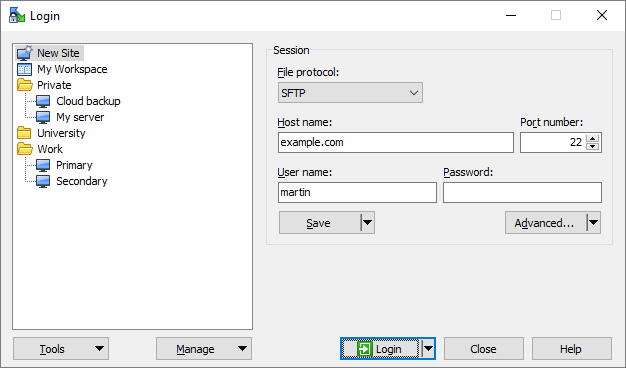
WinSCP Key Features:
- Secure file transfers under SCP plus SFTP protocols.
- Remote command facility.
- Secure remote access with SSH protection.
- Supports WebDAV capabilities.
8. Solar-PUTTY – Free SSH Client
Another PuTTY alternative on Windows is SolarWinds’ – Solar-PuTTY, which is a free-to-use license tool that offers secure SSH connections alongside an integrated file transfer mechanism relying on SFTP plus SCP.
As with PuTTY, Solar-PUTTY can be useful for remote login into your computer and transferring files between the devices. Solar-PuTTY also implements the Telnet systems under its secure terminal emulator capabilities. The interface saves the credentials allowing you to log in automatically and securely connect.
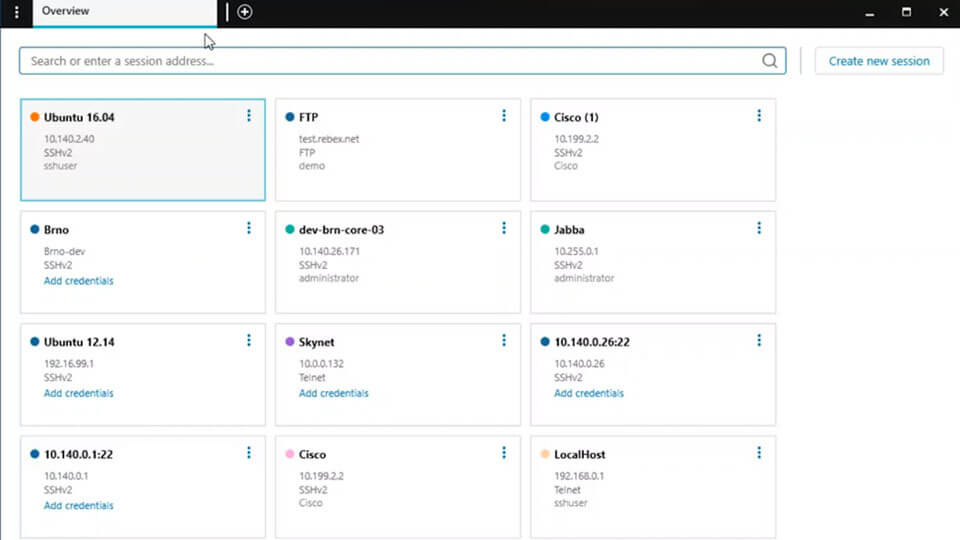
Solar-PUTTY Key Features:
- Complete automation for login and reconnection options.
- Supports post-connection scripting.
- A customizable user interface.
- Autosave credentials on multiple servers.
9. ZOC – SSH Client and Terminal Emulator
ZOC is an SSH client and terminal emulator for Windows and macOS. It provides a user-friendly UI that allows users to easily use multiple protocols for remote connections including SCP secure file transfer.
ZOC also utilizes powerful scripting capabilities, allowing users to program full automation of processes. From this, one can program ZOC to automate tasks such as file transfer or information searches on remote systems. Multiple standards can also work with the ZOC emulator, including the likes of xterm, TN3270, Wyse, or the TN5250 standards.
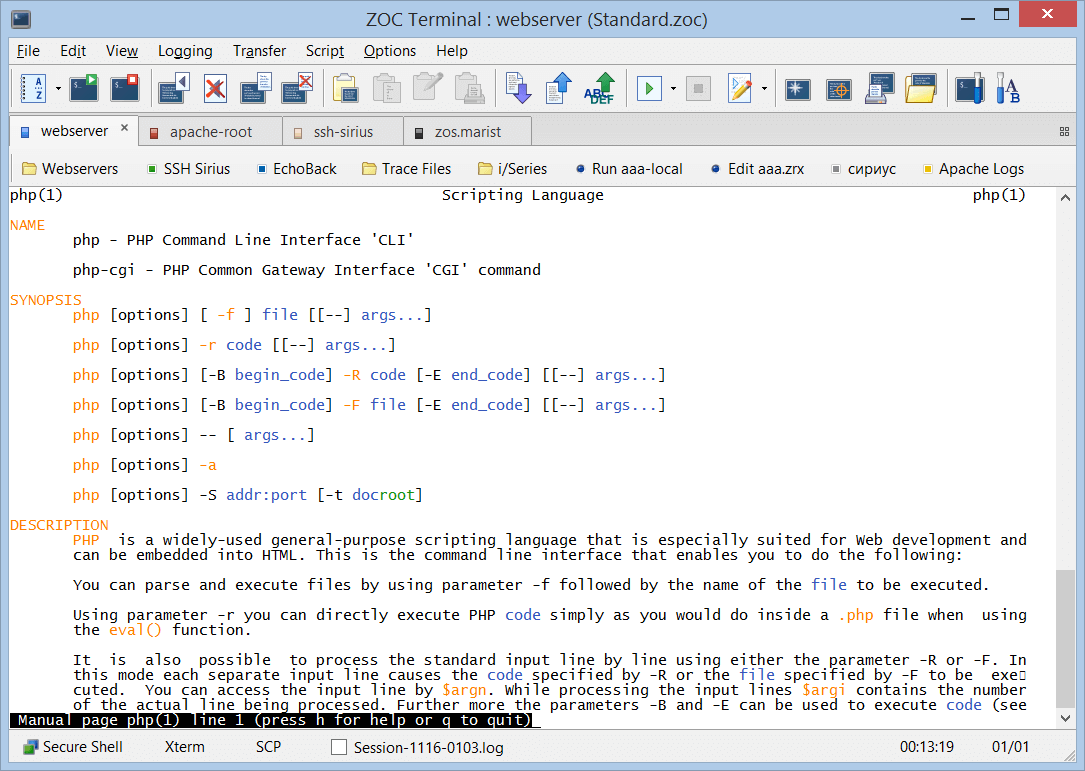
Zoc Key Features:
- Supports command scripting.
- Secure SSH connections.
- Multiple running session capabilities.
- Secure SCP file transfers.
- Operates as a complete terminal plus text editor.
10. SmarTTY – Multi-tabbed SSH Client
SmarTTY is also an open-sourced SSH-based terminal emulator running a secure SCP file transfer system. The Windows-based alternative also features a text editor, an embedded file editor, and a hexadecimal terminal for monitoring ports.
SmarTTY’s unique tabbing option adds to these useful features by placing the tab space along the left and bottom screen rather than arraying them on top of the display panel. SmarTTY’s file transfer systems are even better, which are straightforward and simple enough to allow whole directory transfers between devices.
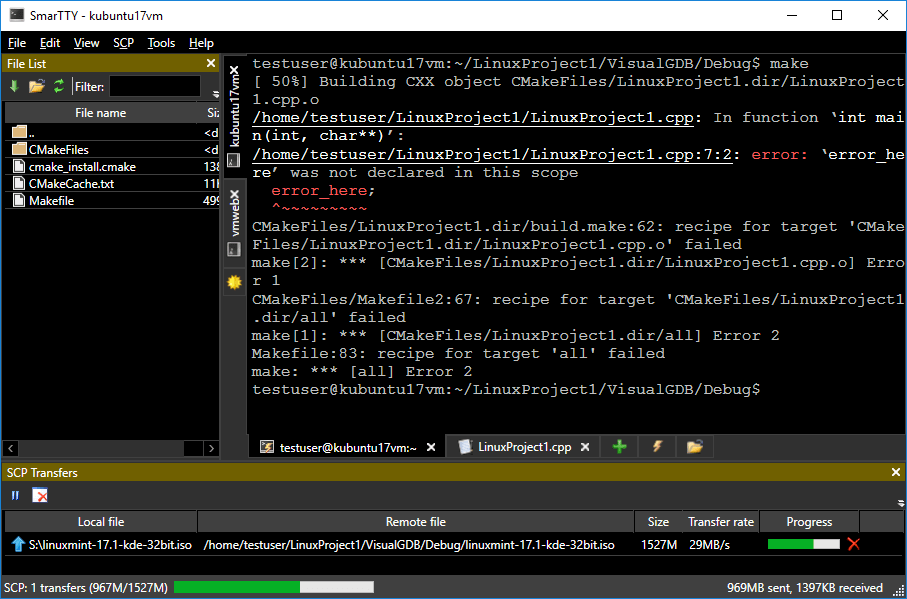
SmarTTY Key Features:
- Supports multiple sessions.
- SSH-based terminal capability.
- Multiple File transfer protocols – SCP, FTP, SFTP, FTPS, Zmodem, Xmodem, Ymodem.
- Emulations: xterm, VT220, TN3270, TN5250, Wyse, QNX,.
- Multiple tab support.
- Secure SCP file transfer and connection.
Our list above is by no means exhaustive but only sought to pick the 10 best PuTTY alternatives for SSH clients. Of course, there are plenty of other options, but with these ten, you get more value than anything else.


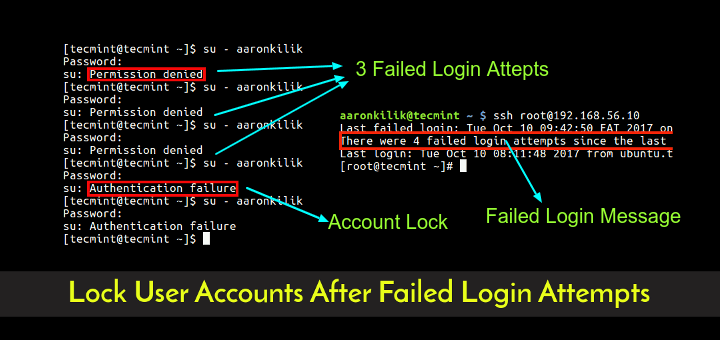
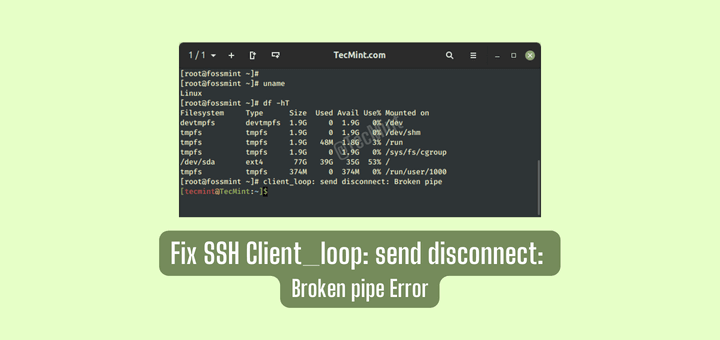
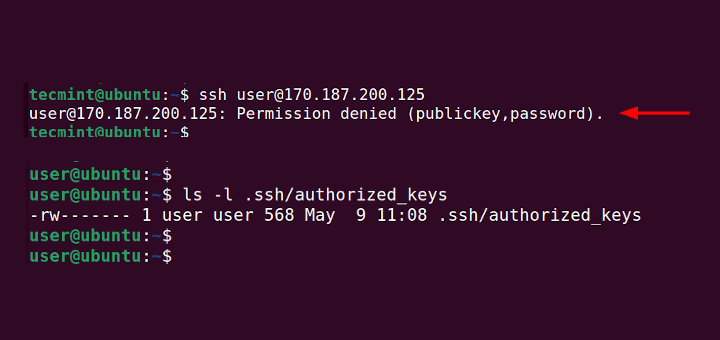
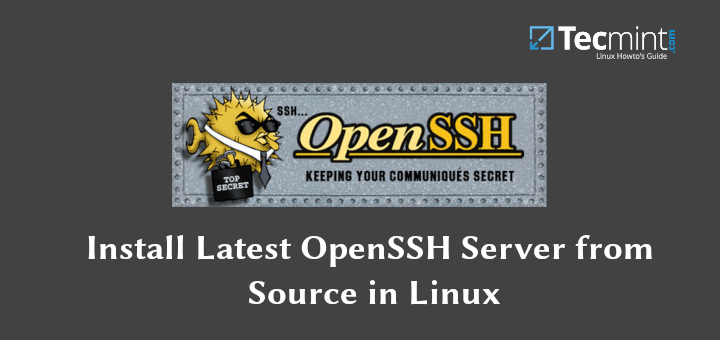
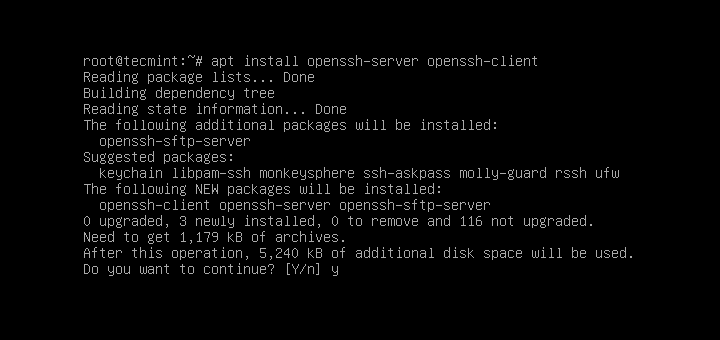
I use Bitvise SSH Client, which comes as a graphical and command-line interface with file transfer, terminal, and tunneling features.
Thanks for this article, it’s useful! Do you know WindTerm? (https://kingtoolbox.github.io/).
I use it for 1 year and I appreciate its tools.
Tested all and the absolute winner is: WinSSHterm.
I bought a lifetime license for ZOC back when I was on OS/2. It’s a great tool. If they were to release a Linux version I’d go back to it.
@Michael,
Zoc terminal emulator seems impressive, but it is only available to Windows and Mac, if it is available for Linux, I definitely give it a try…
I use MobaXterm, which is the best in my opinion, and easier to use.
@Romel,
Yes, MobaXterm is the ultimate terminal for remote SSH connections, I am using it for 3 months now and managing my all remote tasks in a more simple fashion…