Linux comes in many flavors and many of us like to test all kind of distributions until we find the perfect match for our needs. The problem is that based on which major distribution your OS is build, the package manager might be different and turned out to be one that you are not particular familiar with.
There is a utility called sysget that can become a front-end for every package manager. Basically sysget serves as bridge and allows you to use same syntax for every package manager.
Read Also: 5 Best Package Managers for Linux Newbies
This is particularly useful for Linux newcomers who are taking their first steps in managing their OS over command line and like to hop from one distribution to another without having to learn new commands.
Sysget is in no means replacement of the distribution package manager. It is just wrapper of the OS package manager and if you are a Linux administrator it is probably better to stick to your own distro’s package manager.
Supported Package Managers
Sysget supports wide range of package managers including:
Sysget Features
- search for packages
- install packages
- remove packages
- remove orphans
- clear package manager cache
- update database
- upgrade system
- upgrade single package
The official git repository of sysget is available here.
How to Install and Use Sysget in Linux
The installation of sysget is particularly easy and trivial and can be completed with the following commands.
$ sudo wget -O /usr/local/bin/sysget https://github.com/emilengler/sysget/releases/download/v1.2.1/sysget $ sudo mkdir -p /usr/local/share/sysget $ sudo chmod a+x /usr/local/bin/sysget
Usage of sysget is also pretty simple and commands often look like the ones used with apt. When you run sysget for first time you will be asked for your system’s package manager and see a list of available ones. You must choose the one for your OS:
$ sudo sysget
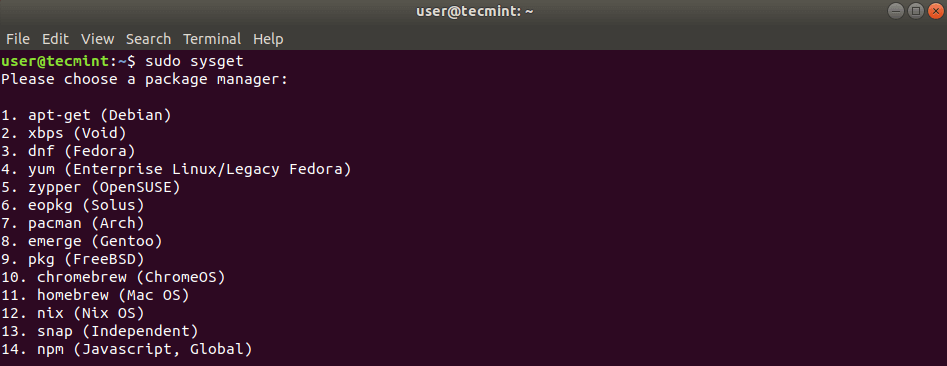
Once this is done, you can use the following commands:
For package installation.
$ sudo sysget install <package name>
To remove a package:
$ sudo sysget remove package
To run an update:
$ sudo sysget update
To upgrade your system:
$ sudo sysget upgrade
Upgrade specific package with:
$ sudo sysget upgrade <package name>
To remove orphans:
$ sudo sysget autoremove
Clean package manager cache:
$ sudo sysget clean
Let’s see it in action. Here is a sample installation of emacs on Ubuntu system.
$ sudo sysget install emacs
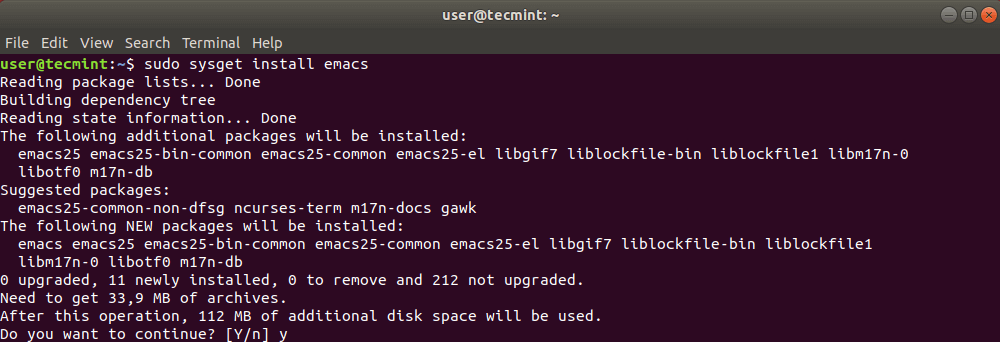
And here is how to remove a package:
$ sudo sysget remove emacs
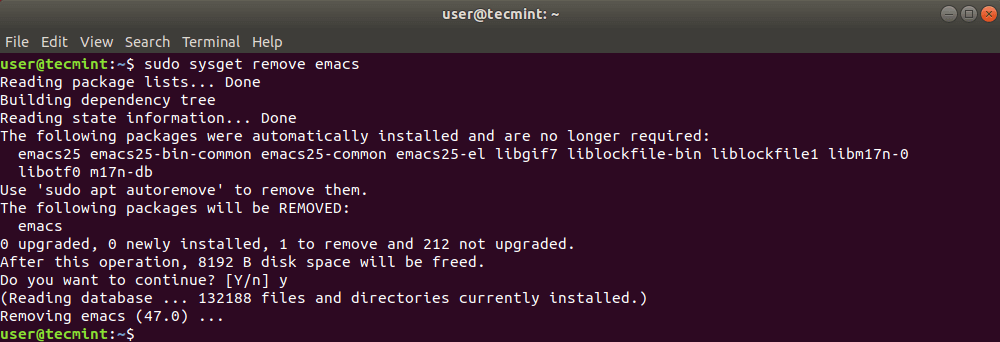
If you need to go through sysget options, you can type:
$ sudo sysget help
This will show a list of available options you can use with sysget:
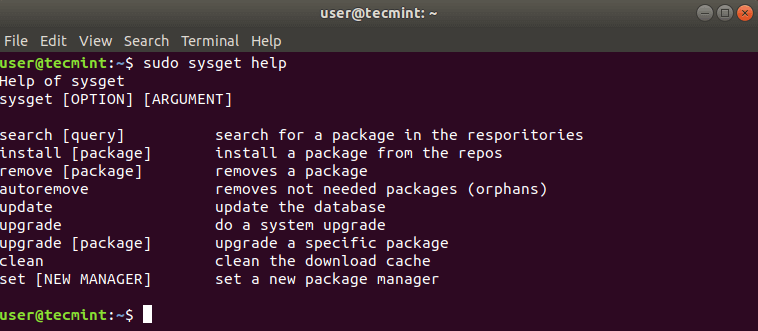
Conclusion
Remember that syntax for sysget is the same across all supported distributions. Still it is not mean to completely replace your OS package manager, but just to cover the basic needs to operate packages on the system.







Seems pretty pointless. By “front end” my thought was a GUI but turns out it’s just a CLI? Or at the very least could have been a GUI in the terminal like YAST or APTITUDE. But if you initially have to tell it what to use and the commands are relatively the same then you might as well just use your built in package manager and ditch this crap.