Cacti tool is an open-source web-based network monitoring and system monitoring graphing solution for IT business. Cacti enable a user to poll services at regular intervals to create graphs on resulting data using RRDtool. Generally, it is used to graph time-series data of metrics such as network bandwidth utilization, CPU load, running processes, disk space, etc.
In this how-to, we are going to show you how to install and set up a complete network monitoring application called Cacti using Net-SNMP tool on RHEL, CentOS and Fedora systems using YUM and DNF package manager tool.
Cacti Required Packages
The Cacti required the following packages to be installed on your Linux operating systems like RHEL / CentOS / Fedora.
- Apache : A Web server to display network graphs created by PHP and RRDTool.
- MySQL : A Database server to store cacti information.
- PHP : A script module to create graphs using RRDTool.
- PHP-SNMP : A PHP extension for SNMP to access data.
- NET-SNMP : A SNMP (Simple Network Management Protocol) is used to manage the network.
- RRDTool : A database tool to manage and retrieve time series data like CPU load, Network Bandwidth, etc.
Note: The installation instructions were shown here are written based on CentOS 7.5 Linux distribution.
Installing Cacti Required Packages on RHEL / CentOS / Fedora
First, we need to install following dependency packages one-by-one using the default package manager tool as shown.
Install Apache
# yum install httpd httpd-devel [On RHEL/CentOS 7/6] # dnf install httpd httpd-devel [On RHEL/CentOS 8 and Fedora 30]
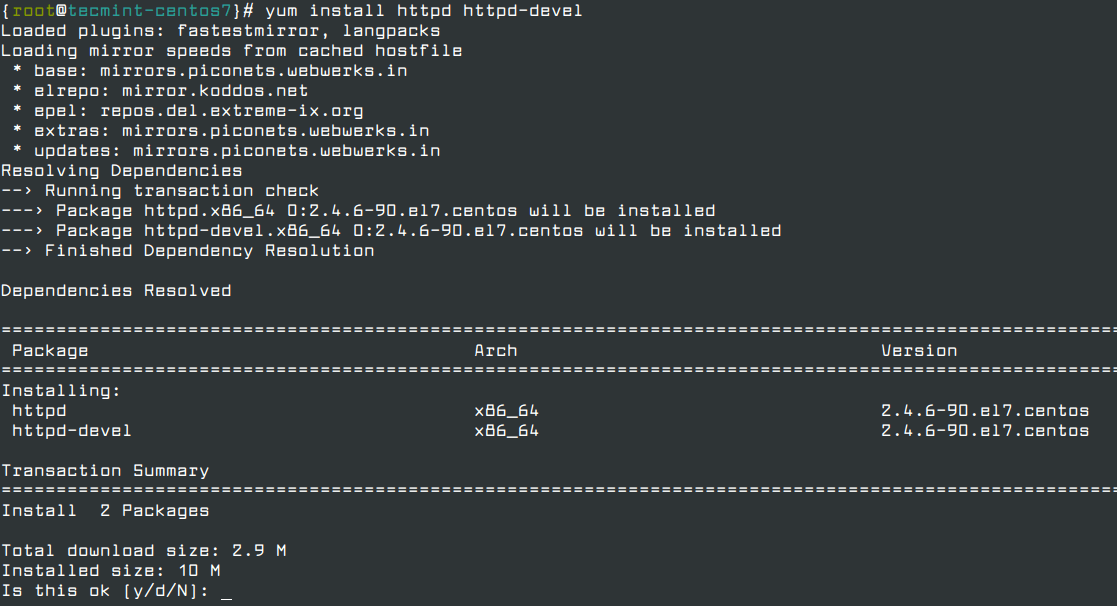
Install MySQL
# yum install mysql mysql-server [On RHEL/CentOS 6]
MariaDB is a community-developed fork of the MySQL database project and provides a replacement for MySQL. Previously the official supported database was MySQL under RHEL/CentOS and Fedora.
Recently, RedHat makes a new transaction from MySQL to MariaDB, as MariaDB is the default implementation of MySQL in RHEL/CentOS 8/7 and Fedora 19 onwards.
# yum install mariadb-server -y [On RHEL/CentOS 7] # dnf install mariadb-server -y [On RHEL/CentOS 8 and Fedora 30]
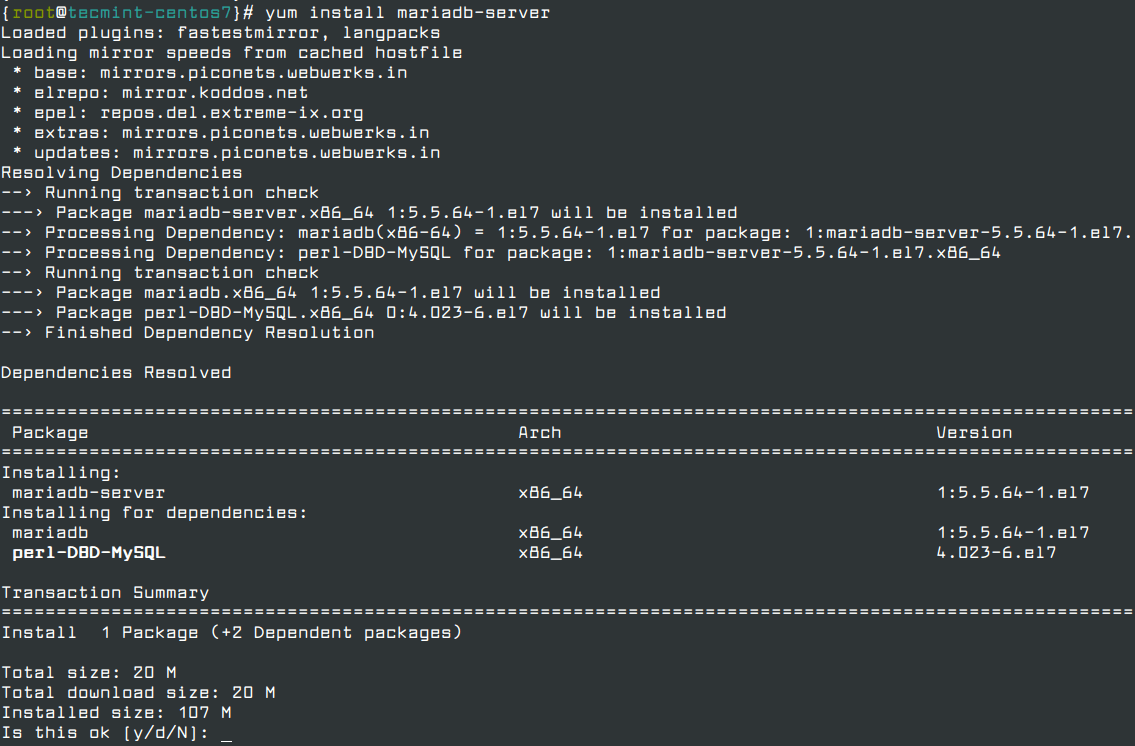
Install PHP
# yum install php-mysql php-pear php-common php-gd php-devel php php-mbstring php-cli OR # dnf install php-mysql php-pear php-common php-gd php-devel php php-mbstring php-cli
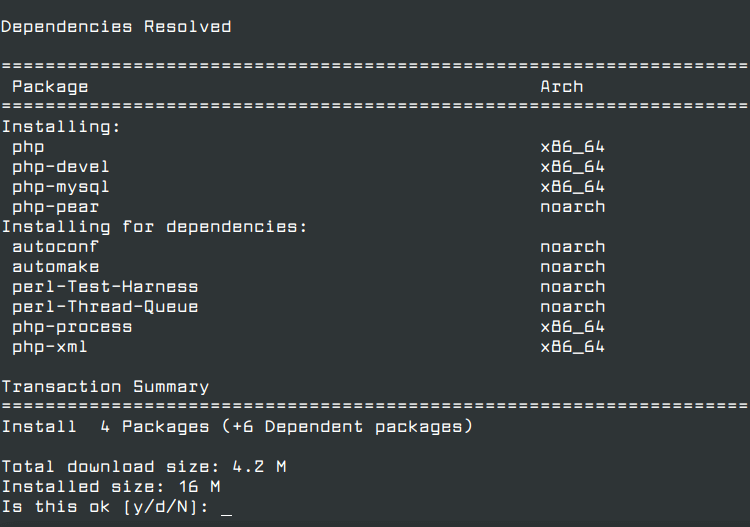
Install PHP-SNMP
# yum install php-snmp OR # dnf install php-snmp
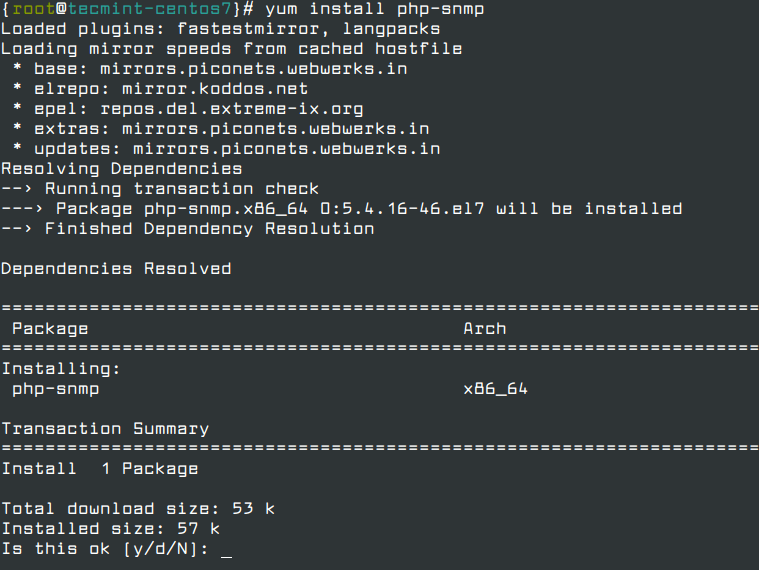
Install NET-SNMP
# yum install net-snmp-utils net-snmp-libs OR # dnf install net-snmp-utils net-snmp-libs
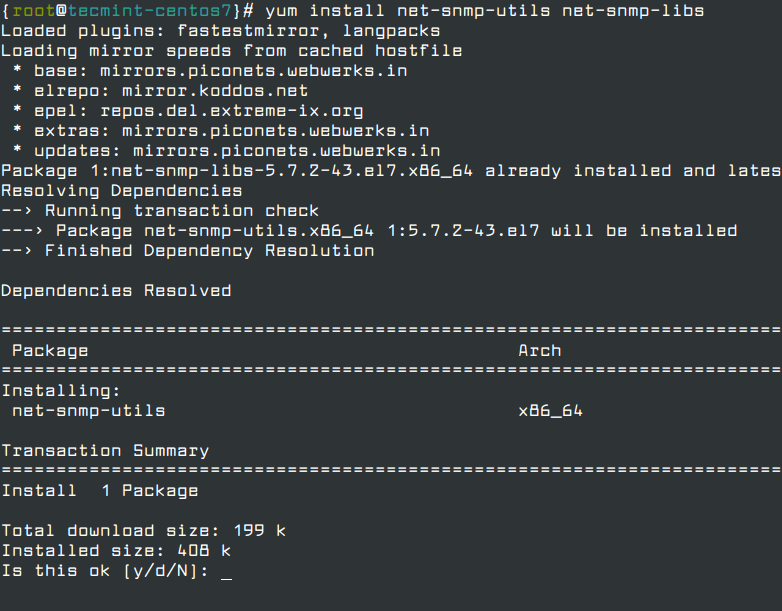
Install RRDTool
# yum install rrdtool OR # dnf install rrdtool
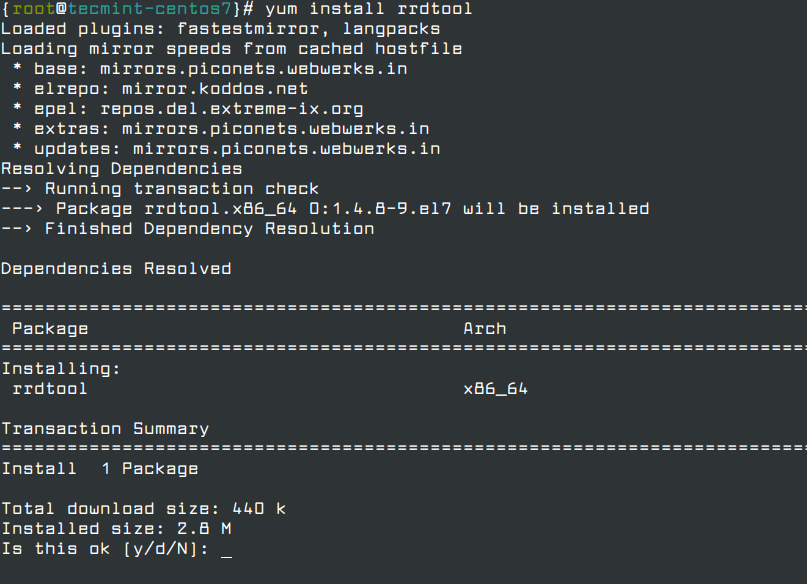
Staring Apache, MySQL, and SNMP Services
Once you’ve installed all the required software’s for Cacti installation, let’s start them one-by-one using following commands.
On RHEL/CentOS 6 and Fedora 18-12
[root@tecmint ~]# service httpd start [root@tecmint ~]# service mysqld start [root@tecmint ~]# service snmpd start
On RHEL/CentOS 8/7 and Fedora 19 Onwards
[root@tecmint ~]# systemctl start httpd.service [root@tecmint ~]# systemctl start mariadb.service [root@tecmint ~]# systemctl start snmpd.service
Configure System Start-up Links
Configuring Apache, MySQL and SNMP Services to start on boot.
On RHEL/CentOS 6 and Fedora 18-12
[root@tecmint ~]# /sbin/chkconfig --levels 345 httpd on [root@tecmint ~]# /sbin/chkconfig --levels 345 mysqld on [root@tecmint ~]# /sbin/chkconfig --levels 345 snmpd on
On RHEL/CentOS 8/7 and Fedora 19 Onwards
[root@tecmint ~]# systemctl enable httpd.service [root@tecmint ~]# systemctl enable mariadb.service [root@tecmint ~]# systemctl enable snmpd.service
Install Cacti on RHEL / CentOS / Fedora
Here, you need to install and enable the EPEL Repository. Once you’ve enabled the repository, type the following command to install Cacti application.
# yum install cacti [On RHEL/CentOS 7] # dnf install cacti [On RHEL/CentOS 8 and Fedora 30]
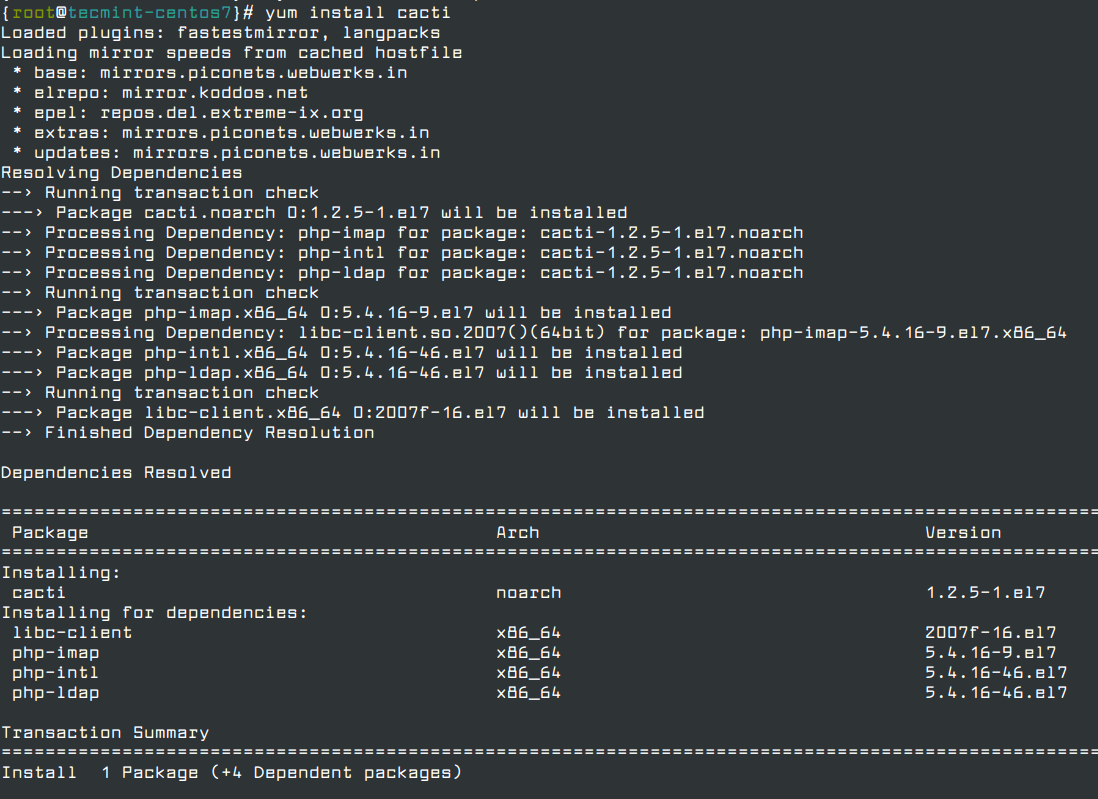
Configuring MySQL Server for Cacti Installation
We need to configure MySQL for Cacti, to do this we need to secure a newly installed MySQL server and then we will create Cacti database with user Cacti. If you’re MySQL is already installed and secured, then don’t need to do it again.
# mysql_secure_installation
Create MySQL Cacti Database
Login into MySQL server with a newly created password and create Cacti database with user Cacti and set the password for it.
On RHEL/CentOS 6 and Fedora 18-12
[root@tecmint ~]# mysql -u root -p Enter password: Welcome to the MySQL monitor. Commands end with ; or \g. Your MySQL connection id is 3 Server version: 5.1.73 Source distribution Copyright (c) 2000, 2013, Oracle and/or its affiliates. All rights reserved. Oracle is a registered trademark of Oracle Corporation and/or its affiliates. Other names may be trademarks of their respective owners. Type 'help;' or '\h' for help. Type '\c' to clear the current input statement. mysql> create database cacti; Query OK, 1 row affected (0.00 sec) mysql> GRANT ALL ON cacti.* TO cacti@localhost IDENTIFIED BY 'tecmint'; Query OK, 0 rows affected (0.00 sec) mysql> FLUSH privileges; Query OK, 0 rows affected (0.00 sec) mysql> quit; Bye
On RHEL/CentOS 8/7 and Fedora 19 Onwards
[root@tecmint ~]# mysql -u root -p Enter password: Welcome to the MariaDB monitor. Commands end with ; or \g. Your MariaDB connection id is 3 Server version: 5.5.41-MariaDB MariaDB Server Copyright (c) 2000, 2014, Oracle, MariaDB Corporation Ab and others. Type 'help;' or '\h' for help. Type '\c' to clear the current input statement. MariaDB [(none)]> create database cacti; Query OK, 1 row affected (0.00 sec) MariaDB [(none)]> GRANT ALL ON cacti.* TO cacti@localhost IDENTIFIED BY 'tecmint'; Query OK, 0 rows affected (0.00 sec) MariaDB [(none)]> FLUSH privileges; Query OK, 0 rows affected (0.00 sec) MariaDB [(none)]> quit; Bye
Install Cacti Tables to MySQL
Find out the database file path using RPM command, to install cacti tables into newly created Cacti database, use the following command.
# rpm -ql cacti | grep cacti.sql
Sample Output:
/usr/share/doc/cacti-1.2.6/cacti.sql OR /usr/share/doc/cacti/cacti.sql
Now we’ve of the location of Cacti.sql file, type the following command to install tables, here you need to type the Cacti user password.
[root@tecmint ~]# mysql -u cacti -p cacti < /usr/share/doc/cacti-0.8.8b/cacti.sql Enter password:
Configure MySQL settings for Cacti
Open the file called /etc/cacti/db.php with any editor.
# vi /etc/cacti/db.php
Make the following changes and save the file. Make sure you set password correctly.
/* make sure these values reflect your actual database/host/user/password */ $database_type = "mysql"; $database_default = "cacti"; $database_hostname = "localhost"; $database_username = "cacti"; $database_password = "your-password-here"; $database_port = "3306"; $database_ssl = false;
Configuring Firewall for Cacti
On RHEL/CentOS 6 and Fedora 18-12
[root@tecmint ~]# iptables -A INPUT -p udp -m state --state NEW --dport 80 -j ACCEPT [root@tecmint ~]# iptables -A INPUT -p tcp -m state --state NEW --dport 80 -j ACCEPT [root@tecmint ~]# service iptables save
On RHEL/CentOS 8/7 and Fedora 19 Onwards
[root@tecmint ~]# firewall-cmd --permanent --zone=public --add-service=http [root@tecmint ~]# firewall-cmd --reload
Configuring Apache Server for Cacti Installation
Open file called /etc/httpd/conf.d/cacti.conf with your choice of editor.
# vi /etc/httpd/conf.d/cacti.conf
You need to enable access to Cacti application for your local network or per IP level. For example, we’ve enabled access to our local LAN network 172.16.16.0/20. In your case, it would be different.
Alias /cacti /usr/share/cacti
<Directory /usr/share/cacti/>
Order Deny,Allow
Deny from all
Allow from 172.16.16.0/20
</Directory>
In the latest version of Apache (ex: Apache 2.4), you may need to change according to the following settings.
Alias /cacti /usr/share/cacti
<Directory /usr/share/cacti/>
<IfModule mod_authz_core.c>
# httpd 2.4
Require all granted
</IfModule>
<IfModule !mod_authz_core.c>
# httpd 2.2
Order deny,allow
Deny from all
Allow from all
</IfModule>
</Directory>
Finally, restart the Apache service.
[root@tecmint ~]# service httpd restart [On RHEL/CentOS 6 and Fedora 18-12] [root@tecmint ~]# systemctl restart httpd.service [On RHEL/CentOS 8/7 and Fedora 19 onwards]
Setting Cron for Cacti
Open file /etc/cron.d/cacti.
# vi /etc/cron.d/cacti
Uncomment the following line. The poller.php script runs every 5mins and collects data of known host which is used by Cacti application to display graphs.
#*/5 * * * * cacti /usr/bin/php /usr/share/cacti/poller.php > /dev/null 2>&1
Running Cacti Installer Setup
Finally, Cacti is ready, just go to http://YOUR-IP-HERE/cacti/ & follow the installer instruction through the following screens. Enter the default login details and hit Enter button.
User: admin Password: admin
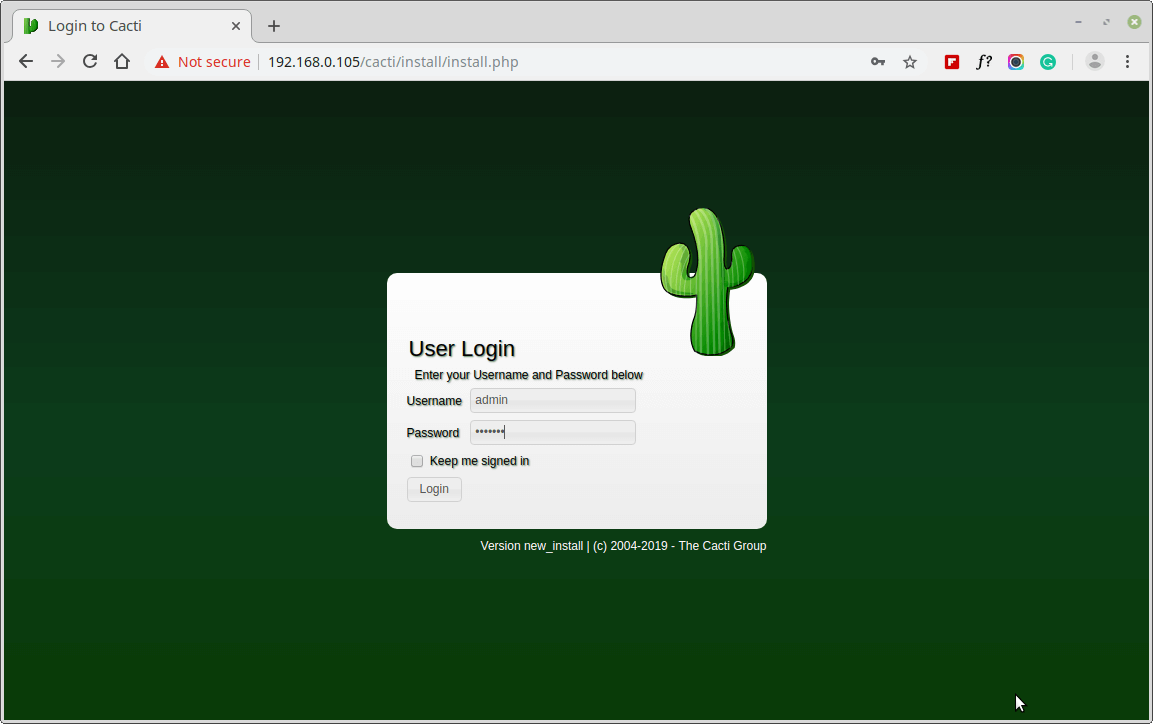
Next, change default Cacti password.
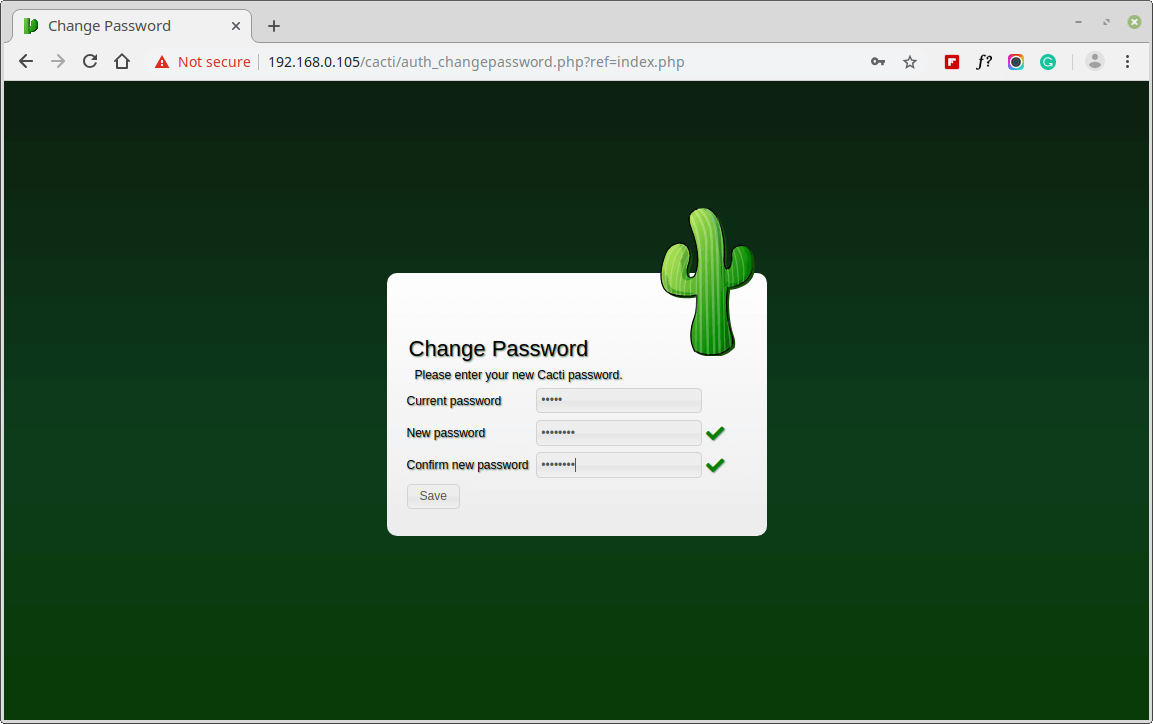
Accept Cacti License Agreement.
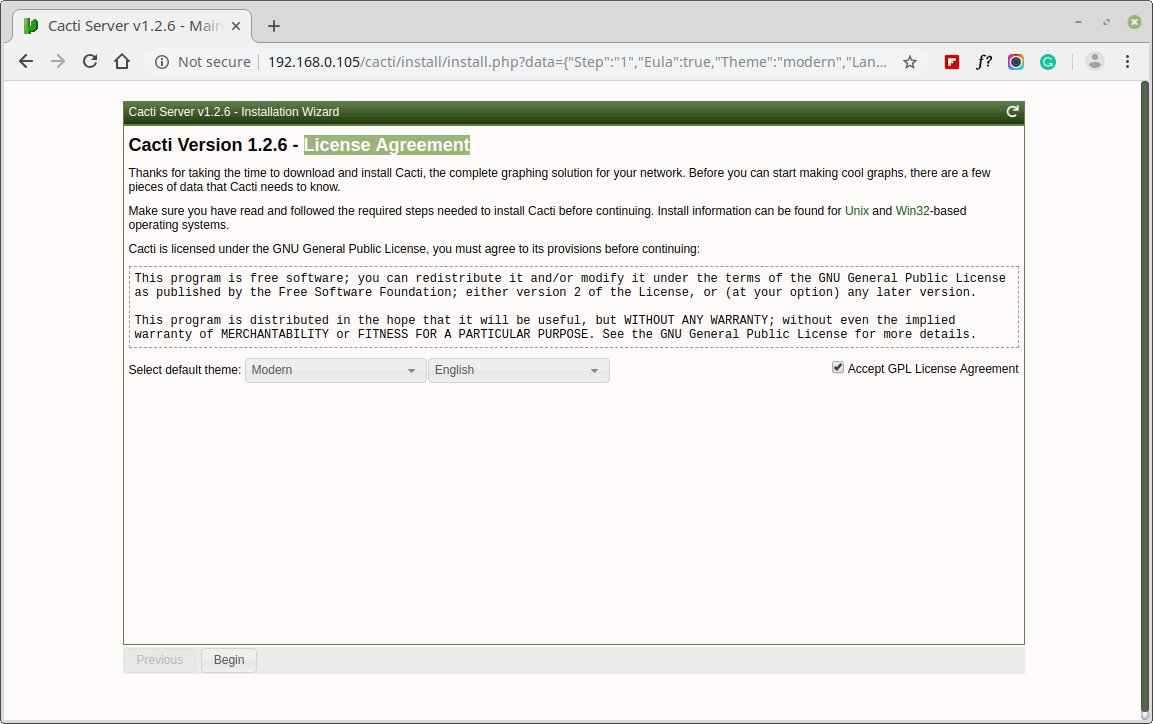
Next, the screen shows Pre-installation Checks for Cacti installation, please correct the suggested settings in your /etc/php.ini file as shown and restart Apache after making changes.
memory_limit = 800M max_execution_time = 60 date.timezone = Asia/Kolkata
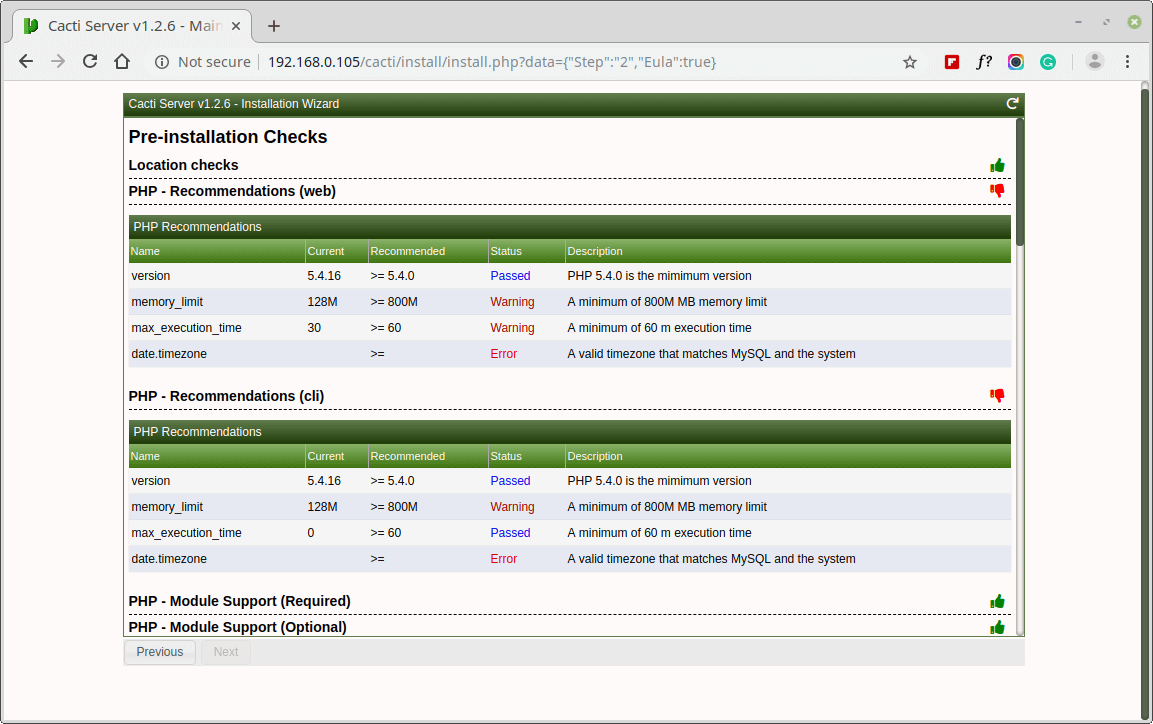
Similarly, you also need to grant access to the MySQL TimeZone database for user Cacti, so that the database is populated with global TimeZone information.
mysql> use mysql; mysql> GRANT SELECT ON mysql.time_zone_name TO cacti@localhost; mysql> flush privileges;
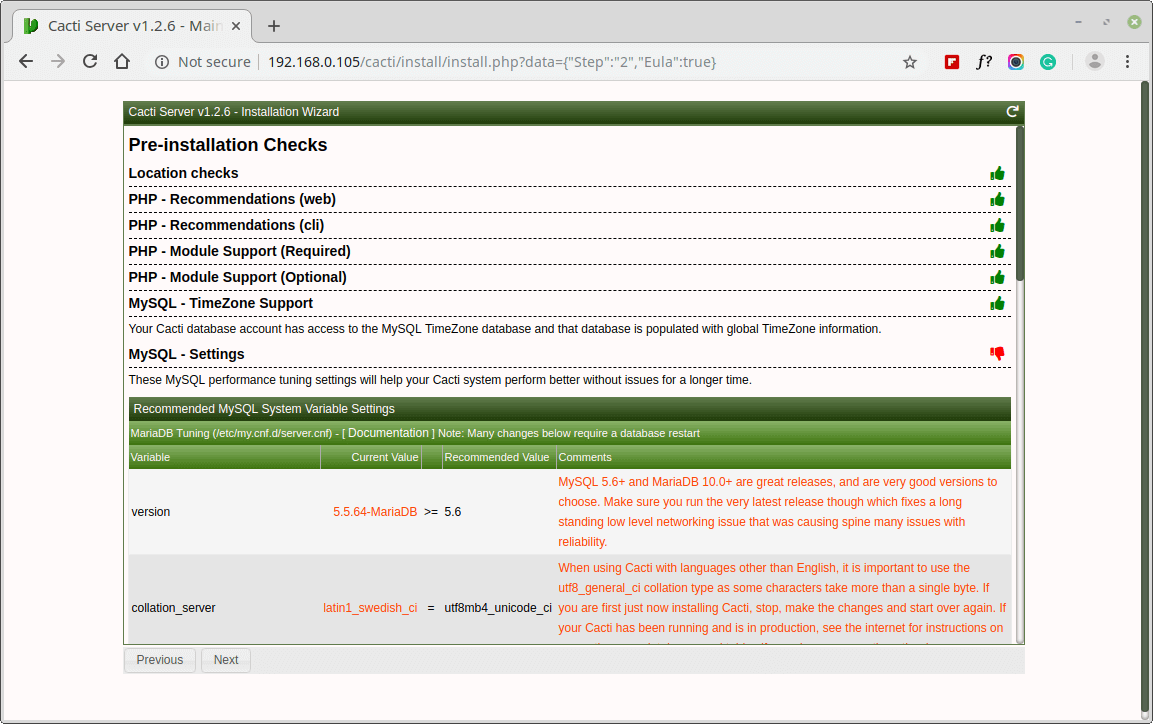
Please choose the installation Type as “New Install“.
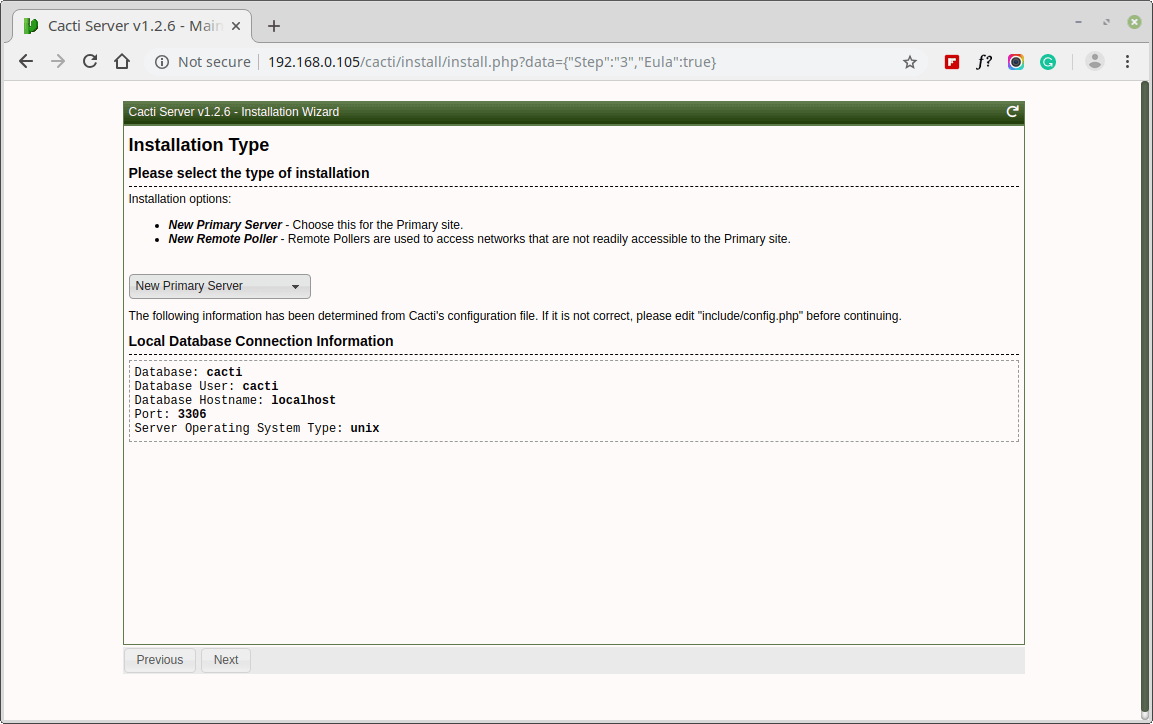
Make sure all the following directory permissions are correct before continuing.
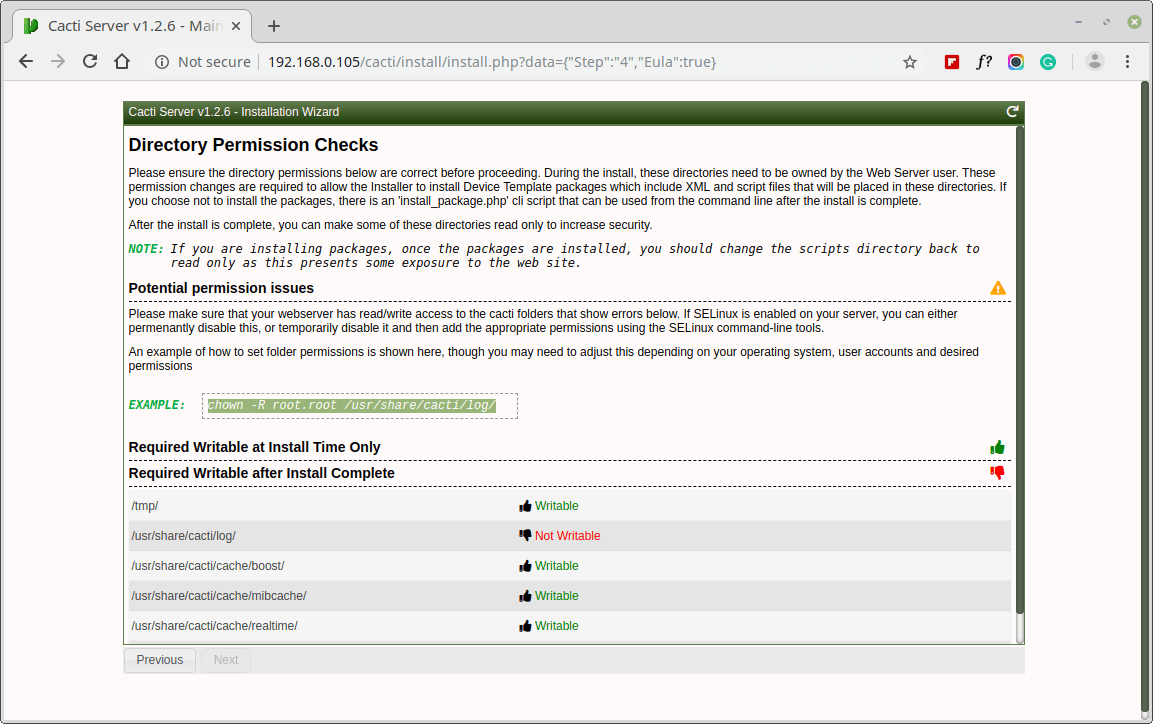
Make sure all of these Critical Binary Locations and Versions values are correct before continuing.
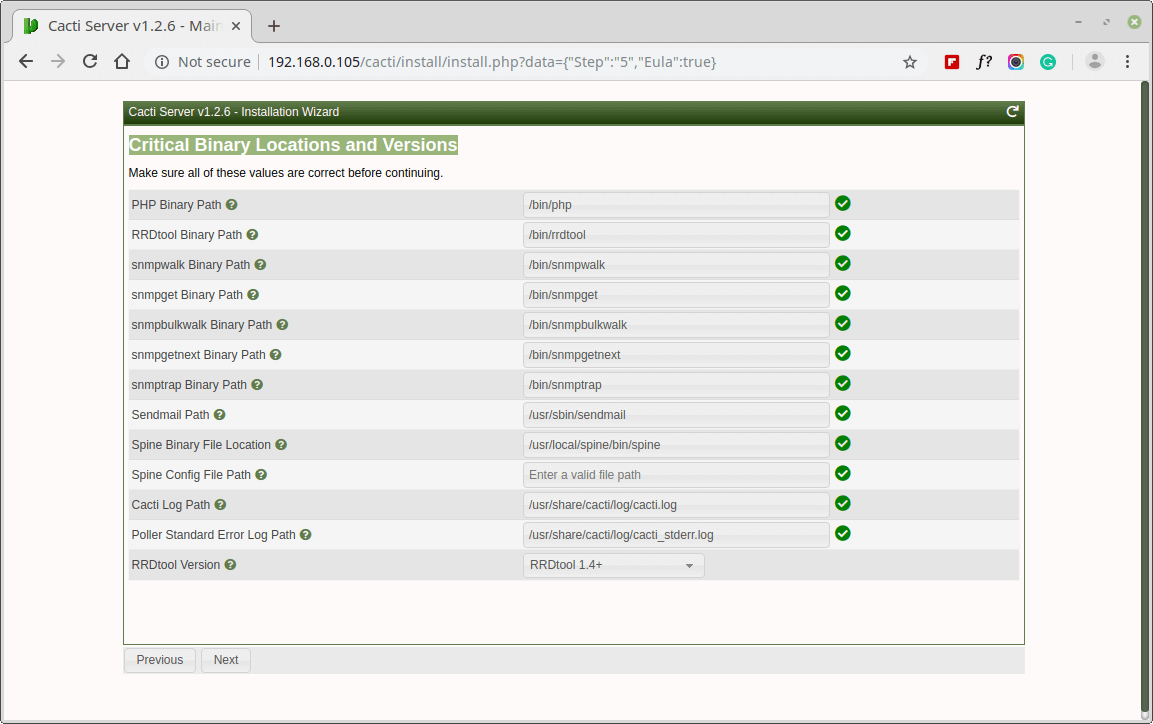
Please choose the default Data Source Profile to be used for polling sources.
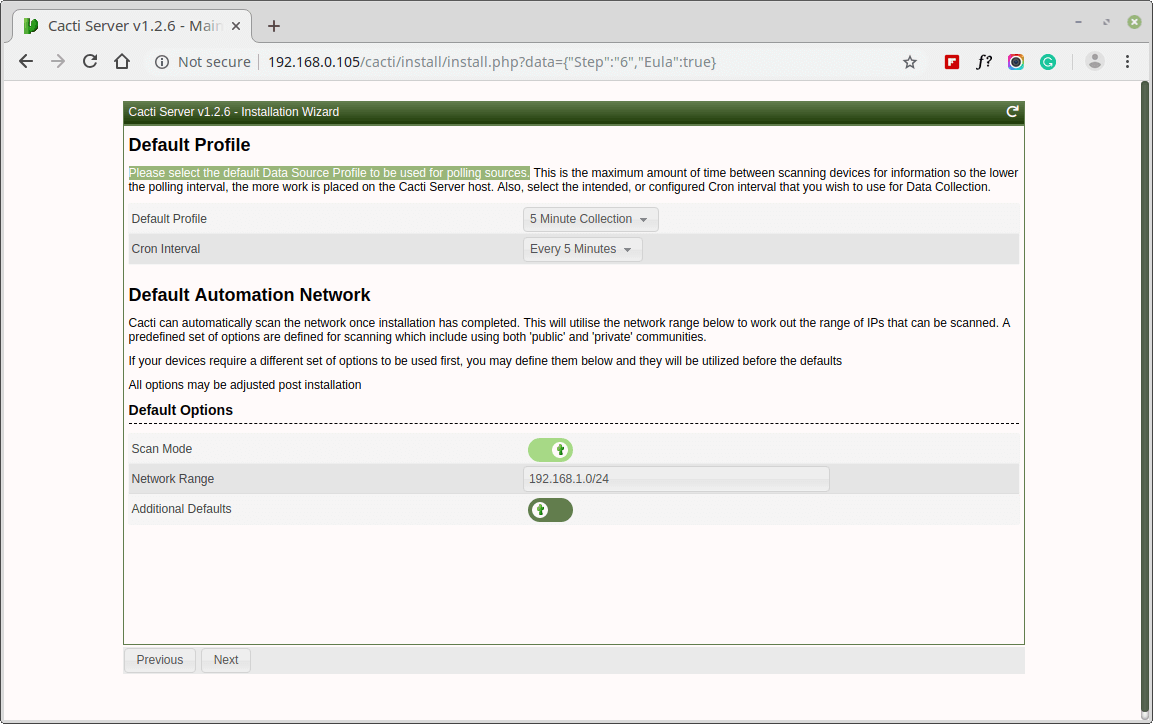
Please, choose the Device Templates that you wish to use after the Cacti Install.
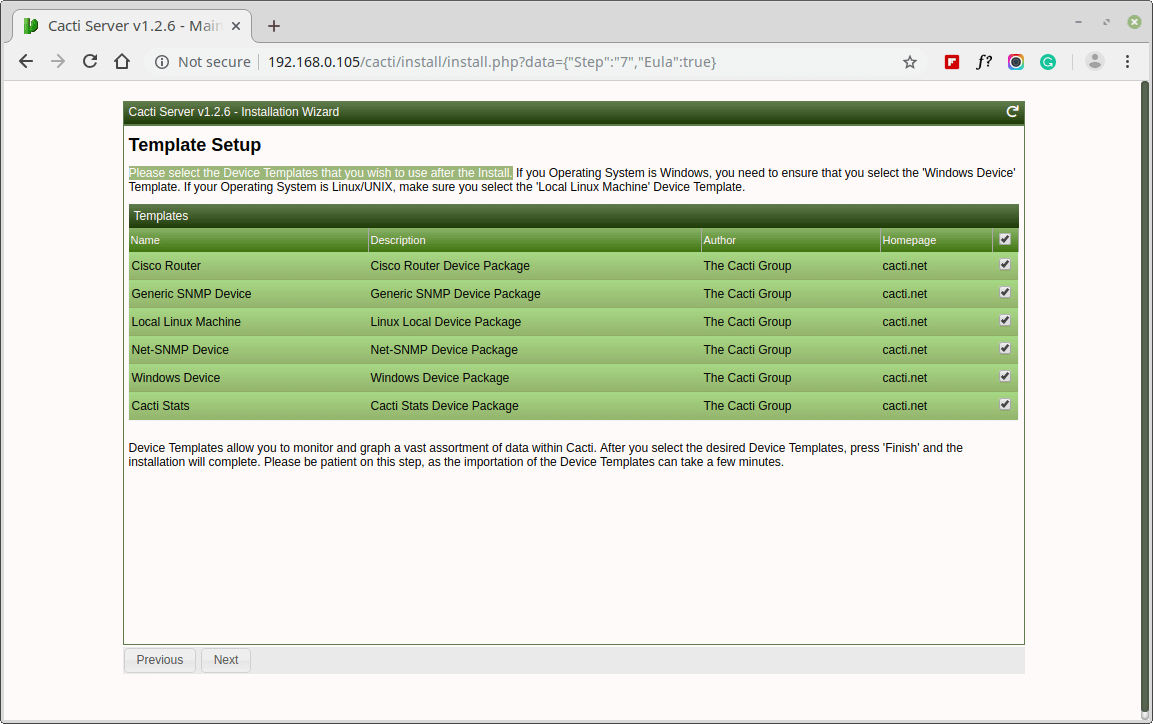
Set the Server Collation in your MySQL configuration file /etc/my.cnf under the [mysqld] section as shown.
[mysqld] character-set-server=utf8mb4 collation-server=utf8mb4_unicode_ci
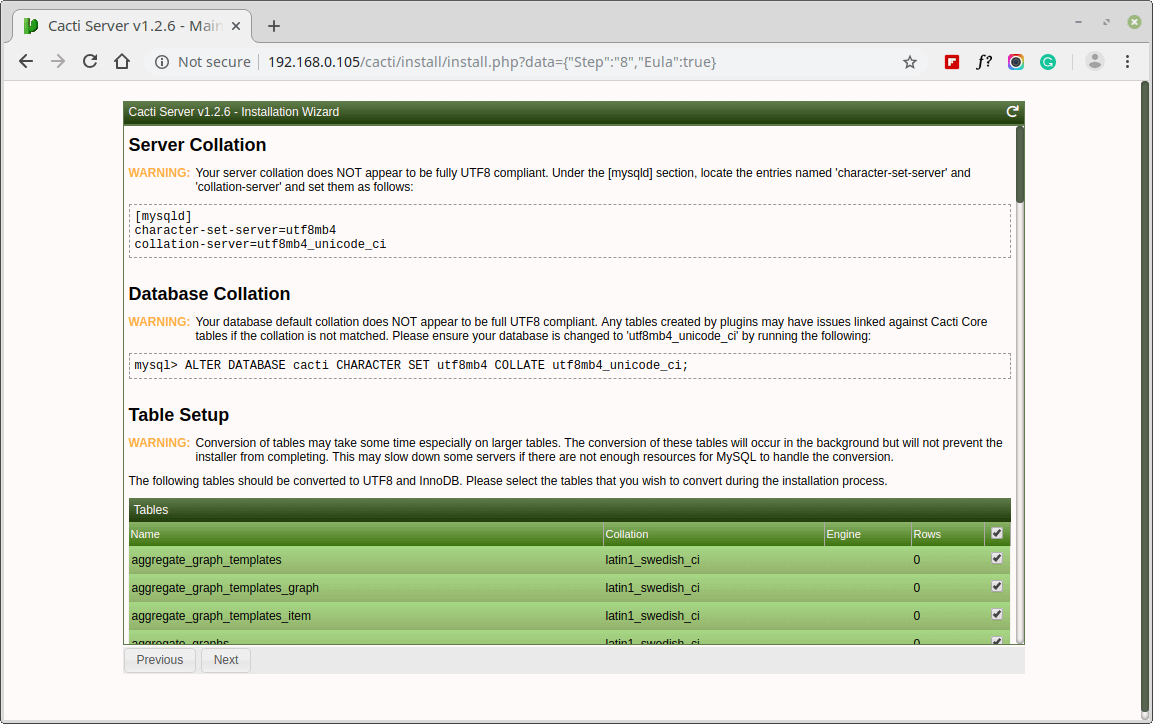
Your Cacti Server is almost ready. Please confirm that you are happy to proceed.
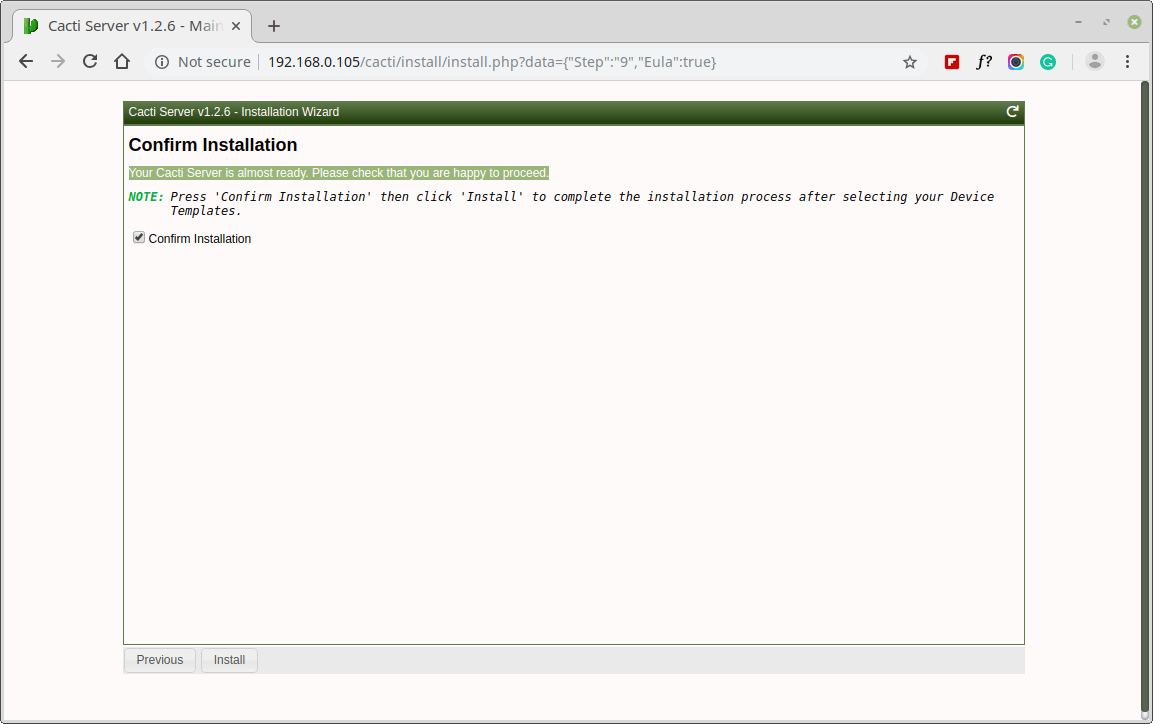
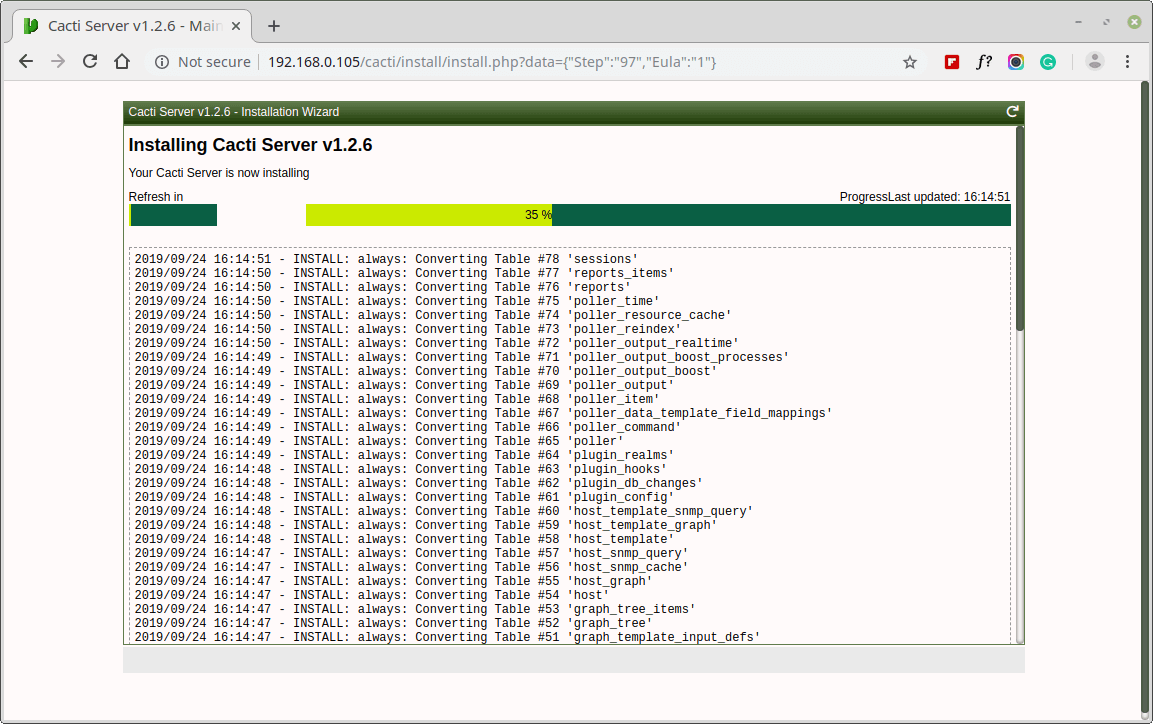
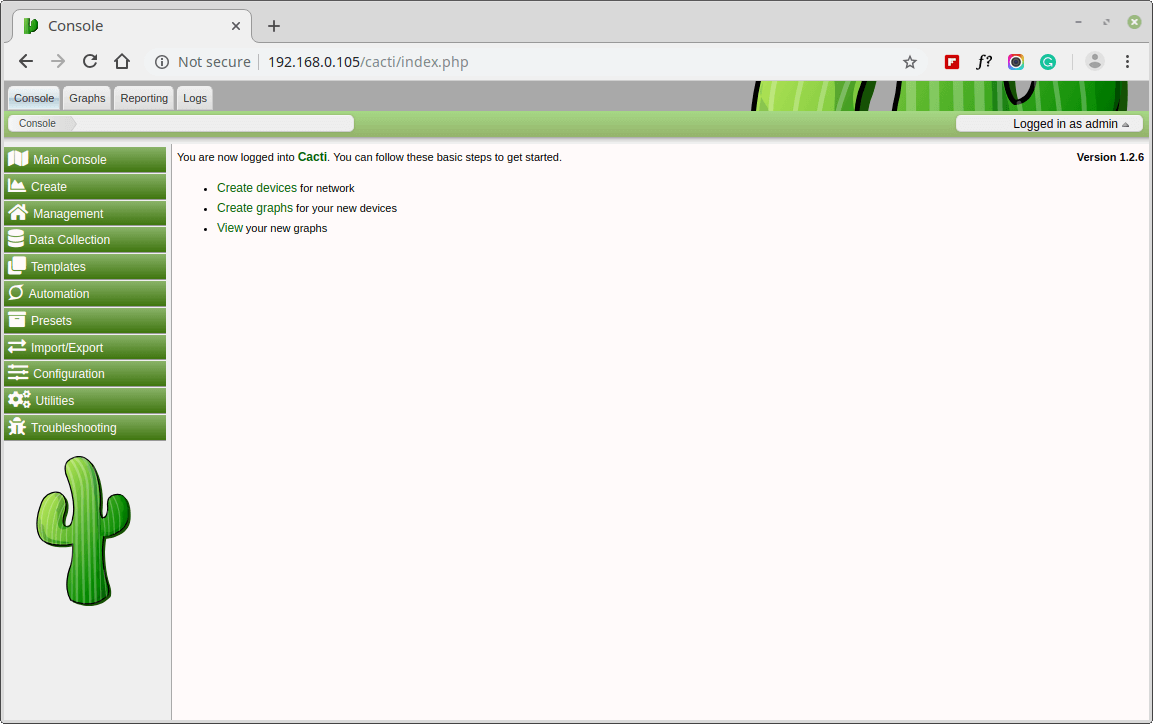
For more information and usage please visit the Cacti Page.







Hi, Please help. I have done everything right. All commands are executed without errors. For some reason. I cannot go past the “your mysql database is not populated” please help.