The PDF file format is one of the most widely used document formats that is used to attach, transfer and download digital files thanks to its ease of use, portability, and ability to preserve all elements of a file. You can seamlessly view a PDF document across multiple devices without visual alteration of its contents.
Occasionally, you might want to modify your PDF and maybe add text, images, fill forms, append a digital signature, and so on. In this guide, we have put together a list of PDF editors (both free and proprietary) that you can leverage to modify your PDF documents.
1. Okular
Developed by the KDE opensource community, Okular is a multi-platform document viewer that is fully free and licensed under the GPLv2+. It supports a wide array of document formats such as PDF, Epub, MD, and DjVu (for documents); PNG, JPEG, Tiff, GIF, and WebP (for images) as well as comic book formats such as CBZ and CBR.
Okular provides a wide selection of features for reading your documents. In addition to viewing documents, it allows you to make some minor editing tasks to your PDF documents.
At a glance, here are some of the notable editing features:
- Annotating your documents. In annotation mode, you can highlight and underline text, add inline notes, and even append your own text.
- Adding text boxes, shapes, and stamps.
- Redacting text (Obscuring text for privacy or legal purposes).
- Append digital signatures to PDF documents.
Apart from reading and editing your documents, Okular also allows you to copy text or images from the PDF document and paste it somewhere else, reading text aloud thanks to the Qt speech module and verifying signatures.
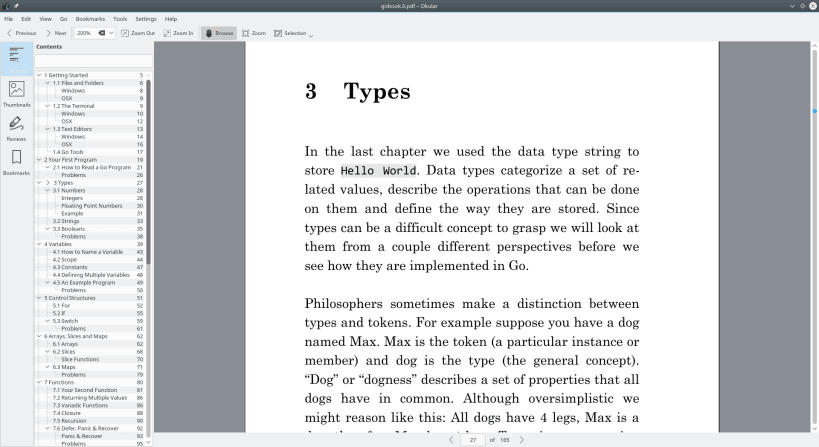
The latest release is Okular 21.12 which was released on December 9, 2021.
Install Okular in Linux
You can install Okular from Flatpak, Snap, or using your distribution’s software store.
$ sudo apt install okular [On Debian, Ubuntu and Mint] $ sudo yum install okular [On RHEL/CentOS/Fedora and Rocky Linux/AlmaLinux] $ sudo emerge -a kde-apps/okular [On Gentoo Linux] $ sudo pacman -S okular [On Arch Linux] $ sudo zypper install okular [On OpenSUSE]
2. Scribus
Scribus is an open-source desktop publishing software built for Linux and other UNIX-based systems such as Solaris, FreeBSD, and NetBSD. It is free and multi-platform and its main focus is in creative desktop publishing with stunning text layouts for high-quality, high-level printing and image-setting equipment. As such, It serves as a perfect substitute for other elaborate and expensive desktop publishing applications.
Scribus supports a long list of file formats including PDF, image formats such as JPEG, PNG, and TiFF, SVG, and vector formats such as EPS and Ai for Adobe Illustrator.
Unfortunately, Scribus doesn’t give you much leeway in terms of editing PDF documents. Like Okular, you are limited to making minor changes such as annotations using text, lines, and boxes.
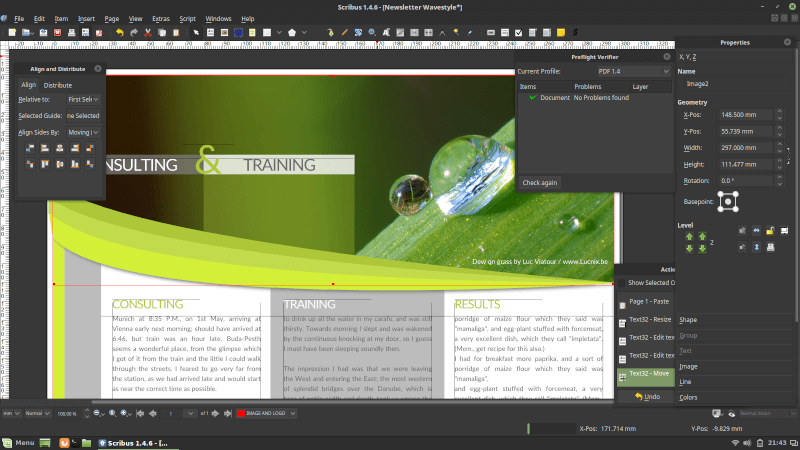
3. Foxit PDF Editor & PDF Editor Pro
Foxit is a fully-featured, widely used, and multi-platform software that provides a comprehensive suite of PDF solutions that are tailored for your environment – whether it is a small or big company or even for individual use. It provides users with a PDF reader, PDF editor, PDF eSign, and other online document conversion solutions.
The Foxit PDF reader is free, however other PDF solutions including the PDF Editor are proprietary. The PDF editor gives you a 14-day trial after which you will be required to upgrade by purchasing a one-time lifetime purchase.
Foxit PDF editor allows you to perform the following tasks.
- Easily update PDF documents. You can fill forms, change document layout, modify font size, color, line spacing, add multimedia content and so much more.
- Permanently redact and remove text and images.
- Protect documents with password encryption.
- Digitally Sign PDF documents.
- Scan and COR documents.
- Export PDF files to multiple formats e.g doc, Excel, PowerPoint, etc.
- Splitting and merging documents.
- Sharing and collaborating on PDF documents.
- View and print PDF files.
On top of everything that the PDF Editor offers, the PDF Editor Pro version offers advanced editing, security, and collaboration features. It’s mostly used by large organizations and businesses that require advanced PDF editing solutions.
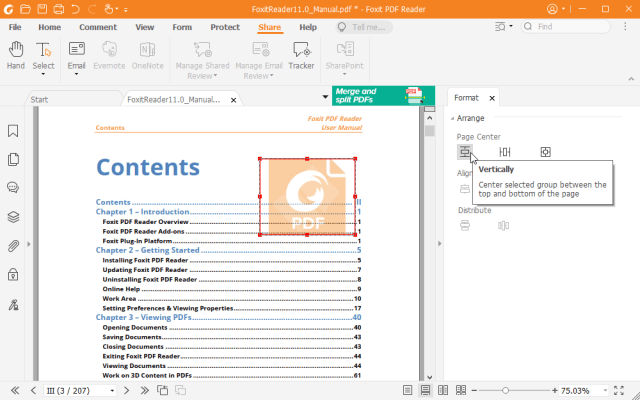
4. Master PDF Editor
Developed and maintained by Code Industry Master PDF editor is yet another cross-platform and proprietary PDF editor that comes equipped with robust PDF editing functionalities.
Unlike the Foxit Reader, Master PDF editor provides a free version that gives you basic PDF editing features. To harness the full potential of the PDF editor, users are required to upgrade to the full version.
With Master PDF Editor, you can:
- Create new PDF documents and modify existing ones.
- Create and fill in PDf forms.
- Create, edit, and remote bookmarks.
- Encrypt and/or protect PDF files using 128-bit encryption.
- Append PDF controls such as checkboxes, lists, buttons, etc into your PDF documents.
- Merge and split PDF files.
- OCR recognition.
- Export/import PDF images into widely-used formats such as PNG. JPEG and TIFF.
- Digitally sign PDF documents.
- Change font attributes such as font size, color, etc. In addition, you can italicize, underline and make the font appear bold.
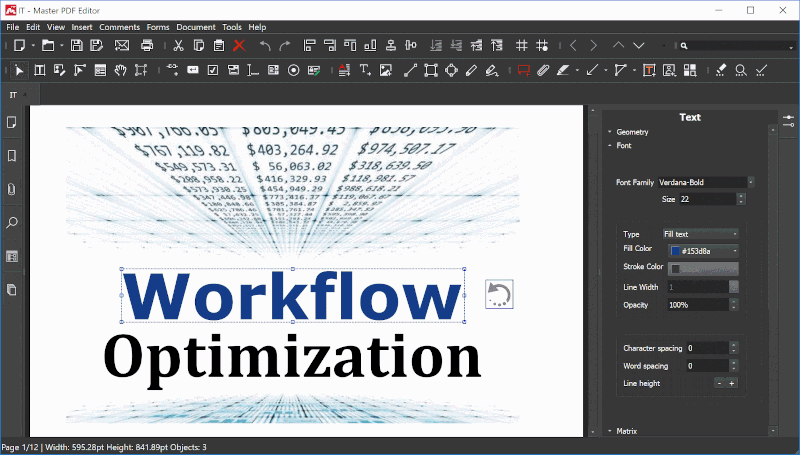
Install Master PDF Editor in Linux
The installation of Master PDF Editor is quite straightforward. Head over to the official download page and download your distribution package.
----- On Debian-based Linux ----- $ wget https://code-industry.net/public/master-pdf-editor-5.8.20-qt5.x86_64.deb $ sudo apt install ./master-pdf-editor-5.8.20-qt5.x86_64.deb
----- On RHEL-based Linux ----- $ wget https://code-industry.net/public/master-pdf-editor-5.8.20-qt5.x86_64.rpm $ sudo rpm -ivh master-pdf-editor-5.8.20-qt5.x86_64.rpm
5. PDF Studio
Foxit PDF Editor or Master PDF Editor are quite pricey. If you are on a budget, you might want to consider PDF Studio – is a powerful and affordable commercial PDF editor developed by Qoppa Studio. It supports Windows, Linux, and also mac.
PDF studio provides two editions: Standard and Pro. The standard edition allows you to:
- Create new PDF documents and modify existing ones.
- Fill In & Save PDF Forms.
- Digitally Sign PDF documents.
- Create and modify watermarks, headers, and footers.
- Annotate documents with text, shapes, lines.
- Split and merge PDF documents.
- Protect / Secure PDF documents.
- Scan documents to PDF format.
The Pro version offers all the features in the standard version plus advanced editing techniques, optimization, and enhancement of PDf files.
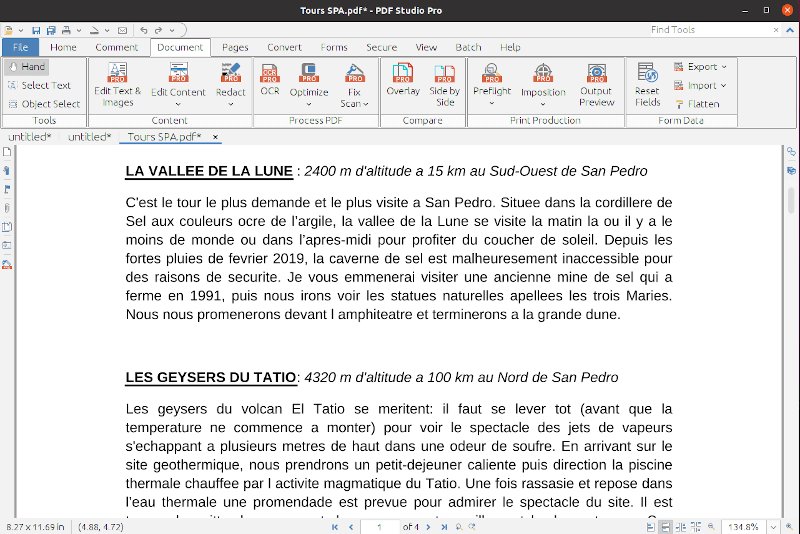
Install PDF Studio in Linux
To install PDF Studio on Linux, head over to the official download page and download the 64-bit installation script.
Once downloaded, head over to the ‘Downloads’ directory.
$ cd Downloads
Then run the shell script file.
$ sh ./PDFStudio_linux64.sh
Special Mention
Before we wrap up, we saw it fit to make a special mention of the following free online PDF editors that provide immense flexibility in editing your PDF documents.
Whereas free, be reminded that they have limits for the number of documents and file sizes that you can upload, beyond which you will have to part with a few dollars.
- Sejda PDF Editor
- PDF Simpli
- PDF Escape
That was a roundup of some of the best PDF editors that you can leverage to edit your PDf documents in Linux.

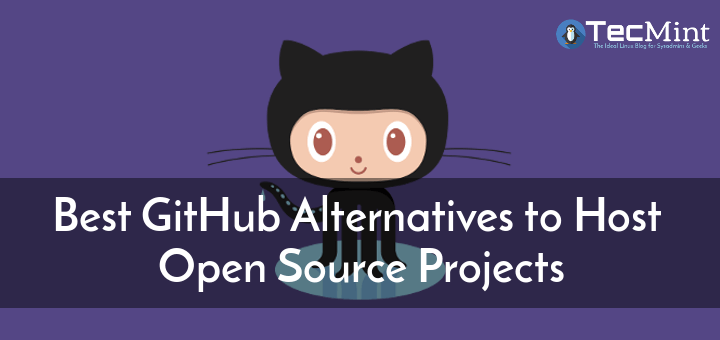
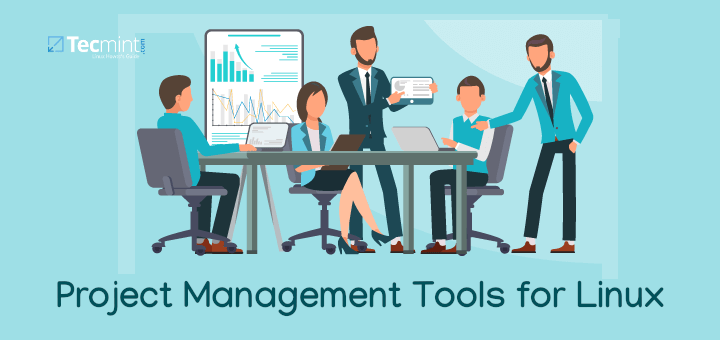
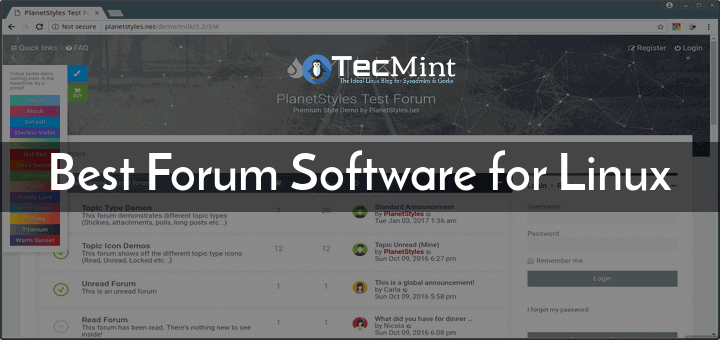
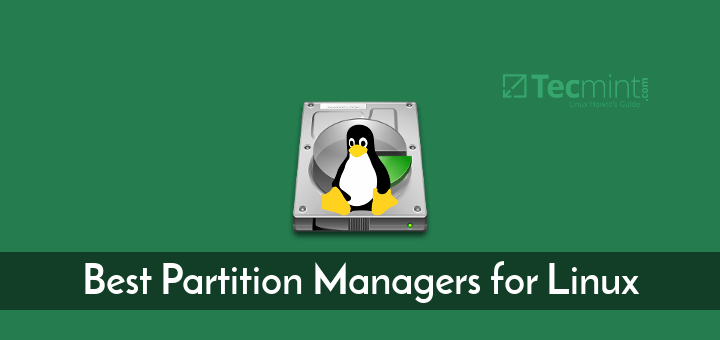
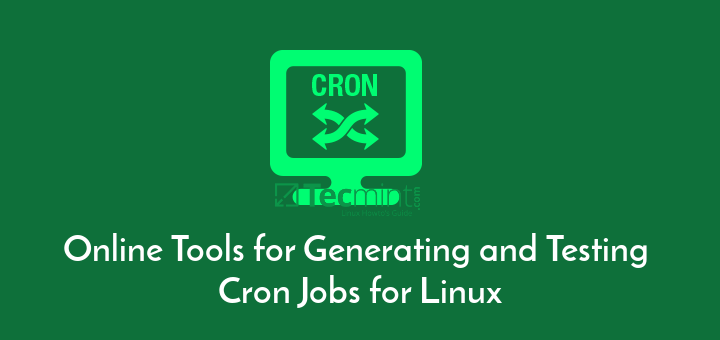
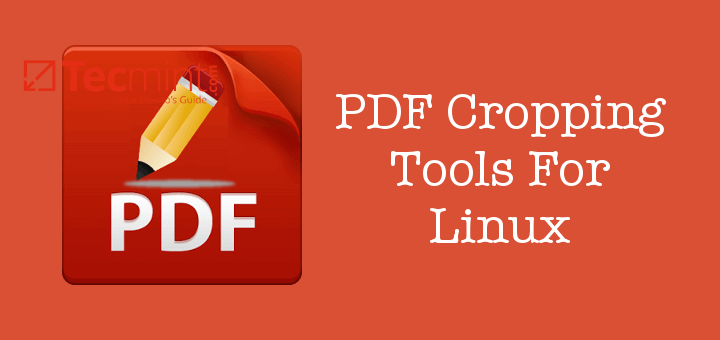
Gimp is a free solution and was sufficient for my current challenge.
Master PDF Editor Free version is rather limited in its capabilities.
Ex: If you remove less than a page of text, you will be left with a white hole. Master PDF Editor does not remove the resultant white space. You can remove the white space by repeatedly ‘cutting text’. But that is a hit-and-miss affair and you wind up with a sloppy-looking document.
As posted below (see links there), you can just use the older, full version of the Master PDF editor for free.
Master PDF Editor is really lighter and more useful than qoppa.. I really like the Qoppa design, but the feature and usefulness are better using Code Industries Master PDF Editor.
Inkscape is also missing from this list! It’s supported on several platforms!
Really, no Xournal++? No Libre Office Draw? Your article looks like an advertisement for paid products, some of which, do not work well under Linux! Xournal++ is so good that I would pay for it under Windows.
I use it for all PDF forms that are not fillable to fill them and for easy modifications of any PDF I have to deal with. It is pleasure to work with it and if you have a touch screen and pen, it works wonders.
Try xournal++. It works really well: you can easily import/export pdfs and the pressure sensitivity is good. I even have got an XPPen Deco Fun that I use for PDF annotation, notetaking, and even drawing publication-quality figures (using Krita/Mypaint).
> Foxit PDF Editor or Master PDF Editor are quite pricey.
I am using MasterPDF under Linux and it works fine and reliable and is *cheaper* than PDF Studio Standard!
Master PDF is excellent and if you find a bug, the developer repairs it till usually till next release. Updates are available quite often. And the price is not that bad. However, it’s made in Russia (Voronezh) :(
I confirm it’s a really great tool, professional quality and the price is not big.
Good job Russian friends. Kaspersky antivirus now masters pdf editor.
You can use Version 4.3.89, that one is still fully free, after that they introduced a watermark. So no need to buy it, make sure not to update it.
It can be found here as
.deband.rpm:https://archive.org/download/master-pdf-editor-4.3.89-linuxor for Arch-based distributions in the AUR:
https://aur.archlinux.org/packages/masterpdfeditor-freeNitro Pdf?
Xournal is another great tool. My loyal and reliable friend in many years of pdf annotation and filling.