Update: Yaourt has been discontinued in favour of yay – Yet Another Yogurt – An AUR Helper written in the GO language.
Yaourt (Yet Another User Repository Tool) is an advanced command line tool for installing packages on Arch Linux. It is a powerful wrapper for Pacman, the standard package management utility for Arch Linux with extended features and remarkable AUR (Arch Linux User Repository) support.
It is used to search, install and upgrade packages from AUR interactively, supports checking conflicts and dependency resolution. It can display colored output, show information about available packages, allows you to query packages based on different options, supports building packages directly from AUR or ABS (Arch Build System) source.
Yaourt is also used to manage backup files (typically .pac* files), query directly from a backup file; it can save and restore alpm databases, test local databases and also search orphaned packages. In addition, it supports splitting packages, and can sort packages by installation date and so much more.
Unfortunately, Yaourt doesn’t exist in the official package repository of Arch Linux Installation. You need to manually install Yaourt on Arch Linux using following two different ways.
Method 1: Install Yaourt in Arch Linux Using AUR
This method is a little longer, if you want a quick way of installing Yaourt, then check out the second method. Here, you need to start by installing all required packages as shown.
$ sudo pacman -S --needed base-devel git wget yajl $ cd /tmp $ git clone https://aur.archlinux.org/package-query.git $ cd package-query/ $ makepkg -si && cd /tmp/ $ git clone https://aur.archlinux.org/yaourt.git $ cd yaourt/ $ makepkg -si
Method 2: Install Yaourt in Arch Linux Using Custom Repository
Begin by adding the custom repository to the pacman package manager repository list.
$ sudo /etc/pacman.conf
Copy and paste the following custom repository configuration in the file.
[archlinuxfr] SigLevel = Never Server = http://repo.archlinux.fr/$arch
Save the changes and exit the file. Then issue the following command to install yaourt.
$ sudo pacman -Sy yaourt
How to Use Yaourt Package Manger in Arch Linux
1. To install or update a package, for example glances, use the -S as shown.
$ sudo yaourt -S glances
2. To remove the package, use the -R flag as shown.
$ sudo yaourt -R glances
3. You can upgrade installed packages with the -U option as shown.
$ sudo yaourt -U target_here
4. To query the local database of packages, use the -Q flag.
$ sudo yaourt -Q | less
5. The next command is used to gather and show info about installed packages as well as configured repositories on a Arch Linux system.
$ yaourt --stats
6. You can sync the pacman package databases with the following command.
$ sudo yaourt -Sy
For more information, refer to the yaourt man page.
$ man yaourt
That’s it! In this article, we have explained two ways of installing Yaourt package management tool in Arch Linux. Use the comment form below to share any queries or thoughts with us.

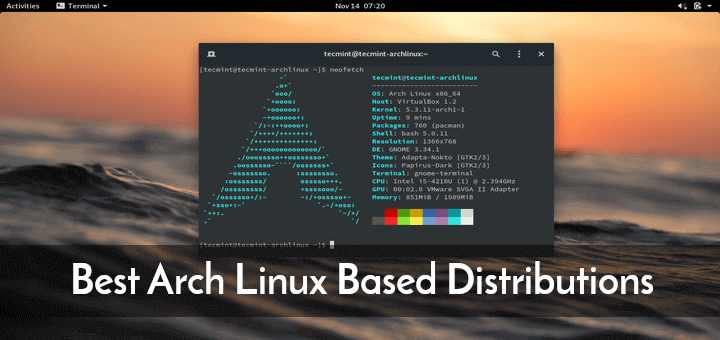
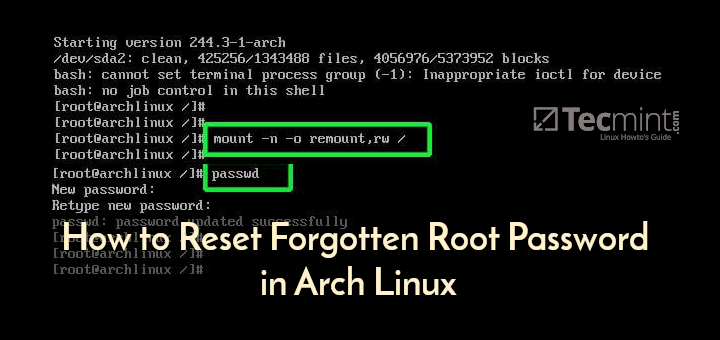
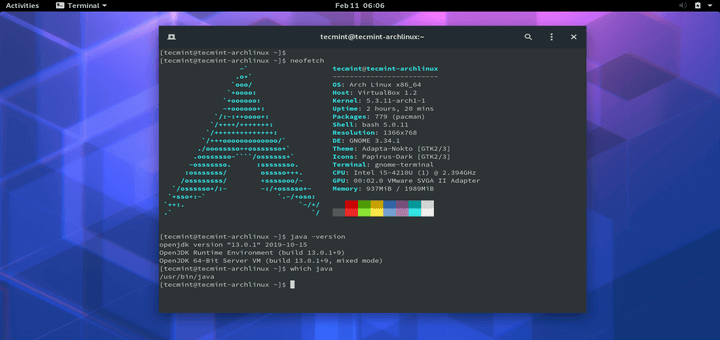
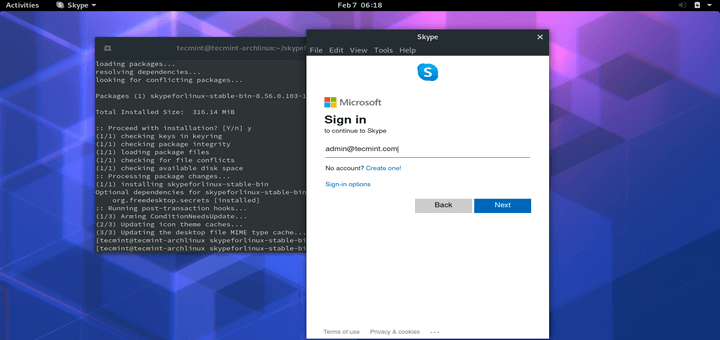
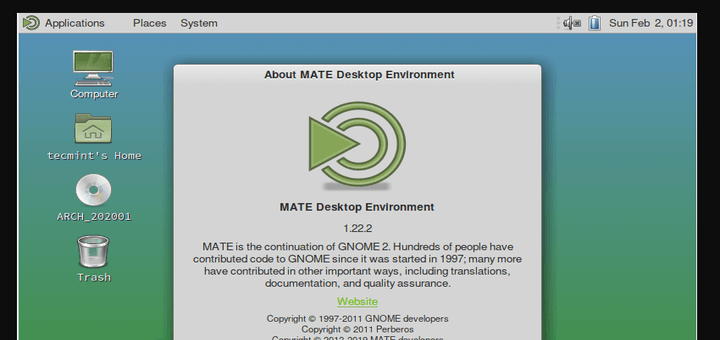
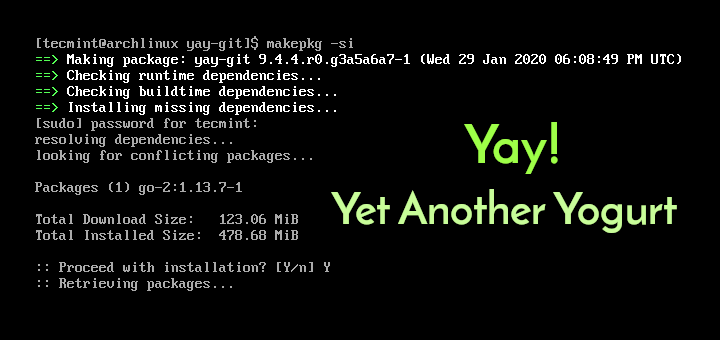
Thanks 1st method helped me.
2nd method not work for me please help me.
When I edit manually then it is not saved that file after the edit.
please reply
Use a text editor like vim or nano.
Thanks, this article helped me…
@muh
Welcome, thanks for the feedback.
It worked. Thanks sir.
@Sina
Thanks for the useful feedback.
Thanks, it helps me to install Yaourt in Arch Linux.
Yaourt is considered inactive. I’d say you should use something else. https://wiki.archlinux.org/index.php/AUR_helpers#Inactive
@Mark
Sure, many thanks for the feedback, much appreciated. We will do as you have suggested.
Good golly. Hasn’t Yaourt died yet? It’s not been a recommended application for quite a while now. Pacaur, pikaur, trizen and yay are all far better tools.
@theihightechredneck
Okay, many thanks for sharing this useful information. We will surely check out the other tools you have mentioned.
with yaourt, sudo is useless.
yaourt will always ask for permission if needed.
@gelth
Sure, many thanks for the useful tip. We will find out more about this.