It’s quite frustrating getting locked out of your system as the root user because you cannot recall your password. This usually happens in case you haven’t logged in as root for an extended period of time. But fret not. In this article, we walk you through a step-by-step process on how you can reset a forgotten root password in Arch Linux.
Keep Reading: How to Reset Forgotten Root Password in CentOS 8
Firstly, reboot or power on your Arch system. The first entry will be selected by default as shown below.
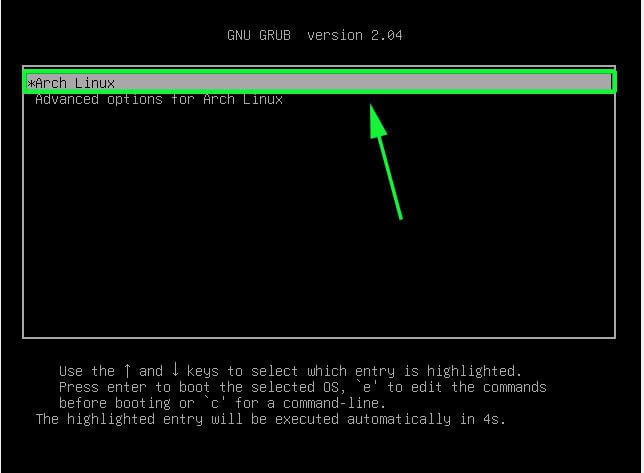
Interrupt the booting process by pressing ‘e’ on the keyboard to make changes to the boot entry.
In the next step, scroll down and locate a line that begins with:
linux /boot/vmlinuz-linux
Using the arrow keys navigate to the end of this line which ends with quiet. Next, append the parameter init =/bin/bash as shown.
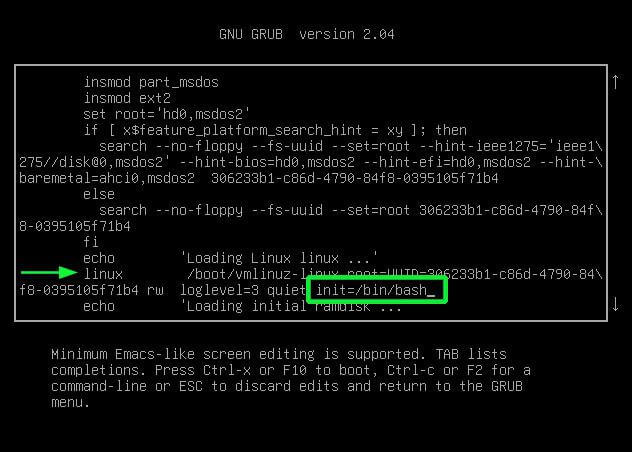
Next press the ctrl + x combination to boot into single-user mode with the root filesystem mounted with read-only (ro) access rights.
We need to remount the root filesystem with read and write rights.
# mount -n -o remount,rw /

Now you can go ahead to reset the root password using the passwd command.
# passwd
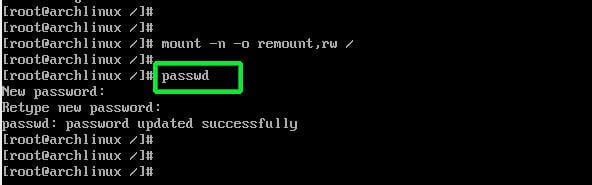
Specify your new root password and confirm it. If everything went well you will get the output:
‘password updated successfully’.
Finally, run the command below to save the changes and start ArchLinux.
# exec /sbin/init
And that’s it! As you can see, it’s a simple and straightforward procedure. You should now be comfortable resetting your root password in case you forget it.

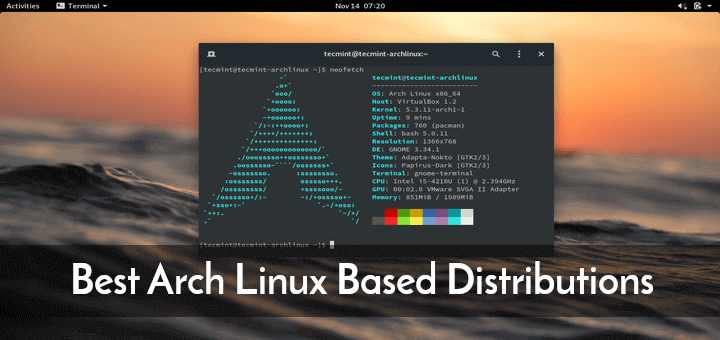
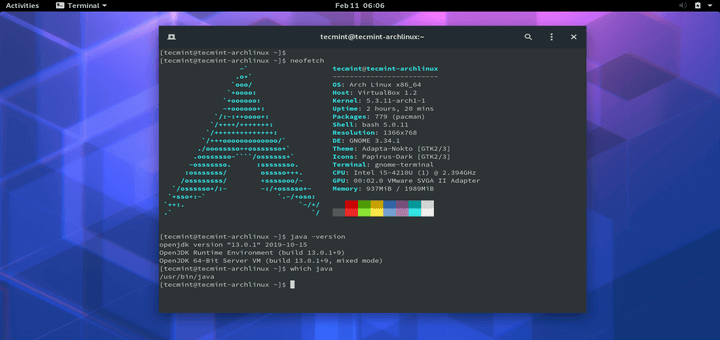
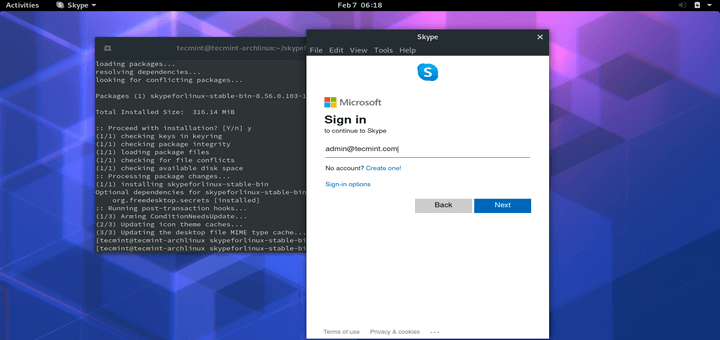
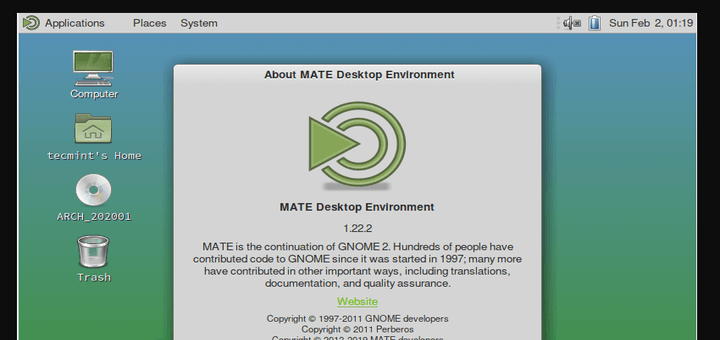
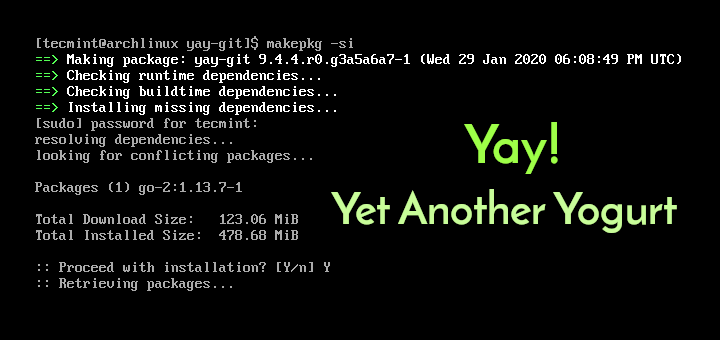
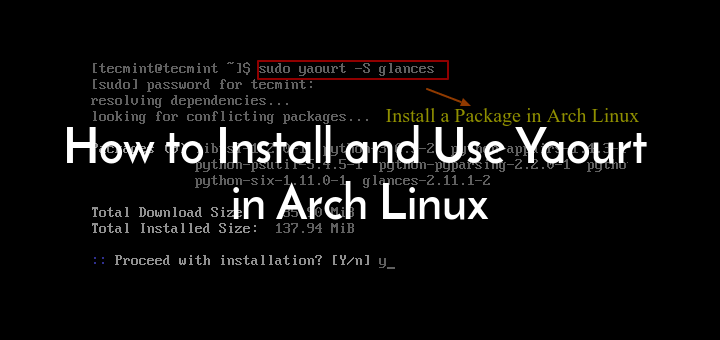
I can log in to the root@archlinux, but I can’t type anything! Am I doing something wrong??
I also experienced the same problem, after login not able to type anything in arch Linux.
@Flajimir,
I’m sorry to hear that you’re experiencing a similar issue with Arch Linux. If you’re unable to type anything after logging in, it could be caused by various factors you need to check such as keyboard connection, software conflicts, etc…