Wget is a widely used, non-interactive command line utility for retrieving files from the web. Just like most similar tools out there, it supports limiting of download speed, which allows you to set the maximum download limit so as not to flood your (perhaps slow) internet connection and let other applications access more bandwidth, especially if you are running multiple network applications on your machine.
Read Also: WonderShaper – A Tool to Limit Network Bandwidth in Linux
In this short article, we will show you how to limit internet download speed for particular file using wget command in Linux.
How to Limit File Download Speed Using Wget
When using wget, you can limit the file retrieval rate with the --limit-rate switch. The value can be expressed in bytes, kilobytes with the k suffix, or megabytes with the m suffix.
The following examples show how to limit the file download speed to 50KB/s with wget command.
$ wget --limit-rate=50k https://cdn.openbsd.org/pub/OpenBSD/OpenSSH/portable/openssh-7.9p1.tar.gz
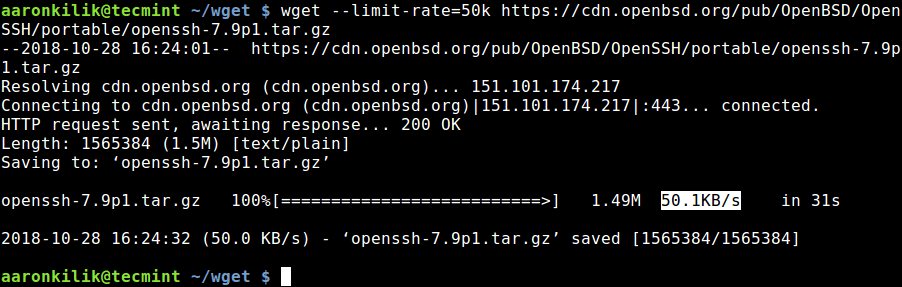
To turn off its output, use the -q flag.
$ wget -q --limit-rate=50k https://cdn.openbsd.org/pub/OpenBSD/OpenSSH/portable/openssh-7.9p1.tar.gz
For more information on how limiting of file download speed is implemented, see the wget man page and read about the --limit-rate option.
$ man wget
You might also like to check out these following articles about wget utility.
- 5 Linux Command Line Based Tools for Downloading Files
- How to Download Files to Specific Directory Using Wget
- How to Rename File While Downloading with Wget in Linux
- How to Download and Extract Tar Files with One Command
That’s all! In this short article, we have explained how to limit the file download speed using wget command line downloader in Linux. If you have any questions or thoughts to share, use the feedback form below.






