Google Chrome Browser developed by Google Inc. is a freeware web browser licensed under Google Chrome Terms of Service.
As per Wikipedia (as of February 2023) statistics and trends Google Chrome Browser has a 65.76% usage globally and we can say it’s not an ideal alternative browser but it’s the best and most widely used internet browser, which uses the WebKit layout engine.
Google Chrome is a popular browser because of its simplicity, load quickly i.e. speed, customizable, stability, and security. The Google Chrome stable build 113.0.5672.92 was released on 8th May 2023, for Windows, Mac, and Linux with a number of fixes and improvements.
In this post, we’ll show you some easy steps to install Google Chrome Browser in Debian, Ubuntu, and Linux Mint.
There are two official ways to install the Chrome browser, the one is using Google Chrome PPA and the other method is, directly downloading and installing ‘.deb‘ package. We will show you both ways so that you can select whatever method you feel is easy.
Table of Contents
Install Google Chrome Using PPA
1. We use Google’s official Linux software repository (PPA) that will automatically install and configure the settings needed to keep your Chrome browser up-to-date.
Before installing the repository, we need to download and install Google’s Linux package signing Key that will automatically configure your package manager to verify the integrity of packages before downloading and installing them on the system.
On Debian-based systems (Ubuntu, Linux Mint, etc.), use the following wget command to download the key and then use ‘apt-key‘ to add it to the system.
$ wget -q -O - https://dl-ssl.google.com/linux/linux_signing_key.pub | sudo apt-key add -
2. After adding the key, run the following command to add a Chrome repository to your system sources.
$ sudo sh -c 'echo "deb http://dl.google.com/linux/chrome/deb/ stable main" >> /etc/apt/sources.list.d/google.list'
3. After adding the Chrome repository, you must do a system update to update the newly added Chrome repository, using the following apt command.
$ sudo apt update
4. Now, Google PPA provides three Chrome versions (stable, beta, and unstable), so install whatever version you prefer.
$ sudo apt-get install google-chrome-stable [Stable Release] $ sudo apt-get install google-chrome-beta [Beta Release] $ sudo apt-get install google-chrome-unstable [Unstable Release]
Install Google Chrome Using Deb Package
1. Go to the Google Chrome download page and select your package or you can use the following wget command to download and install the latest version.
$ wget https://dl.google.com/linux/direct/google-chrome-stable_current_amd64.deb $ sudo dpkg -i google-chrome-stable_current_amd64.deb
2. Once it’s installed, launch the Google Chrome browser with a regular user.
$ google-chrome-stable
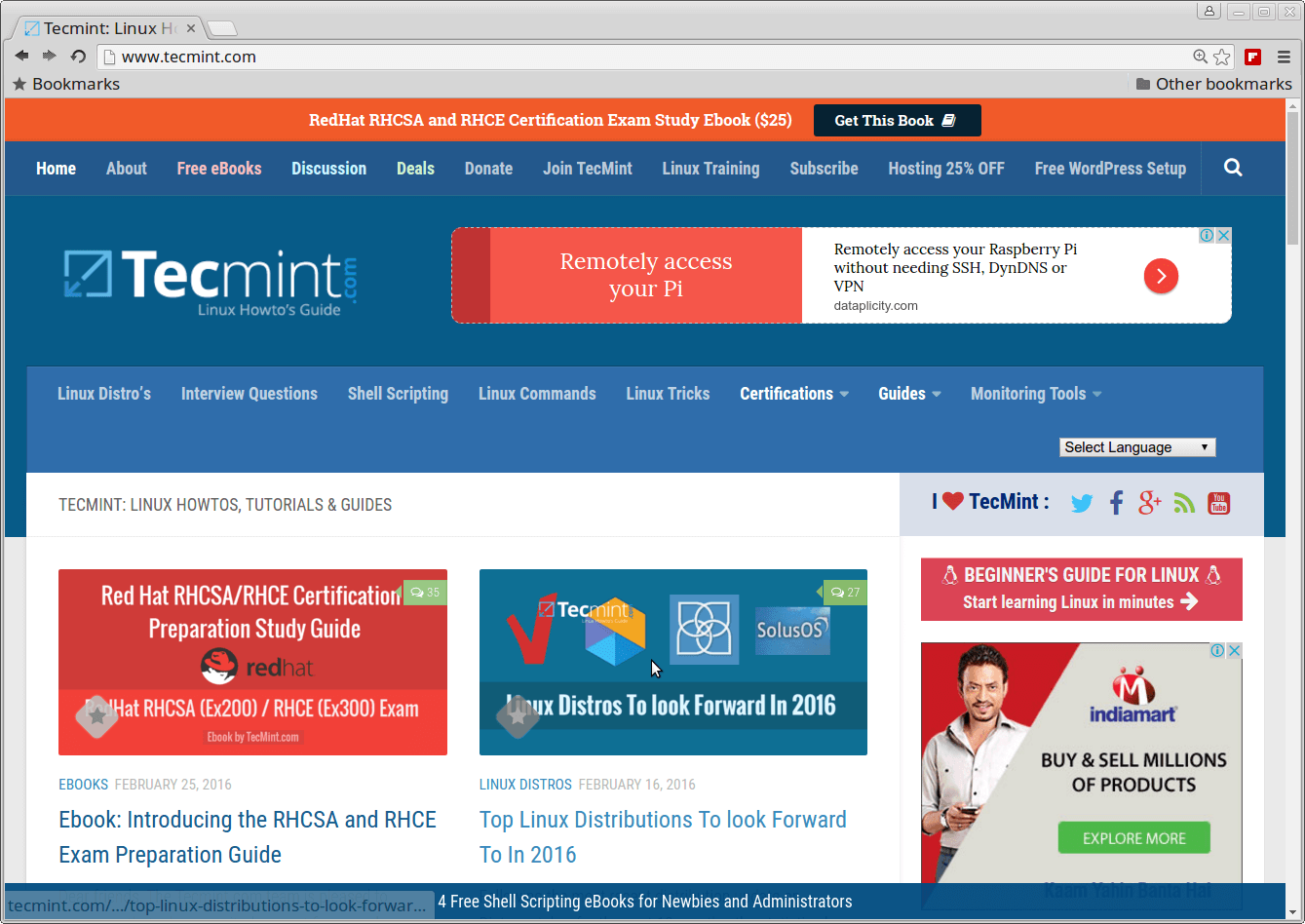
Uninstall Google Chrome From Ubuntu
To completely uninstall Google Chrome from Ubuntu, use the following command.
$ sudo dpkg -r google-chrome-stable OR $ sudo apt purge google-chrome-stable
When prompted, enter your user password, which will completely remove Google Chrome from your Ubuntu along with the configuration files.



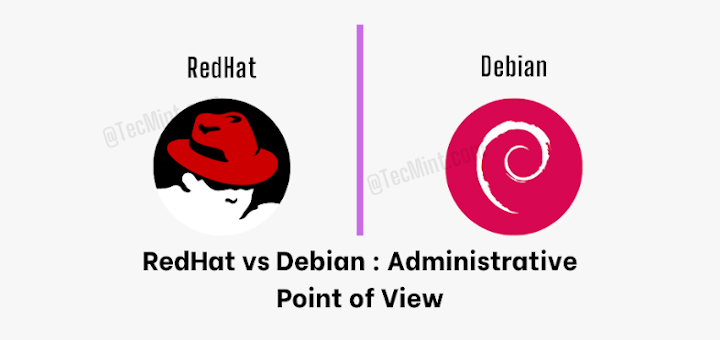


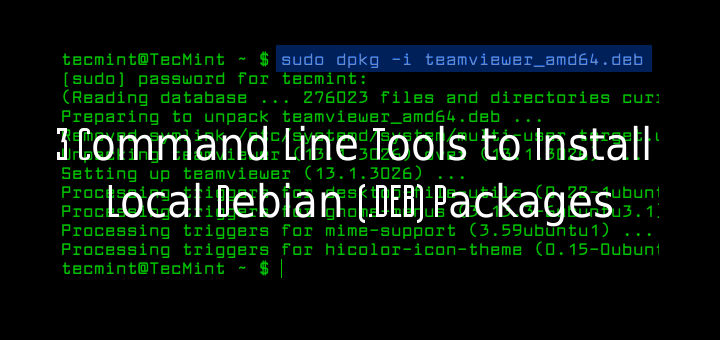
Chrome is a data harvesting program masquerading as a web browser. If you want Google to know your every step on the ‘Net, install and use Chrome.
That’s not a PPA. That’s a (debian) repository. PPA is the term Launchpad uses for the repositories it publishes, and it means Personal Package Archive. Google’s repository is official, not personal.
I am using Linux Mint 18 64-bit and I am trying to do Step 2. The problem is that Terminal does not send any answer to me when I typed the command;
sudo sh -c 'echo "deb http://dl.google.com/linux/chrome/deb/ stable main" >> /etc/apt/sources.list.d/google.list'.Does it mean that it has been already added to the repository or Terminal didn’t understand the directory?
@Fuenza,
I think so, try to install Google chrome and see…
Doesn’t works
Wow! This will help a LOT of Linux users. Just asking, how do I install Chromium (the open source chrome) version 55 on Raspberry Pi. I know how to install 53, but not 54 or 55. Cheers! Chas :D
I stoped using Chrome, had to change my google password, and since then, I have to retype my password every time I use chrome.
version of linux for linux mint 32 bit please
Ravi,
Thank u very much!
But effort to update sources brings following error!
sudo apt-get update
Ign:1 http://dl.google.com/linux/chrome/deb stable InRelease
Get:2 http://security.ubuntu.com/ubuntu xenial-security InRelease [94.5 kB]
Get:3 http://dl.google.com/linux/chrome/deb stable Release [1,189 B]
Hit:4 http://in.archive.ubuntu.com/ubuntu xenial InRelease
Get:5 http://dl.google.com/linux/chrome/deb stable Release.gpg [916 B]
Get:6 http://in.archive.ubuntu.com/ubuntu xenial-updates InRelease [94.5 kB]
Hit:7 http://archive.canonical.com/ubuntu xenial InRelease
Get:8 http://in.archive.ubuntu.com/ubuntu xenial-backports InRelease [92.2 kB]
Fetched 283 kB in 1s (221 kB/s)
Reading package lists… Done
N: Skipping acquire of configured file ‘main/binary-i386/Packages’ as repository ‘http://dl.google.com/linux/chrome/deb stable InRelease’ doesn’t support architecture ‘i386’
Hence can’t install chrome either with this or downloading the installer which is for AMD architecture and my machine is Intelx86.
Pl help!
@Vishal,
The error is clear that you are using i386 architecture, and Google Chrome stopped support for 32-bit systems, it’s time to move to 64-bit for better application support..
Ravi, Thanks for this article. I am a new user. I tried to install using the 2nd method and I am getting errors lib* and lsb-base. If possible, please help. Thank you. Here is the log.
I have LinuxMint 13.
—
$ sudo dpkg -i google-chrome-stable_current_amd64.deb
[sudo] password for d***:
Selecting previously unselected package google-chrome-stable.
(Reading database … 176421 files and directories currently installed.)
Unpacking google-chrome-stable (from google-chrome-stable_current_amd64.deb) …
dpkg: dependency problems prevent configuration of google-chrome-stable:
google-chrome-stable depends on libnss3 (>= 3.17.2); however:
Version of libnss3 on system is 3.13.1.with.ckbi.1.88-1ubuntu6.
google-chrome-stable depends on libstdc++6 (>= 4.8.0); however:
Version of libstdc++6 on system is 4.6.3-1ubuntu5.
google-chrome-stable depends on lsb-base (>= 4.1); however:
Version of lsb-base on system is 4.0-0ubuntu20.
dpkg: error processing google-chrome-stable (–install):
dependency problems – leaving unconfigured
Processing triggers for menu …
Processing triggers for gnome-menus …
Processing triggers for desktop-file-utils …
Processing triggers for bamfdaemon …
Rebuilding /usr/share/applications/bamf.index…
Processing triggers for man-db …
Errors were encountered while processing:
google-chrome-stable
@Olympian,
Linux Mint 13 is too old and latest Google Chrome required latest version of libraries, so better you should upgrade your Linux Mint to most recent version to install chrome on it.
Thank you for your response.