Overwhelmed with the response of last two articles of “Lesser Known Linux Article” series namely.
- 11 Lesser Known Useful Linux Commands – Part I
- 10 Lesser Known Linux Commands – Part 2
- 10 Lesser Known Effective Linux Commands – Part IV
- 10 Lesser Known Useful Linux Commands- Part V

We have come up with the third article of this series which includes few other lesser known Linux commands, worth knowing. May be you are already aware of these commands, no doubt you are an experienced Linux user and loves exploration.
22. ^foo^bar Command
Run the last command with modification, in a single instance. Suppose I need to run a command ‘ls -l‘ to long list the content of a directory say ‘Desktop’. Accidentally, you type ‘lls -l‘. So now you will have to retype the whole command or edit the previous command using navigation key. That is painful when the command is long.
avi@localhost:~/Desktop$ lls -l bash: lls: command not found
avi@localhost:~/Desktop$ ^lls^ls ls -l total 7489440 drwxr-xr-x 2 avi avi 36864 Nov 13 2012 101MSDCF -rw-r--r-- 1 avi avi 206833 Nov 5 15:27 1.jpg -rw-r--r-- 1 avi avi 158951 Nov 5 15:27 2.jpg -rw-r--r-- 1 avi avi 90624 Nov 5 12:59 Untitled 1.doc
Note: In the above replacement we used “^typo(to be replaced)^original_command”. This command may be very dangerous if you knowingly or unknowingly replaced the typo with system command or anything risky say rm -rf.
23. > file.txt Command
This command flush the contents of a file without the need of removing and creating the same file again. This command is very useful in scripting language when we need an output or log on the same file again and again.
I have a file say ‘test.txt’ on my ‘Desktop‘ with a lot of text.
avi@localhost:~/Desktop$ cat test.txt Linux GNU Debian Fedora kali ubuntu git Linus Torvalds
avi@localhost:~/Desktop$ > test.txt avi@localhost:~/Desktop$ cat test.txt
Note: Again, this command can be dangerous, don’t ever try to flush the contents of a system file or configuration file. If you do so, you will be in serious trouble.
24. at Command
The ‘at‘ command is similar to cron command and can be used for scheduling a task or command to run at specified time.
avi@localhost:~/Desktop$ echo "ls -l > /dev/pts/0" | at 14:012 OR avi@localhost:~/Desktop$ echo "ls -l > /dev/pts/0" | at 2:12 PM
Sample Output
-rw-r--r-- 1 avi avi 220492 Nov 1 13:49 Screenshot-1.png -rw-r--r-- 1 root root 358 Oct 17 10:11 sources.list -rw-r--r-- 1 avi avi 4695982080 Oct 10 20:29 squeeze.iso .. .. -rw-r--r-- 1 avi avi 90624 Nov 5 12:59 Untitled 1.doc -rw-r--r-- 1 avi avi 96206 Nov 5 12:56 Untitled 1.odt -rw-r--r-- 1 avi avi 9405 Nov 12 23:22 Untitled.png
Note: echo “ls -l” : This string echo’s the command (here ls -l) on standard terminal. You can replace ‘ls -l‘ with any command of your need and choice.
> : redirects the output
The /dev/pts/0 : This is the output device and/or file, where output is sought, here the output is at terminal.
In my case, my tty is at /dev/pts/0, at that time. You can check your tty by running command tty.
avi@localhost:~/Desktop$ tty /dev/pts/0
Note: The ‘at‘ command execute the task as soon as the system clock matches the specified time.
25. du -h –max-depth=1 Command
The below command outputs the size of sub-folders within the current directory, in human readable format.
avi@localhost:/home/avi/Desktop# du -h --max-depth=1 38M ./test 1.1G ./shivji 42M ./drupal 6.9G ./101MSDCF 16G .
Note: The above command can be very much useful in checking system disk usage.
Download Linux Command Line Cheat Sheet
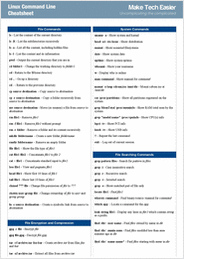
26. expr Command
The ‘expr‘ command is not that much lesser known command. This command is very much useful in carrying out simple mathematical calculation in terminal.
avi@localhost:/home/avi/Desktop# expr 2 + 3 5
avi@localhost:/home/avi/Desktop# expr 6 – 3 3
avi@localhost:/home/avi/Desktop# expr 12 / 3 4
avi@localhost:/home/avi/Desktop# expr 2 \* 9 18
27. look Command
Check for words from English dictionary in case of confusion, from the terminal itself. Viz., I am a bit confused if the spelling is carrier or carieer.
avi@localhost:/home/avi/Documents# look car Cara Cara's … ... carps carpus carpus's carrel carrel's carrels carriage carriage's carriages carriageway carriageway's carried carrier carrier's carriers carries … ... caryatids
The above command showed all the words from dictionary starting with string ‘car’. I got what I was searching for.
28. yes Command
Another command which is not used frequently on regular basis, normally but is very useful in scripting language and for system Administrators.
This command continues to print a given string, till interrupt instruction is given by you.
avi@localhost:~/Desktop$ yes "Tecmint is one of the best site dedicated to Linux, how to" Tecmint is one of the best site dedicated to Linux, how to Tecmint is one of the best site dedicated to Linux, how to Tecmint is one of the best site dedicated to Linux, how to Tecmint is one of the best site dedicated to Linux, how to … … ... Tecmint is one of the best site dedicated to Linux, how to Tecmint is one of the best site dedicated to Linux, how to Tecmint is one of the best site dedicated to Linux, how to
29. factor Command
The factor command is actually a command of mathematical origin. This command outputs all the factors of a given number.
avi@localhost:~/Desktop$ factor 22 22: 2 11
avi@localhost:~/Desktop$ factor 21 21: 3 7
avi@localhost:~/Desktop$ factor 11 11: 11
30. ping -i 60 -a IP_address
All of us use ping command to check is server is live or not. And I usually ping google, to check if I am connected to internet or not.
It is sometimes irritating, when you wait and keep watching your terminal to get reply of ping command or say, wait for server to get connected.
How about an audible sound as soon as the server comes live.
avi@localhost:~/Desktop$ ping -i 60 -a www.google.com PING www.google.com (74.125.200.103) 56(84) bytes of data. 64 bytes from www.google.com (74.125.200.103): icmp_req=1 ttl=44 time=105 ms 64 bytes from 74.125.200.103: icmp_req=2 ttl=44 time=281 ms
Let me tell you one thing, before you report that the command didn’t return any audible sound. Make sure your system audio is not mute, sound theme must be enabled in ‘sound preferences‘ and make sure ‘Enable window and window sound‘ is checked.
31. tac Command
This command is very interesting which prints the content of a text file in reverse order, i.e., from last line to first line.
I have a text file 35.txt in my Documents directory, under home folder. Checking it’s content using cat command.
avi@localhost:~/Documents$ cat 35.txt
Sample Output
1. Linux is built with certain powerful tools, which are unavailable in windows. 2. One of such important tool is Shell Scripting. Windows however comes with such a tool but as usual it is much weak as compared to it's Linux Counterpart. 3.Shell scripting/programming makes it possible to execute command(s), piped to get desired output in order to automate day-to-day usages.
Now reverse the content of file using tac command.
avi@localhost:~/Documents$ tac 35.txt
Sample Output
3.Shell scripting/programming makes it possible to execute command(s), piped to get desired output in order to automate day-to-day usages. 2. One of such important tool is Shell Scripting. Windows however comes with such a tool but as usual it is much weak as compared to it's Linux Counterpart. 1. Linux is built with certain powerful tools, which are unavailable in windows.
That’s all for now. If you are aware of other lesser known Linux commands, you can put a comment, so that we can include those in our future articles.
Don’t forget to provide us with your value-able comment. I’ll be soon coming with another interesting article, very soon. Till then stay tuned and connected to Tecmint.







great! Some of the commands were not known to me….but hey…the system already had it…feeling ashamed :) :) maybe I should list the bin-directories in a free minutes to see, if there’s something I’m missing so far :)
gpasswd – to remove user from group
Got set of articles. After 30+ years of *nix experience, I learned quite a bit, and these articles are going into my archives of “useful” stuff! :-)
Thanks for your efforts. I see a great career for you in this domain.
P.S. I am a senior systems engineer for a tier-one tech company and help handle performance engineering for thousands of Linux servers world-wide, supporting 150M+ users.
@ Rubberman, Thanks for your valueable comment. Your comment is a gem :)
Problem :
# vgscan; pvscan; lvscan
# ^scan^display
gives :
#vgscan; pvscan; lvdisplay
Solution: full substitution with gs :
# vgscan; pvscan; lvscan
# !:gs/scan/display
gives:
#vgdisplay; pvdisplay; lvdisplay
@ ZIADI Mohamed-Ali, True ^foo^bar works with single substitution only, for multiple substitution, wait for our next article.
Great column. I just found your website last week and it is very useful. Thank you for sharing.
Thanks @ Kathy for making us feel proud.
My favourite:
du -ch –max-depth=1 * | sort -rh
:)
How about du -ch –max-depth=0 * | sort -rh
du -sh *
Awesome pro tips. I completely forgot about the “factor” command, I could have used that on Monday! “the more you know”
@ Josh, Thanks for your feedback.
For the > command, you might say “truncate” instead of flush. I can’t be the only one here thinking flush as in write all changes to disk from cache.
the command “fc” from bash is also quite nice
Thanks @ toma.
we will consider your’s provided command in one of our next article.