Unity is the default desktop interface for Ubuntu, many people like it and many don’t, for those who don’t like it, we’ll explain to you how to completely remove or replace Unity from Ubuntu and install Cinnamon and MATE interfaces easily.
Step 1: Removing Unity
You can keep Unity interface installed on your system, if you want alongside both Cinnamon and MATE interfaces, as it would be better if you keep all of them to avoid any installation errors.
If incase, you want to remove Unity interface from Ubuntu and all its components, run the following command in the terminal.
Important: I do not recommend removing Unity, if you do you will might get a broken system, so I suggest you to better replace Unity with Mate or Cinnamon desktop.
$ sudo apt-get purge unity*
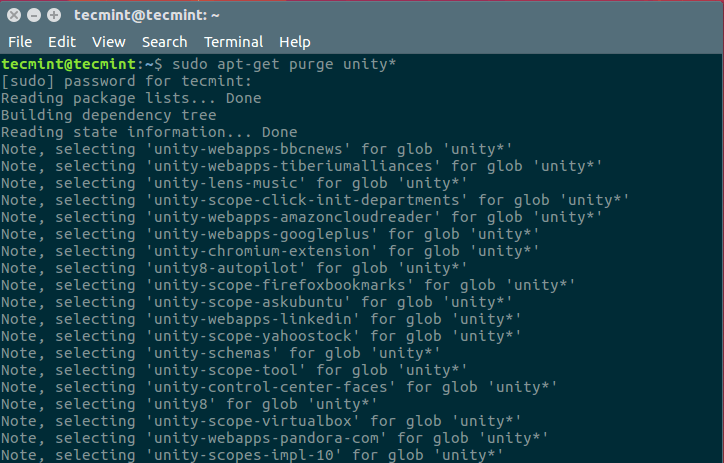
Step 2: Installing Mate Desktop in Ubuntu
MATE is a fork from the original (and dead) Gnome x2 desktop, many users used to like Gnome x2 but since it was disconnected by GNOME team, a new fork was created and it was the MATE project in order to continue its development.
MATE has the classic look of Gnome x2, if you’re an old fan of GNOME, you’ll love MATE for sure, and if you’re a new coming user to Linux, you may want to give it a try.
The good news is that you can install MATE desktop on Ubuntu easily with the help of 3rd party repositories, just run the following commands.
Install Mate Desktop On Ubuntu 16.04
$ sudo add-apt-repository ppa:ubuntu-mate-dev/xenial-mate $ sudo apt-get update $ sudo apt-get install mate-desktop-environment $ sudo apt-get install mate-dock-applet
Install Mate Desktop On Ubuntu 15.10
$ sudo apt-add-repository ppa:ubuntu-mate-dev/ppa $ sudo add-apt-repository ppa:ubuntu-mate-dev/wily-mate $ sudo apt-get update $ sudo apt-get install mate-desktop-environment $ sudo apt-get install mate-dock-applet
Install Mate Desktop On Ubuntu 15.04
$ sudo apt-add-repository ppa:ubuntu-mate-dev/ppa $ sudo apt-add-repository ppa:ubuntu-mate-dev/vivid-vervet $ sudo apt-get update $ sudo apt-get install mate-desktop-environment $ sudo apt-get install mate-dock-applet
Install Mate Desktop On Ubuntu 14.10
$ sudo apt-add-repository ppa:ubuntu-mate-dev/ppa $ sudo apt-add-repository ppa:ubuntu-mate-dev/utopic-mate $ sudo apt-get update $ sudo apt-get install mate-desktop-environment $ sudo apt-get install mate-dock-applet
Install Mate Desktop On Ubuntu 14.04
$ sudo apt-add-repository ppa:ubuntu-mate-dev/ppa $ sudo apt-add-repository ppa:ubuntu-mate-dev/trusty-mate $ sudo apt-get update $ sudo apt-get install mate-desktop-environment $ sudo apt-get install mate-dock-applet
Once Mate Desktop installed, Logout.. and choose “MATE” from the login sessions menu and you can now start using it.
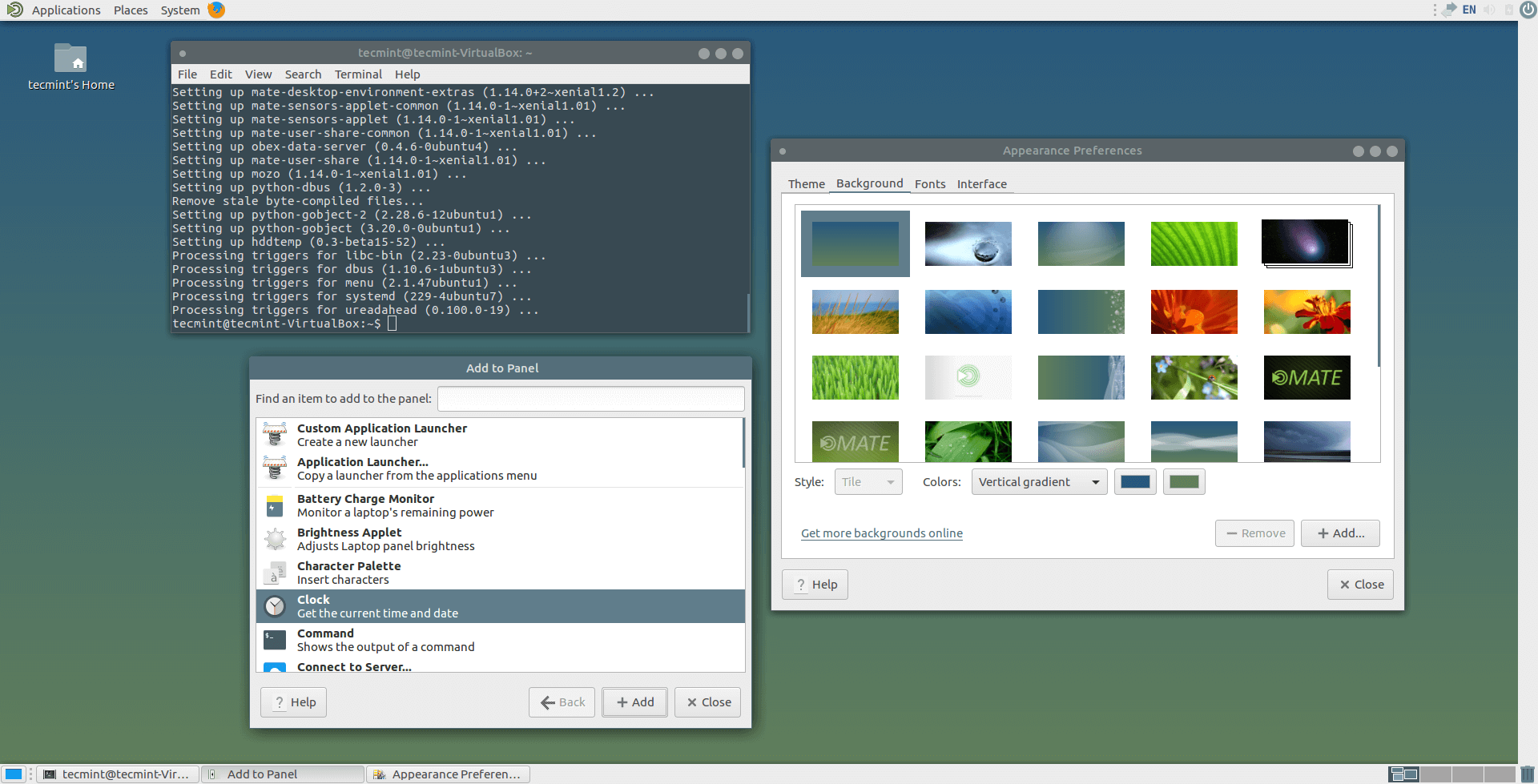
If you want to install some additional MATE Addons, you can run this command.
$ sudo apt-get install mate-desktop-environment-extra
Step 3: Installing Cinnamon Desktop in Ubuntu
Cinnamon is a fork from the Gnome Shell interface, it was created by the Linux Mint team. Because Gnome Shell development process isn’t very stable and because GNOME developers always like to break-the-things-up in every new version, the Linux Mint team forked the GUI and added their own modifications to it.
To install the latest version of Cinnamon desktop on Ubuntu, run the following commands in the terminal.
$ sudo add-apt-repository ppa:gwendal-lebihan-dev/cinnamon-nightly $ sudo apt-get update $ sudo apt-get install cinnamon
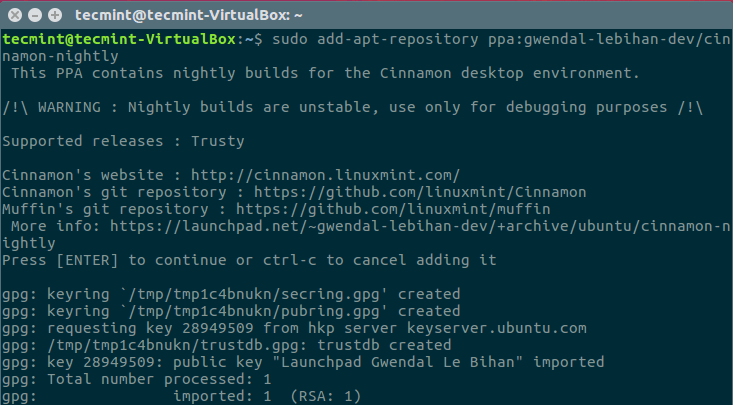
Logout.. and choose “Cinnamon” from the sessions menu in LightDM greeter and start exploring it.
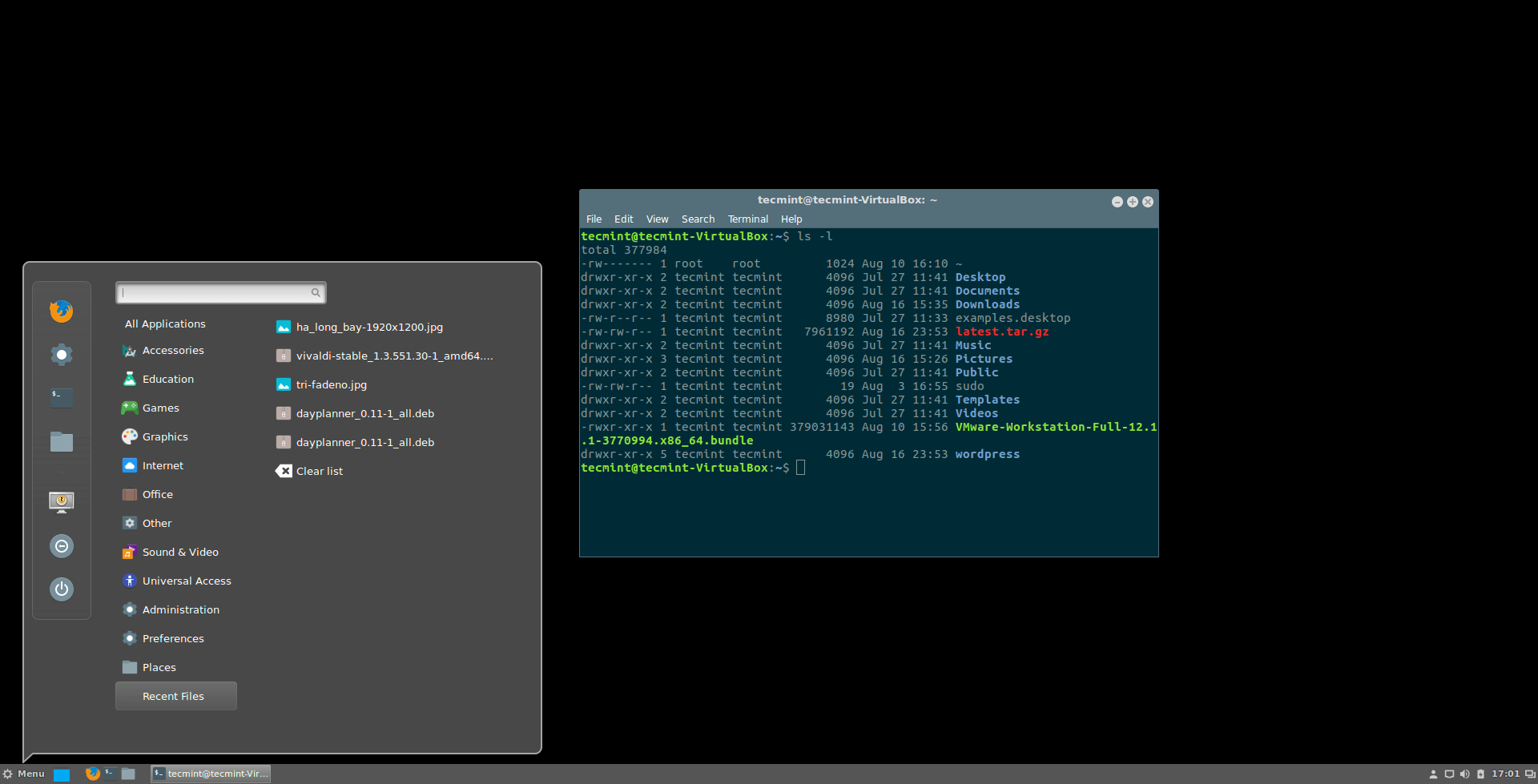
Cinnamon is a very nice interface in fact, Gnome Shell themes doesn’t work on it (they need some modifications), but there are a plenty of themes that you can find on the official website at Cinnamon Themes. Thanks to its community, there are many nice extensions, applets & desklets for Cinnamon as well which you can find there.
Step 4: Removing Mate and Cinnamon Desktop
If in-case you don’t like both desktop’s for any reason, you can remove them and revert back to Unity deskop. First make sure that the “ppa-purge” package is installed on your system.
$ sudo apt-get install ppa-purge
After installing “ppa-purge” package, you can remove Mate desktop completely from the system using following commands.
$ sudo ppa-purge ppa:ubuntu-mate-dev/xenial-mate [On Ubuntu 16.04] $ sudo ppa-purge ppa:ubuntu-mate-dev/wily-mate [On Ubuntu 15.10] $ sudo ppa-purge ppa:ubuntu-mate-dev/vivid-vervet [On Ubuntu 15.04] $ sudo ppa-purge ppa:ubuntu-mate-dev/utopic-mate [On Ubuntu 14.10] $ sudo ppa-purge ppa:ubuntu-mate-dev/trusty-mate [On Ubuntu 14.04] ---------- Remove Mate Desktop in Ubuntu ---------- $ sudo apt-get purge mate-desktop-environment-core $ sudo apt-get purge mate-desktop-environment-extra $ sudo apt-get autoremove
To remove ‘Cinnamon‘ desktop and all the packages that were installed from the PPA, we added to our system, run the following commands.
$ sudo ppa-purge ppa:gwendal-lebihan-dev/cinnamon-nightly $ sudo apt-get purge cinnamon $ sudo apt-get autoremove
Step 5: Installing Unity Desktop in Ubuntu
To re-install ‘Unity‘ desktop again, just issue one single command.
$ sudo apt-get install unity
Have you ever tried MATE or Cinnamon before? What do you think about them in comparing with Unity? Which interface do you like the most? Share us your thoughts in the comments section below.



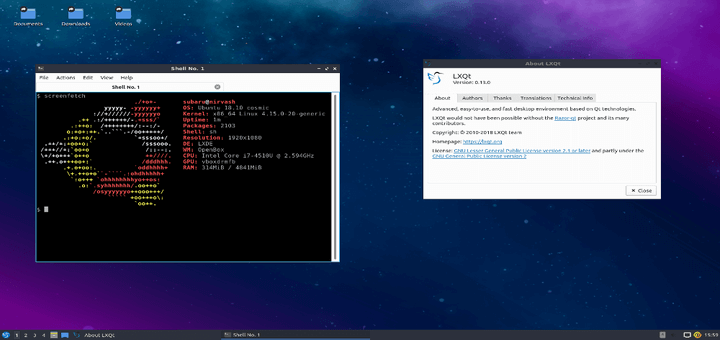

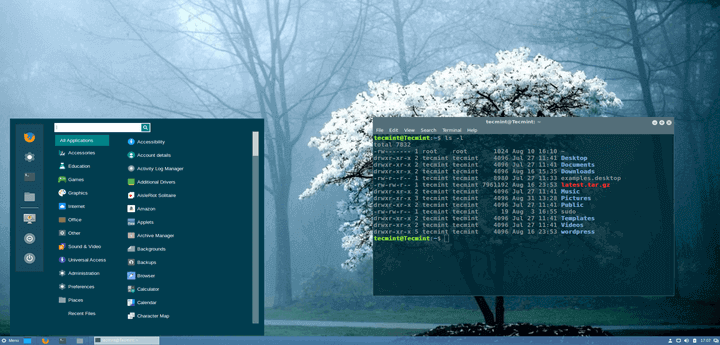
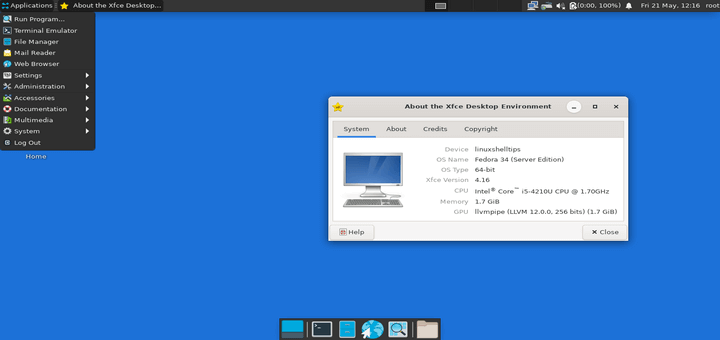
What if you did a headless ( server ) install of Ubuntu initially and want to add Cinnamon and whatever is required to start the GUI? I’ve installed Cinnamon on Ubuntu 16.04 but my system still boots to the console.
startx is not installed, I can install it but that might only be part of the puzzle. Do you know what are the minimum packages I need to install to get the Cinnamon desktop to run on boot up?
@ikomrad,
The easy way to install any Desktop on Ubuntu Server is using tasksel command as shown.
But if you want to install Cinnamon Destop on Ubuntu using standard commands, you can use following PPA to install cinnamon as shown.
I installed Cinnanmon DM, but it would not start.
After I installed it, I ran:
I got an error saying startx was not installed, but install xinit included it.
So I installed Xinit and the GUI still did not start. Then I did 2 more things:
It didn’t start the GUI, instead it started the console again.
I ended up erasing the system and installing the Ubuntu desktop ISO distribution. That brought up the GUI . From there I was able to install Cinnamon DM and select it as my default .
It would be nice to have a more minimal install as this is for a virtual machine running on my Macbook. But I haven’t found instructions that worked.
I only have one issue with installing Cinnamon (Ubuntu 16.04) I have everything set the way I want, but when I leave the computer for an extended period of time? I come back and login…after I login?…it brings up the OLD Unity login screen…and I have to ling again.
How do i get rid of ALL of Unity for GOOD!? I followed the “Unity purge” command above and received no errors. Anyone have any idea how I can prevent having to login twice with this?
Thanks!
Hello Ravi,
I booted Ubuntu kylin onto my mother’s computer hp mini notebook Intel Atom because win7 basic was super slow. But everything is Chinese and the keyboard is a mess. I’m French It is working but it is impossible to find my way around.
What is the easiest way to change the desktop? A terminal solution would be good because i don’t have to brise the Chinese folders. My initial goal was to set up a light system. Thank you very much. I found your name on a tutorial on removing unity for mate or Cinnamon. By the way I’m a newbie. Julien
sudo apt-get install cinnamon
Did not work for me
The following packages have unmet dependencies:
cinnamon : Depends: cinnamon-screensaver (>= 3.0.0) but it is not going to be installed
Depends: gir1.2-xapp-1.0 but it is not installable
Recommends: gnome-themes-standard but it is not going to be installed
Recommends: cinnamon-bluetooth but it is not installable
E: Unable to correct problems, you have held broken packages.
@Nivedita,
I think you should first fix theses dependency issues with this command.
Hello,
I had installed Cinnamon Desktop on my beta Ubuntu Gnome Yaketty 16.10, and it worked best in the world! But in recent days, following an update, he reported it required gir1.2-xApp-1.0 and so I have more cinnamon desktop.
I even uninstalled completely Cinnamon and reinstalled from the beginning but this is identical. It seems that at present it is impossible to install Cinnamon on the 16.10 version of Ubuntu.
How and when this will be corrected in the review ?
Thanks
Can I install the mate first and then remove unity?
@Troy,
Yes, you can install Mate Desktop first, and then later remove Unity if you only want or you can keep both.
I have ubuntu 16.04 and installed Cinnamon about a month or 2 ago. It looks fine but what is this ?
[IMG]http://i63.tinypic.com/2nqglkh.jpg[/IMG]
The setting GUI is on the right side of this image while the icon and menu placement is on the other side (so you can hopefully recognize this program).
It seems to be interfering with my ability to log in automatically
At this point I have to log into Chrome everytime I boot up.
How can I get rid of this program?
It has corrupt my running Ubuntu 16.06 graphics, somehow i recovered but even after removing the packages its still showing on login shell.
Tecmint kindly test and then upload
@Imran,
Sorry for trouble, but trust me I’ve personally tested 4-5 times, before publishing the article, for me all went fine without any trouble..