ext3grep is a simple program for recovering files on an EXT3 filesystem. It is an investigation and recovery tool that is useful in forensics investigations. It helps to show information about files that existed on a partition and also recover accidentally deleted files.
In this article, we will demonstrate a useful trick, that will help you to recover accidentally deleted files on ext3 filesystems using ext3grep in Debian and Ubuntu.
Testing Scenario
- Device name: /dev/sdb1
- Mount point: /mnt/TEST_DRIVE
- Filesystem type: EXT3
How to Recover Deleted Files Using ext3grep Tool
To recover deleted files, first you need to install ext3grep program on your Ubuntu or Debian system using APT package manager as shown.
$ sudo apt install ext3grep
Once installed, now we will demonstrate how to recover deleted files on a ext3 filesystem.
First, we will create some files for testing purpose in the mount point /mnt/TEST_DRIVE of the ext3 partition/device i.e. /dev/sdb1 in this case.
$ cd /mnt/TEST_DRIVE $ sudo touch files[1-5] $ ls -l
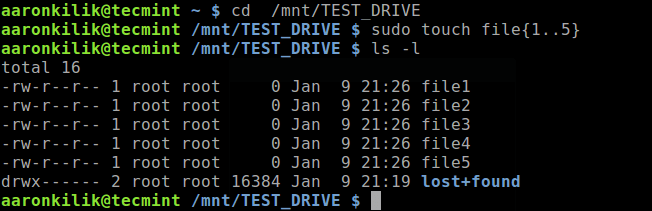
Now we will remove one file called file5 from the mount point /mnt/TEST_DRIVE of the ext3 partition.
$ sudo rm file5
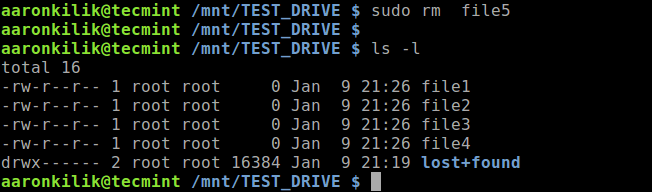
Now we will see how to recover deleted file using ext3grep program on the targeted partition. First, we need to unmount it from the mount point above (note that you have to use cd command to switch to another directory for the unmount operation to work, otherwise the umount command will show the error “that target is busy“).
$ cd $sudo umount /mnt/TEST_DRIVE
Now that we have deleted one of the files (which we’ll assume was done accidentally), to view all the files that existed in the device, run the --dump-name option (replace /dev/sdb1 with the actual device name).
$ ext3grep --dump-name /dev/sdb1
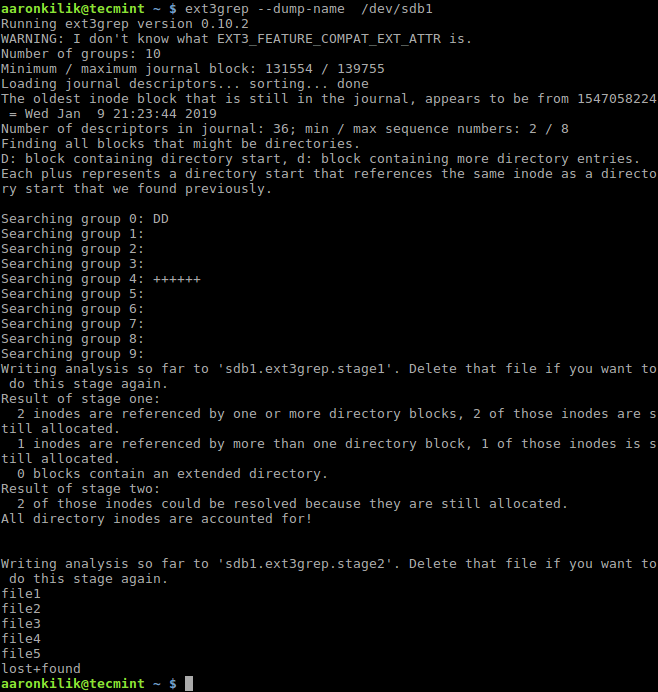
To recover the above deleted file i.e. file5, we use the --restore-all option as shown.
$ ext3grep --restore-all /dev/sdb1
Once the recovery process is complete, all recovered files will be written to the directory RESTORED_FILES, you can check if the deleted file is recovered or not.
$ cd RESTORED_FILES $ ls
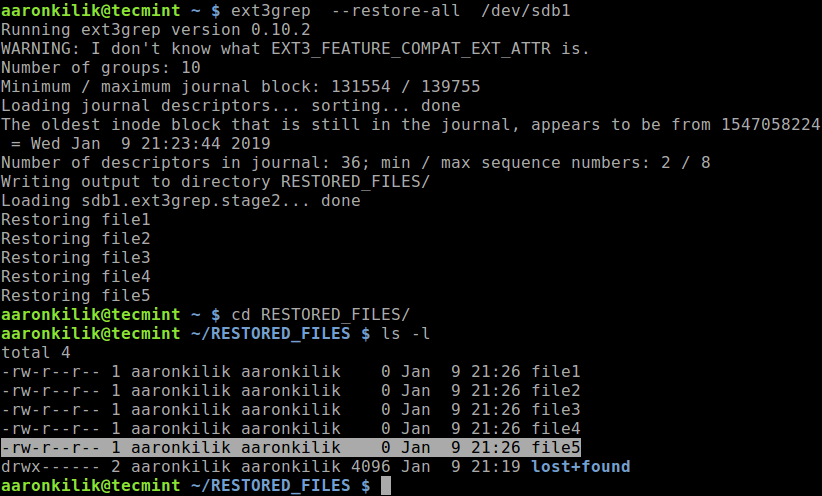
We may specify a particular file to recover, for example the file called file5 (or specify the full path of the file within the ext3 device).
$ ext3grep --restore-file file5 /dev/sdb1 OR $ ext3grep --restore-file /path/to/some/file /dev/sdb1
In addition, we can also restore files within a given period of time. For example, simply specify the correct date and time frame as shown.
$ ext3grep --restore-all --after `date -d 'Jan 1 2019 9:00am' '+%s'` --before `date -d 'Jan 5 2019 00:00am' '+%s'` /dev/sdb1
For more information, see the ext3grep man page.
$ man ext3grep
That’s it! ext3grep is a simple and useful tool to investigate and recover deleted files on an ext3 filesystem. It is one of the the best programs to recover files on Linux. If you have any questions or any thoughts to share, reach us via the feedback form below.







LinuxMint 17 Laptop has 2 partitions Win7 and Linux Mint which I use 99% of time.
Have installed ext3grep from Software Manager, and it says installed. But I cannot find to open. How to find?
How do I tell if If I have ext3?
Can I limit a search (when I get it working) to look for only
.pdfafter a certain date says Jan 3, 2020? Can I tell it to look at subfolders in ‘Documents‘ directory?Note: the pdf’s I am looking for were downloaded into ‘Downloads‘ directory and then cut/copy to a Documents subfolder, and then alas deleted in error!
@Charles
Open a terminal window and try to type a few characters of the command then press
[Tab]:Follow the instructions in the guide to restore lost files.
“But I cannot find to open. How to find?”
Use Find Files/folders tool.
“How do I tell if If I have ext3?”
Use GParted or some other partition editor to view your disk.
“Can I limit a search …….”
Find FIles/Folders tool has options for the file type (.PDF), date range (before 1/3/2020) and where to search (Documents).
However, I would suggest that you search your entire /home directory. Inadvertently you could have copied those files to any directory.
Good program to recover accidentally deleted files at the moment.
In another case it is best to turn off the computer and use Caine Linux that mounts the partitions in read-only mode and include: Photorec, Test disk and other tools.
How about Btrfs?
@Gannet
This tool only works with EXT3 filesystems.
Hi
Very interesting, I lost a one TB HD content 80% full with pics, which were not yet saved. Can I use the system described above despite I have ext4 and NOT ext3?
@Arran
As the name implies, this only works with EXT3 filesystems, i can’t tell if it will work with EXT4.
As I stated in my post, for non-ext3 file systems, use Photorec
This article is interesting not so much because of what it does or how to use it. This article is vital as a use case for the shred(1) program. If you want to ensure that the information in a file is really gone, then shred it prior to running it.
@Jeff
Sure, shred one of the few tools to permanently and securely delete ‘files and directories’ in Linux, we have previously covered it in this article: https://www.tecmint.com/permanently-and-securely-delete-files-directories-linux/
It sounds like a great piece of software. Unfortunately, the Linux world has moved on from ext3 to ext4, jfs, xfs, btrfs, etc making ext3grep obsolete and outdated. To handle all those diverse file systems, PhotoRec is much preferred.
@dragonmouth
True, we have actually covered Photorec for all the above mentioned filesystem types: https://www.tecmint.com/photorec-recover-deleted-lost-files-in-linux/
Given scenario is NOT a test.
It is common beginners attempt. Let’s take the easiest approach. It can’t be considered as base for any approval.
@Kacper
This is a simply a basic guide prepared to get a beginner started with using ext3grep. So the provided scenario is a basic use/test case.
Agreed… Try deleting some files, then writing to the filesystem several times or hours later when logs have been updated, and then try to restore the files.
Tools like this have existed for as long as Linux/Unix has been around and they all fall short of the inevitable.
Better to just watch what you are doing :-D.
Joe