This article will walk through the process of upgrading Fedora 21 to Fedora 22 with use of Fedora Updater tool called FedUp.
FedUp (FEDora UPgrader) is the official recommended tool for upgrading Fedora distributions (since Fedora 18) to latest versions. FedUp is capable of managing Fedora upgrades via a network repository or a DVD image as the upgrade package source.
Important: Make sure you must have FedUp package installed on the Fedora distribution that you going to upgrade. We’ve practically upgraded our Fedora 21 to Fedora 22 in our testing lab without any glitches.
Warning: Please backup, if any important data to external hard drive or usb device before proceeding for upgradation.
Upgrading Fedora 20 to Fedora 21
1. First make sure to do a full system upgrade using following command, before heading up for the upgrade procedure.
# yum update
Note: This may take several minutes depending upon the speed of your network connection…
2. After update process completes, make sure to reboot the system to take new changes into effect.
# reboot
3. Next, you need to install FedUp package, if it’s not installed.
# yum install fedup
4. Next, start the upgrade preparation by updating FedUp and Fedora-release packages by executing following command.
# yum update fedup fedora-release
5. Once packages upgraded, run the FedUp (Fedora Upgrader) command, this will download all the packages from a network repository.
# fedup --network 22
Now wait for the upgradation process to finish. It may take some time, depending upon your memory and Internet speed.
Alternatively, you may update a Fedora Install to latest version quickly, if you have the ISO of latest release of Fedora 22.
[Follow these instructions only if you’re planning to upgrade Fedora using DVD ISO image or skip to step #6 directly…]
Before you continue to use Fedora 22 ISO to update your Fedora Install, check Hash of Fedora 22 with the one provided by Fedora Project on official page, as wrong/corrupted ISO may break your System.
# sha512sum /path/to/iso/Fedora*.iso
Sample Output
8a2a396458ce9c40dcff53da2d3f764d557e0045175644383e612c77d0df0a8fe7fc5ab4c302fab0a94326ae1782da4990a645ea04072ed7c9bb8fd1f437f656 Downloads/Fedora-Live-Workstation-x86_64-22-3.iso
Next execute the following command to update Fedora to latest release using DVD ISO image.
# fedup --iso /path/to/iso/Fedora*.iso
6. Once Upgradation process is over, reboot the system.
# reboot
7. As soon as system boots, you will notice an extra menu “System Upgrade (fedup)” in the boot menu. Let it boot from the menu “System Upgrade”
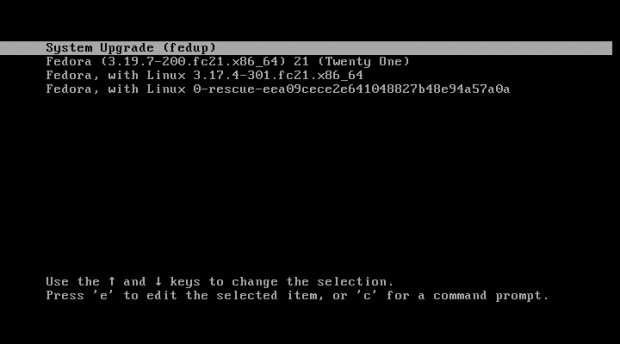
8. You may notice that the system started upgrading. This will take considerable time, upgrading the whole system.
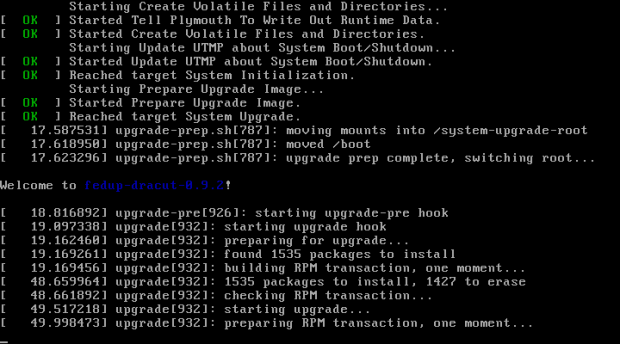
9. Once upgrade completes, system reboots automatically, you may notice Boot Menu with the text “Fedora 22”, Don’t interrupt the boot.
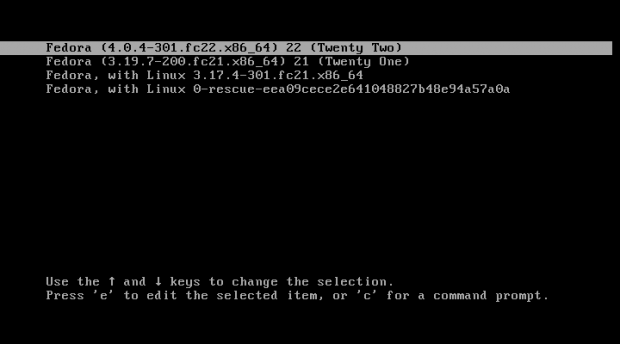
10. Also you may notice, your system booting into Fedora 22 Environment. See right bottom of the image below.

11. Once booting process completes, you will be presented with Fedora 22 login screen. Enter your credentials and login into Fedora 22 Gnome Desktop.
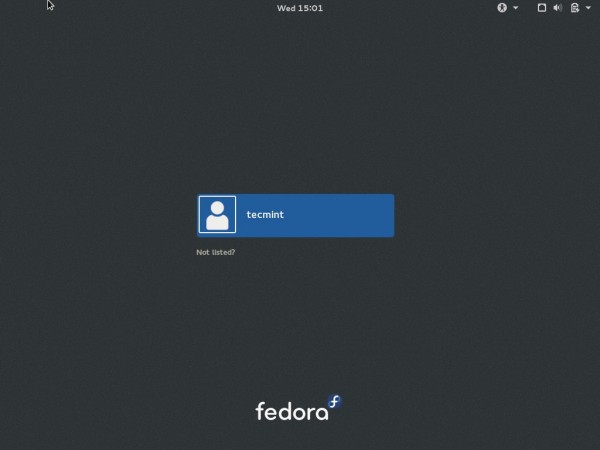
12. The very First screen of Fedora 22, seems very clear and glassy…
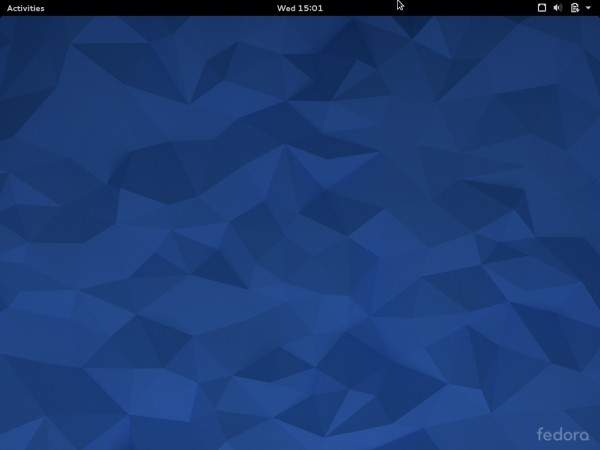
13. Verify the Fedora release version.
# cat /etc/os-release
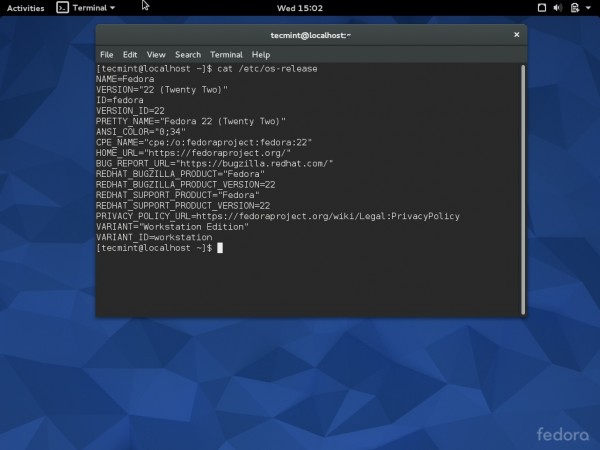
We are in the process of creating a fresh Fedora 22 Workstation and Server installation articles, will soon post it for you. In that mean if you want to Download and test latest fedora by yourself, you may download the proper ISO from the link below.
Download Fedora: https://getfedora.org/


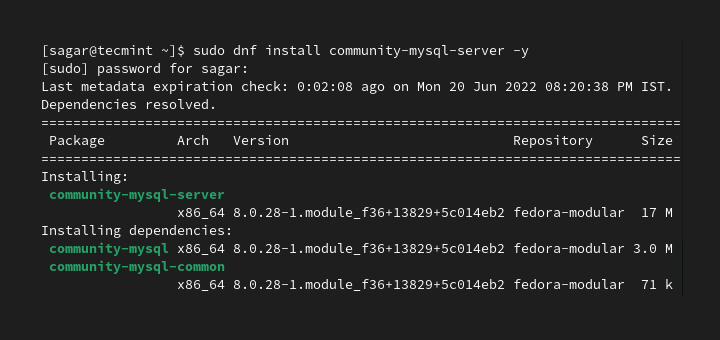
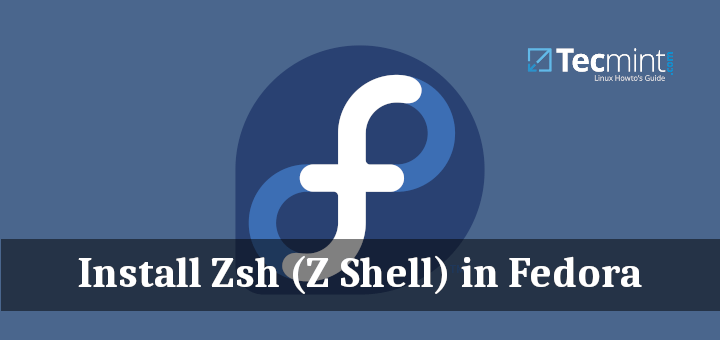

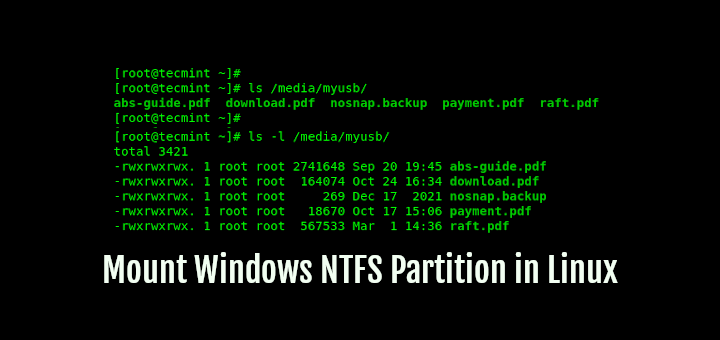
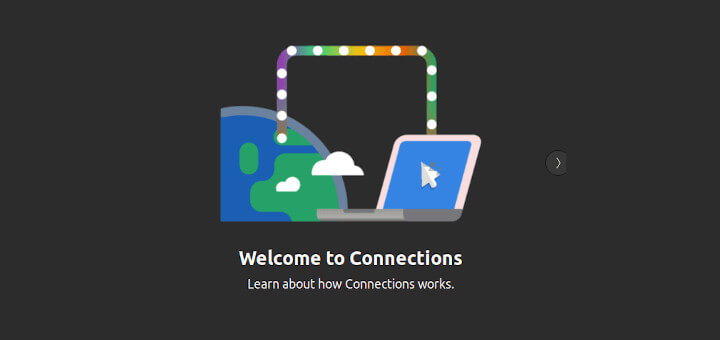
This was a helpful link to get me past the blank screen update jitters. Thanks
What is the difference between using fedup to upgrade my F18 to F22 vs. fresh installation of F22?
In other words, while the fedup process is much easier and faster than fresh install, does it have any disadvantages over fresh installation?
Thanks!
Hi,
I am using Fedora 17, can I upgrade to Fedora 22 with the same process?
@Rakesh,
No you can’t jump to Fedora 22 from Fedora 17 and there isn’t any way to do so. The only way is to upgrade to fedora 22 is to have fresh copy of Fedora 22 on your system..
would that get rid of all settings and programs I have already installed on Fedora 21 or will they be transferred to the new version ?