Firefox 93 officially released for all major OS e.g. Linux, Mac OSX, Windows, and Android. The binary package is now available for download for Linux (POSIX) systems, grab the desired one, and enjoy browsing with new features added to it.
What’s new in Firefox 93
This new release comes with the following features:
- The new AVIF image support, which offers considerable bandwidth savings for sites compared to existing image formats.
- Firefox now blocks downloads that depend on insecure connections, safeguard against malicious or unsafe downloads.
- Superior web compatibility for privacy protections and new referrer tracking system.
- Better privacy protection for your web voice and video calls.
- Enhancements to core engine components, for greater browsing on more sites.
- Enhanced performance and nicer user experience for extensions.
- Other various security fixes.
New Firefox has also added lots of new interesting features to Android as well. So, don’t wait, just grab the latest Firefox for Android from Google Play Store and have fun.
Install Firefox 93 in Linux Systems
Ubuntu users will always get the latest version of Firefox via default Ubuntu’s update channel. But the upgrade isn’t yet available and if you are curious to try it, there is an official Mozilla PPA to test the new version of Firefox on Ubuntu and its derivatives.
Install Firefox on Ubuntu
$ sudo add-apt-repository ppa:mozillateam/firefox-next $ sudo apt update && sudo apt upgrade $ sudo apt install firefox
On other Linux distributions, you can install Firefox 93 stable from tarball sources in Debian and Red Hat-based distributions such as CentOS, Fedora, Rocky Linux, AlmaLinux, etc.
The download link for Mozilla Firefox tarballs can be found by accessing the below link.
The process of installing the latest version of Firefox from archive sources is similar for Ubuntu and CentOS desktop versions. To begin with, log in to your desktop and open a terminal console.
Then, issue the below commands in your terminal in order to download and install Firefox from tarball sources. The installation files will be placed in your distribution /opt directory.
For 32-Bit OS
$ cd /opt $ sudo wget https://download-installer.cdn.mozilla.net/pub/firefox/releases/93.0/linux-i686/en-US/firefox-93.0.tar.bz2 $ sudo tar xfj firefox-93.0.tar.bz2
For 64-Bit OS
$ cd /opt $ sudo wget https://download-installer.cdn.mozilla.net/pub/firefox/releases/93.0/linux-x86_64/en-US/firefox-93.0.tar.bz2 $ sudo tar xfj firefox-93.0.tar.bz2
After Firefox application files had been decompressed and installed to /opt/firefox/ system path, execute the below command to first launch the browser. The latest version of Firefox should open in your system.
$ /opt/firefox/firefox
Now close the firefox, and remove the old version of firefox and create a symbolic link to the new Firefox version as default.
$ sudo mv /usr/bin/firefox /usr/bin/firefoxold $ sudo ln -s /opt/firefox/firefox /usr/bin/firefox
Launch Mozilla Firefox by navigating to Applications -> Internet menu where a new Firefox launcher should appear. In Ubuntu desktop just search for firefox in Activity dash.
After hitting on the shortcut icon, you should see the new Mozilla Quantum browser in action in your system.
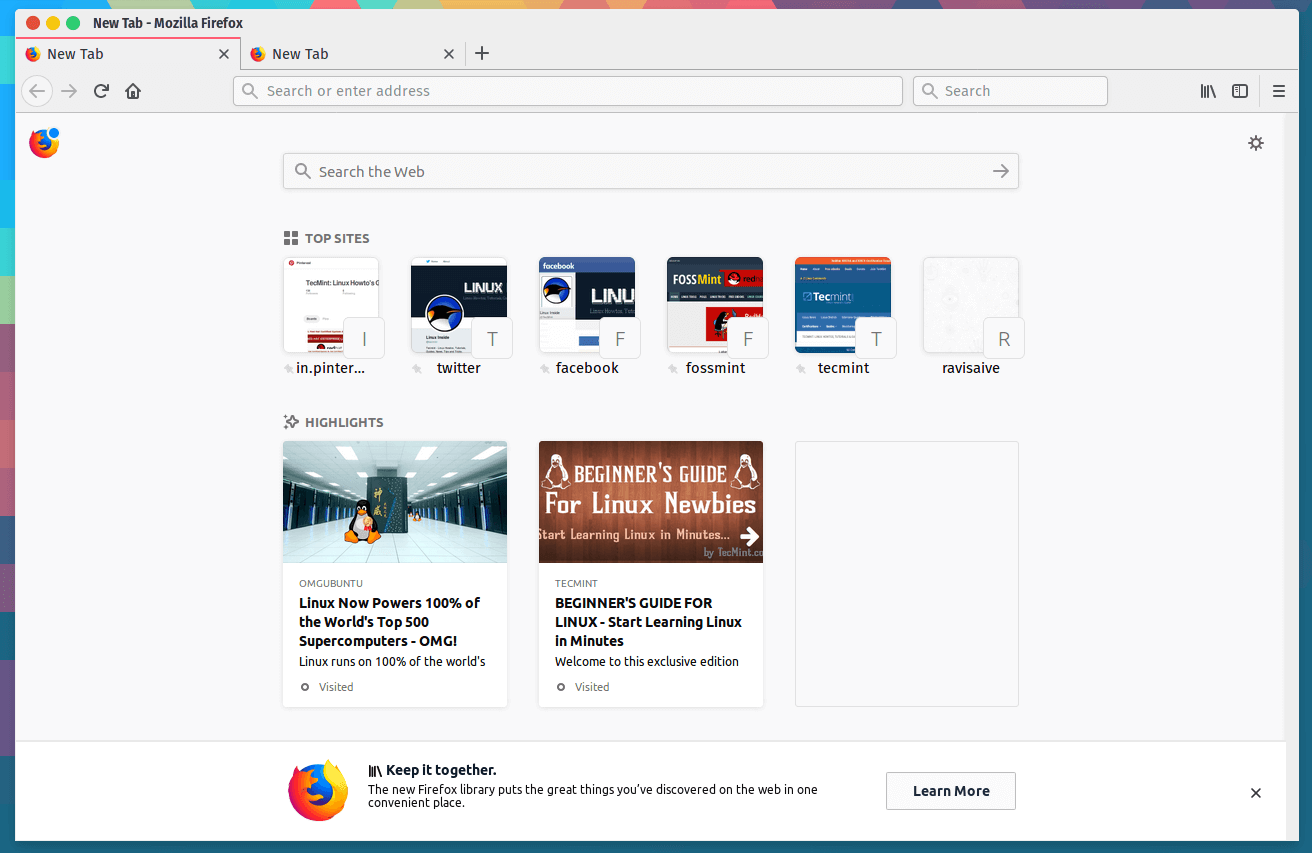
Congratulations! You have successfully installed Firefox 93 browser from a tarball source file in Debian and RHEL/CentOS Linux distributions.
Note: You can also install Firefox with a package manager called ‘yum‘ or ‘dnf‘ for RHEL-based and ‘apt-get‘ or ‘apt‘ for Debian-based distributions, but the available version may be a little older.
$ sudo apt install firefox [On Debian, Ubuntu and Mint] $ sudo yum install firefox [On RHEL/CentOS/Fedora and Rocky Linux/AlmaLinux]


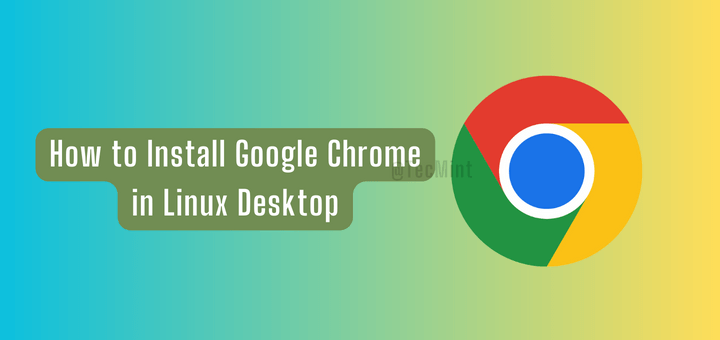
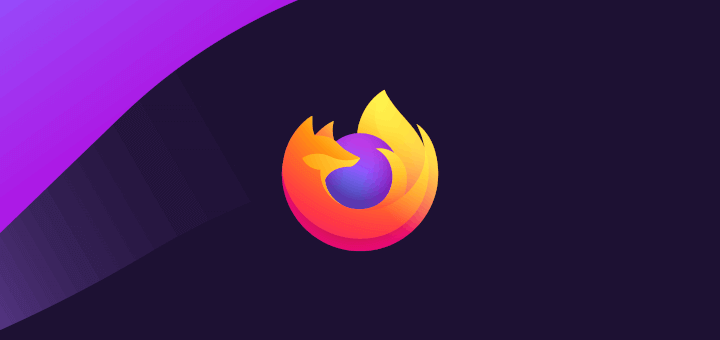
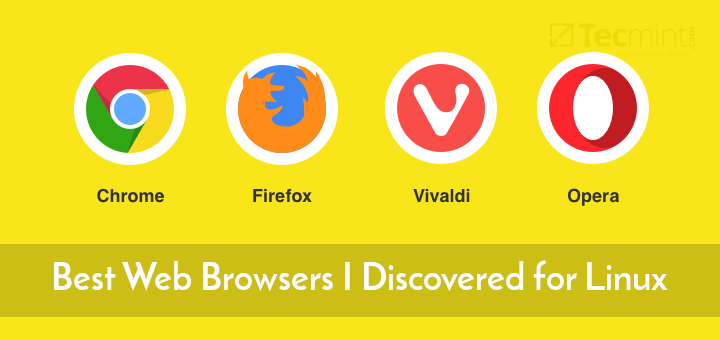
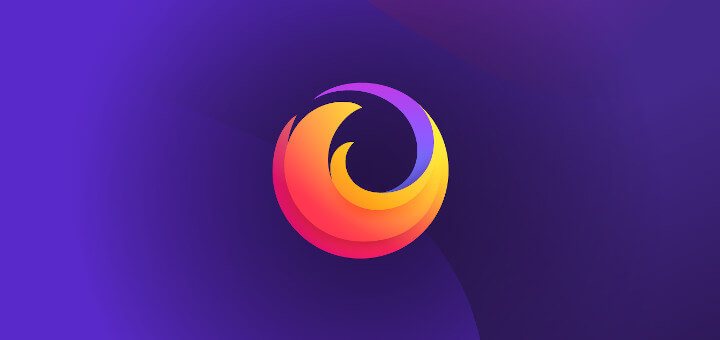
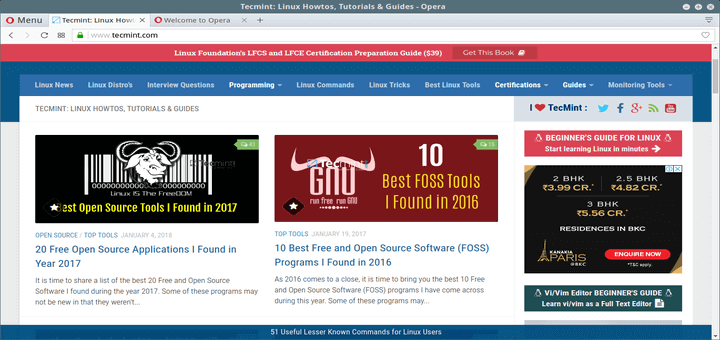
Mozilla 68.0 would not run on my Linux Mint 13 (yes, I know it is out of support but I run all apps in firejails and behind iptables). I believe it is from an older gtk release. Firefox goes into a constant loop of crash reporter, this even when disabling crash reporter by editing the application.ini file.
How can I determine what libraries Firefox needs? Can I obtain the correct libraries, copy them to the same folder as Firefox, and still run it in a firejail?
After I type the terminal command /opt/firefox/firefox, I get Syntax error: “(” unexpected
XPCOMGlueLoad error for file /var/tmp/firefox/libxul.so:
libXcomposite.so.1: cannot open shared object file: No such file or directory
Couldn’t load XPCOM.
testing machine in VirtualBox/Vagrant, CentOs, ssh/xwindows forwarding :((
@Mirek,
The latest Firefox 60 requires GTK 3.4 to run. The only way to install latest version of Firefox is to upgrade your Linux system.
yum provides “*/libgtk-3.so.0” # -> gtk3
yum install gtk3
So I have installed gtk3, xorg-x11-xauth, dejavu-lgc-sans-fonts.
vagrant ssh (Vagrantfile: forwardconfig.ssh.forward_agent = true ; config.ssh.forward_x11 = true)
or: ssh [email protected] -X -p 2222
….works
@Mirek,
That’s really great and thanks for sharing, let me give a try on my CentOS 6 box, last day me too facing same problem, but I didn’t tried it installing from YUM package manager thought latest Firefox needs upgraded GTK…:)
ssh -X # or:
vagrant ssh where in Vagrantfile: config.ssh.forward_agent=true config.ssh.forward_x11=true;We need firefox v58+ (at this time v52 from repo is not enough)
v58+ means requirement for selenium testing (geckodriver on the PATH)
If coming from Firefox ESR (Extended Support Release) then I think you might want to adjust your edits suggested above as follows:
1) Do a global search and replace:
>> 46 substitutions
2) Include just one Exec line edited as follows:
3) Leave Icon=firefox-esr (otherwise it disappears from my cinnamon menu.) Perhaps someone else can tell me how to do this better.
4) Simplify StartupWMClass:
So far this seems to work for me. (Debian Stretch 9.2 / Cinnamon 3.2.7)
THANKS A BUNCH RAVI. YOUR PAGE REALLY HELPED ME!
I just copied the icon from the quantum firefox directory to the “icon directory??”. (No idea if that’s what pixmaps actually is…)
Thanks Howard for all the other info!
Oops should be mozicon128.png
cp /opt/firefox/browser/icons/mozicon128.png /usr/share/pixmaps/
Works. Thanks Andres.
thanks for the Firefox Quantum installation steps for Linux.