Brief: This article shows various ways to install and use Viber, a free voice and video call, and messaging app in Linux.
Viber is a well-known, free, and secure voice/video calls and messaging app, which works on desktops, mobile, as well as tablets and keeps all communications synced between devices.
It offers a wide range of communication features such as making voice and video calls, group chats and calls, communities, disappearing messages, deletion and editing of seen messages, and much more.
Viber is very much similar to Skype in letting you make free video/voice calls, send free text/video messages, photos sharing, group conversations, sync contacts, and share locations with one-anther.
[ You might also like: Best Skype Alternatives for Linux Desktop ]
With Viber users can also make HD calls to any Viber users on Android, iPhone, Windows Phone, Windows, Mac, iOS, Linux, and many more over using 3G/4G/5G or WIFI connections.
Before installing and using Viber on your Linux desktop, note that Viber for the desktop that you are about to install is synced to your mobile account, so, before you can activate it, you will need an active Viber account on your mobile phone. Ensure that you have Viber mobile app installed and an account activated.
Viber for desktop allows you to do everything as you do on your smartphones and even it lets you transfer ongoing calls between devices. Isn’t it pretty cool?
Install Viber on Linux Desktop
To install the Viber desktop application on Debian/Ubuntu or any of their derivatives, run the following commands which will download the .deb package (using the wget command) and then install it using the dpkg command:
$ wget -c https://download.cdn.viber.com/cdn/desktop/Linux/viber.deb $ sudo dpkg -i viber.deb
On Fedora and other RHEL-based Linux systems that support the RPM package format, issue the following commands to download and install the Viber .rpm package:
$ wget -c https://download.cdn.viber.com/desktop/Linux/viber.rpm $ sudo rpm -i viber.rpm
After installing Viber, search for it in the System menu, once it shows up, click on it to launch it.
Install Viber via AppImage on Linux Desktop
Viber is also available as an AppImage. To use it, all you need to do is download the Viber AppImage, make it executable and run it without necessarily installing it on your system as follows:
$ wget -c https://download.cdn.viber.com/desktop/Linux/viber.AppImage $ chmod +x viber.AppImage $ ./viber.AppImage
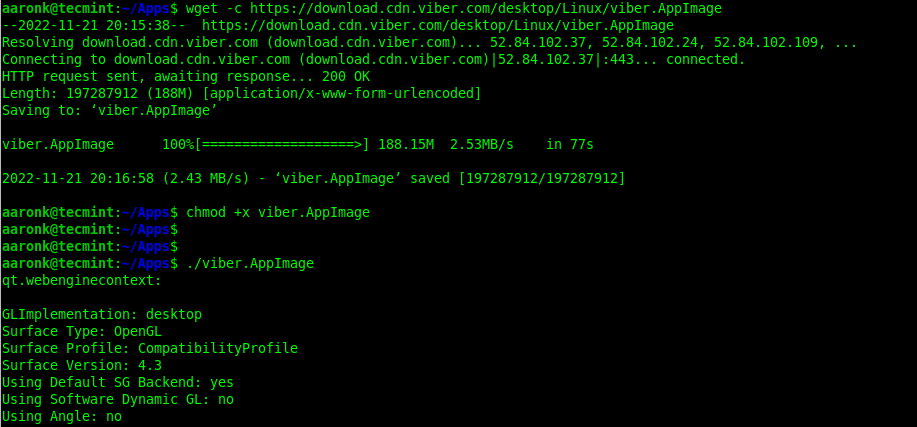
After launching Viber, open the Viber app on your phone, open the menu screen, open the QR code reader and scan the code you see on the desktop app to get started.
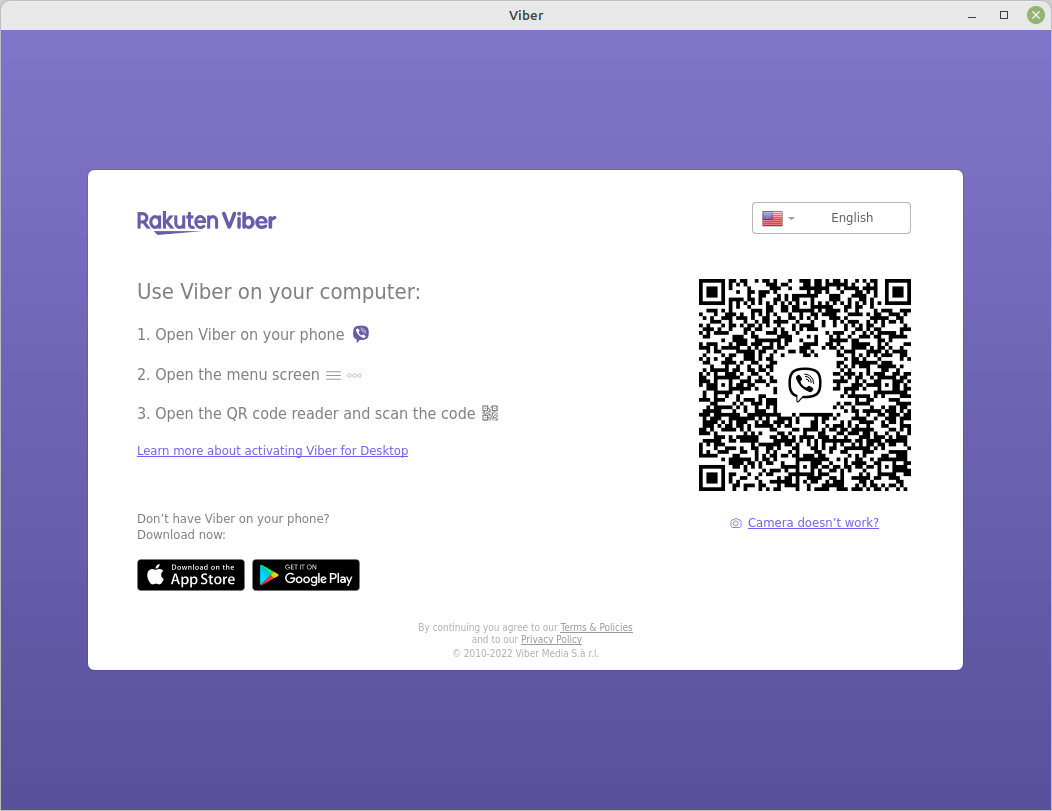
After scanning the QR code, you can start using Viber. Next, allow it to sync with your mobile device.
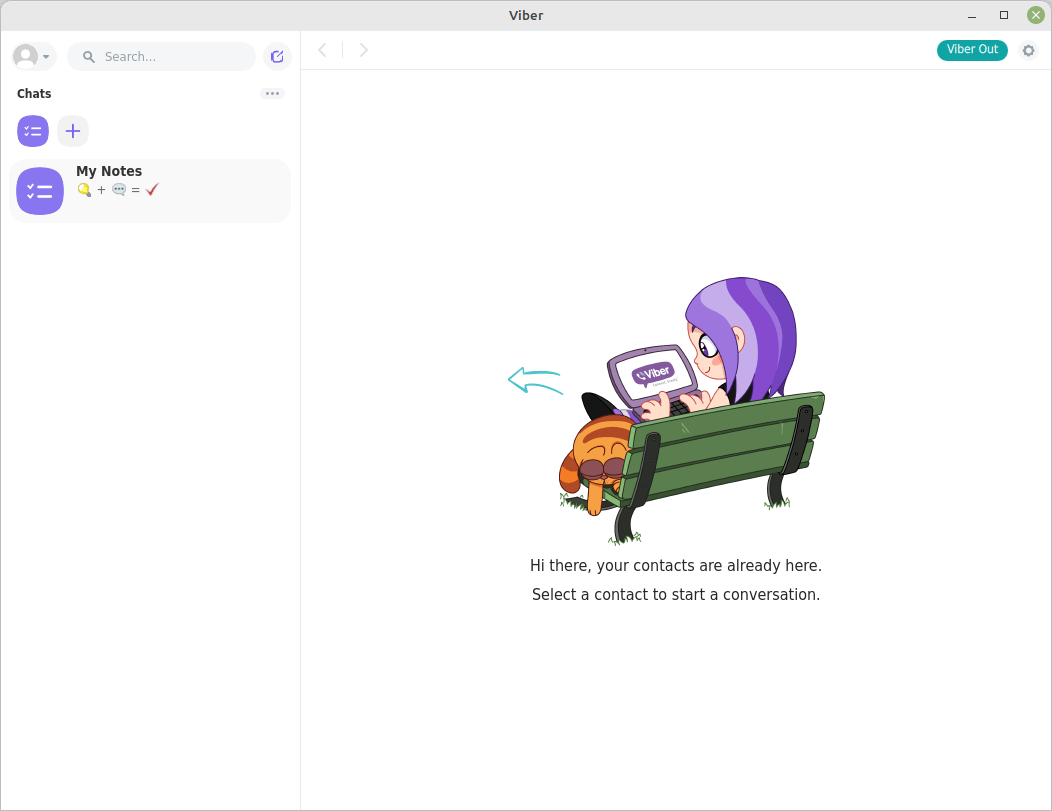
Remove Viber from Linux Desktop
If you want to remove Viber for some reason, you can remove it using the following command.
$ sudo apt remove viber [On Debian/Ubuntu & Mint] $ sudo dnf remove viber [On Fedora/RHEL Systems]
Enjoy! For more information about the Viber communications app, go to its official website.


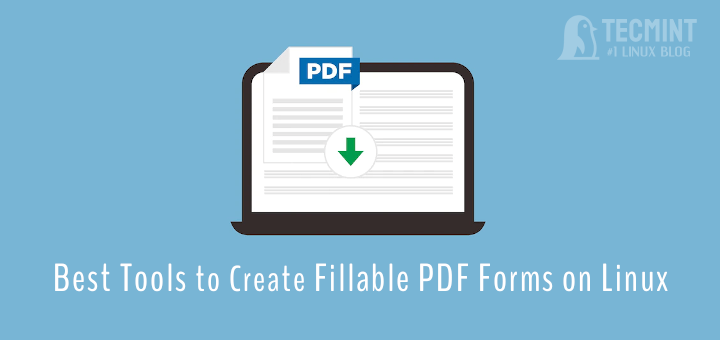
Viber is good but mainly used for social and casual interactions. However, for online business meetings and video conferences, tools like Webex, R-HUB HD video conferencing servers, GoToMeeting, etc. are used by businesses globally.
Can’t text ….works for call only :(
How come it takes long to install viber.
Thanks for this app
Thank you for your support
Hello: what can i do because my viber has problem with code
Hi there,
“wget http://download.cdn.viber.com/cdn/desktop/Linux/Viber.zip” giving:
“2015-04-28 02:41:06– (try:10) http://download.cdn.viber.com/cdn/desktop/Linux/Viber.zip
Connecting to download.cdn.viber.com (download.cdn.viber.com)|23.60.209.103|:80… connected.
HTTP request sent, awaiting response… Read error (Connection reset by peer) in headers.
Retrying.”
Under Centos 7
Regards
@Mokhtar,
Check your network connectivity. I am able to download viber without any error.