In this article, we are going to review some of the best hex editors for Linux. But before we start, let’s look at what a hex editor really is.
What is Hex editor
In simple words, a hex editor allows you to examine and edit binary files. The difference between a regular text editor and the hex editor is that the regular editor represents the logical content of the file, while a hex editor represents the physical contents of the file.
Who use Hex editor
Hex editors are used for editing individual bytes of data and are mostly used by programmers or system administrators. Some of the most commonly used cases are debugging or reverse engineering binary communication protocols. Of course, there are many other things you can use hex editors – for example reviewing files with the unknown file format, performs hex comparison, reviewing program memory dump, and others.
Most of these mentioned hex editors are available to install from the default repository using your distribution’s package manager, like so:
# yum install package [On CentOS] # dnf install package [On Fedora] # apt install package [On Debian/Ubuntu] # zypper install package [On OpenSuse] # pacman -Ss package [on Arch Linux]
If no package available, head over to the website of each tool where you will get the standalone package for download and installation procedures, along with details on dependencies.
1. Xxd Hex Editor
Most (if not every) Linux distributions come with an editor that allows you to perform hexadecimal and binary manipulation. One of those tools is the command-line tool – xxd, which is most commonly used to make a hex dump of a given file or standard input. It can also convert a hex dump back to its original binary form.
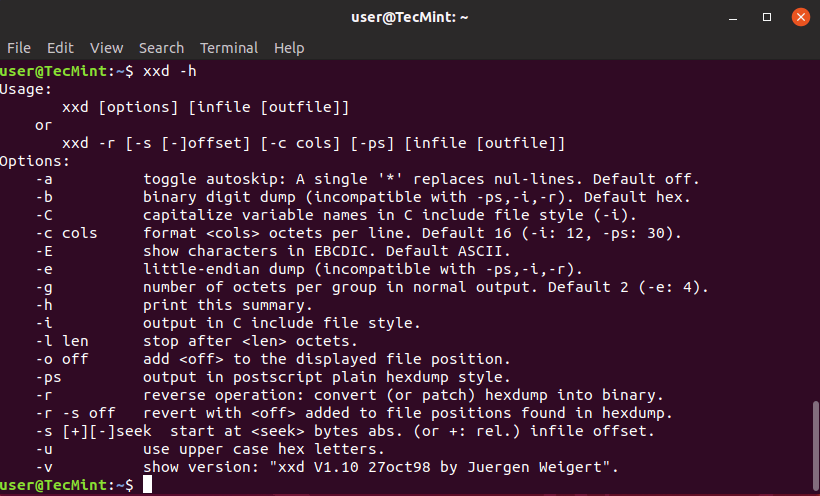
2. Hexedit Hex Editor
Hexedit is another hexadecimal command-line editor that might already be preinstalled on your OS. Hexedit shows both the hexadecimal and ASCII view of the file at the same time.
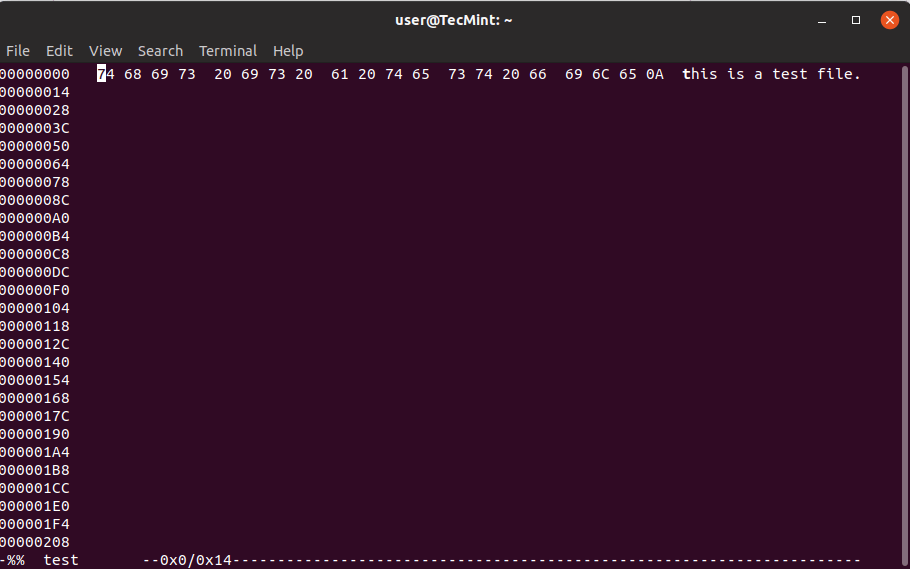
3. Hexyl Hex Editor
Another useful tool for examining binary file is hexyl, is a simple hex viewer for Linux terminal that uses a colored output to determine different categories of bytes.
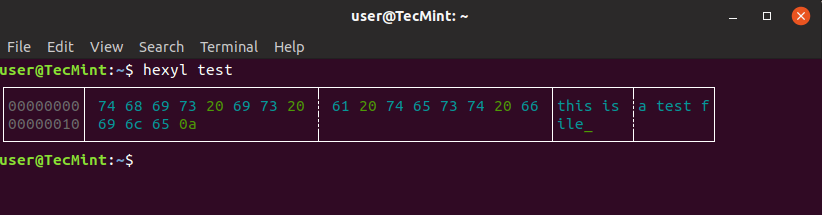
The view of hexyl is split into three columns:
- Offset column to tell you how many bytes into the file you are.
- Hex column, which contains the hexadecimal view of the file. (Note that there is a splitting line in between)
- Textual representation of a file.
The installation of this hex viewer is different for different operating systems, so it is recommended to check the readme file in the project to see the exact installation instructions for your OS.
4. Ghex – GNOME Hex Editor
Ghex is a graphical hex editor that lets users edit a binary file in both hex and ASCII format. It has a multilevel undo and redo mechanism that some may find useful. Another useful feature is finding and replacing functions and converting between binary, octal, decimal, and hexadecimal values.
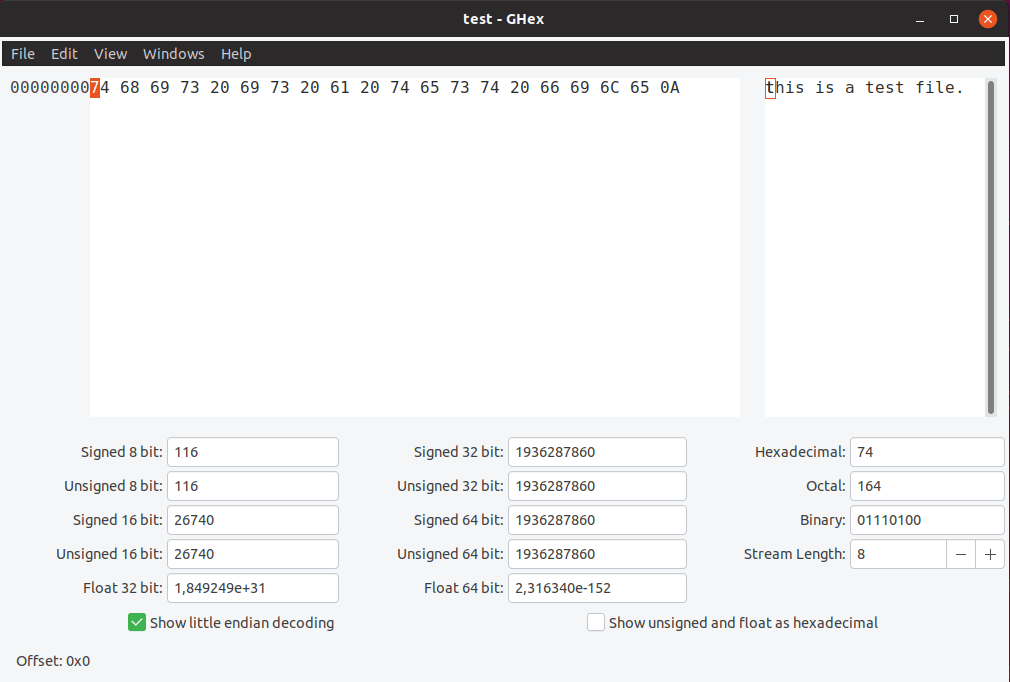
5. Bless Hex Editor
One of the more advanced hex editors in this article is Bless, which is similar to Ghex, it has a graphical interface that allows you to edit large data files with a multilevel undo/redo mechanism. It also has customizable data views, a find-replace feature, and multi-threaded search and saves operations. Multiple files can be opened at once using tabs. Functionality can also be extended through plugins.
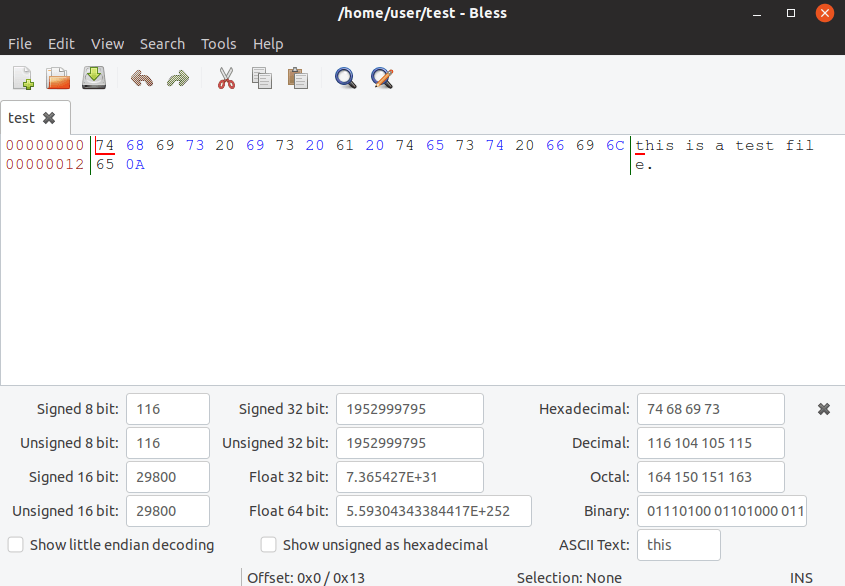
6. Okteta Editor
Okteta is another simple editor for reviewing raw data files. Some of the main features of okteta include:
- Different views of characters – traditional in columns or in rows with a value of the top of the character.
- Editing similar to a text editor.
- Different profiles for data views.
- Multiple open files.
- Remote files by FTP or HTTP.
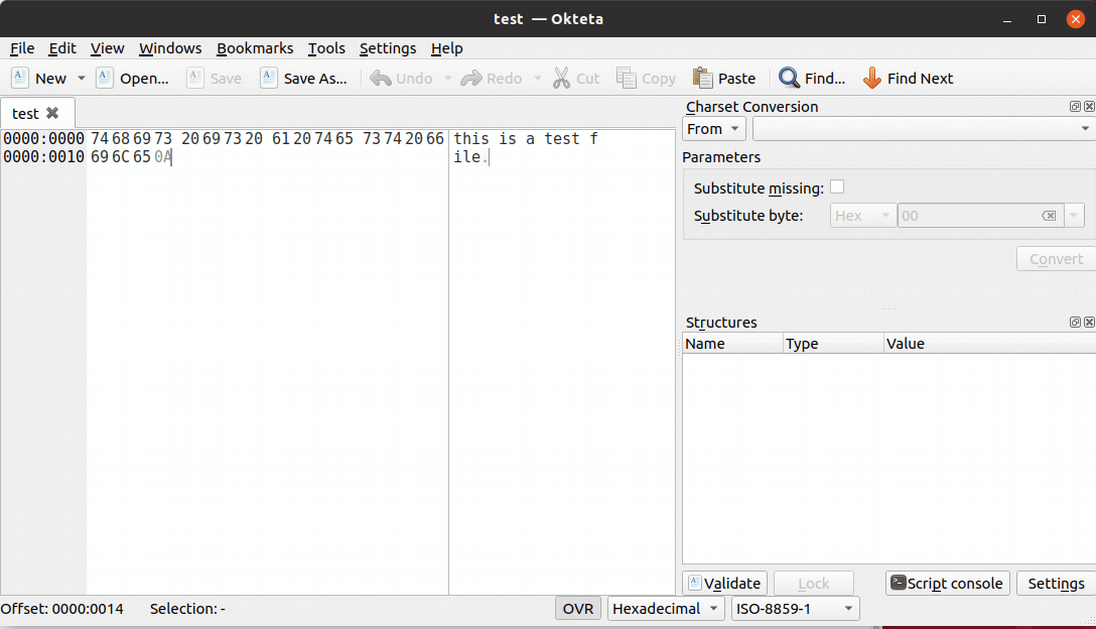
7. wxHexEditor
wxHexEditor is another one of the Linux hex editors that have some advanced features and while there is no official documentation for the editor, there is a well-written wiki page that provides an explanation as to how to use them too.
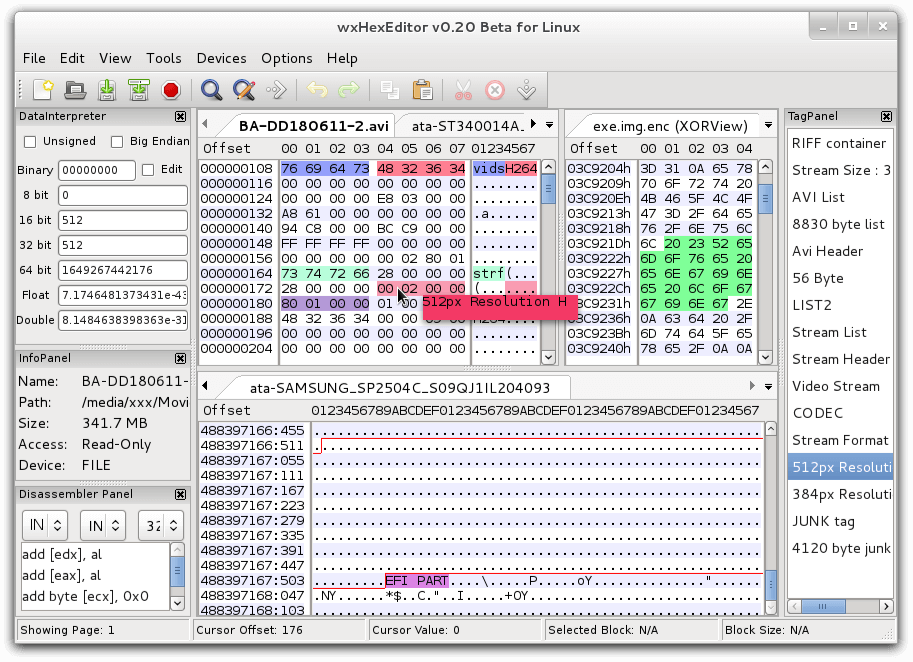
whHexEditor is aimed mainly at large files. It works faster with larger files because it does not attempt to copy the entire file into your RAM. It has low memory consumption and can view multiple files at once. Since it has so many features and benefits, you may want to review them all on the wiki page or the official wxHexEditor website.
8. Hexcurse – Console Hex Editor
Hexcurse is a Ncurses-based hex editor. It can open, edit, and save files within a friendly terminal interface that allows you to go to a specific line or perform a search. You can easily toggle between hex/decimal addresses or switch between hex and ASCI windows.
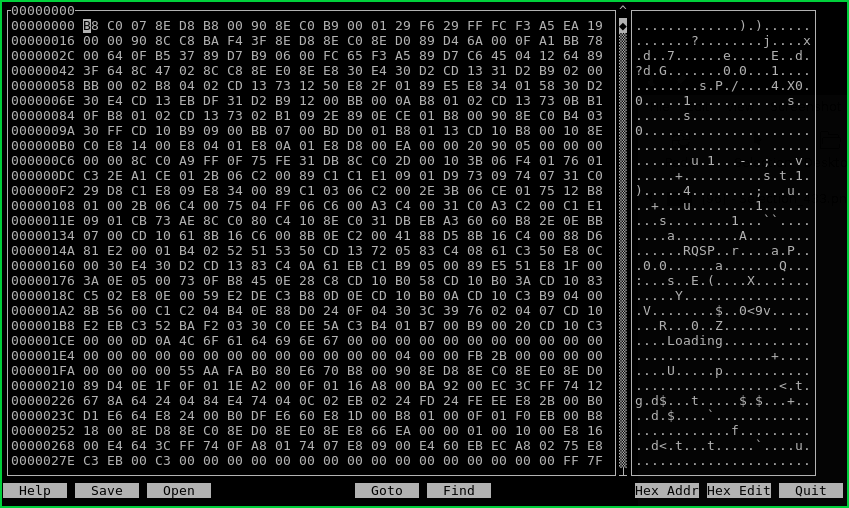
9. Hexer Binary Editor
Hexer is another command-line binary editor. The difference in this one is that it is a Vi-like style editor for binary files. Some of the most notable features are – multi buffers, multilevel undo, command-line editing with completion, and binary regular expression.
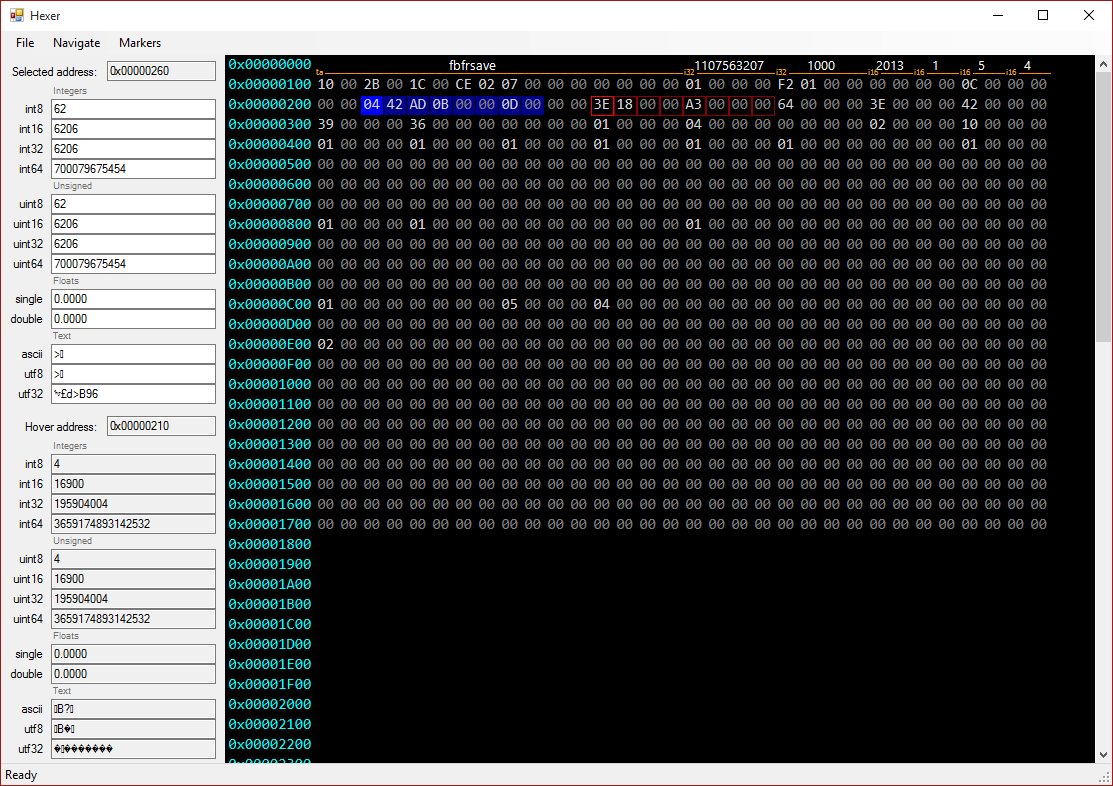
Conclusion
That was a quick review of some of the most commonly used hex editors in Linux. Let us hear your opinion. What hex editors do you use and why do you prefer that editor in particular? What makes it better over the others?

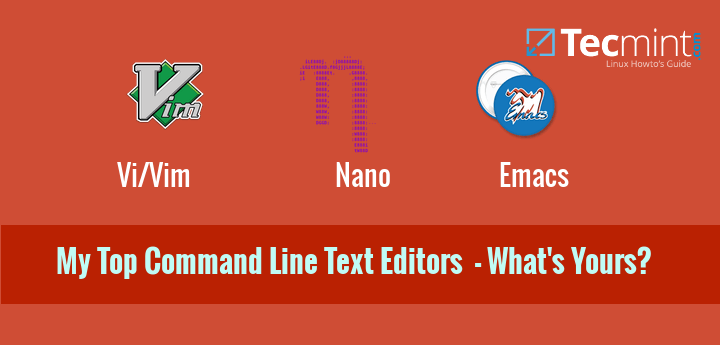

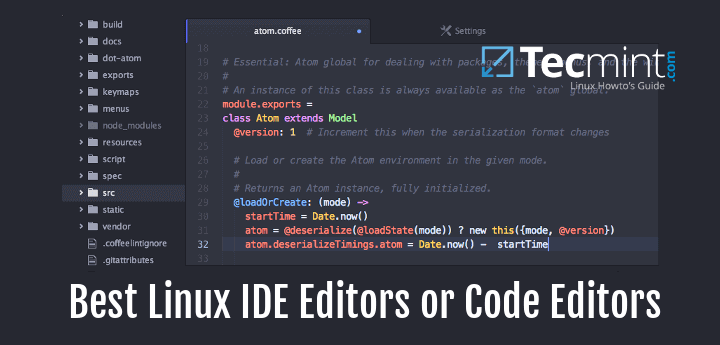

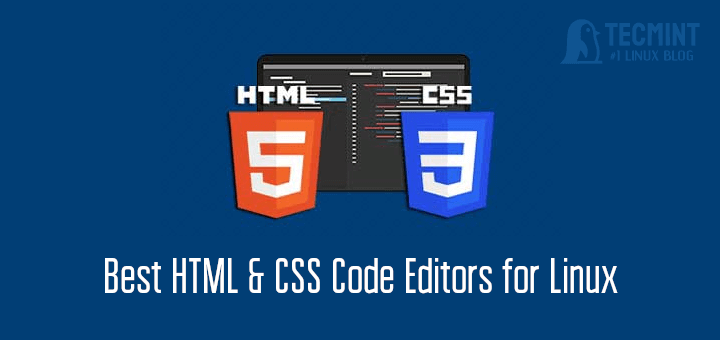

I tried most of those on the list.
To complete the list I think while not FOSS, it should be mentioned Hexinator.
However, if reverse engineering and inspecting the binary is the main scope, I would recommend nothing else but kaitai_struct web-ide (which can also be downloaded and run locally off-line in a browser).
Seriously, for RE kaitai struct puts all those editors far behind.
wxHexEditor looks like an excellent alternative to Okteta (which is great, if relatively simple) – but the domain name and wiki etc are no longer active, and their SourceForge project page is a mess. Pity.
Surprisingly there is no decent hex editor for Linux. I tried all on this list and I’m disappointed.
Better to run HxD under Wine.
Try this one: XVI: hex editor for Linux terminal.
I agree. Too much and too little. A lot of questionable graphical embellishments and useless exotic features and little of what is really needed.
HxD does everything I need; I edited without problems and quickly files of several gigabytes. I just wish I had a similar linux native program.
Now I think that radare2 is the full hex editor very cited in the channel live overflow.
I don’t recommend using bless. It is unstable and can’t do simple read/save operations when you delete some bytes in between (probably because it is written in Mono). Use Ghex instead.
Okteta is more than “another simple editor for reviewing raw data files”. I almost overlooked it. It is a native KDE app (hence the “k“) and blows away all the others, (at least if you use KDE).
Runner up *would* be Bless, but it been regularly crashing on me for a couple of years now, so I would pick Ghex 2nd. Its also typical of the gnome vs KDE world if you compare Oketa with Ghex and see how often Gnome and many GTK apps are just too bare. Simplicity can be nice but Gnome goes too far. Of course, good old’ xxd is there but that isn’t sufficient as a full hex editor.
thanks hexedit is exactly what I needed.
Hexer in the screenshot is not the hexer this post is describing. And the URL is also wrong. Both URL and screenshot are for the C#-based GUI program, while the description is about C-based console one.
Emacs is by far the best hex editor on the planet since you get a full featured editor too. Easily switch modes to find funky characters and edit in hex then switch back to ASCII for example.