Listing, Setting and Changing Standard ugo/rwx Permissions
The well-known ls command is one of the best friends of any system administrator. When used with the -l flag, this tool allows you to view a list a directory’s contents in long (or detailed) format.
However, this command can also be applied to a single file. Either way, the first 10 characters in the output of ls -l represent each file’s attributes.
The first char of this 10-character sequence is used to indicate the file type:
- – (hyphen): a regular file
- d: a directory
- l: a symbolic link
- c: a character device (which treats data as a stream of bytes, i.e. a terminal)
- b: a block device (which handles data in blocks, i.e. storage devices)
The next nine characters of the file attributes, divided in groups of three from left to right, are called the file mode and indicate the read (r), write(w), and execute (x) permissions granted to the file’s owner, the file’s group owner, and the rest of the users (commonly referred to as “the world”), respectively.
While the read permission on a file allows the same to be opened and read, the same permission on a directory allows its contents to be listed if the execute permission is also set. In addition, the execute permission in a file allows it to be handled as a program and run.
File permissions are changed with the chmod command, whose basic syntax is as follows:
# chmod [new_mode] file
where new_mode is either an octal number or an expression that specifies the new permissions. Feel free to use the mode that works best for you in each case. Or perhaps you already have a preferred way to set a file’s permissions – so feel free to use the method that works best for you.
The octal number can be calculated based on the binary equivalent, which can in turn be obtained from the desired file permissions for the owner of the file, the owner group, and the world.The presence of a certain permission equals a power of 2 (r=22, w=21, x=20), while its absence means 0. For example:

To set the file’s permissions as indicated above in octal form, type:
# chmod 744 myfile
Please take a minute to compare our previous calculation to the actual output of ls -l after changing the file’s permissions:

EXAMPLE 8: Searching for files with 777 permissions
As a security measure, you should make sure that files with 777 permissions (read, write, and execute for everyone) are avoided like the plague under normal circumstances. Although we will explain in a later tutorial how to more effectively locate all the files in your system with a certain permission set, you can -by now- combine ls with grep to obtain such information.
In the following example, we will look for file with 777 permissions in the /etc directory only. Note that we will use pipelining as explained in Part 2: File and Directory Management of this RHCSA series:
# ls -l /etc | grep rwxrwxrwx
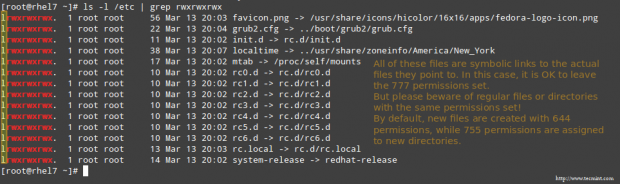
EXAMPLE 9: Assigning a specific permission to all users
Shell scripts, along with some binaries that all users should have access to (not just their corresponding owner and group), should have the execute bit set accordingly (please note that we will discuss a special case later):
# chmod a+x script.sh
Note: That we can also set a file’s mode using an expression that indicates the owner’s rights with the letter u, the group owner’s rights with the letter g, and the rest with o. All of these rights can be represented at the same time with the letter a. Permissions are granted (or revoked) with the + or - signs, respectively.
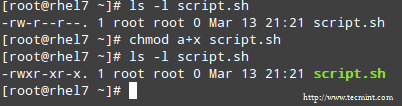
A long directory listing also shows the file’s owner and its group owner in the first and second columns, respectively. This feature serves as a first-level access control method to files in a system:
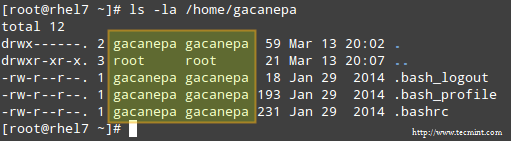
To change file ownership, you will use the chown command. Note that you can change the file and group ownership at the same time or separately:
# chown user:group file
Note: That you can change the user or group, or the two attributes at the same time, as long as you don’t forget the colon, leaving user or group blank if you want to update the other attribute, for example:
# chown :group file # Change group ownership only # chown user: file # Change user ownership only
EXAMPLE 10: Cloning permissions from one file to another
If you would like to “clone” ownership from one file to another, you can do so using the –reference flag, as follows:
# chown --reference=ref_file file
where the owner and group of ref_file will be assigned to file as well:
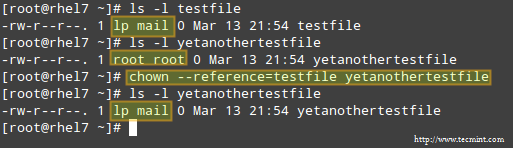
Setting Up SETGID Directories for Collaboration
Should you need to grant access to all the files owned by a certain group inside a specific directory, you will most likely use the approach of setting the setgid bit for such directory. When the setgid bit is set, the effective GID of the real user becomes that of the group owner.
Thus, any user can access a file under the privileges granted to the group owner of such file. In addition, when the setgid bit is set on a directory, newly created files inherit the same group as the directory, and newly created subdirectories will also inherit the setgid bit of the parent directory.
# chmod g+s [filename]
To set the setgid in octal form, prepend the number 2 to the current (or desired) basic permissions.
# chmod 2755 [directory]
Conclusion
A solid knowledge of user and group management, along with standard and special Linux permissions, when coupled with practice, will allow you to quickly identify and troubleshoot issues with file permissions in your RHEL 7 server.
I assure you that as you follow the steps outlined in this article and use the system documentation (as explained in Part 1: Reviewing Essential Commands & System Documentation of this series) you will master this essential competence of system administration.
Feel free to let us know if you have any questions or comments using the form below.







EXAMPLE 5: Disabling account by locking password
To disable an account, you will need to use either the -l (lowercase L) or the –lock option to lock a user’s password. This will prevent the user from being able to log on & in example 6 as well:
Its capital L and capital U: not the small ones. small -l is used for new login name and -u is for userid. Please correct it.
@Neeraj,
You are correct.
@Ravi,
Please correct this in the writeup.
@Neeraj, @Gabriel,
Corrected in the article a suggested..
Great, being an RHCE was going through the articles so that can refer the same to the newbies. Being an OpenSource supporter, don’t think to re-write the things when something is already well written. Good job done, friends.
Which license have this session? Can I translate it?
@Pavlo,
No, you can’t translate to any other language…
Thanks Ravi.
Thanks for the tutorial on user management. Is it possible to explain about awk command with good examples for beginner.
@Satish,
Awk command series under progress, I hope the first part will going to be published today..stay tuned for updates….