Elementary OS is a Ubuntu-based GNU/Linux distribution, which started as a theme and application set for Ubuntu which later turns out to be an independent Linux distribution. It inherits the legacy of Ubuntu OS and shares Ubuntu’s software Center for package management.
It is known for its fast, open, and privacy-respecting distribution and replacement to macOS and Windows with a simple yet effective user interface, beautiful themes, and wallpaper serve as eye-candy to users and one of the best Linux OS for Linux newbies.
It uses Epiphany as web Browser, Plank-as dock, Pantheon-as shell, Code (a simple text editor), Gala (based on Mutter) as windows Manager, Pantheon Greeter-Session Manager, Geary-email client, Pantheon Mail, Music Audio Player, Pantheon Files – file manager and other applications that are closely associated with the OS.
The latest release of Elementary OS Hera 5.1 is based on Ubuntu 18.04 LTS that comes with a wealth of additional improvements, including support for newer third-party applications, modern GTK themes, and more.
Features of Elementary OS Hera
- Supported File System : Btrfs, ext4, ext3, JFS, ReiserFS and XFS.
- Installation is straight and easy – Graphical.
- Flatpak support with Sideload and AppCenter.
- Default Desktop: Pantheon
- Architecture Support: x86 and x86_64
- Latest Gtk+, Openssh, Openssl, Python, Samba, Vim, Xorg-server, Perl, etc.
- Powered by Linux Kernel 5.3
- Improvements to various System Settings.
- Beautiful set of themes and wallpapers. Great combination of design and appearance.
- Requires the least Maintenance and can be installed virtually anywhere and everywhere.
- Processing is at lightning speed.
- Installation is straight and easy.
- New BleachBit app for cleaning up your system.
Download Elementary OS 5.1.7 Hera ISO
It is absolutely free to use Elementary OS. Free as in the beer as well as free as in the speech. If you want to donate to this awesome project you may click on the amount ‘pay it and Download‘.
You may add a custom amount if you want. If you don’t want to pay at this time you may just download Elementary OS by entering ‘0‘ in the custom field.
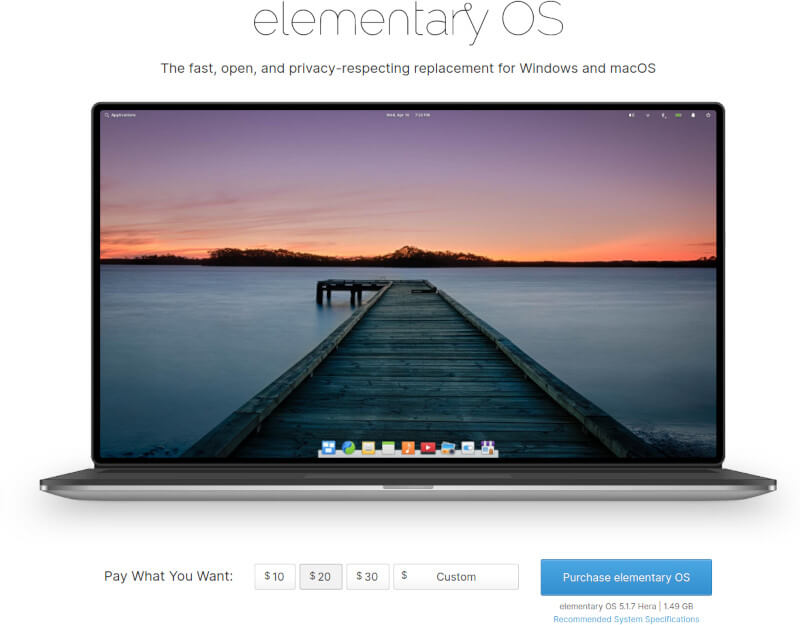
After you’ve downloaded the ISO image from the official site of elementary OS for your system architecture, we will install and test it.
Installing Elementary OS 5.1 Hera
1. Burn the Image to CD/DVD disk or you may like to make your USB stick bootable. If you are going to make your USB stick bootable to boot and install, you may like to visit the below article, where we have discussed ways to make a USB stick bootable.
2. After making a bootable CD/DVD or USB stick, insert your bootable media and select the boot option from BIOS, and restart the machine to boot from bootable media.
3. After booting the elementary OS, you may try it before Installing. Here I will be Installing it directly as I have tested it earlier. Click “Install Elementary”.
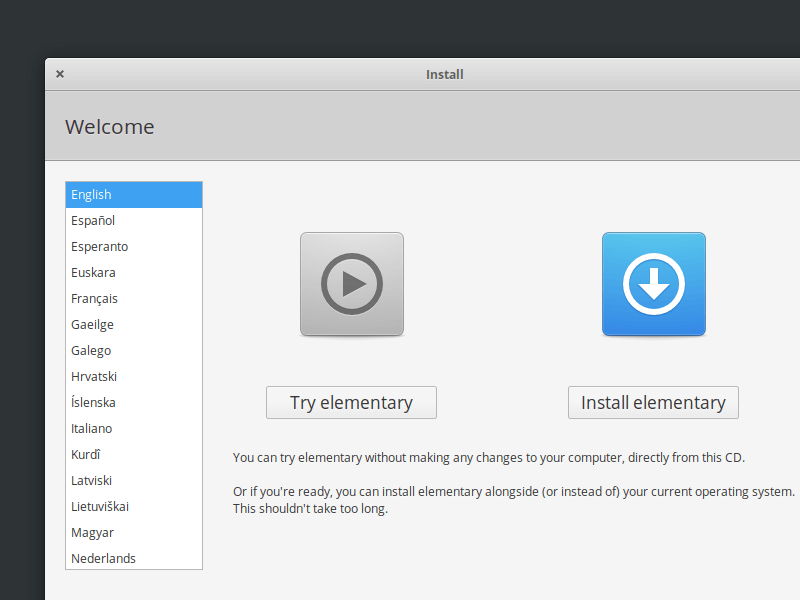
4. Choose Keyboard Layout. If you are not sure you can use “Detect Keyboard Layout”. For most of the cases, it would be English (US).

5. You need at least 15 GB GB of drive space and make sure the laptop/PC is plugged into a power source. You may need to connect to the Internet if you want the updates to be installed during OS installation.
It will take a little longer and hence I didn’t opt for “Download updates while installing”. Moreover, I don’t need any third-party software. If you need you may select the option from here and click Continue.

6. The Installation type – I chose Something else so that I can manually partition the disk and control the location. If you have taken the necessary backup and want to wipe everything (including other OS) you may select the first option “Erase and install elementary” and click Continue.
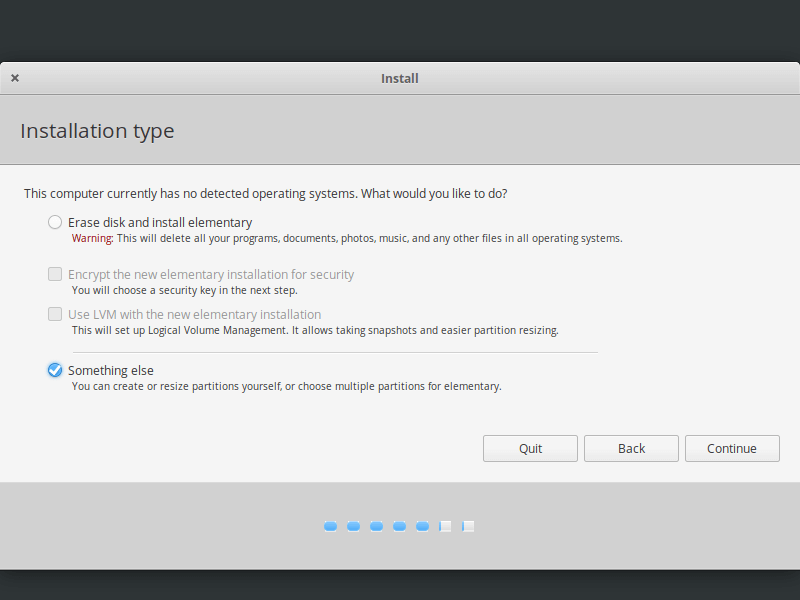
7. The resulting window – select your disk and click “New Partition Table”.
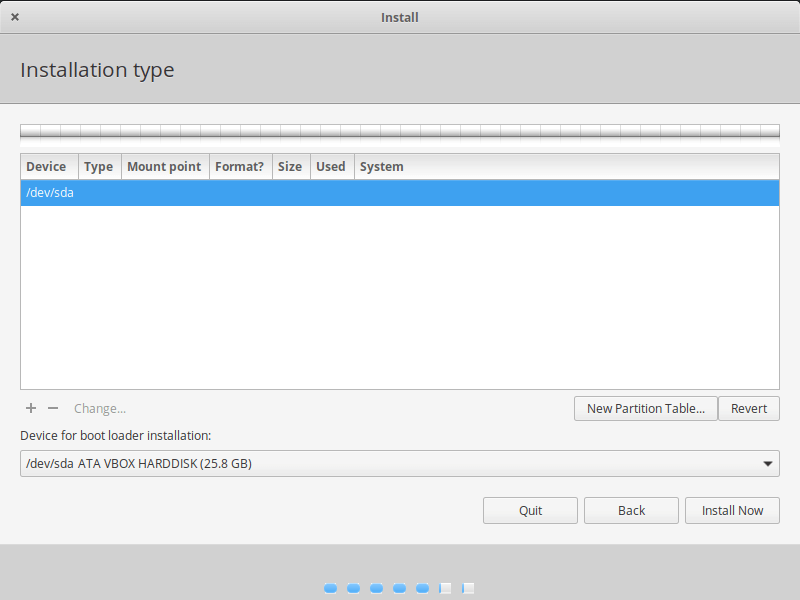
8. You get a notification about partitioning the entire device. Click Continue.
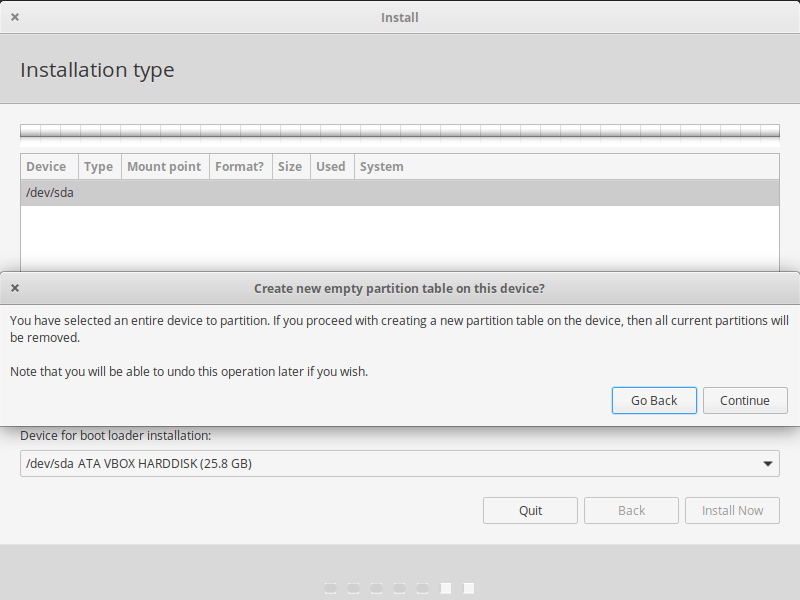
9. We are creating /boot partition first. Enter Size, set it to be Primary partition, Let the location be “Beginning of the Space”, use Ext4 journaling file system, don’t forget to enter Mount Point and click “OK”. You may Enter your custom size if you want.
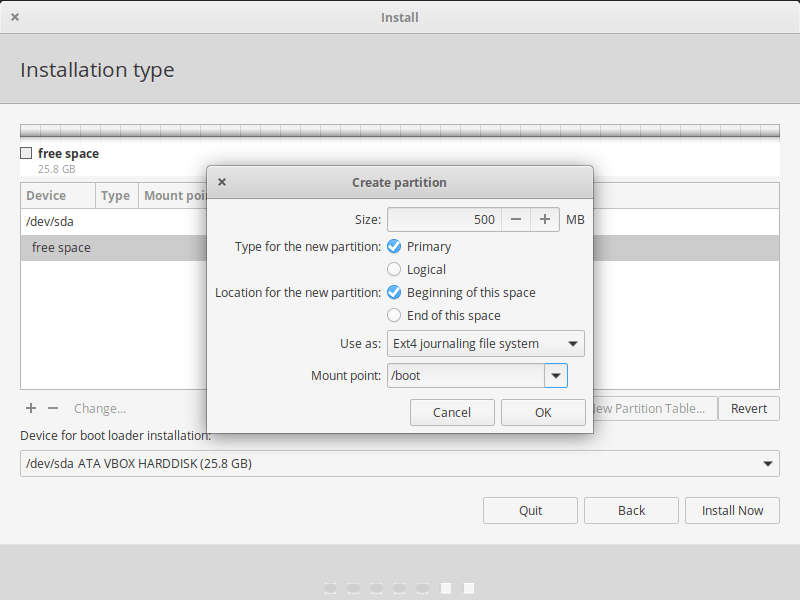
10. Now select “Free Space” and click on ‘+‘ from the bottom left to create a Swap partition. Enter Size and in the ‘Use as‘ box select “swap area”. Leave everything as it is unless you know what you are doing, finally, click on OK.
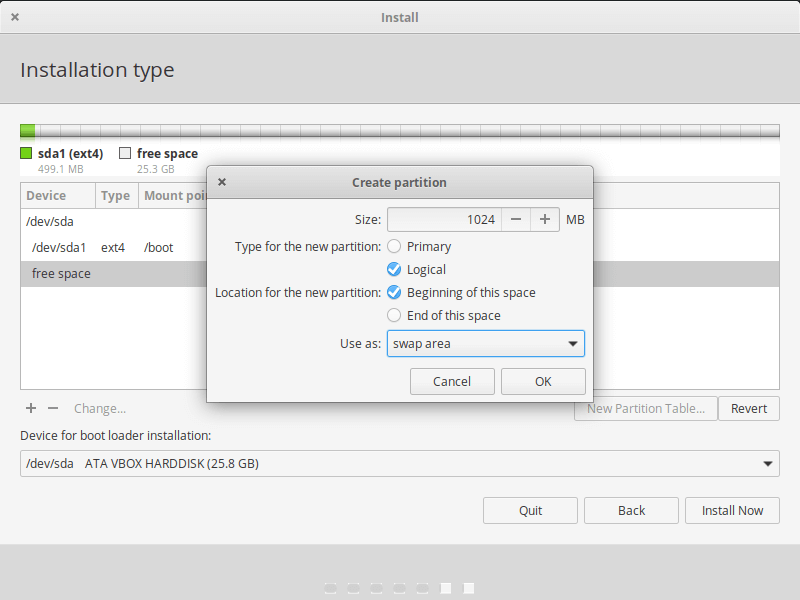
11. Again select “Free Space” and click on ‘+‘ from the bottom left to create the Root (/) partition, then Commit all the space available and click on OK to continue…
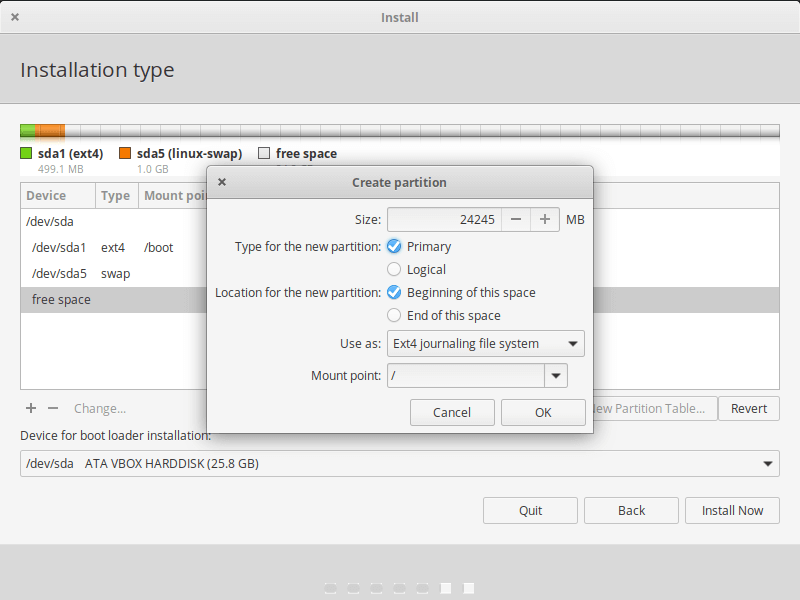
12. After making all three partitions, you will get the following Interface, click on Install Now.
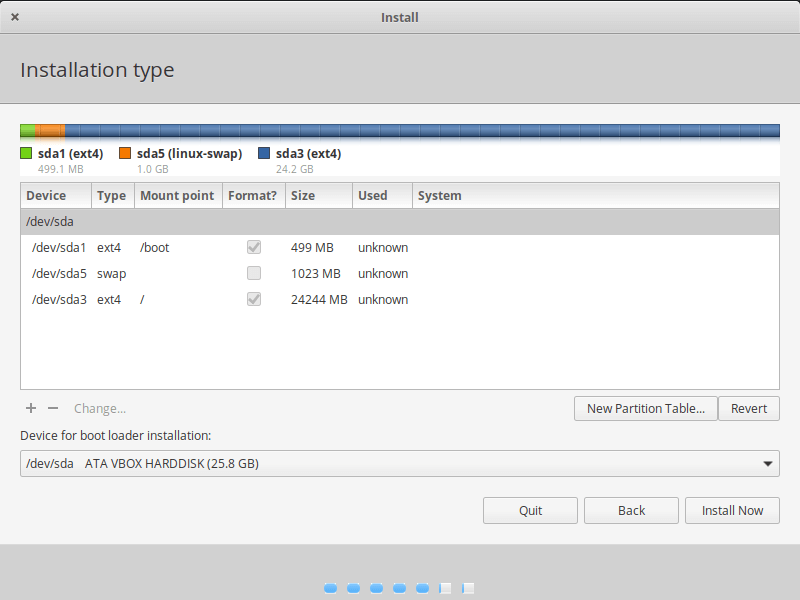
13. The message – Write changes to disk? Click Continue.
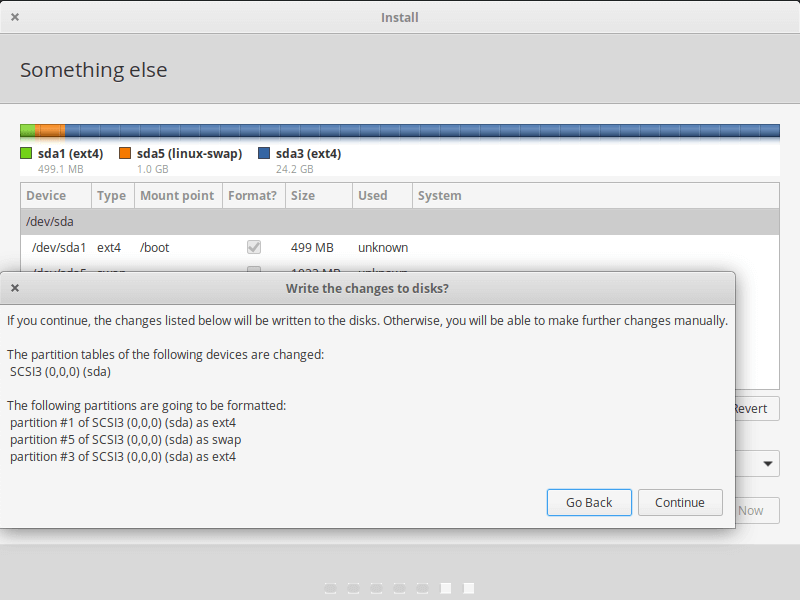
14. Select your Geographical Location and click Continue.
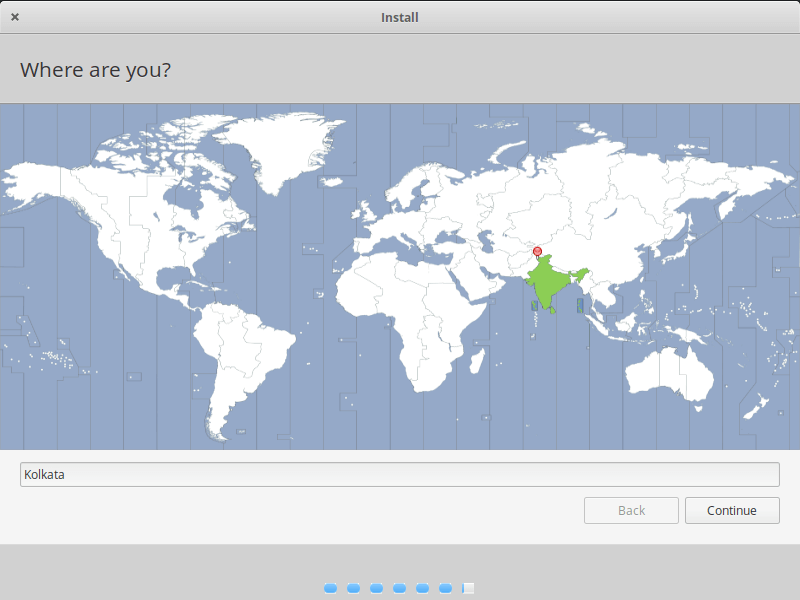
15. Next, create a new user account and enter a username, computer name, and password. You may select to Login Automatically (not recommended).
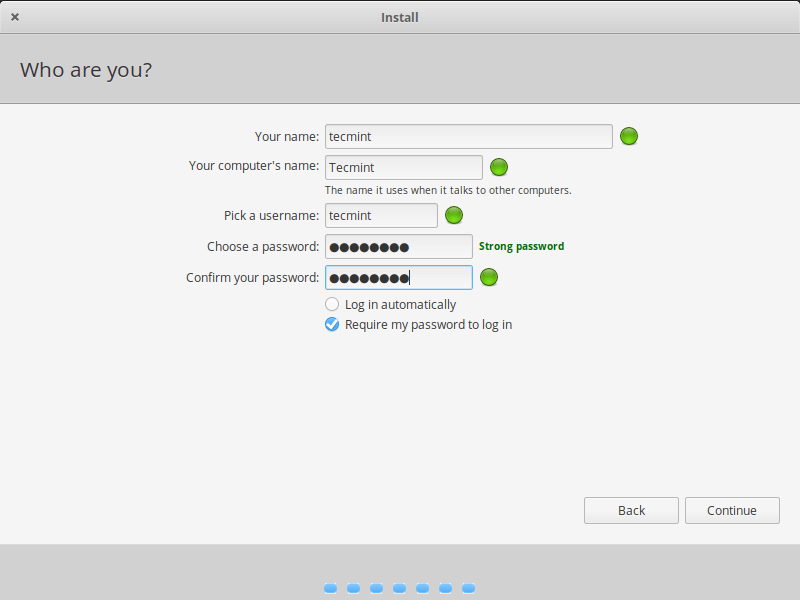
16. The Installer will Start Installing the OS and configuring your system. It will take some time depending upon your system configuration and hardware.
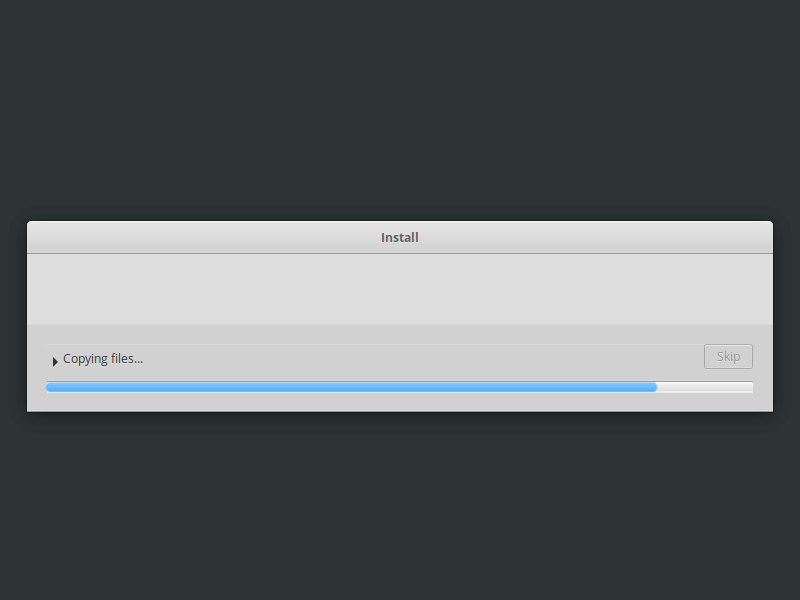
17. Once the Installation is Complete you will get a message to Restart your System. Click “Restart Now”.
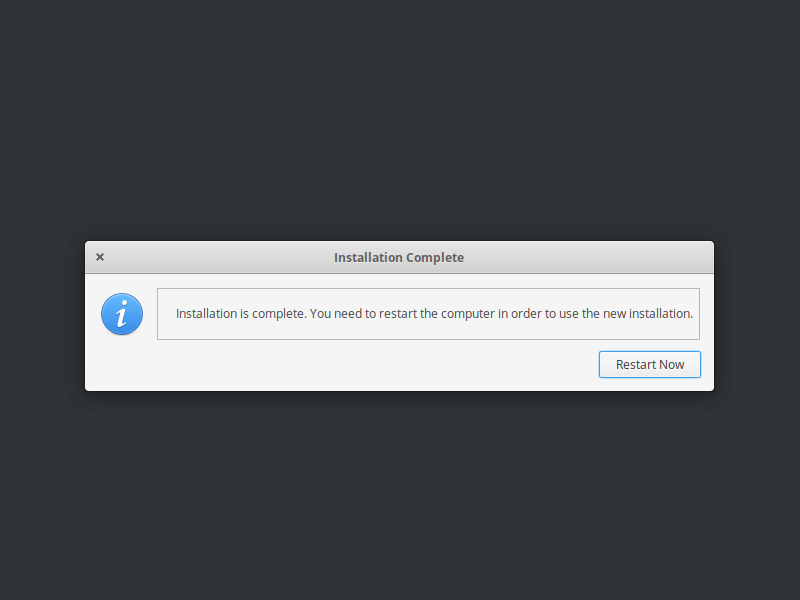
18. After booting, you will get a login Interface.
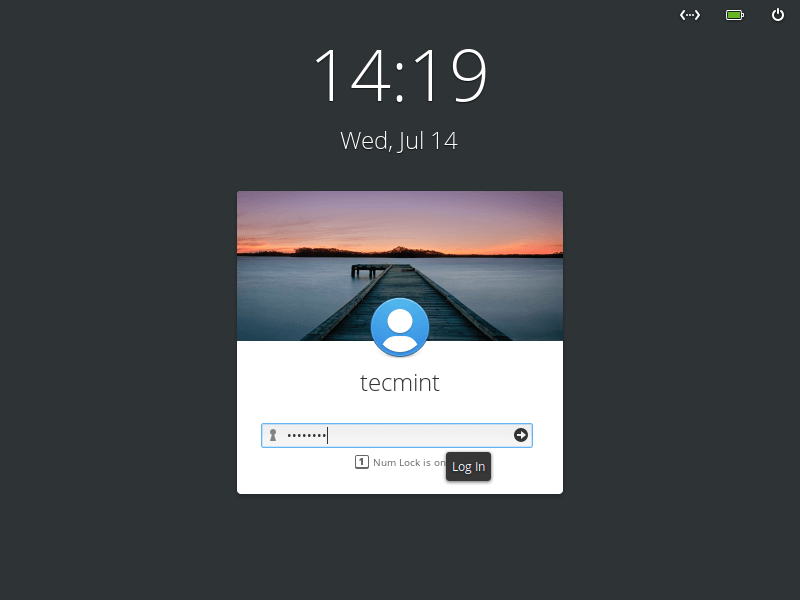
19. The first Desktop impression.

20. The Application List. Default Installation just installed basic applications and nothing else.
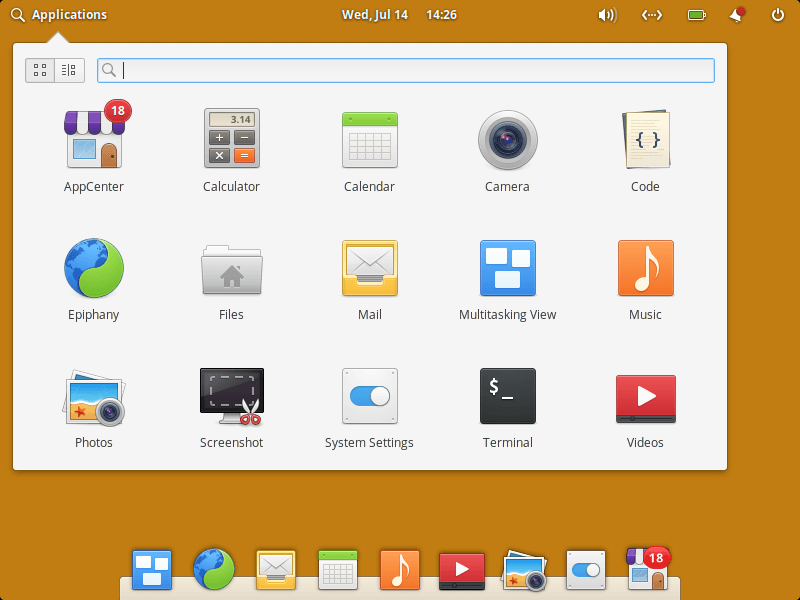
21. About elementary OS.
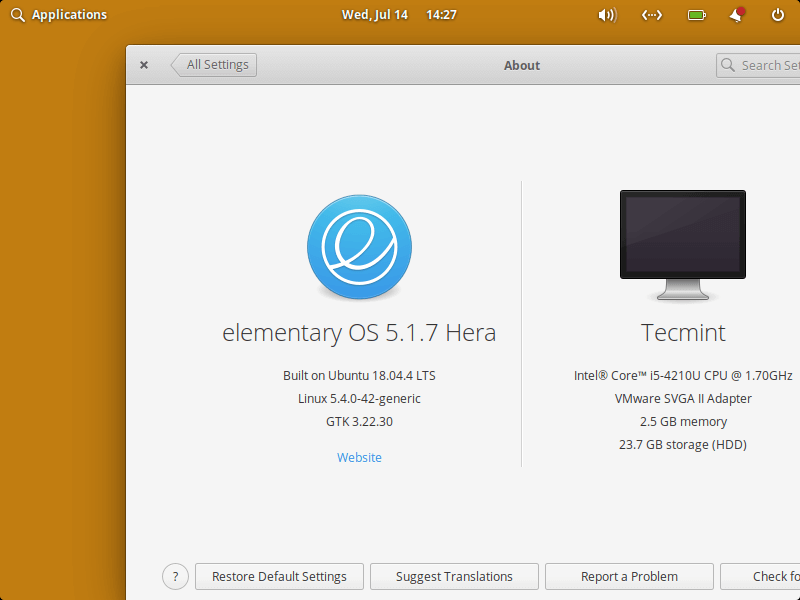
Conclusion
Elementary OS is too awesome and the installation took very little time. The Installation was straight and easy. Elementary OS doesn’t install tons of extra application which you may never need. It just installs basic applications. The overall user interface is beautiful, nothing seems to lag while testing.
Booting and Shutting down is fast too. I must say Elementary OS is a very good GNU/Linux Operating System which aims at speed with low on resources. If you are new to this distribution. If you are experienced and need fast OS with Little or no maintenance need, elementary OS is your companion.
Test elementary OS and let us know what you felt. I’ll be here again with another Interesting article. Till then stay tuned and connected to Tecmint. Don’t forget to provide us with your valuable feedback in the comments below. Like and share us and help us get spread.

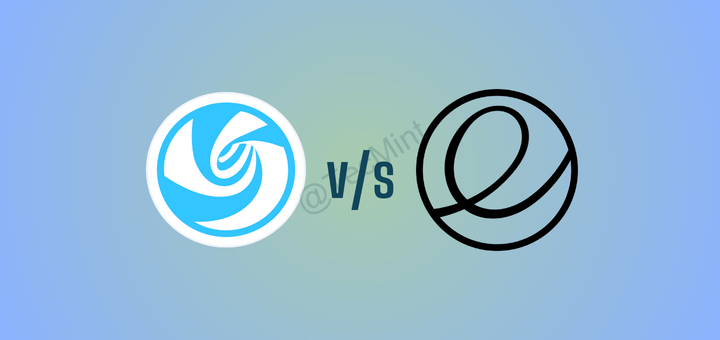
The best Elementary OS installation tutorial I’ve ever seen.
The most important thing while you explain that for mac users I got a question about Xcode as you knew the mac os developers all need Xcode to build any mac os products.
All Linux Distros are for Windows and Mac users. They just have to know about Linux and have an open enough mind to try a Linux Distro. A lot of Windows and Mac users fail on both those requirements. Oh look, Linux is not exactly the same as what I am using so back I go! Yet they looked at Linux because they were not satisfied with what they were using.
I am a windows user and want to swap elementry os ferya from windows to get faster performance. But I don’t know whether it supports following requirements or not:
1. Does freya supports java and android programming essentials?
2. Does it fully supports steam gaming client and its games?
3. Does any third party software needs to it for support above requirements?
@Furba,
Elementary OS supports everything from Java programming to Gaming….