In Linux file and directory management is so important that users always want to have a simple and easy-to-use file manager or file browser.
But sometimes having a feature-rich and highly configurable file manager for performing both simple tasks such as searching, copying, moving, creating, and deleting files, and complex operations such as remote access of files and SSH connections is very vital.
Whether you prefer a lightweight file manager with fewer features or a heavy file manager with multiple features and functionalities, it all depends on how you operate your system.
Below is a list of some of the best GUI file managers, Console file managers, and browsers that you can find on most popular Linux distributions.
Table of Contents
Install File Managers in Linux
You can install these graphical or console file managers using the default system package management tool called apt, yum, dnf, apk, pacman or zypper as shown.
$ sudo apt install filemanager-name [On Debian/Ubuntu/Mint] $ sudo yum install filemanager-name [On RHEL/CentOS/Rocky/AlmaLinux] $ sudo dnf install filemanager-name [On Fedora] $ sudo emerge -a sys-apps/filemanager-name [On Gentoo Linux] $ sudo apk add filemanager-name [On Alpine Linux] $ sudo pacman -S filemanager-name [On Arch Linux] $ sudo zypper install filemanager-name [On OpenSUSE]
1. Konqueror File Manager
Konqueror is a powerful and great file manager for the KDE desktop, it offers simple file management functionalities such as copying, moving, searching, and deleting files plus some advanced features and functionalities such as access to archives, browse and rip audio CDs, support for access to FTP and SFTP servers, smb (Windows) shares.
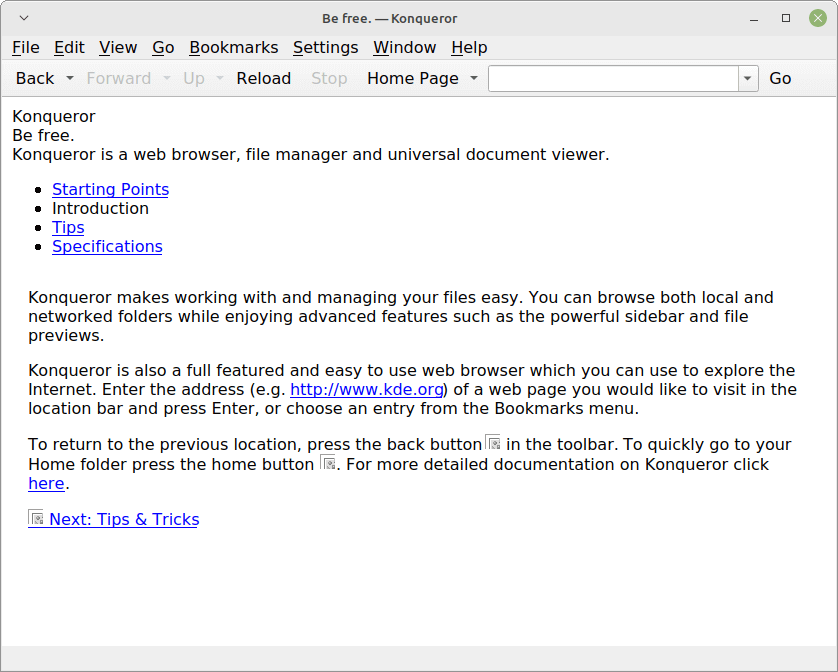
Konqueror Features:
- Web browsing using KHTML or KDEWebKit as rendering engines.
- File management using most of Dolphin’s features.
- File management on ftp and sftp servers.
- Embedded applications such as Okular, Calligra, Gwenview, and KTextEditor to preview files.
- Different kinds of plugins: Service-menus, KParts, KIO, and KPart-plugins.
2. Nautilus File Manager
Formerly known as Nautilus, it is a simple and default file manager on the GNOME desktop, it offers a user easy navigation and management of files on a Linux system.
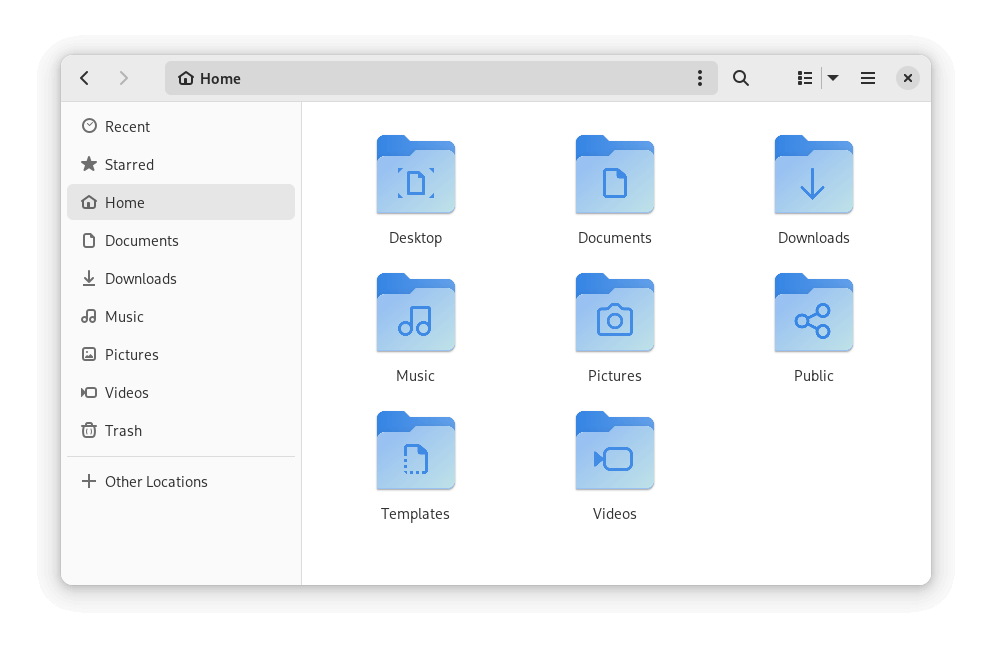
GNOME Files is widely supported on several desktop environments on Linux, therefore making it one of the best and also most popular.
Nautilus Features:
- Simple to use menus.
- Offers file safety.
- Easy to understand at a glance.
- Enables access to both local and remote files.
- It has three views: Icon Grid, Icon List, and Tree List.
3. Dolphin File Manager
Dolphin is a free, open-source, lightweight file manager developed as part of the KDE applications package. Designed for simplicity, flexibility, and full customization, it allows users to browse, locate, open, copy, and move files around a Linux system with a lot of ease.
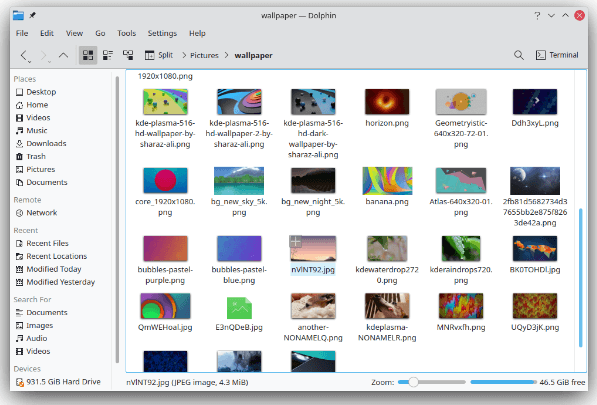
It is the default file manager on KDE desktops from KDE 4 onwards but users of KDE 3 can also install and use it. It replaced Konqueror as the KDE default file manager with the following features:
- File previews
- Breadcrumb navigation bar
- Three view modes (icons, compact, and details)
- Split views for easily moving files
- Support for shortcuts
- Undo/redo functionalities
- Tabbed navigation
- File sorting and grouping by name, size, types, and many other attributes
4. GNU Midnight Commander
GNU Midnight Commander is a free software that offers a full-screen, text mode, a visual file manager that lets a user search, copy, move and also delete files and even whole directory tree.
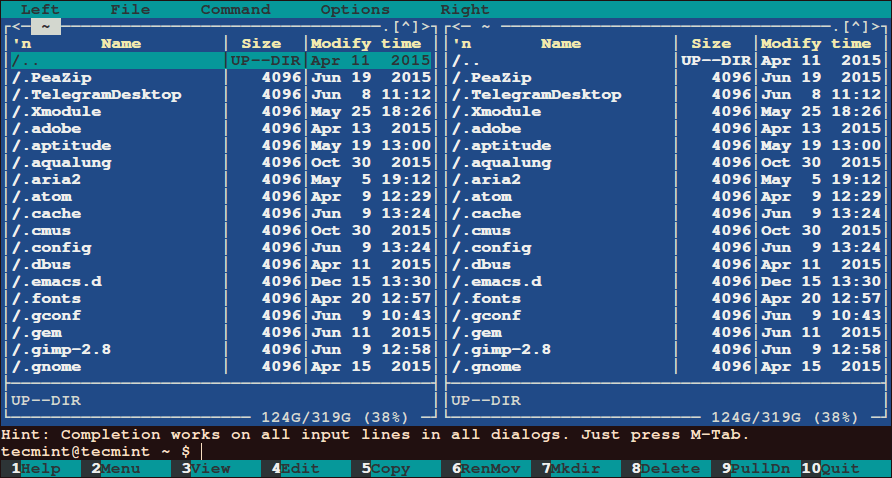
It is feature-rich with some of these amazing features, especially for those who love to operate on the terminal:
- Enables running commands in a subshell
- Has an internal viewer and editor
- Based on versatile text interfaces such as Ncurses or S-Lang, therefore, making it work on a regular console, in an X Window Term or over SSH
5. Krusader File Manager
Krusader is also an advanced twin-panel file manager that works similar to GNU Midnight Commander, but in a GUI setup and has some great features including:
- Support for mounted filesystem
- Advanced search module
- Extensive archive handling and support for multiple archive formats
- Support for FTP
- Directory synchronization
- File content comparisons
- User friendly and highly customizable
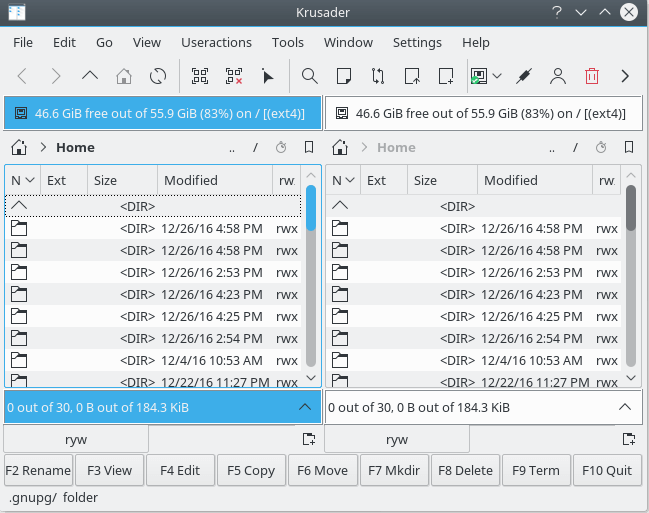
6. PCManFM File Manager
PCManFM meant to be a replacement for the popular Nautilus, Konqueror, and Thunar file managers, PCManFM is the standard and feature-rich file manager on LXDE desktop and has the following features:
- Full support for GVFS with access to remote filesystems
- Four view modes (icon, compact, detail, and also thumbnail)
- Support for desktop management
- Shows thumbnail for pictures
- Bookmarks functionality
- Support for tabbed windows
- Drag and drop support
- User-friendly GTK+2 interface
- Default file association support plus many more, as I had mentioned, it is feature-rich.
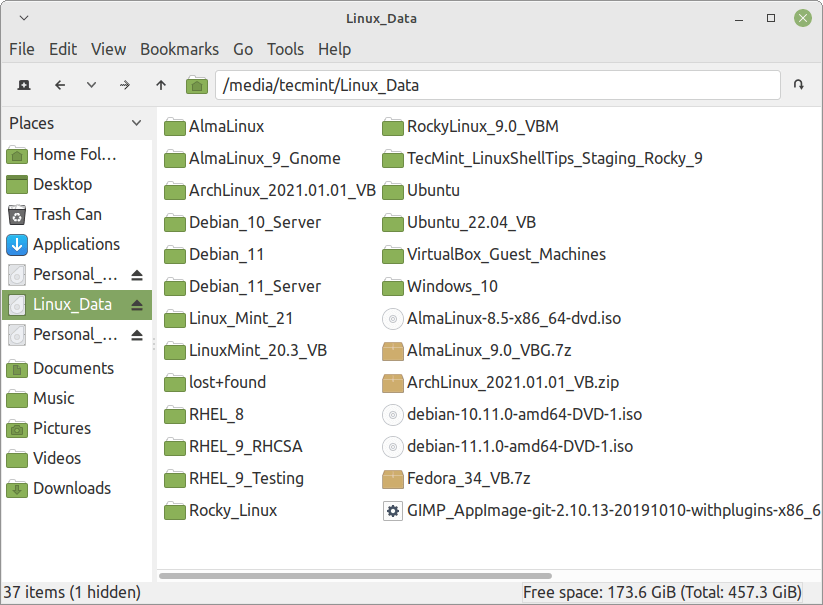
7. X File Explorer (XFE)
X File Explorer (XFE) is a fast and compact commander like file manager based on X Win Commander whose development has been discontinued for one reason or the other, originally developed by Maxim Baranov.
Xfe desires to be the file manager of choice for all light-thinking Linux/Unix enthusiasts!
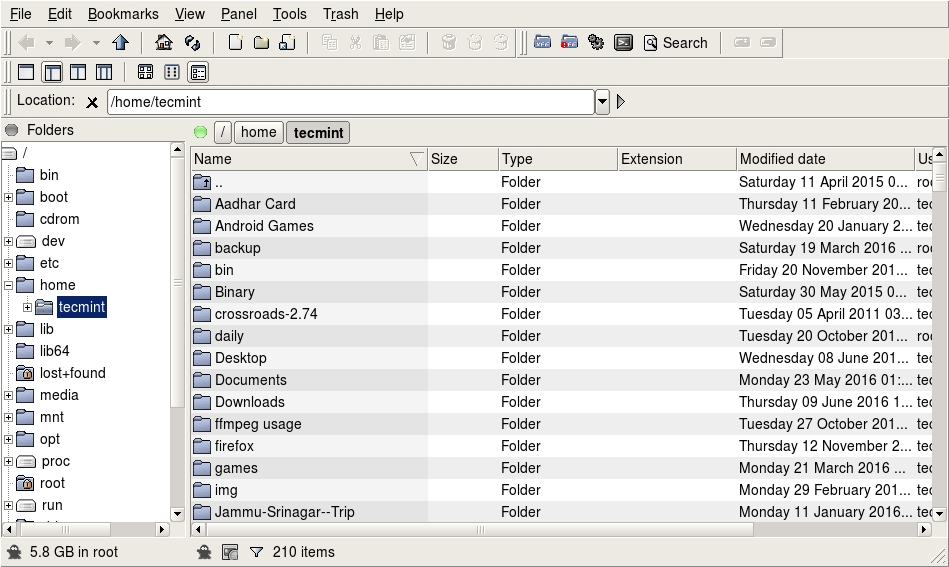
The main aim of developing it was to offer a lightweight file manager for Unix-like operating systems, and it works well for those of you who enjoy working mostly on the terminal.
XFE is also featured rich but we shall not look at all of them here and some of them include:
- Very fast GUI
- Small memory footprints
- Four file manager modes; one panel, directory tree, one panel, two panels and directory tree, and finally two panels.
- UTF-8 support
- Search files and directories
- Disk usage command
- Status lines
- Root mode with authentication with utilities such as sudo and su.
- Bookmarks support
- Toolbar support
- Autosave registry functionality and many more.
8. Nemo File Manager
Nemo is the default file manager on Cinnamon desktop, Linux Mint users must be familiar with it, it is a fork of the more popular GNOME Files.
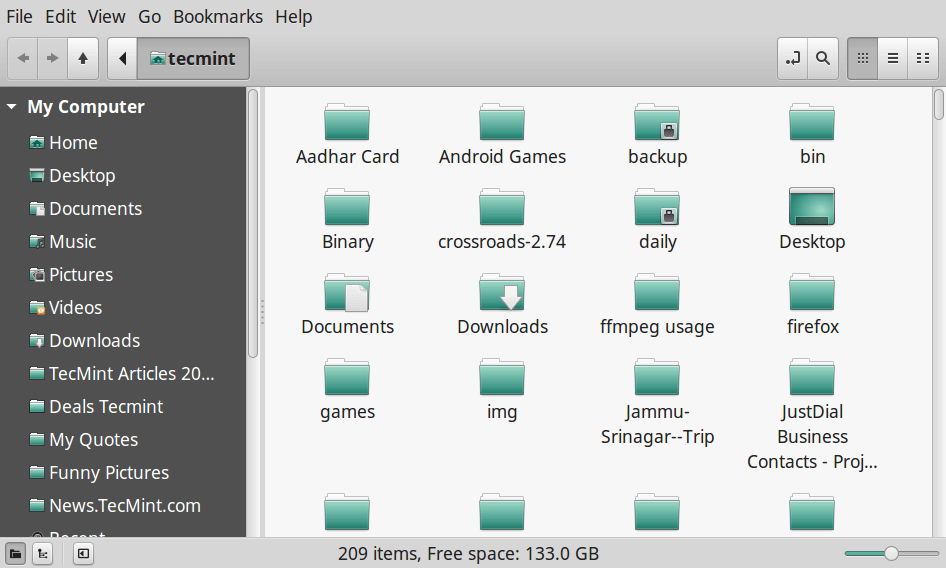
It is also lightweight and has some great features which include:
- Uses GVFS and GIO
- Open in terminal support
- Open as root support
- Proper GTK bookmarks management
- Full navigation options such as the back, forward, up, and refresh
- Supports several configuration options and many more
9. Thunar File Manager
Thunar is a modern, lightweight file manager for Xfce desktop, designed to be fast, responsive, and easy to use. One thing you will like about it is its clean and intuitive interface with few and important user options available.

It has some great features which include:
- Highly pluggable
- Hidden settings
- Rename several files at once
- Custom commands associated with common extensions
- Customizable send to menu plus many more
10. SpaceFM File Manager
SpaceFM is a great, multi-panel tabbed file manager for Linux desktops. Developed to provide a stable, efficient, and highly customizable file manager, some of its features include in-built VFS, HAL-based device manager, a customizable menu system, and bash integration.
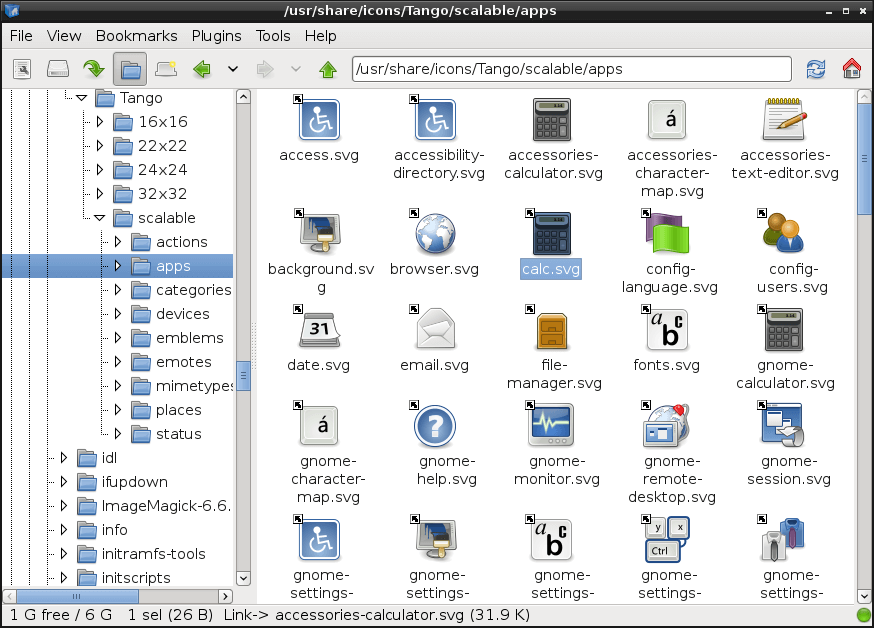
11. Caja – File Manager
Caja is the default file manager for the mate desktop and it enables you to explore directories, preview files and start programs connected with them. It is also capable of handling the icons on the mate desktop environment and works on local and remote filesystems.
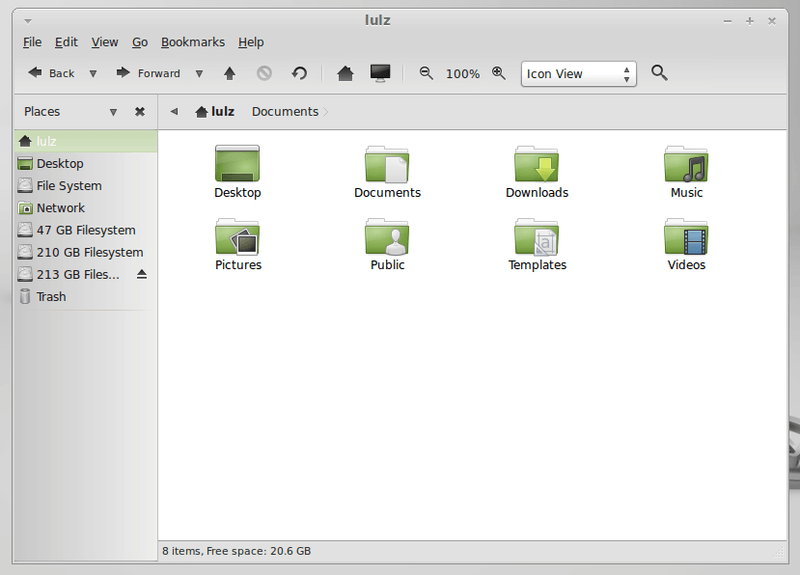
12. Ranger Console File Manager
Ranger is an open-source terminal file manager with VI key bindings, which provides a minimalistic and better user-friendly interface with a view on the directory hierarchy. It comes with a “rifle“, a file starter that is best at auto-detecting which program to use for what file format.
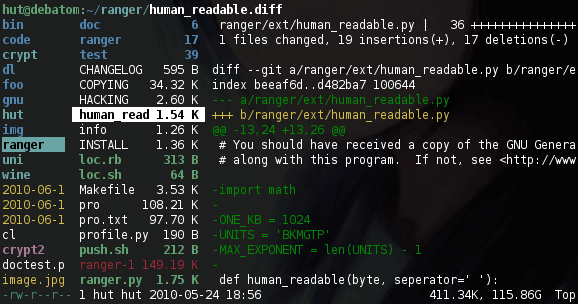
13. Linux Command Line File Manager
It may not be an actual file manager of sorts but what is file management on a Linux system, if we fail to talk about the command line. Very powerful and flexible especially when you understand the Linux filesystem and offers basic and advanced file management functionalities such as searching, copying, moving, creating, and deleting files and also supports FTP, SFTP, SMB server access, SHH connections plus many more.
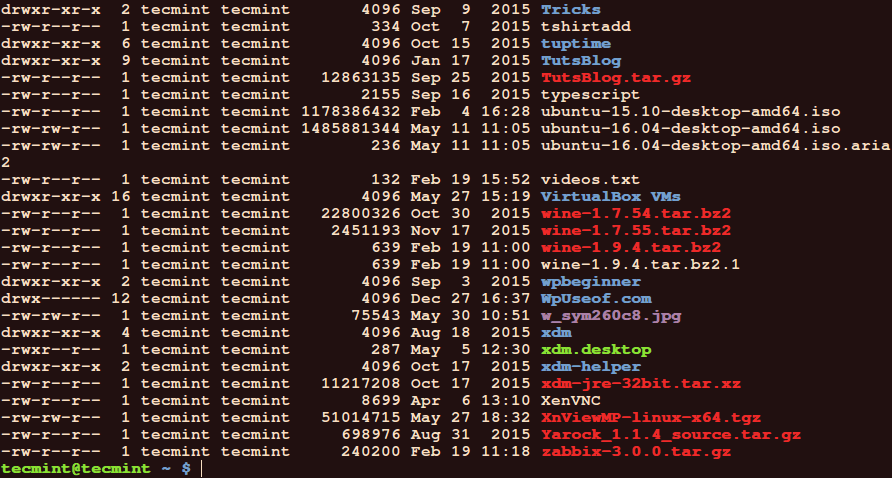
14. Deepin File Manager
Deepin File Manager is a powerful, classic, innovative, and easy-to-use file manager designed and built by the developers of the Deepin operating system. Like most open source file managers, deepin file manager simplifies user operation and comes with many distinctive features such as an easy-access navigation bar and diversified view and sorting.
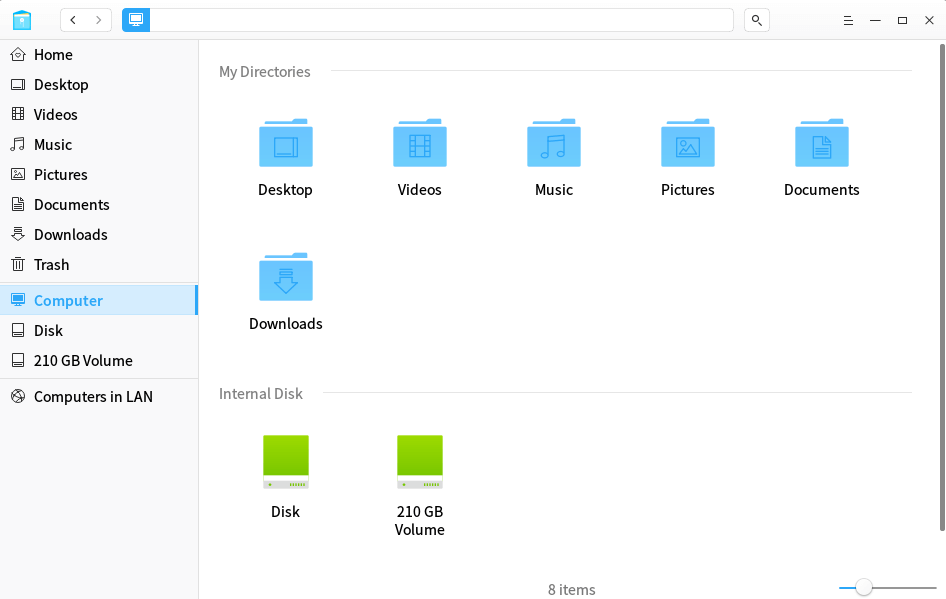
15. Polo File Manager
Polo is a modern, lightweight and advanced file manager for Linux with support for multiple panes and tabs. It also features a device manager, archive support; PDF, ISO, and image actions; supports checksums and hashing, and video downloads. Importantly, it supports cloud storage; running and managing KVM images, and so much more.
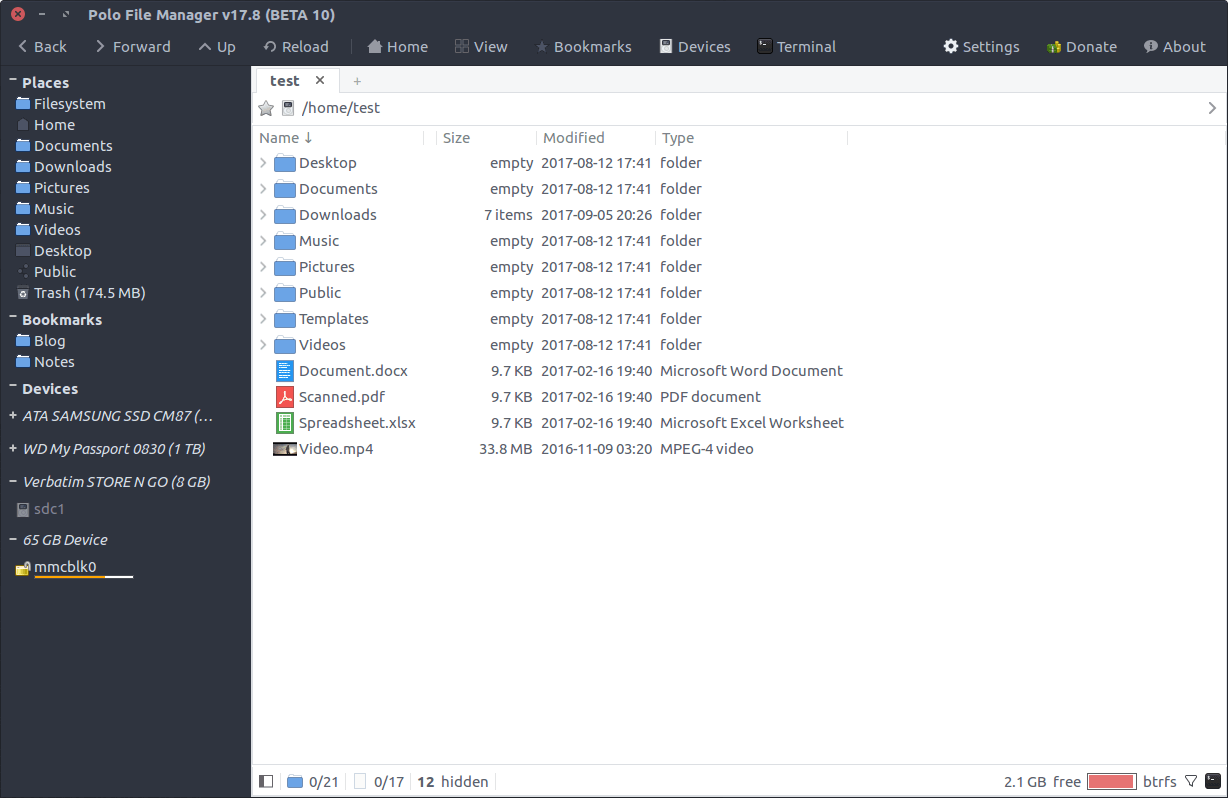
16. cfiles – Terminal File Manager
cfiles is a command-line file manager that comes with vim like keybindings, written in C language using the ncurses library. It aims to offer an interface like a ranger while being lightweight, fast, and minimal.
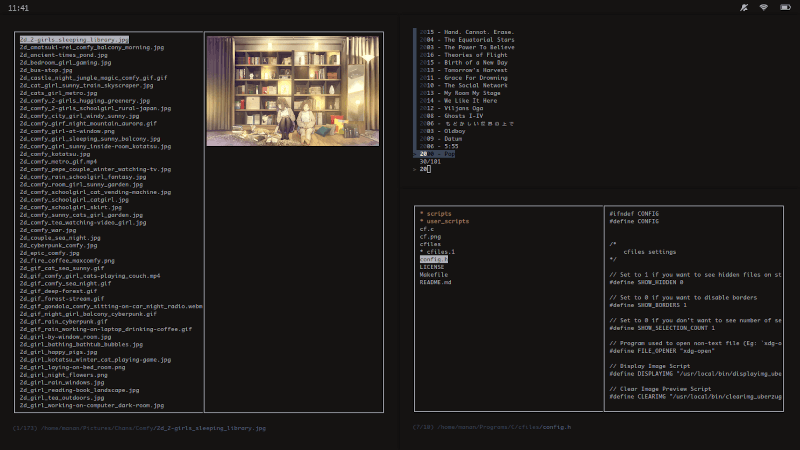
17. Double Commander
Double Commander is a free cross-platform open-source file manager with two panels side by side, inspired by Total Commander, and features some new ideas. It features an internal text editor with syntax highlighting, a built-in file viewer to view files of in hex, binary, or text format, multi-rename tool.
In addition, it handles archives as if they were sub-directories allowing you to easily copy files to and from them. It also supports an extended search function with full-text search in any files and so many other exciting features.
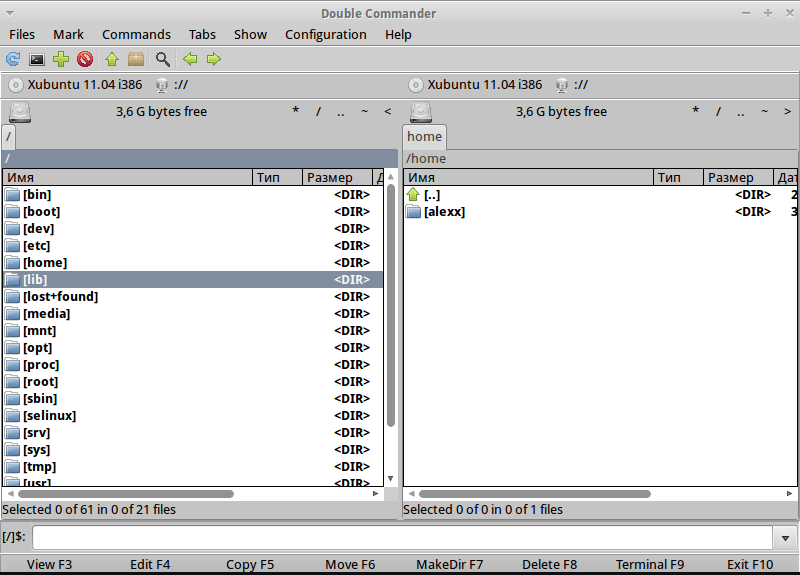
18. Emacs File Manager
Emacs is a well-known, extensible text editor used mainly on Unix-based systems such as Linux, by programmers, scientists, engineers, students, and system administrators.
Unlike most text editors in Linux, an emacs is an excellent tool for file management. You can use it to list files, copy/delete, rename, move files, create/delete a directory, in the same way, you do in the Linux shell.
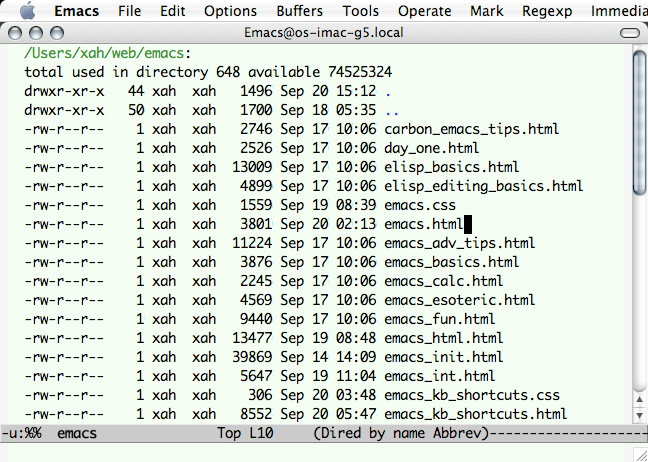
19. Pantheon Files
Pantheon Files is a simple, powerful, stylish, and minimal file manager. It is the default file manager on Elementary OS. Pantheon Files is minimal and very easy to use. It is a good file manager for Linux newbies as it offers all useful commands in plain sight – on the toolbar or the sidebar.
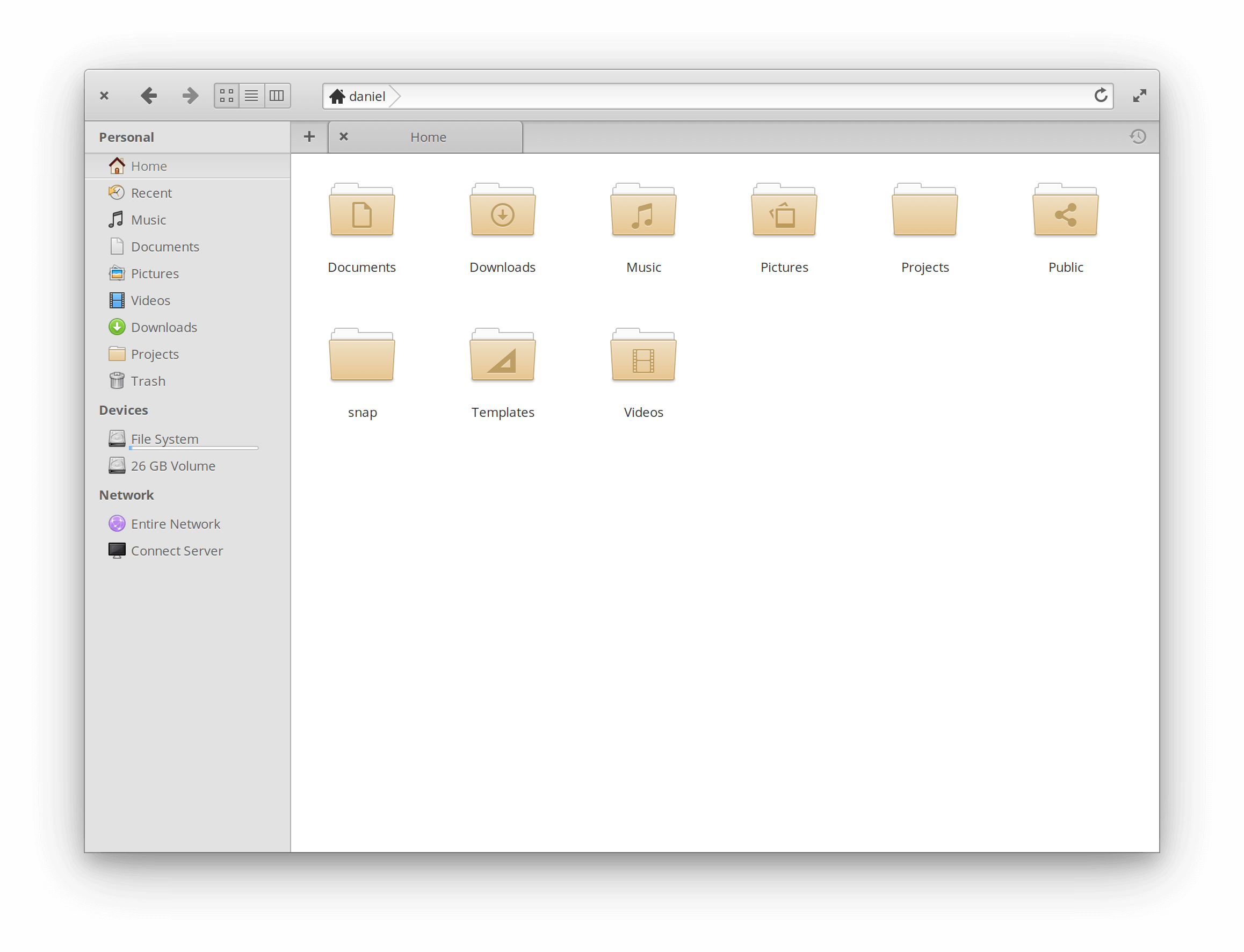
20. Vifm File Manager
Vifm is a cross-platform, fully-featured file manager with a curses interface, which offers a Vi/m-like environment for managing objects within file systems. It borrows a number of useful ideas from Mutt – a text-based email client with powerful features.
For vi users, Vifm gives you complete keyboard control over your files without putting effort to learn a new set of commands. Its feature set includes vim-like user mappings, vim-like command-line mode with ranges and abbreviations, vim-like marks and registers, directory tree comparison, operation undoing/redoing/backgrounding, FUSE file systems support, and much more.
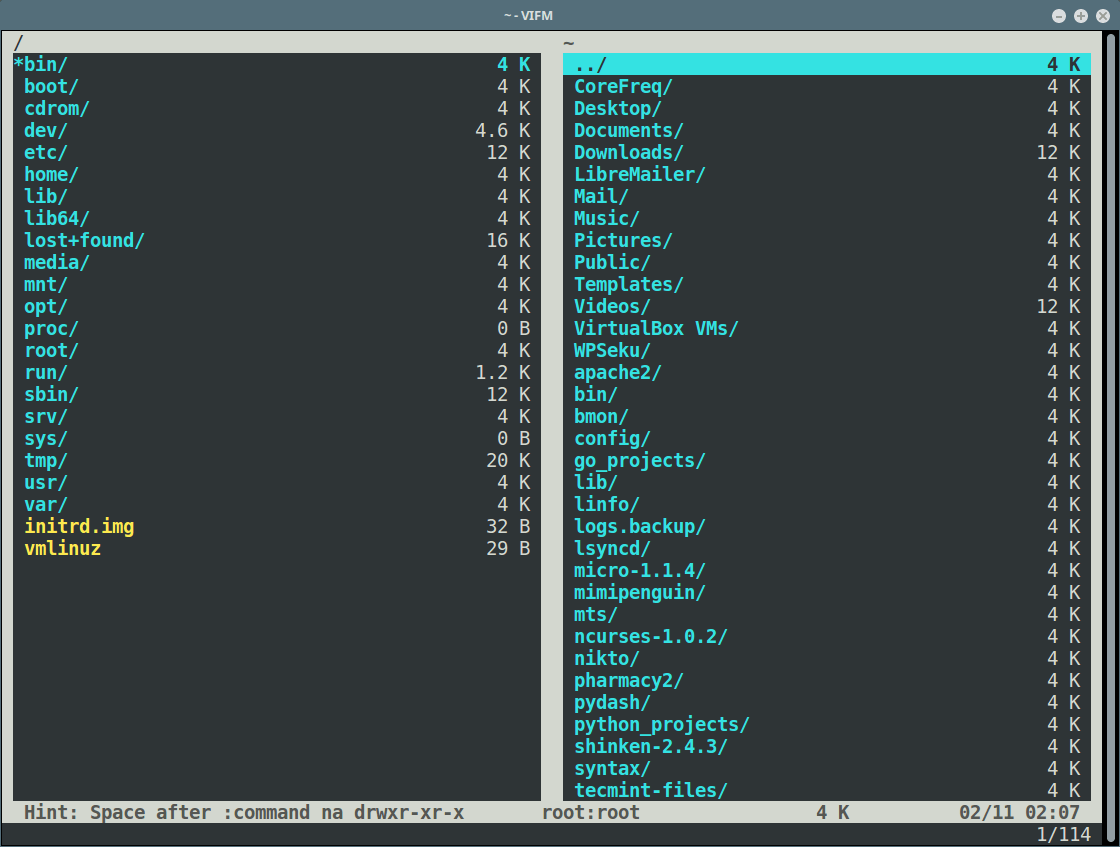
21. Worker File Manager
Worker is another lightweight, simple, easy-to-use, and feature-rich, two-pane file manager for the X Window System on Unix-like systems. It is intended to make managing files easy with full keyboard control.
It shows directories and files in two independent panels, and supports many advanced file manipulation features that allow you to find files and directories by using the history of accessed directories; supports live filtering, and access to commands by using the keyboard.
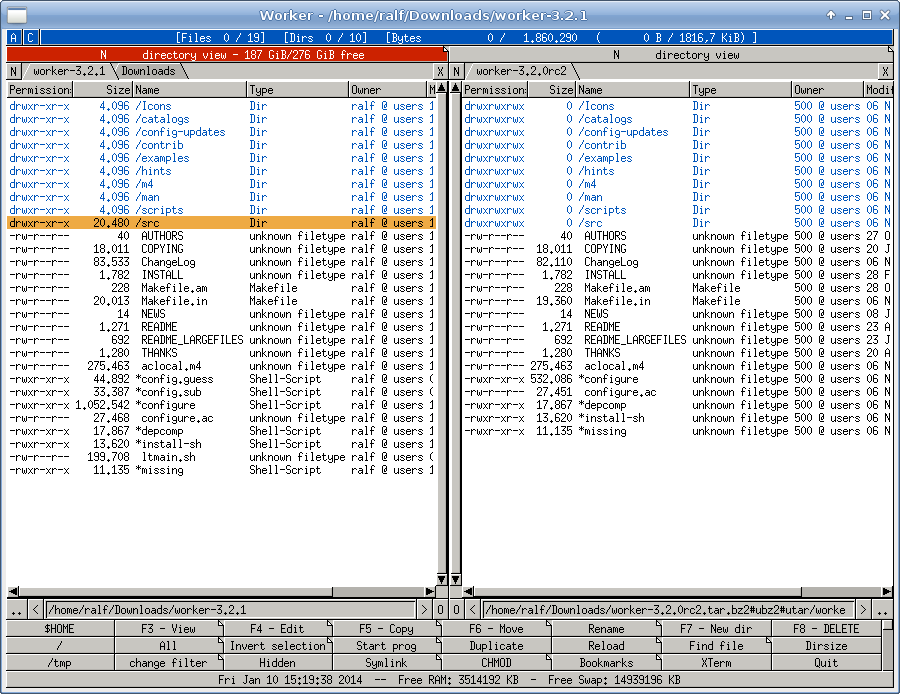
22. nnn – Terminal File Manager
nnn is a minimal, blazing-fast, and feature-packed terminal file browser. It runs on Linux, macOS, Raspberry Pi, BSD, Cygwin, Linux subsystem for Windows as well as Termux. It is intended to bridge the gap between the terminal and the desktop environment.
It comes with some powerful features, such as an application launcher, different modes (such as unique “navigate-as-you-type” mode with auto-select and disk usage analyzer mode), Unicode support, and much more. It also supports various scripts.
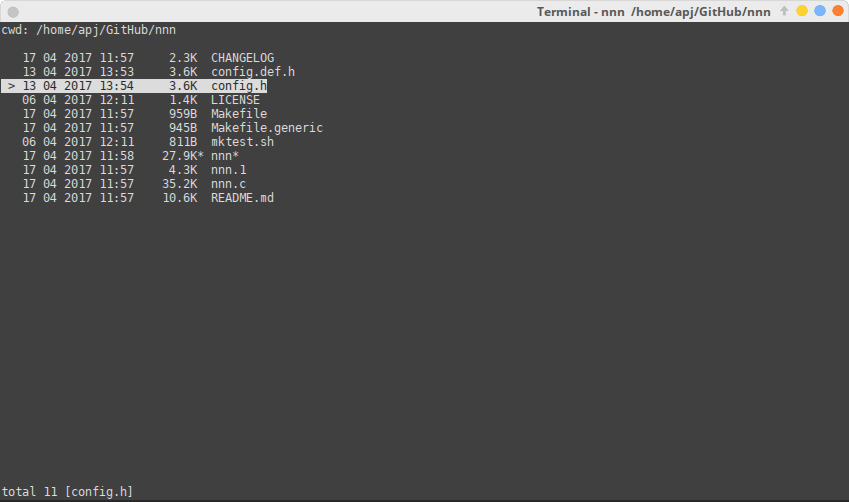
23. WCM Commander
WCM Commander is a cross-platform, file manager with a very fast user interface, for Linux, FreeBSD, Windows, and OS X. It features a mimic look and feels built-in terminal and text editor with syntax highlighting built-in text viewer, and a virtual file system (smb, FTP, sftp).
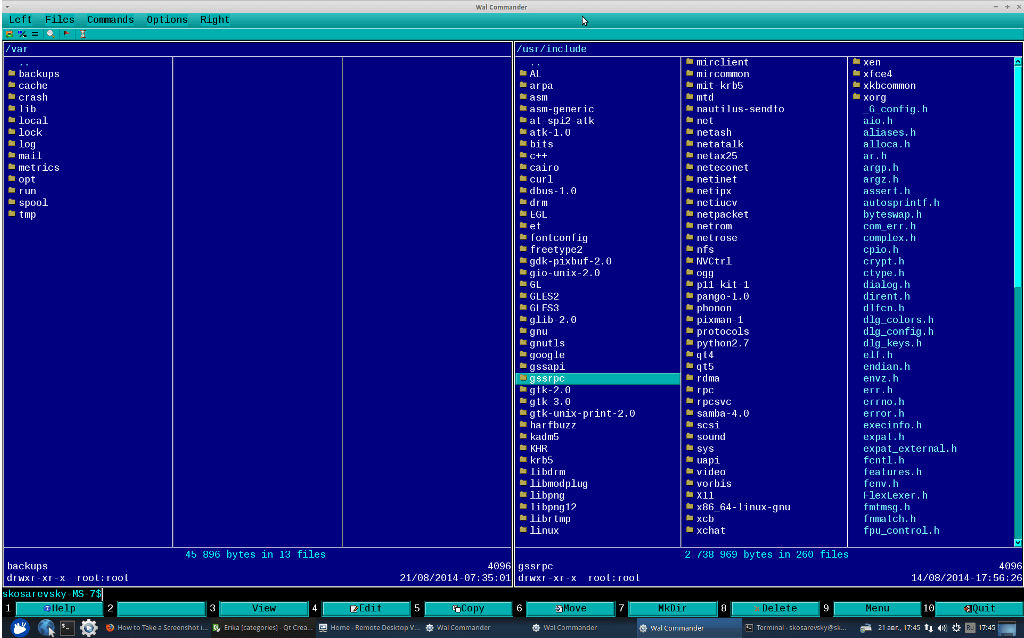
24. 4Pane File Manager
4Pane is a simple, fast, easy-to-use, and multi-pane file manager for Linux systems. It focuses so much on speed rather than visual effects. It features multiple undo and redo of most operations (including deletions), and supports archive management. 4Pane comes with a terminal emulator and a number of user-defined tools.
It supports multiple renaming/duplication of files, display a progress bar in the status bar when large files are being moved or pasted, and much more.
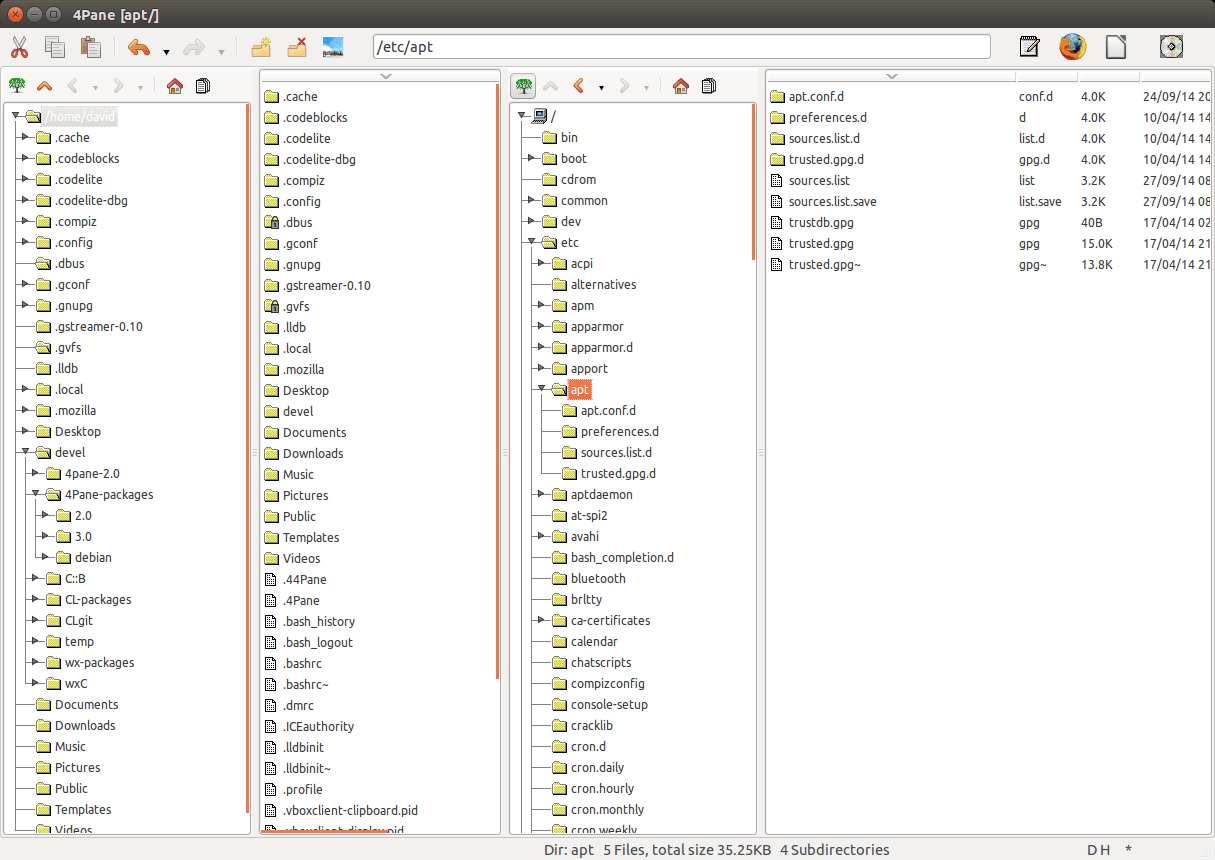
25. lf – Terminal File Manager
lf is a simple, lightweight, and cross-platform terminal file manager inspired by a ranger with a number of missing and extra features. It has a server/client architecture to share file selection between multiple instances.
lf can be configured with shell commands and supports customizable keybindings. In addition, If tries to automatically adapt its colors to the environment and supports preview filtering for source highlights, archives, pdfs/images as text, and more.
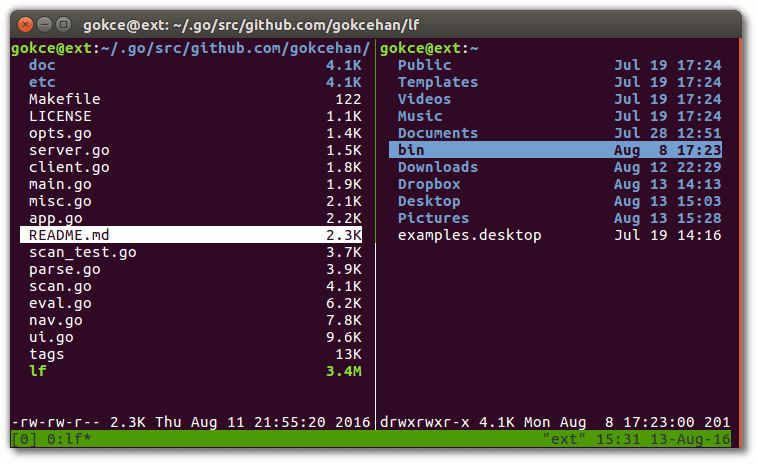
26. jFileProcessor
jFileProcessor is a lightweight file and list manager with features for common file operations (copy, cut, paste, delete, create a new folder, etc.), searching files by name, dates, or sizes. It also supports bookmarks.
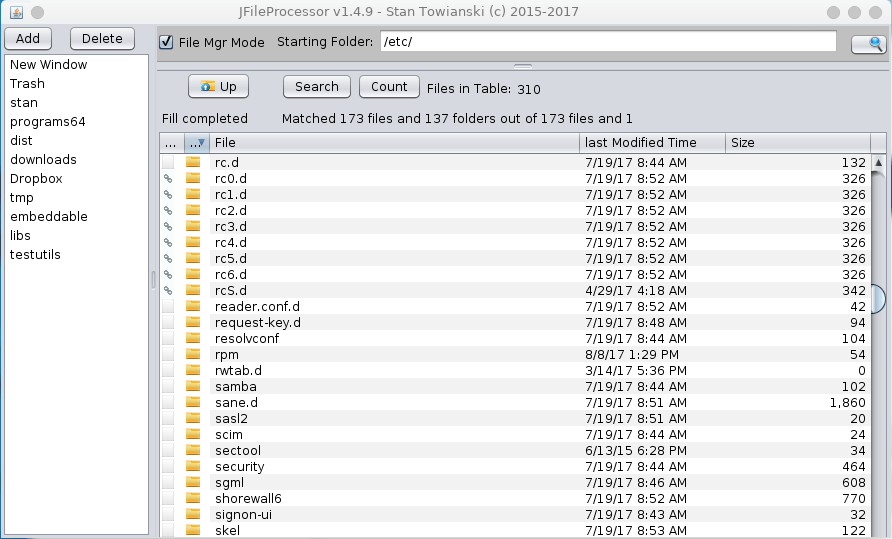
27. qtfm File Manager
qtfm is a simple and lightweight file manager using Qt, with a customizable interface. It comes with features such as desktop (theme/applications/mime) integration, a powerful custom command system, customizable key bindings, support for drag and drops functionality, tabs, and udisks support.
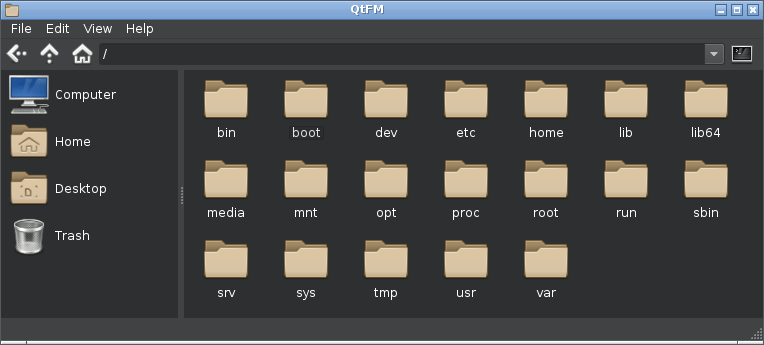
28. PCManFM-qt
PCManFM-qt file manager is the Qt port of PCManFM. It also doubles as an icon manager. In LXQt sessions, it’s in addition used to handle the desktop.
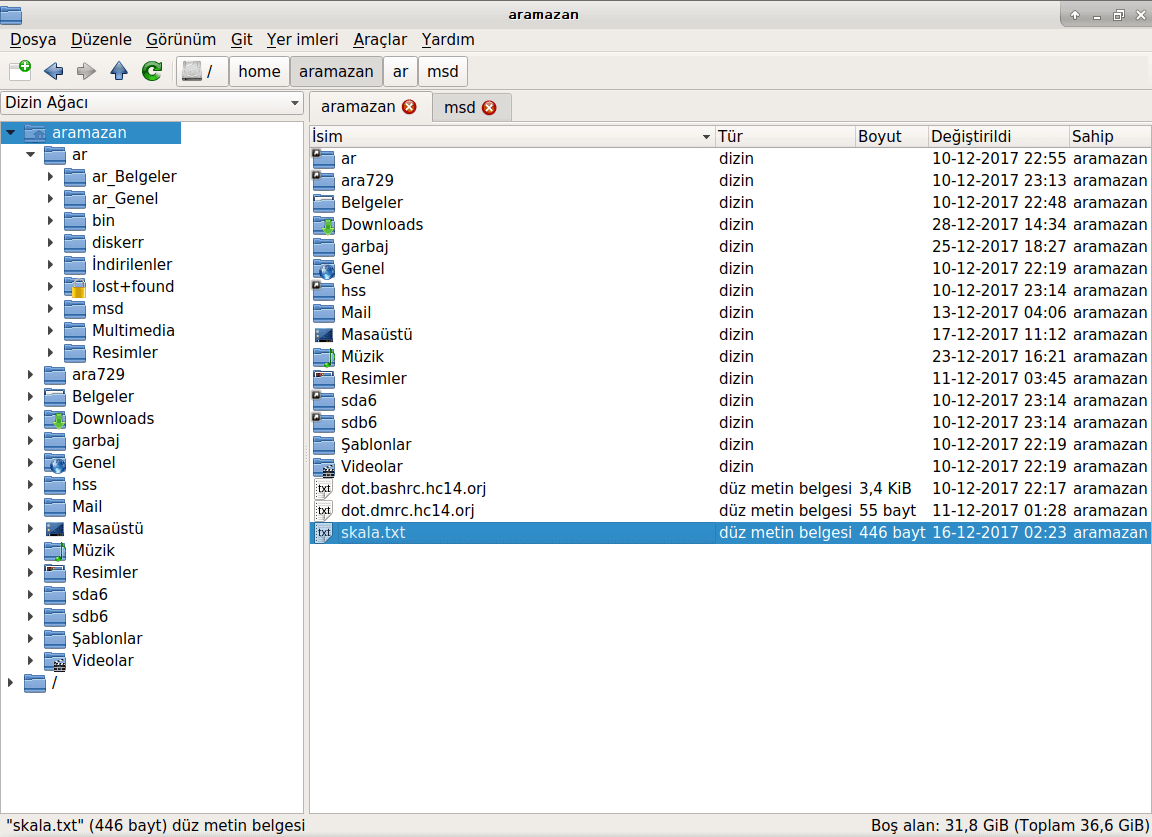
29. fman
fman is a dual-pane file manager for Linux, Windows, and macOS. You can use it to explore directories, copy or move files, mount external devices, and perform file-related tasks much more efficiently than other file managers.
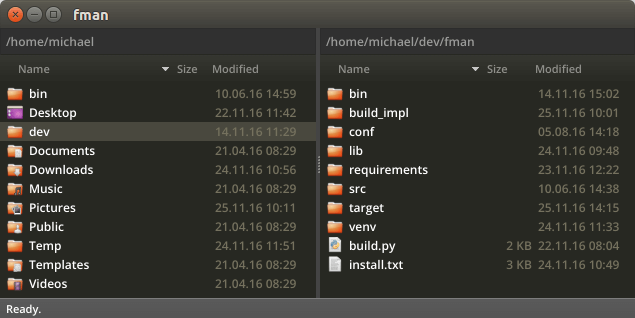
30. Liri Files
Liri files is a simple and easy-to-use tool to access and organize files. It is the default file manager for Liri operating system.
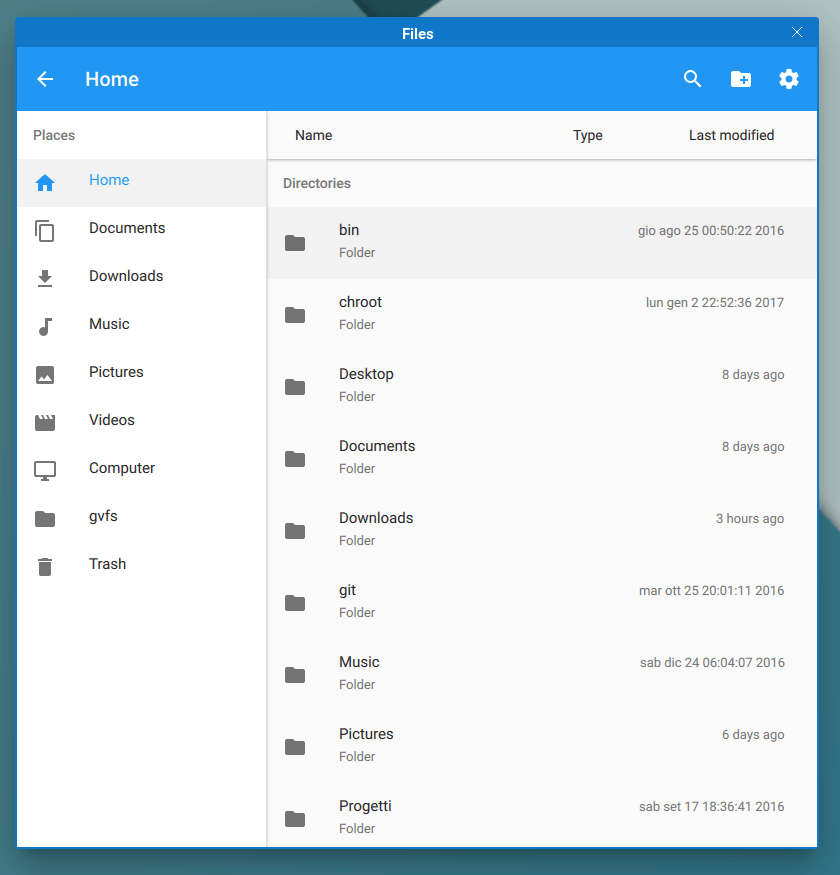
31. Ytree
Ytree is a simple, fast, and easy-to-use curses-based file manager similar to DOS Xtree, which is effective for browsing filesystems and archives in Linux.
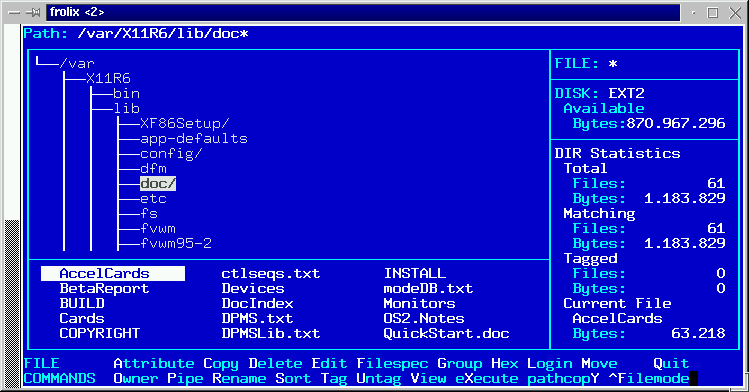
This list must have left many of you wondering why I have not mentioned some of your favorite file managers here but the list here is endless believe me if we are to look at all the usable and good file managers available in Linux but the choice depends on you as an individual.
You can share with us any file managers you are using out there, that you think deserved to be mentioned here through the comment section below.

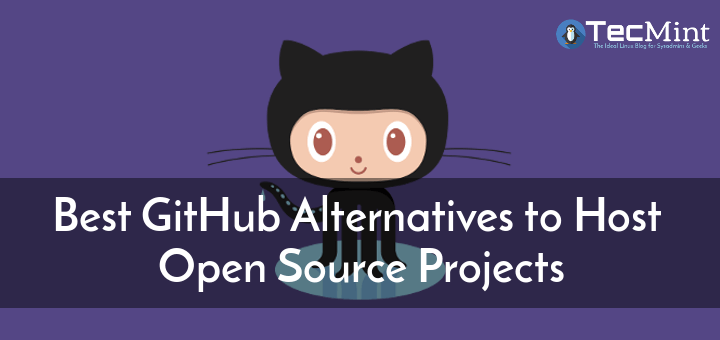
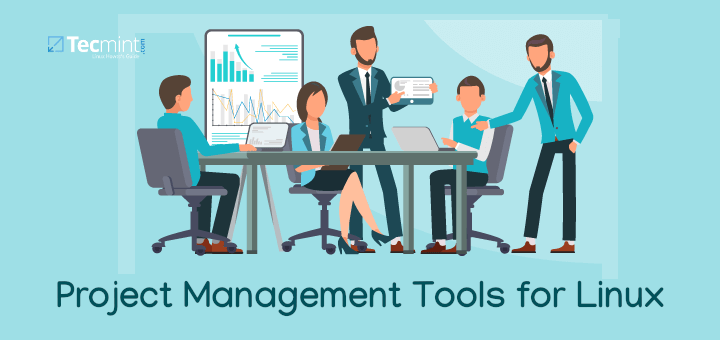
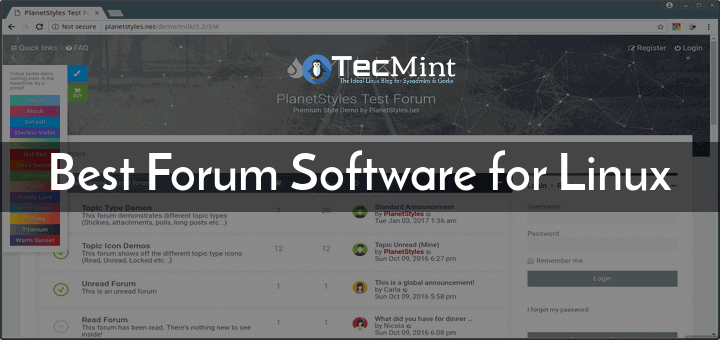
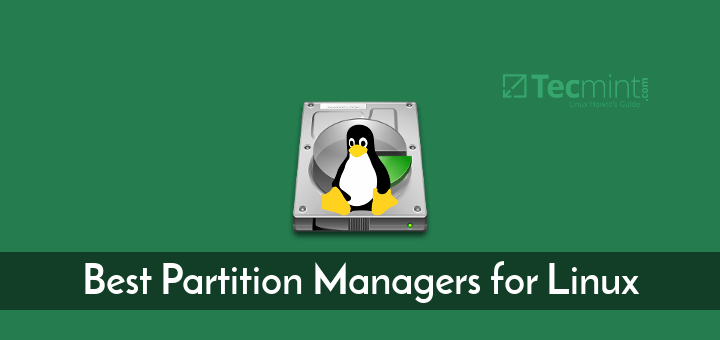
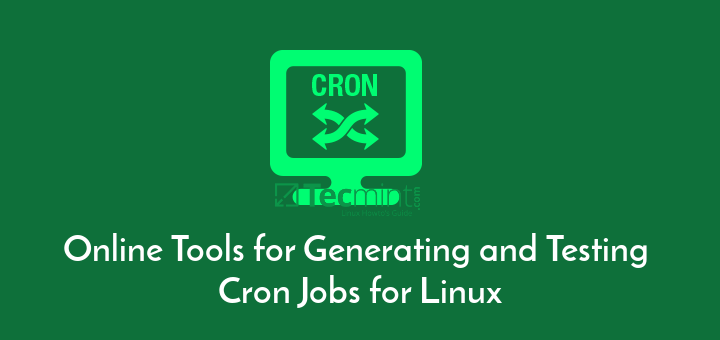
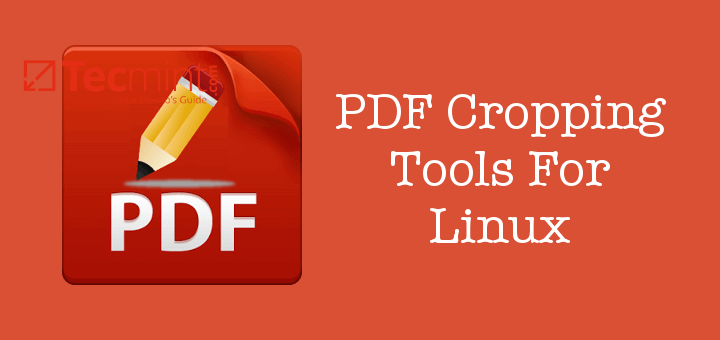
I have found the best file manager to be the default for the OS/desktop you are using. I use Mate, so stick to Caja file manager.
The best one with a panel content just like Windows Explorer, which allows one to view files contents without opening them is DOUBLE COMMANDER (doublecmd):
https://doublecmd.sourceforge.io/I would like to suggest also taking a look at Dragonfly Navigator.
Number 6 and number 16 are one and the same file manager, PCManFM, just with slightly changed descriptions. Even the homepage address is the same for both of them.
@Draonmouth,
Replaced number 16 PCManFM with cfiles – terminal file manager.
I have tried many and my choice is Nemo. It has a “sort manually” option, that WinXP had. Its file search is blitz fast. It remembers individual folder’s settings and opens files accordingly with the “open with” selection.
For the amount of time I spend in front of the computer, speed is crucial for me. Therefore I use the fastest distro out there (SparkyLinux) with the fastest DE (xfce+xfwm), so Thunar would not be the worst choice as it is faster than any FM, but its lack of features mentioned above makes me sacrifice some speed.
Nemo comes from a different environment, so I am happy that it works with no problem. Actually, “bulk rename with Thunar” in Nemo works faster than bulk rename in Thunar itself. The only problem I have encountered (which doesn’t affect my work) is that I cannot copy from Desktop and paste in an open folder window. So strange. I can paste it into a folder (icon), also the desktop in file manager behaves like any other folder. But this tiny grain of salt doesn’t change my win team that Nemo is part of.
Far Manager was also successfully ported to Linux: https://github.com/elfmz/far2l
You show single pane, double pane, and even 4 pane, but no spatial file managers.
12. Ranger Console File Manager
29. Ranger – Console File Manager
So, how you explain this? ;)
@Bodyhealer
This has been fixed. Thanks for mentioning it.
Hi Freind I was using Dolphin File Manager but the Dolphin file manager having a search issue you can’t search anything even you search the exact thing in a directory but it’s didn’t give any value.
Due to this I have uninstalled Dolphin and Installed Nano File Manager, in Nano search issue resolved but one more issue in Nano File Manager. It’ closed many times while performing any task on it.
@Saurabh,
Which Linux distribution and version you are using?
The one feature I want to be carried over from Windows Explorer is grouping; I always group by type. I love the visual organization and separation of different types of files within one folder, and then I use the sorting function as a second layer of the organization (usually date modified or by name).
Out of all of the above 28 file managers (PCManFM is repeated twice), only Dolphin seems to have this feature. Rather disappointed. Nothing against KDE but not all distros are KDE-based, especially lightweight ones (XFCE for example — though Qt-based Lubuntu may now be the exception as of 20.04 LTS), and I don’t want to have to download KDE or Qt stuff just to use one feature of a file manager I want.
This makes me curious as to what plugins are available for file managers like Thunar.
@Samuel
In most, if all Linux file managers, to group files, you have to sort by file type. But you can check the Thunar project page for more information: https://docs.xfce.org/xfce/thunar/start