Linux based distributions have featured set of commands which provide way to configure networking in easy and powerful way through command-line. These set of commands are available from net-tools package which has been there for a long time on almost all distributions, and includes commands like: ifconfig, route, nameif, iwconfig, iptunnel, netstat, arp.
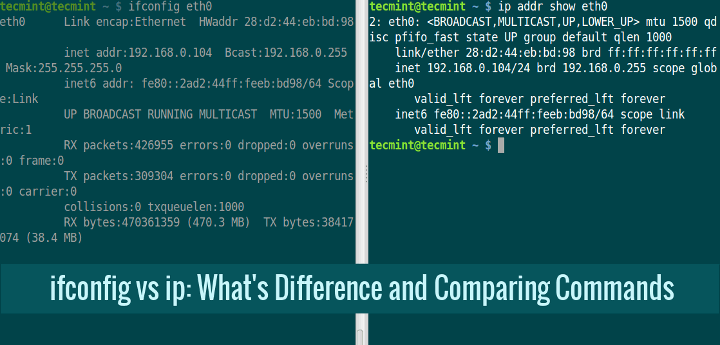
These commands are just about sufficient in configuring the network in a way any novice or an expert Linux user would want, but due to advancement in Linux kernel over past years and unmaintainable of this packaged set of commands, they are getting deprecated and a more powerful alternative which has ability to replace all of these commands is emerging.
This alternative has also been there for quite some time now and is much more powerful than any of these commands. Rest of sections would highlight this alternative and compare it with one of the command from net-tools package i.e. ifconfig.
ip – A Replacement for ifconfig
ifconfig has been there for a long time and is still used to configure, display and control network interfaces by many, but a new alternative now exists on Linux distributions which is much more powerful than it. This alternative is ip command from iproute2util package.
Although this command might seem a bit complex at first site but it is much broader in functionality than ifconfig. It is functionally organized on two layers of Networking Stack i.e. Layer 2 (Link Layer), Layer 3 (IP Layer) and does the work of all the above mentioned commands from net-tools package.
While ifconfig mostly displays or modifies the interfaces of a system, this command is capable of doing following tasks:
- Displaying or Modifying Interface properties.
- Adding, Removing ARP Cache entries along creating new Static ARP entry for a host.
- Displaying MAC addresses associated with all the interfaces.
- Displaying and modifying kernel routing tables.
One of the main highlight which separates it from its ancient counterpart ifconfig is that latter uses ioctl for network configuration, which is a less appreciated way of interaction with kernel while former takes advantage of netlink socket mechanism for the same which is a much more flexible successor of ioctl for inter-communication between kernel and user space using rtnetlink (which adds networking environment manipulation capability).
We can now begin to highlight the features of ifconfig and how they are effectively replaced by ip command.
ip vs ifconfig Commands
Following section highlights some of ifconfig commands and their replacement using ip commands:
1. Displaying all Network Interfaces in Linux
Here, one distinguishing feature between ip and ifconfig is that whereas ifconfig only shows enabled interfaces, ip shows all the interfaces whether enabled or disabled.
ifconfig Command
$ ifconfig
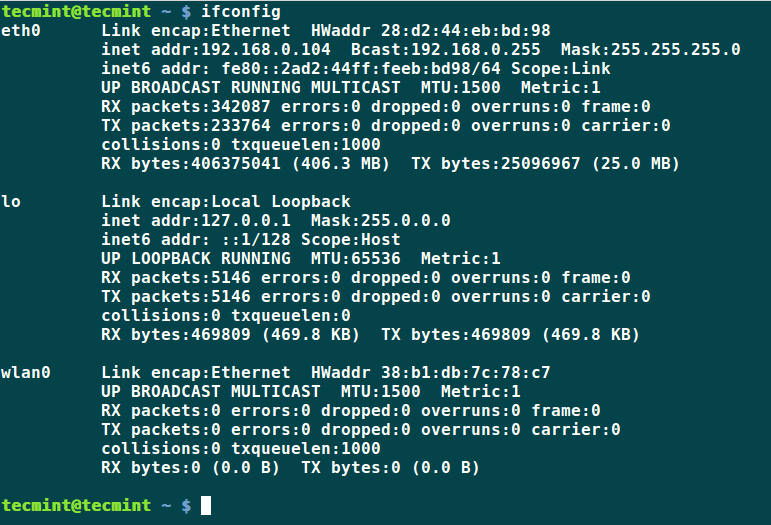
ip Command
$ ip a
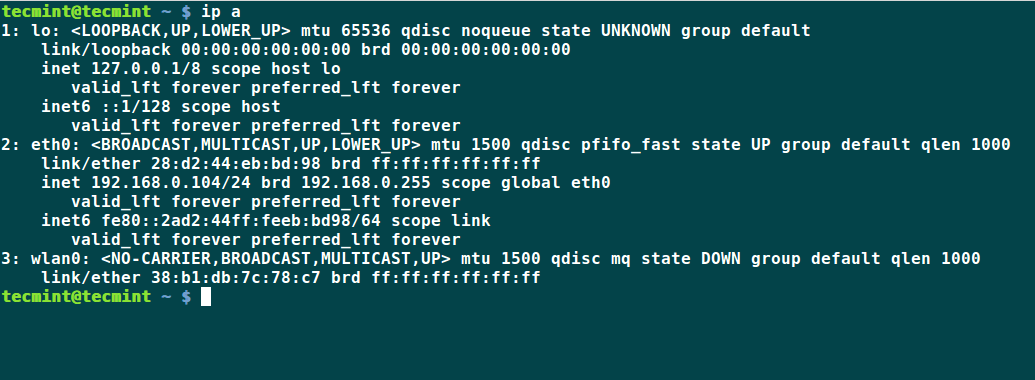
2. Adding or Deleting an IP Address in Linux
The below command assigns the IP address 192.168.80.174 to the interface eth0.
ifconfig – Add/Del IP Address
# ifconfig eth0 add 192.168.80.174
Syntax for adding/removing an interface using ifconfig command:
# ifconfig eth0 add 192.168.80.174 # ifconfig eth0 del 192.168.80.174
ip – Add/Del IP Address
# ip a add 192.168.80.174 dev eth0
Syntax for adding/removing an interface using ip command:
# ip a add 192.168.80.174 dev eth0 # ip a del 192.168.80.174 dev eth0
4. Add MAC Hardware Address to Network Interface
The below command sets the hardware address for the interface eth0 to the value specified in the command. This can be verified by checking the HWaddr value in the output of ifconfig command.
ifconfig – Add MAC Address
Here, the syntax for adding MAC address using ifconfig command:
# ifconfig eth0 hw ether 00:0c:29:33:4e:aa
ip – Add MAC Address
Here, the syntax for adding MAC address using ip command:
# ip link set dev eth0 address 00:0c:29:33:4e:aa
4. Setting Other Configurations of Network Interface
Apart from setting IP address or Hardware address, other configurations that can be applied to an interface include:
- MTU (Maximum Transfer Unit)
- Multicast flag
- Transmit Queue length
- Promiscuous mode
- Enable or disable all multicast mode
ifconfig – Other Network Configurations
ip – Other Network Configurations
a. Set MTU value to 2000.
# ifconfig eth0 mtu 2000
# ip link set dev eth0 mtu 2000
b. Enable or Disable multicast flag.
# ifconfig eth0 multicast
# ip link set dev eth0 multicast on
c. Setting the transmit queue length.
# ifconfig eth0 txqueuelen 1200
# ip link set dev eth0 txqueuelen 1200
d. Enabling or disabling promiscuous mode.
# ifconfig eth0 promisc
# ip link set dev eth0 promisc on
e. Enable or disable all multicast mode.
# ifconfig eth0 allmulti
# ip link set dev eth0 allmulti on
5. Enabling or Disabling Network Interface
The below commands enable or disable specific network interface.
ifconfig – Disable/Enable Network Interface
The below command disables the interface eth0 and it is verified by output of ifconfig which by default shows only those interfaces which are up.
# ifconfig eth0 down
To re-enable the interface, just replace down by up.
# ifconfig eth0 up
ip – Disable/Enable Network Interface
The below ip command is alternative for ifconfig to disable a specific interface. This can be verified by the output of 'ip a' command which shows all the interfaces by default, either up or down, but highlights their status along with the description.
# ip link set eth0 down
To re-enable the interface, just replace down with up.
# ip link set eth0 up
6. Enable or disable the use of ARP protocol
The below commands enable or disable ARP protocol on specific network interface.
ifconfig – Enable/Disable ARP Protocol
The command enables ARP protocol to be used with interface eth0. To disable this option, just replace arp with -arp.
# ifconfig eth0 arp
ip – Enable/Disable ARP Protocol
This command is the ip alternative to enable ARP for the interface eth0. To disable, just replace on with off.
# ip link set dev eth0 arp on
Conclusion
Thus, we have highlighted features of ifconfig command and how they can be done using ip command. Currently, Linux distributions provides a user with both the commands so that he can use according to his convenience. So, which command is convenient according to you which you would prefer to use? Do mention this in your comments.
If you want to learn more about these two commands, then you should go through our previous articles that shows some practical examples of ifconfig and ip command in more detailed fashion.
Don’t Miss: 15 “ifconfig” Examples to Configure Network Interface in Linux
Don’t Miss: 10 “ip” Command Examples to Configure Network Interface in Linux







Command
"ip a"provides netmask information in a bitcount format after the ip address.I just updated Ubuntu from 16.04 to 18.04, and I found out that ifconfig is gone, and replaced by ip. Thank you for the article!! However, I think ifconfig was (is) better because the syntax was simpler.
As your examples show, there are many more words necessary to achieve the same command with “ip“. More words = more possibilities for messing up, more syntax to remember. Maybe someone could write a wrapper that takes ifconfig syntax and transparently translates it to “ip” syntax … ??
The trend in Linux lately has been to move from simple, do one thing well apps to complex, do as much as possible apps. Just take a look at GRUB v. GRUB2
How to collect the netmask information. ifconfig gives us 255.255.255.0, but IP command not providing any data. How to retrieve it?
To me it is change for its own sake; I have enough to learn without continually using different commands to do the same thing. I really think that some devs should go find something better to do (and preferably not go working with the systemd team).
ifconfig is deprecated. It is a bad idea.
ifconfig is simple and for most of usage it did the job. Set a ip address, show the config. Idem for route command.
ip is more powerful, yes. For advanced configuration, it is good.
My opinion, we need ifconfig/route and ip together.
nice article.
I believe that Centos 7 no longer includes ifconfig, at least in the minimum distro, FWIW.
Hi Gunjit,
I’m an Ubuntu users who is trying to connect a Raspberry Pi zero via usb.
I’m having a bit of trouble understanding what is needed, but have taken the following steps:
1. Removed Network Manager entirely
2. Configured an internet connection in /etc/networking/interfaces:
Plugged in my raspberry pi zero to a USB3.0 port on my Ubuntu machine
$ ip a 1: lo: mtu 65536 qdisc noqueue state UNKNOWN group default qlen 1 link/loopback 00:00:00:00:00:00 brd 00:00:00:00:00:00 inet 127.0.0.1/8 scope host lo valid_lft forever preferred_lft forever inet6 ::1/128 scope host valid_lft forever preferred_lft forever 2: enp3s0: mtu 1500 qdisc mq state UP group default qlen 1000 link/ether 94:de:80:6d:24:2c brd ff:ff:ff:ff:ff:ff inet 192.168.1.35/24 brd 192.168.1.255 scope global enp3s0 valid_lft forever preferred_lft forever inet6 fe80::96de:80ff:fe6d:242c/64 scope link valid_lft forever preferred_lft forever 3: eno1: mtu 1500 qdisc noop state DOWN group default qlen 1000 link/ether 94:de:80:6d:24:1c brd ff:ff:ff:ff:ff:ff 19: enp0s20u10u1: mtu 1500 qdisc pfifo_fast state UP group default qlen 1000 link/ether 6e:f1:fa:0c:79:d8 brd ff:ff:ff:ff:ff:ff inet6 fe80::6cf1:faff:fe0c:79d8/64 scope link valid_lft forever preferred_lft foreverThe Pi has hostname pizero0
Since DHCP is not running on the Ubuntu machine raspberry pi’s ip address is probably 169.254.xxx.xxx
Ubuntu log contains
Jan 1 21:26:45 spinnaker-s kernel: [21935.862587] cdc_ether 3-10.1:1.0 enp0s20u10u1: kevent 12 may have been dropped
Jan 1 21:26:45 spinnaker-s kernel: [21935.917233] cdc_ether 3-10.1:1.0 enp0s20u10u1: kevent 11 may have been dropped
I am working to try to understand this situation so I can write a complete guide to getting the pi-zero working with usb on ubuntu.
Any advice on how to proceed would be welcome
Well, where ipconfig delivered all necessary information in one look, ip makes it a mess. when setting a parameter on an interface the command is “set” and of course I tried “get” to get information, but no, it’s “show”. Nope, I will keep using ipconfig as long as it exist.
Great point. Many other commands (at least in Gnome) use the get/set pair of commands.
Good Post.
Hi!
Thanks for being a follower of Tecmint. Stay connected. :-).