Katoolin is a script that helps to install Kali Linux tools on your Linux distribution of choice. For those of us who like to use penetration testing tools provided by Kali Linux development team can effectively do that on their preferred Linux distribution by using Katoolin.

In this tutorial we are going to look at steps to install Katoolin on Debian based derivatives.
Major Features of Katoolin
- Adding Kali Linux repositories.
- Removing Kali Linux repositories.
- Installing Kali Linux tools.
Requirements
Requirements for installing and using Katoolin.
- An operating system for this case we are using Ubuntu 14.04 64-bit.
- Python 2.7
Installing Katoolin
To install Katoolin run the following commands.
# apt-get install git # git clone https://github.com/LionSec/katoolin.git && cp katoolin/katoolin.py /usr/bin/katoolin
Sample Output
cp katoolin/katoolin.py /usr/bin/katoolin Cloning into 'katoolin'... remote: Counting objects: 52, done. remote: Total 52 (delta 0), reused 0 (delta 0), pack-reused 52 Unpacking objects: 100% (52/52), done. Checking connectivity... done.
Then make /usr/bin/katoolin executable by running the command below.
# chmod +x /usr/bin/katoolin
Now you can run Katoolin as follows.
# katoolin
The output below shows the interface of Katoolin when you run the command.
Sample Output
$$\ $$\ $$\ $$\ $$\ $$ | $$ | $$ | $$ |\__| $$ |$$ / $$$$$$\ $$$$$$\ $$$$$$\ $$$$$$\ $$ |$$\ $$$$$$$\ $$$$$ / \____$$\ \_$$ _| $$ __$$\ $$ __$$\ $$ |$$ |$$ __$$\ $$ $$< $$$$$$$ | Kali linux tools installer |$$ |$$ |$$ | $$ | $$ |$$\ $$ __$$ | $$ |$$\ $$ | $$ |$$ | $$ |$$ |$$ |$$ | $$ | $$ | $$\ $$$$$$$ | $$$$ |$$$$$$ |$$$$$$ |$$ |$$ |$$ | $$ | \__| \__| \_______| \____/ \______/ \______/ \__|\__|\__| \__| V1.0 + -- -- +=[ Author: LionSec | Homepage: www.lionsec.net + -- -- +=[ 330 Tools 1) Add Kali repositories & Update 2) View Categories 3) Install classicmenu indicator 4) Install Kali menu 5) Help
As you can see it provides a menu from which you can make selections of what you want to do.
Incase the above way of installation fails, you also can try the following steps.
Go to https://github.com/LionSec/katoolin.git page download the zip file and extract it.
# wget https://github.com/LionSec/katoolin/archive/master.zip # unzip master.zip
After extracting, you should be able to find katoolin.py script. Run katoolin.py command, you will be able to view the output similar to above.
# cd katoolin-master/ # chmod 755 katoolin.py # ./katoolin.py
How do I use Katoolin?
To add Kali Linux repositories and update repositories, select option 1 from the Menu.
1) Add Kali repositories & Update 2) View Categories 3) Install classicmenu indicator 4) Install Kali menu 5) Help kat > 1 1) Add kali linux repositories 2) Update 3) Remove all kali linux repositories 4) View the contents of sources.list file What do you want to do ?> 1
Sample Output
Executing: gpg --ignore-time-conflict --no-options --no-default-keyring --homedir /tmp/tmp.DC9QzwECdM --no-auto-check-trustdb --trust-model always --keyring /etc/apt/trusted.gpg --primary-keyring /etc/apt/trusted.gpg --keyserver pgp.mit.edu --recv-keys ED444FF07D8D0BF6 gpg: requesting key 7D8D0BF6 from hkp server pgp.mit.edu gpg: key 7D8D0BF6: public key "Kali Linux Repository <[email protected]>" imported gpg: Total number processed: 1 gpg: imported: 1 (RSA: 1)
Then you can select option 2 from the interface above to update the repositories. From the output below, I have only captured a portion where Kali Linux repositories are being updated so that one can install Kali Linux tools in Ubuntu.
What do you want to do ?> 2 Ign http://in.archive.ubuntu.com vivid InRelease Ign http://security.ubuntu.com vivid-security InRelease Ign http://in.archive.ubuntu.com vivid-updates InRelease Get:1 http://security.ubuntu.com vivid-security Release.gpg [933B] Ign http://in.archive.ubuntu.com vivid-backports InRelease Get:2 http://repo.kali.org kali-bleeding-edge InRelease [11.9 kB] Get:3 http://security.ubuntu.com vivid-security Release [63.5 kB] Hit http://in.archive.ubuntu.com vivid Release.gpg Get:4 http://repo.kali.org kali-bleeding-edge/main amd64 Packages [8,164 B] Get:5 http://in.archive.ubuntu.com vivid-updates Release.gpg [933 B] Get:6 http://repo.kali.org kali-bleeding-edge/main i386 Packages [8,162 B] Hit http://in.archive.ubuntu.com vivid-backports Release.gpg ...
If you want to delete the Kali Linux repositories you added, then select option 3.
What do you want to do ?> 3 All kali linux repositories have been deleted !
As part of its operation, the Apt package uses a /etc/apt/sources.list that lists the ‘sources‘ from which you can obtain and install other packages.
To view contents of /etc/apt/sources.list file, select of 4.
What do you want to do ?> 4 #deb cdrom:[Ubuntu 15.04 _Vivid Vervet_ - Release amd64 (20150422)]/ vivid main restricted # See http://help.ubuntu.com/community/UpgradeNotes for how to upgrade to # newer versions of the distribution. deb http://in.archive.ubuntu.com/ubuntu/ vivid main restricted deb-src http://in.archive.ubuntu.com/ubuntu/ vivid main restricted ## Major bug fix updates produced after the final release of the ## distribution. deb http://in.archive.ubuntu.com/ubuntu/ vivid-updates main restricted deb-src http://in.archive.ubuntu.com/ubuntu/ vivid-updates main restricted ...
To go back you can simply type back and press [Enter] key.
What do you want to do ?> back 1) Add Kali repositories & Update 2) View Categories 3) Install classicmenu indicator 4) Install Kali menu 5) Help kat >
To go back to the main menu, simply type gohome and press [Enter] key.
kat > gohome 1) Add Kali repositories & Update 2) View Categories 3) Install classicmenu indicator 4) Install Kali menu 5) Help kat >
There are different categories of Kali Linux tools you can install on your Ubuntu using Katoolin.
To view the available categories, select option 2 from the main menu.
kat > 2 **************************** All Categories ***************************** 1) Information Gathering 8) Exploitation Tools 2) Vulnerability Analysis 9) Forensics Tools 3) Wireless Attacks 10) Stress Testing 4) Web Applications 11) Password Attacks 5) Sniffing & Spoofing 12) Reverse Engineering 6) Maintaining Access 13) Hardware Hacking 7) Reporting Tools 14) Extra 0) All Select a category or press (0) to install all Kali linux tools .
You can select a category of choice or install all available Kali Linux tools by selecting option (0) and press [Enter] to install.
You can also install a ClassicMenu indicator using Katoolin.
- ClassicMenu Indicator is a application indicator for the top panel of Ubuntu’s Unity desktop environment.
- ClassicMenu Indicator provides a simple way for you to get a classic GNOME-style application menu for those who prefer this over the default Unity dash menu.
For more information, please visit : http://www.florian-diesch.de/software/classicmenu-indicator/
To install classicmenu indicator, press y and press [Enter].
kat > back 1) Add Kali repositories & Update 2) View Categories 3) Install classicmenu indicator 4) Install Kali menu 5) Help kat > 3 ClassicMenu Indicator is a notification area applet (application indicator) for the top panel of Ubuntu's Unity desktop environment. It provides a simple way to get a classic GNOME-style application menu for those who prefer this over the Unity dash menu. Like the classic GNOME menu, it includes Wine games and applications if you have those installed. For more information , please visit : http://www.florian-diesch.de/software/classicmenu-indicator/ Do you want to install classicmenu indicator ? [y/n]> y This PPA contains the most recent alpha/beta releases for * Arronax http://www.florian-diesch.de/software/arronax/ * ClassicMenu Indicator http://www.florian-diesch.de/software/classicmenu-indicator/ * Privacy Indicator http://www.florian-diesch.de/software/indicator-privacy/ * RunLens http://www.florian-diesch.de/software/runlens/ * Unsettings http://www.florian-diesch.de/software/unsettings/ * UUdeLens http://www.florian-diesch.de/software/uudelens More info: https://launchpad.net/~diesch/+archive/ubuntu/testing Press [ENTER] to continue or ctrl-c to cancel adding it gpg: keyring `/tmp/tmpaqk6fphl/secring.gpg' created gpg: keyring `/tmp/tmpaqk6fphl/pubring.gpg' created ...
You can also install Kali menu in Ubuntu by select option 4 and press y and then press [Enter].
To quit Katoolin, simply press Control+C.
kat > ^CShutdown requested...Goodbye...
Conclusion
These installation steps are easy to follow and using Katoolin is also easy too. Hope you find this article helpful. If you have any additional ideas then post a comment. Remember stay connected to TecMint to find out more guides such as this on.


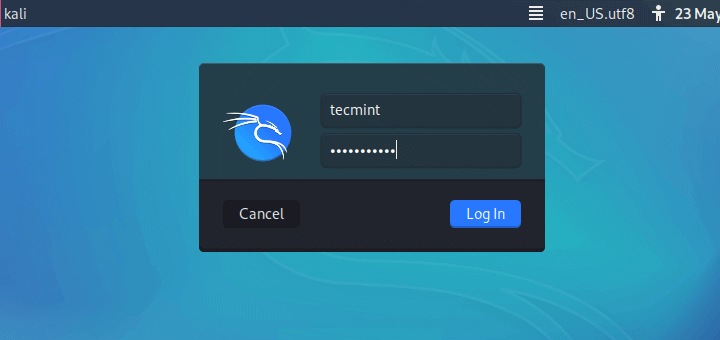
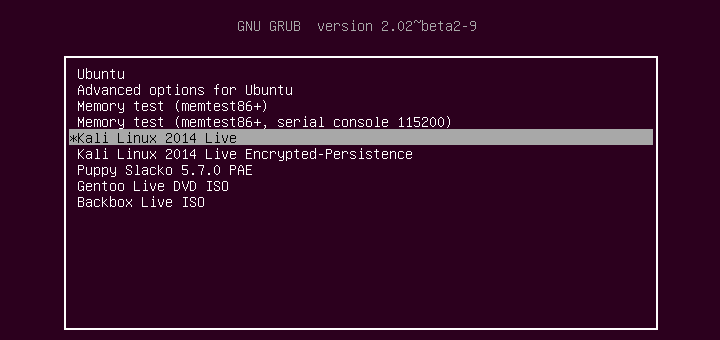
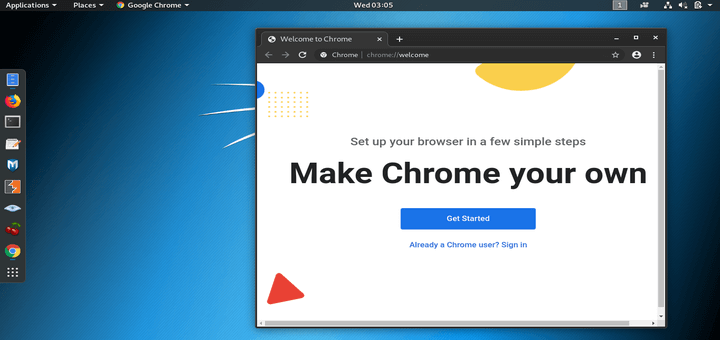
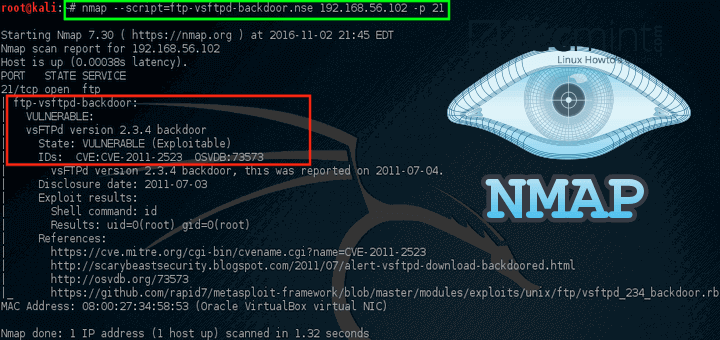

Hello,
I have MX Linux 21.3 edition on my computer.
When I run:
What Can I do, please?
I have installed Python, Python2, and Python3.
Thank you…
I had problems opening as well. I used to rewrite line 1 to add a 2 to python and it started with no problem.