ImageMagick is a free open source simple software suite for any kind of image manipulation that is used for creating, editing, converting, displaying image files.
It can able to read and write over 200 image files such as JPEG, GIF, PNG, TIFF, and Photo CD image formats and it is also used for thumbnail or captcha generation. It also includes command-line options for creating transparent or animated gif image formats and many more features like resize, sharpen, rotate or add special effects to an image.
To use the ImageMagick tool with PHP or Perl programming language, you will need to install ImageMagick with the Imagick PHP extension for PHP and ImageMagick-Perl extension for Perl.
Imagick is a simple PHP extension for creating and modifying images using the ImageMagick API program. There is a confusion in name, as people think that ImageMagick and Imagick both are the same, but you can use ImageMagick without Imagick extension but you need both installed on your machine to use and run it.
Installing ImageMagick from Repository
First, install following prerequisite php-pear, php-devel and gcc packages to compile the Imagick PHP extension.
# yum install php-pear php-devel gcc
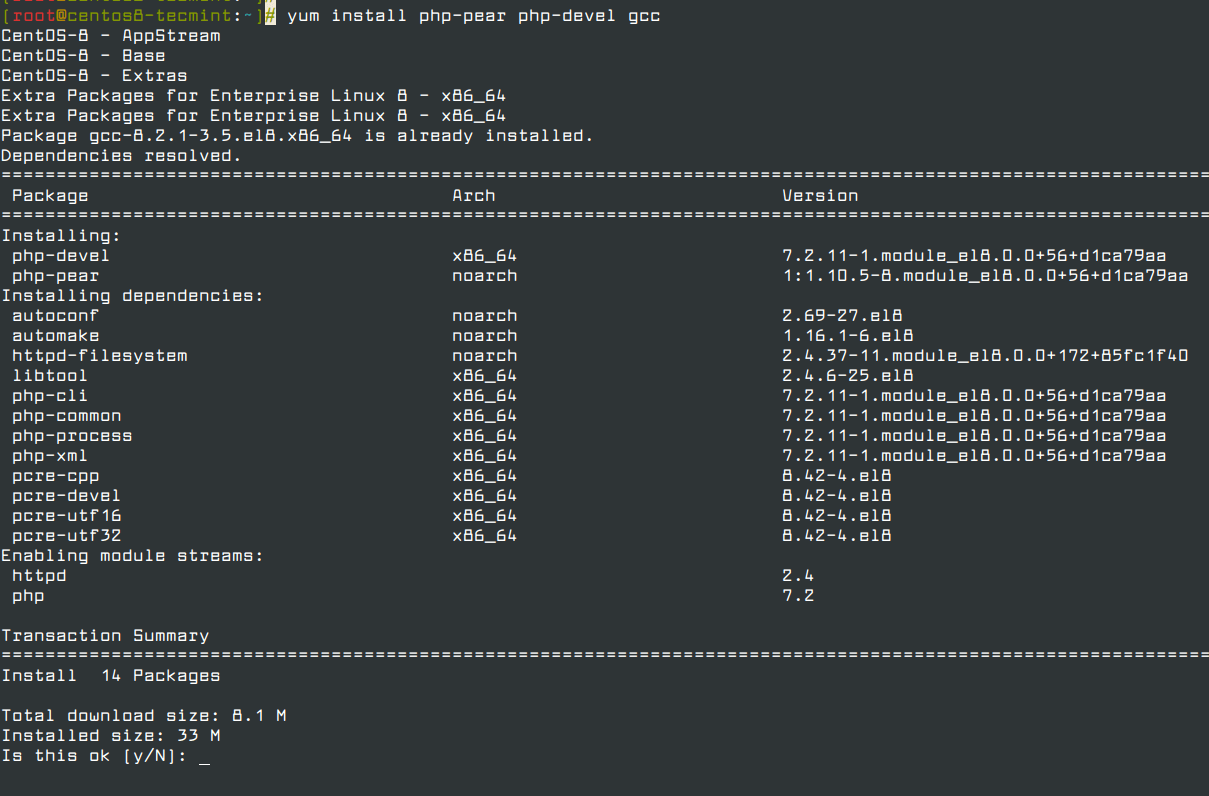
Once you’ve installed php-pear, php-devel, and gcc packages, you may now install ImageMagick software for PHP and Perl support using yum command.
# yum install ImageMagick ImageMagick-devel ImageMagick-perl
IMPORTANT: ImageMagick is not available in CentOS/RHEL 8, and it has been replaced with GraphicsMagick instead, which is a fork of ImageMagick.
To install GraphicsMagick on CentOS/RHEL 8, run the following command.
# dnf info GraphicsMagick # dnf install GraphicsMagick GraphicsMagick-devel GraphicsMagick-perl
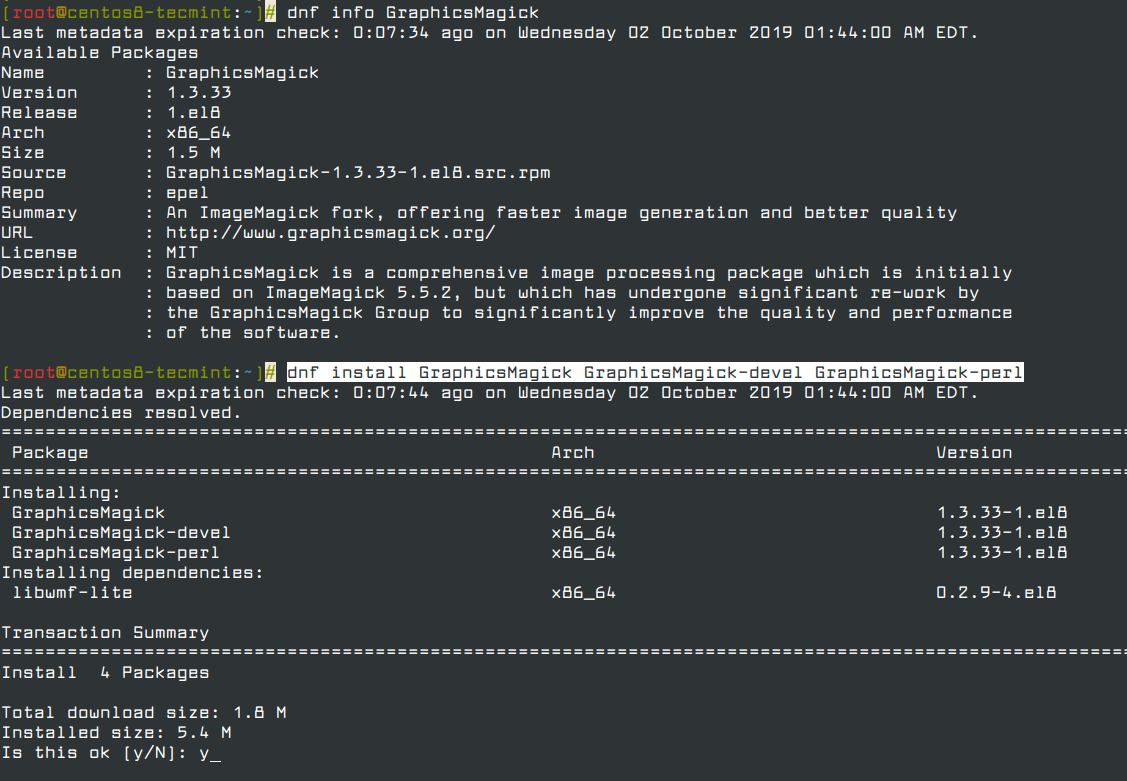
Next, verify that ImageMagick has been installed on your system by checking its version.
# convert --version Version: ImageMagick 6.7.8-9 2019-02-01 Q16 http://www.imagemagick.org Copyright: Copyright (C) 1999-2012 ImageMagick Studio LLC Features: OpenMP
CentOS/RHEL 8 users, can run the following command to verify the version of GraphicsMagick installed on the system.
# gm version GraphicsMagick 1.3.33 2019-07-20 Q16 http://www.GraphicsMagick.org/ Copyright (C) 2002-2019 GraphicsMagick Group. Additional copyrights and licenses apply to this software. See http://www.GraphicsMagick.org/www/Copyright.html for details.
Installing ImageMagick 7 from Source Code
To install ImageMagick from source, you need a proper development environment with a compiler and related development tools. If you don’t have the required packages on your system, install development tools as shown:
# yum groupinstall 'Development Tools' # yum -y install bzip2-devel freetype-devel libjpeg-devel libpng-devel libtiff-devel giflib-devel zlib-devel ghostscript-devel djvulibre-devel libwmf-devel jasper-devel libtool-ltdl-devel libX11-devel libXext-devel libXt-devel lcms-devel libxml2-devel librsvg2-devel OpenEXR-devel php-devel
Now, download the latest version of the ImageMagick source code using the following wget command and extract it.
# wget https://www.imagemagick.org/download/ImageMagick.tar.gz # tar xvzf ImageMagick.tar.gz
Configure and compile the ImageMagick source code. Depending on your server hardware specs, this may take some time to finish.
# cd ImageMagick* # ./configure # make # make install
Verify that the ImageMagick compile and install were successful.
# magick -version Version: ImageMagick 7.0.8-28 Q16 x86_64 2019-02-19 https://imagemagick.org Copyright: © 1999-2019 ImageMagick Studio LLC License: https://imagemagick.org/script/license.php Features: Cipher DPC HDRI OpenMP Delegates (built-in): bzlib djvu fontconfig freetype jng jpeg lzma openexr pangocairo png tiff wmf x xml zlib
Install Imagick PHP Extension
Next, compile the Imagick for PHP extension. To do, simply run the following ‘pecl‘ command. It will install ImageMagick and imagick PHP extension module ‘imagick.so‘ under /usr/lib/php/modules directory. If you are using a 64-bit system, the module directory path would be /usr/lib64/php/modules.
Note: It will ask you to provide Imagemagick installation prefix, simply hit enter to auto-detect.
# pecl install imagick downloading imagick-3.4.3.tgz ... Starting to download imagick-3.4.3.tgz (245,410 bytes) ...................................................done: 245,410 bytes 19 source files, building running: phpize Configuring for: PHP Api Version: 20100412 Zend Module Api No: 20100525 Zend Extension Api No: 220100525 Please provide the prefix of Imagemagick installation [autodetect] :
Now, add the ‘imagick.so‘ extension to ‘/etc/php.ini‘ file.
echo extension=imagick.so >> /etc/php.ini
Next, restart Apache webserver.
# service httpd restart
Verify the Imagick PHP extension by running the following command. You will see the Imagick extension similar to below.
# php -m | grep imagick imagick
Install GMagick PHP Extension
Run the following commands to compile and install GMagick PHP Extension.
# cd /usr/local/src # wget https://pecl.php.net/get/gmagick # tar xfvz gmagick # cd gmagick-* # phpize # ./configure # make # make install
Now, add the ‘gmagick.so‘ extension to ‘/etc/php.ini‘ file.
# echo extension=gmagick.so >> /etc/php.ini
Next, restart the Apache webserver.
# systemctl restart httpd
Verify gmagick PHP extension by running the following command.
# php -m | grep gmagick gmagick
Alternatively, you can create a file called ‘phpinfo.php‘ under website root directory (ex: /var/www/html/).
# vi /var/www/html/phpinfo.php
Add the following code.
<?php
phpinfo ();
?>
Open your favorite web browser and type ‘http://localhost/phpinfo.php‘ or ‘http://ip-addresss/phpinfo.php‘ and verify the extension.
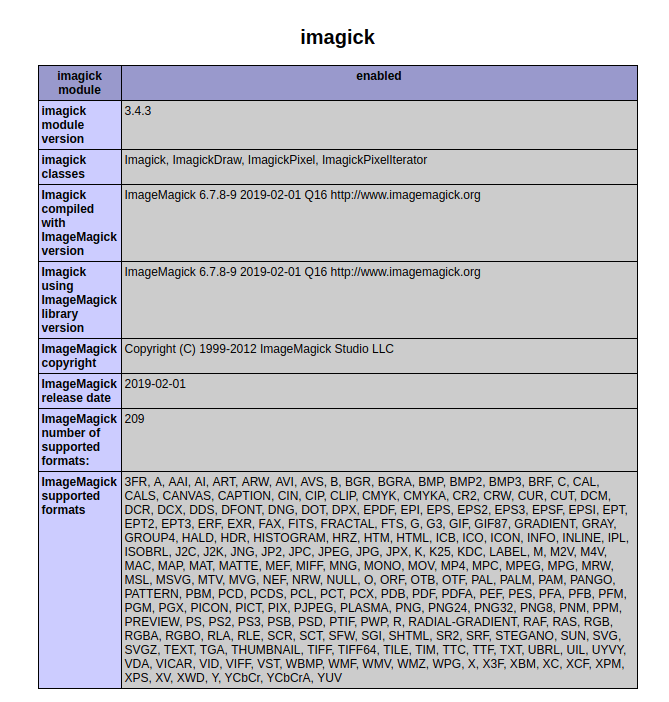
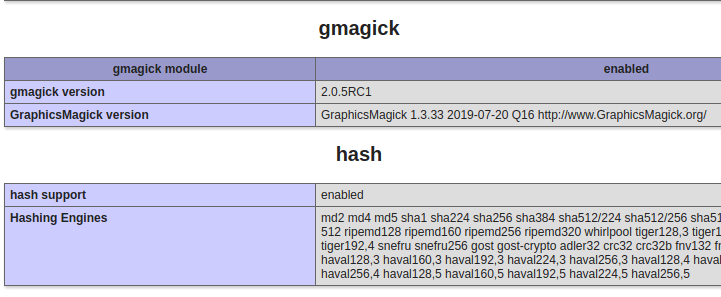

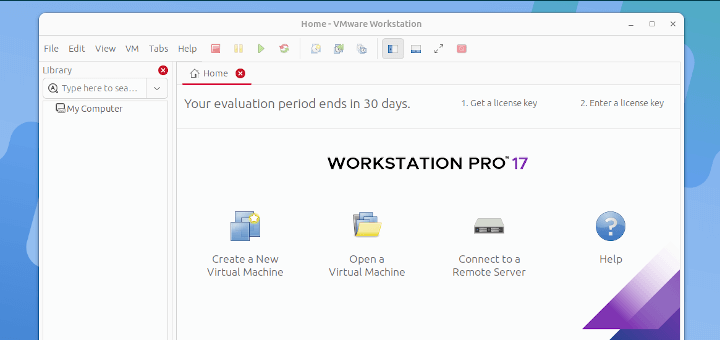





I got stuck on:
GraphicsMagick configuration program… configure: error: not found. Please provide a path to the GraphicsMagick-config program.
Linux: Fedora
Hello Tecmint,
We have a requirement to install the PHP Modules Imagick, Redis, and WebP through Imagick on Suse Linux.
We have already installed PHP 8 Version.
So the above modules need to install in addition to the existing modules through configure compile and run method using make and make install.
Could you please check and help us with this?
Thank you.
Regards,
Veeramani M
I was able to install ImageMagick on CentOS 7. I ran
convert --versionand the following was returned:So I don’t think ImageMagick was discontinued for CentOS 7
I am running CentOS 7 and PHP. Following these instructions, I was able to install ImageMagick, but php failed to load the imagick.so.
I think it was a thread-safe vs non-thread-safe version issue with imagick.so. I uninstalled imagick, then I successfully reinstalled it using these instructions:
Credit to Ritter on serverfault.com, link: https://serverfault.com/questions/462892/how-to-install-imagemagick-for-php-on-centos
I am supposed to use ImageMagick in the Alfresco DMS solution. But since I am setting Alfresco in centos 8.1 and as mentioned by you, that ImageMagick in not supported in version 8, I installed GraphicsMagick. I did not build from source rather used command:
My questions are:
1. What is the root installation directory of GraphicsMagick?
2. I need to set the following parameters in my alfresco. What would be corresponding values for GraphicsMagick software
Property Description img.root On Windows, set this property to img.root=C:\\ImageMagick On Linux, set this property to img.root=/ImageMagick img.dyn On Windows, set this property to img.dyn=${img.root}\\lib On Linux, set this property to img.dyn=${img.root}/lib img.exe On Windows, set this property to img.exe=${img.root}\\convert.exe On Linux, set this property to img.exe=${img.root}/bin/convert img.coders On Windows, set this property to img.coders=${img.root}\\modules\\coders On Linux, set this property to img.coders=${img.root}/modules/coders img.config On Windows, set this property to img.config=${img.root}\\config On Linux, set this property to img.config=${img.root}/config img.url On Windows, set this property to img.url=${img.root}\\url On Linux, set this property to img.url=${img.root}/urlThis works for me on CentOS 7.7.1908, you replace rh-php71-php-XXXXXX which should install other similar libraries/modules.
I get to this step, “Install Imagick PHP Extension“, but get this error back from Terminal:
I am using this command: “pecl install imagick“.
Did I miss a step, or am I running the wrong command?
@Rick,
Please install the missing packages.
Does this work in RHEL 8
@Sri,
Yes, it should work on RHEL 8 as well..