Apache OpenOffice is a most popular and open-source application suite for Linux, Windows & Mac, which is used for word processing, spreadsheets, presentations, drawings, database, formula, and much more. OpenOffice is used by more than 200 million users across the globe companies, homes, and research centers with almost 41 languages. It is available freely for download and works on all common systems.
[ You might also like: How to Install Latest LibreOffice in Linux Desktop ]
OpenOffice 4.1.10 Improvements/Enhancements
- Performance improvement for faster startup.
- 41 supported languages.
- A number of enhancements were added to the WebDAV management and file locking.
- Bug fixes in Writer, Calc, Impress/Draw, Base.
- The PDF export dialog was revamped for better usability on small laptop screens.
- Fixed several security vulnerabilities.
The complete list of features can be found at Apache OpenOffice 4.1.10.
Requirements for Apache OpenOffice
- Linux kernel version 2.6 or higher, glibc2 version 2.5 or higher.
- Free memory of 256 MB RAM (512 MB recommended).
- 400 MB available disk space.
- JRE (Java Runtime Environment) 1.5 or higher.
Install Apache OpenOffice 4.1.2 on Linux
The following installation instructions show you how to install Apache OpenOffice 4.1.10 using language US English on 32-Bit and 64-bit Linux distributions. For 64-Bit platforms, there will be minor changes in directory names, but the installation instructions same for both architectures.
Step 1: Installing Java JRE in Linux
As I said above, you must have a JRE version (32-bit or 64-bit) installed on your systems, if not install the latest Java JRE version using the following articles.
- How To Install Java with Apt on Ubuntu 20.04
- How to Install JAVA with APT on Debian 10
- How to Install Java in Fedora
- How to Install Java 14 on CentOS/RHEL 7/8 & Fedora
Else, you can follow the below instructions to install the most recent version of Java JRE on Linux distributions such a Debian and RedHat based.
Install Java On Debian and Ubuntu
sudo apt install default-jre
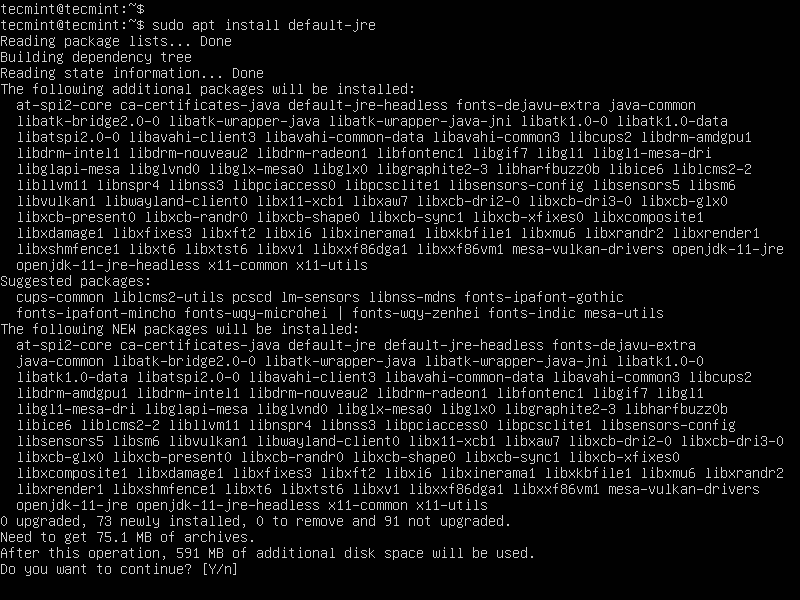
Install Java On RedHat, Fedora, and CentOS
# yum install java-11-openjdk
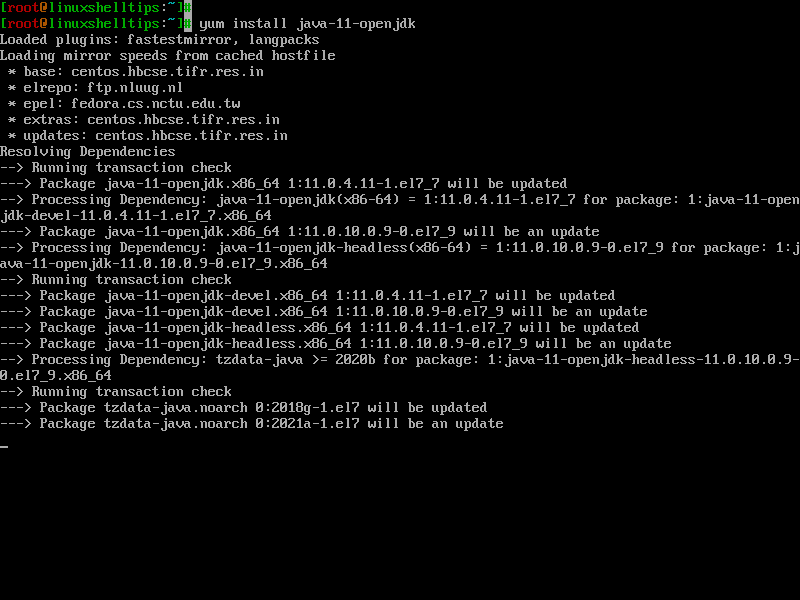
Once Java installed, you can verify the version using the following command.
$ java -version openjdk version "11.0.11" 2021-04-20 OpenJDK Runtime Environment (build 11.0.11+9-Ubuntu-0ubuntu2.20.04) OpenJDK 64-Bit Server VM (build 11.0.11+9-Ubuntu-0ubuntu2.20.04, mixed mode, sharing)
Step 2: Downloading Apache OpenOffice
Next, go to the official OpenOffice download page and grab the latest version or use the following wget command to download directly in the terminal.
On Debian and its derivatives
# cd /tmp ---------------------------- On 32-bit Systems ---------------------------- # wget http://sourceforge.net/projects/openofficeorg.mirror/files/4.1.10/binaries/en-US/Apache_OpenOffice_4.1.10_Linux_x86_install-deb_en-US.tar.gz ---------------------------- On 64-bit Systems ---------------------------- # wget http://sourceforge.net/projects/openofficeorg.mirror/files/4.1.10/binaries/en-US/Apache_OpenOffice_4.1.10_Linux_x86-64_install-deb_en-US.tar.gz
On RedHat based Systems
# cd /tmp ---------------------------- On 32-bit Systems ---------------------------- # wget http://sourceforge.net/projects/openofficeorg.mirror/files/4.1.10/binaries/en-US/Apache_OpenOffice_4.1.10_Linux_x86_install-rpm_en-US.tar.gz ---------------------------- On 64-bit Systems ---------------------------- # wget http://sourceforge.net/projects/openofficeorg.mirror/files/4.1.10/binaries/en-US/Apache_OpenOffice_4.1.10_Linux_x86-64_install-rpm_en-US.tar.gz
Step 3: Removing Old OpenOffice Version
$ sudo apt-get remove openoffice* libreoffice* [On Debian based Systems] # yum remove openoffice* libreoffice* [on RedHat based Systems]
Step 4: Extracting OpenOffice Package
Use Tar command to extract the package in the current directory.
# tar -xvf Apache_OpenOffice_4.1.10_Linux*
Step 5: Installing OpenOffice in Linux
Now use the default package installer command to install all the packages on your respective distributions at once.
-------------------- On Debian and its Derivatives -------------------- # dpkg -i en-US/DEBS/*.deb en-US/DEBS/desktop-integration/openoffice4.1-debian-*.deb -------------------- On RedHat based Systems -------------------- # rpm -Uvh en-US/RPMS/*.rpm en-US/RPMS/desktop-integration/openoffice4.1.10-redhat-*.rpm
Step 6: Starting Apache OpenOffice
On the terminal execute the following command to start the OpenOffice application.
# openoffice4
Step 7: Screenshots of Apache OpenOffice
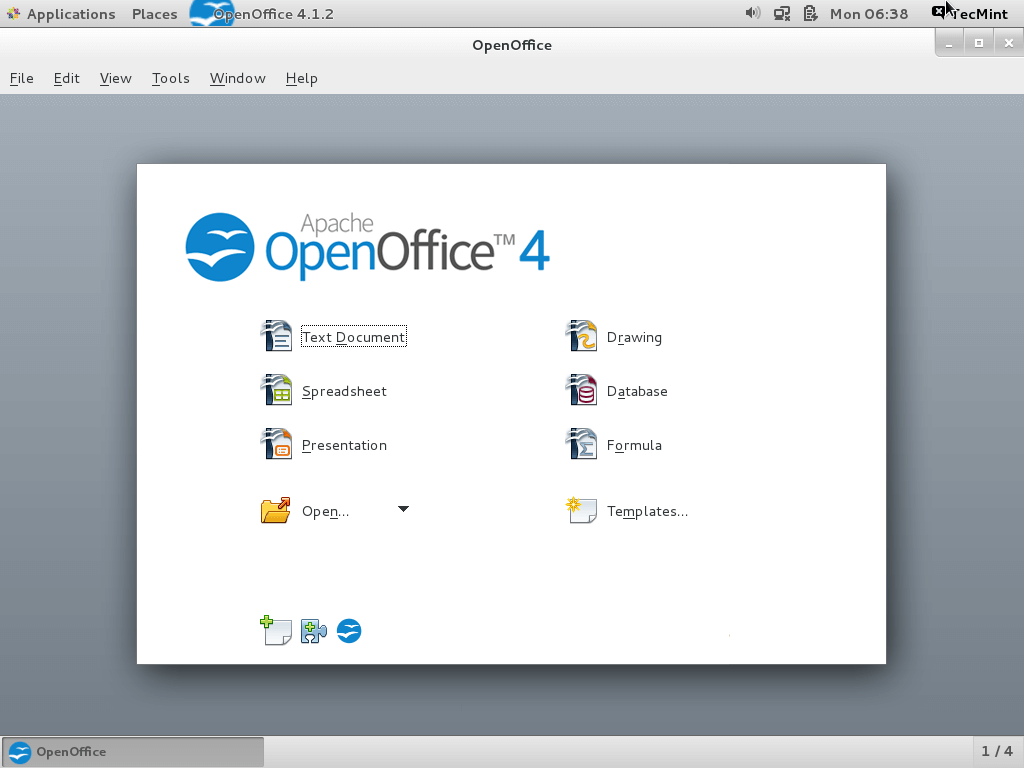
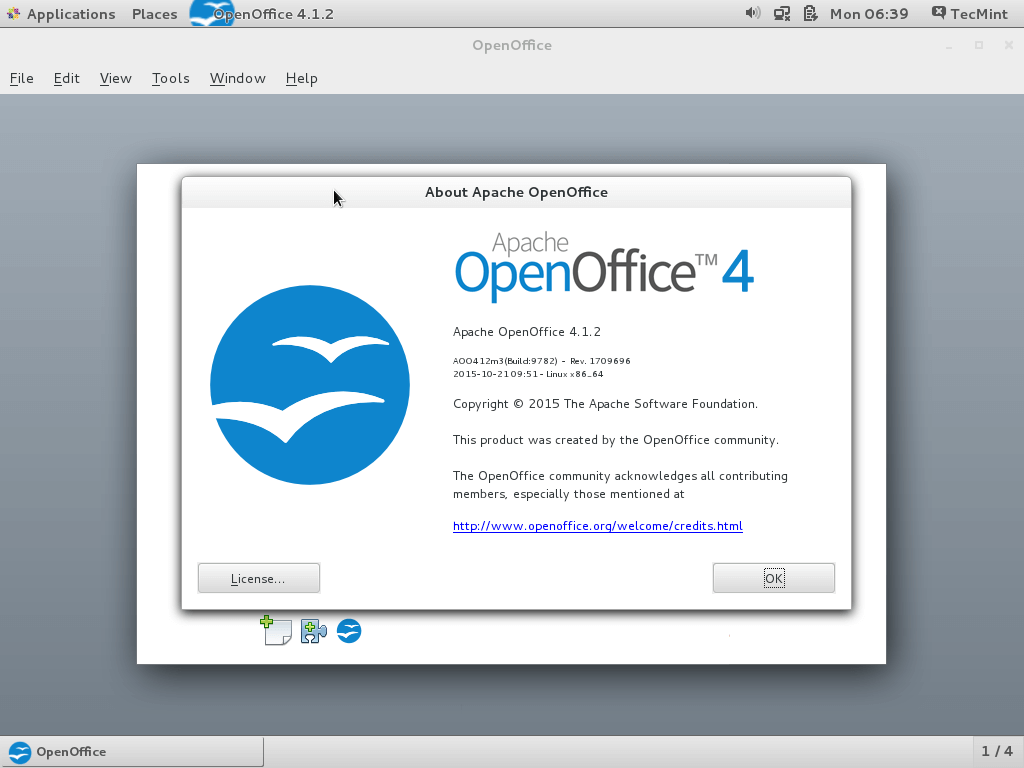







Hello,
OpenOffice should be offered as Appimage. That would be easier and would allow to have it next to LibreOffice. I don’t understand why OpenOffice is not present in repositories any longer and why the OO developers don’t offer Appimage. Personally, I prefer OpenOffice. In my Mint the default Y-theme doesn’t like OO though…
“I don’t understand why OpenOffice is not present in repositories any longer and why the OO developers don’t offer Appimage.” Basically, because Apache does not have sufficient development staff.
“I prefer OpenOffice”
Why do you prefer OpenOffice to LibreOffice? They’re pretty much the same product, except LO is being actively developed and gets regular updates and OO has been pretty much stagnant since 2014.
“Apache OpenOffice is a most popular and open-source application suite for Linux, Windows & Mac”.
That MAY have been true when you first wrote this article. However, for the past 6-7 years LibreOffice has been the office suite that is installed by default in the majority of Linux distros. The last significant release of OpenOffice (4.1) was in 2014.
Since then, there were only point releases introducing mostly cosmetic changes. The reason for that is that the OpenOffice team has been steadily losing developers to the point that there are not enough of them left for Apache to maintain a vigorous development pace. OpenOffice is falling further and further behind other office suites.
OpenOffice has support for 41 languages while LibreOffice supports 119 at the latest count – three times as many.
The above instructions call for installing Java first, then OpenOffice – two separate operations. If the first one does not complete successfully, as has happened to several posters, the installation of the office suite cannot proceed. Since at least LibreOffice 3.x, Java and Java Runtime Environment have been part of the default install of the LO suite.
Let’s admit it, Apache Open Office is a niche product.
Operating system: Centos Linux, I have installed libre office few days back. Now I installed Apache Open office rpms successfully but when i try to install desktop integration I’m getting an error.
file /usr/bin/soffice from install of openoffice4.1.3-redhat-menus-4.1.3-9783.noarch conflicts with file from package libreoffice-core-1:5.0.6.2-5.el7_3.1.x86_64
@Naveed,
First remove the LibfreOffice first from the system, because you can’t install both LibreOffice and ApacheOffice on same Linux box.
all commands worked and then i open office
then occur this type of mesg
openoffice4
javaldx: Could not find a Java Runtime Environment!
/opt/openoffice4/program/soffice.bin: error while loading shared libraries: libfreetype.so.6: cannot open shared object file: No such file or directory
@Prakash,
Please install Java as show in the article, and also install freetype-devel libraries with yum command.