This article is all about my journey on switching from Windows 10 to Linux Mint 20, how I got easily adapted to the Linux environment, and some resources that helped me to set up a perfect Desktop environment.
Uncertainty
Ok, now I have decided to switch to Linux but here comes the first question. Which distro will satisfy my needs both in terms of GUI and other aspects? Linux is not something new to me since I have been working with RHEL based distros in my work for the past 4 years with the command-line.
I know RHEL based distros are good for enterprises but not for personalized desktop environments, at least that’s what I am thinking till now. So I started my research to find the distro that should be easy for me to use and at the same time should have good community support if in case I ran into some problem. Among many Linux distros, I drilled down my list to 4 flavors.
Before deciding the Distro it is necessary you formulate the list of tools/programs or packages needed and check if the distro you choose provides all those features.
For me, I use Linux for two main purposes: one is for my professional development work, writing articles, and second for my personal use like Video editing and Movies. Most of the popular software are created to be compatible with Windows, macOS, and Linux like Sublime Text, VSCode, VLC Media Player, Firefox/Chromium browser. Other than these software, cloud-based services make our life easy Like Microsoft Office 365 or G Suite.
Considering all these I decided to go HYBRID. All my tools or software are cross-compatible or cloud-based so in any case, if I have to switch back to windows or Mac os I can use the same set of tools.
Reason to Choose Linux Mint Over Other Linux Distros?
Well, this is purely a personal choice. Based upon the comparison between different distros like Ubuntu, Mint, Manjaro, and Arch Linux I chose to opt Linux Mint.
Linux Mint is based on Ubuntu and Debian and comes with three different desktop flavors (Cinnamon, MATE, Xfce). Linux Mint is the go-to OS for people switching from Windows to Linux for the first time.
Below are the articles published in this site, which will help you to install and configure Linux Mint on your machine.
- How to Install Linux Mint 20 Alongside Windows 10 or 8 in Dual-Boot UEFI Mode
- How to Install Linux Mint 20 “Ulyana” in Your PC
Linux Package Management
The first thing I did before installing Linux Mint was to learn how to work with package management. Since I already had some experience with yum command it is easy for me to learn from other package managers. There are many ways we can install packages starting from getting the source binary, Synaptic package manager, Snap store, or via the apt package manager.
Linux Terminal
For me, the real beauty of Linux is the terminal interface. I installed oh-my-bash to make my terminal look cool and aliased my frequently used commands to increase my productivity. I did everything via terminal starting from Monitoring the system, Disk Management, Network Management, Package Management, etc…
List of Software I Use in Linux
Here are the list of software I use for my personal and professional work.
Web Browsers
- Firefox
- Chromium
Multimedia Player
- VLC Media Player
Code/Text Editors
- Sublime Text
- VSCode
- Nano/Micro
Programming/Database
I use Python, Bash, Git, and MySQL databases for my day-to-day work so it is necessary for me to set up the correct tools and workflow. The advantage of setting up a programming stack in Linux is I wrote a simple bash script which is a one time work. So next time, if I have to switch to a different Linux distribution I don’t have to spend my time setting up the stack from the scratch. I use Sublime Text 3 and Vscode for my development work and use Nano for command-line editing.
- Sublime Text Editor for Linux
- VScode for Python Development
- A Beginner’s Guide on How to Use Nano Text Editor in Linux
Productivity Suite
On a daily basis, we need tools like an email client, calendar, task creator, to-do list, Powerpoint, Word Processor, Spreadsheet, collaboration medium like slack, Microsoft teams, etc.
There are two ways you can set up the productivity suite. Either find the right set of tools and install it in OS or use cloud-based services. I use cloud-based services (G Suite and Office 365) which satisfies my needs. But there are a bunch of tools you can explore and configure as a productivity suite.
Other than the described tools, below are a set of tools that I use for system management and other purposes.
- Stacer – System optimizer and Monitor.
- Joplin – Note-taking and to-do application.
- Timeshift – Backup and restore utility.
- Virtualbox – Virtualization software.
- MySqlWorkbench – MySQL GUI based client.
- Shutter – Screenshot tool.
- Snapcraft – App store for Linux.
- Spotify – Music and Audio.
- Deluge – BitTorrent Client.
For all the list of software I mentioned in the above sections I created a bash script that will take care of installation, configuration, and retaining the perfect environment that I created now. Let’s say if I am switching from Mint to Ubuntu then I can retain everything with a single script.
That’s it for today. If you are a Windows user, try installing Linux. As a newbie, you will have some difficult time in scratching the surface, but trust me once you make your hands dirty with Linux you will never regret switching from Windows to Linux. We are excited to hear back from you about your experience with Linux.



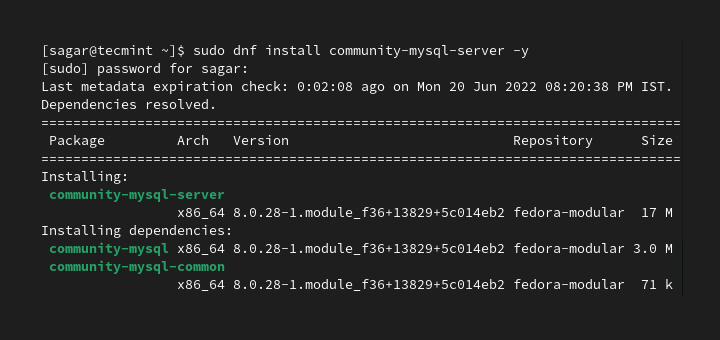
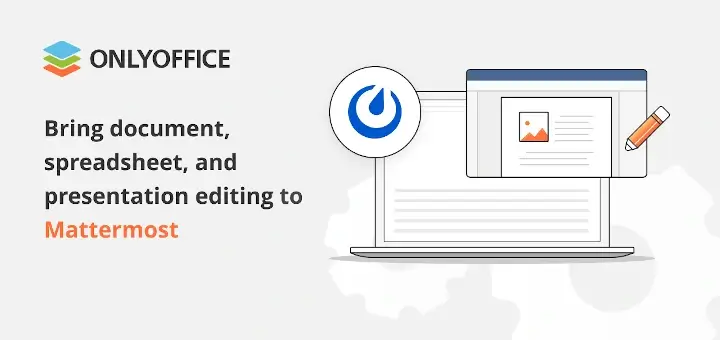
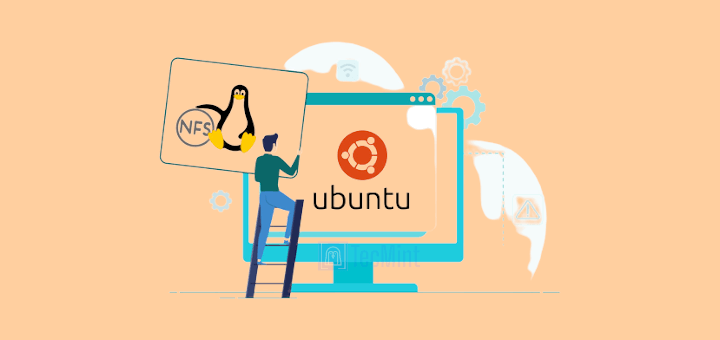

If Mint is not working out for you, there are many other Linux distros that you can try. One of them is bound to work for you. This article is about switching from Windows to Linux Mint but it applies just as well to other Linux distros.
Hello,
Yes! I too have come up against problems regarding Linux Mint & installation of & configuring of an HP-Laser jet printer. However, recently I upgraded my OS from Linux mint 20 to Linux mint 20.1 & I also downloaded the latest release (version) of HPLIP software. This has now successfully fixed the printer problem & I was able to finally install my HPLaser-jet 1100 mono printer. It works beautifully now!
Furthermore, this leads me to consider wiping my W10 machine in order to install Linux Mint 20.1 on my second machine. i.e. loose & replace Microsoft windows entirely? It’s a big job wiping, & rebuilding the system from scratch & I still haven’t made a final decision as to whether to commit to this.
About once per year, I try to switch from Windows to Linux. Right now I’m testing Mint. Sorry to say it’s going to be a non-starter. When I can’t even share my Windows printers without pages of arcane commands it’s a no-go.
I run into this every time I try to switch. Yes, there’s lots of help on the web, but it all assumes you are comfortable with all of the terminology and command syntax required.
I keep hoping. Maybe next year.
> I keep hoping. Maybe next year.
This year did it for me. I’ve tried several times in the past but always ended up going back to Windows as the primary system. Granted, I was not sophisticated enough in command line knowledge to achieve what I wanted.
This time, managed to set up my system in the proper way as I like. What pushed me was Windows 11 announcement and what utter garbage they are going to release this October. Tried Insider Beta and Dev channels to see what it is and except for UI re-invigoration, it’s a downgrade from 10.
Those are pretty much features that were supposed to ship to Windows 10 but instead become a new OS which you’re forced to use if you want all that new stuff. Or stay on Windows 10 till 2025 but with no new cool stuff which is W11 exclusive. Screw that. Currently using Mint and am quite happy.
Best wishes.
I made the move 10 yrs ago to All Linux across my business. Granted I was a Windows programmer 1st, But Linux is 150% better and then some. Why else is the entire Web/Internet, most phones, and the
top 500 Super Computers in the World running on Linux?
I like to load up the occasional Linux live distro every once in a while just to experiment a bit and see how things are going in Linux land. The other day it was Mint 20 Cinnamon.
It still has abysmal support for my peripherals. I couldn’t even get mouse sensitivity to work right. And not because I didn’t know how – the lowest allowed sensitivity (achievable via terminal only) was too high for my mouse’s default DPI.
It’s not ready yet.
Change the Mouse, not the System:-)
I have no issues, across 20 office computers and 4 Servers all running a combination of CentOS, Fedora, and Mint, with any peripherals!
So…where are the steps to convert about a decade worth of my Illustrator and Photoshop files, configs, and scripts? Oh, also my Project files? And my client’s Point of Sale system they have been using for about 15 years (full of the customer, B2B information, inventory, sales, and tax records) that is only available on a Windows platform? And all my payroll for the past 20 years in QB’s?
Yes, Linux is cool. But I cannot use it to replace Windows in my or my client’s business because of the cost of conversion, lack of tools, training costs, etc. When I can convert without those costs (and those services are not all on the cloud and OS agnostic) I will look at it. But not today
“When I can convert without those costs”
Then you’d better stick to Windows because there is no, and never will be, a magic wand or incantation that will automagically convert software system(s) of one O/S to another O/S. Do you think that converting the business from Linux to Windows can be done for free? You will encounter the same costs (conversion, lack of tools, training costs, etc). There ain’t nothing like a free lunch.
BTW – Google is your friend. You are not the first or the last to convert their own and/or a client’s system from Windows to Linux. It is being done every day. Some of those who have gone through such a conversion even left detailed instructions on the ‘Net on how to do it.
Good article. Thanks.
How about showing us the scripts for quick installation. I’m not expecting the ‘Mona Lisa’ if scripts but at least a pointer in the right direction.
The vast majority of Linux distros can be installed in about 10 minutes. Each distro has a built-in installer, no special install scripts are necessary. If you use the auto-install function, the installer will ask you 3 or 4 questions and then will proceed to install the distro. If you wish to create custom partitions, that will add a couple of minutes to the install time. A Linux O/S install is easier and faster than a Windows install.
The DIY distros, such as Gentoo, Linux From Scratch, Arch, and a few others, do take much longer because you have to compile every component you want to use.