mintBackup is a simple and easy-to-use personal data backup and restore tool for Linux Mint, which offers features such as selecting the directory to store your backup file, excluding files and directories, and selecting hidden files and directories. It also supports saving a list of applications installed on your system.
mintBackup comes preinstalled on Linux Mint, to open it, simply search for the “backup”, in the system menu and click on the application called Backup Tool.
Backup Personal Data in Linux Mint
To create a backup of your data within the home directory, on the main interface, under Personal Data, click on Back Up Now.
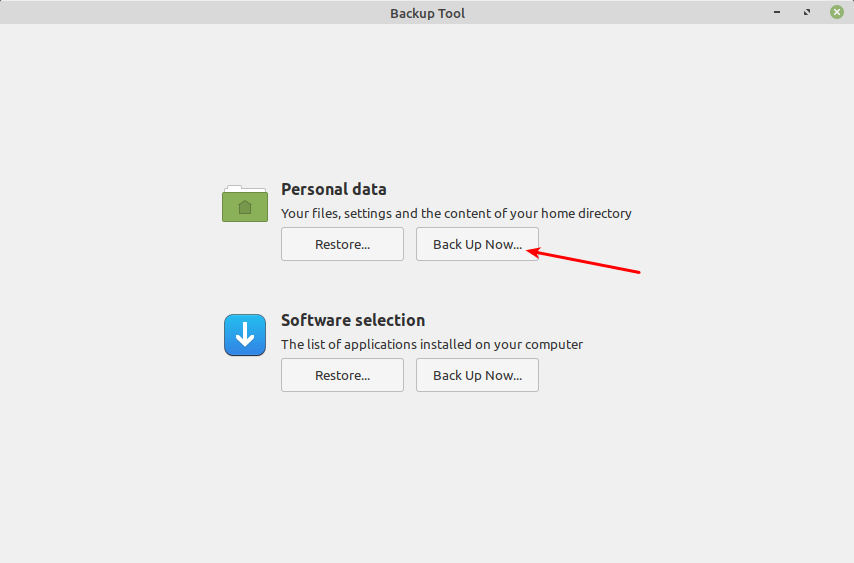
Next, select the directory in which you wish to save the backup file as shown in the following screenshot and then click Forward.
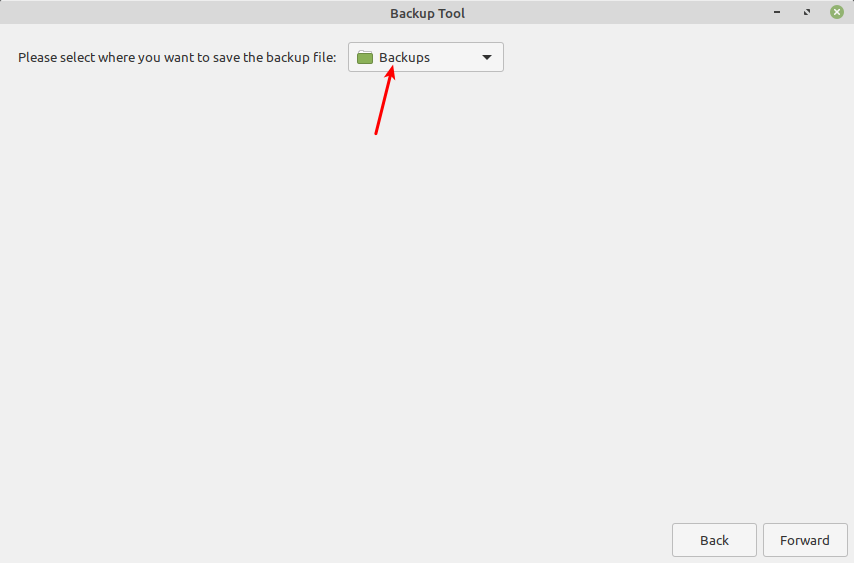
Next, select the files and directories that you wish to exclude from the backup using the buttons Exclude files and Exclude directories respectively. By default, the directory in which the backup file is saved is excluded.
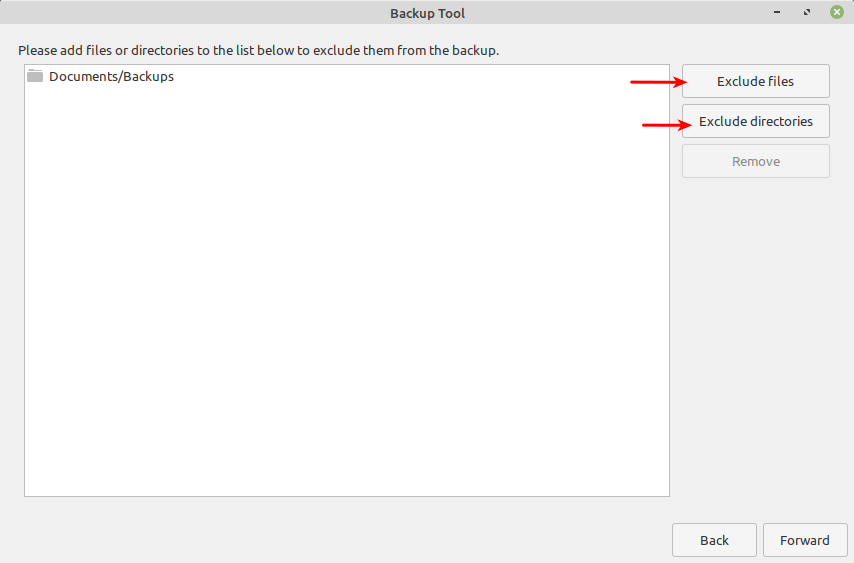
You can as well select hidden files and directories to include in the backup, by clicking on the Include files and Include directories buttons, as shown in the following screenshot.

After applying the above conditions (by clicking Apply in the previous step), mintBackup will start the backup process. Wait for it to finish!
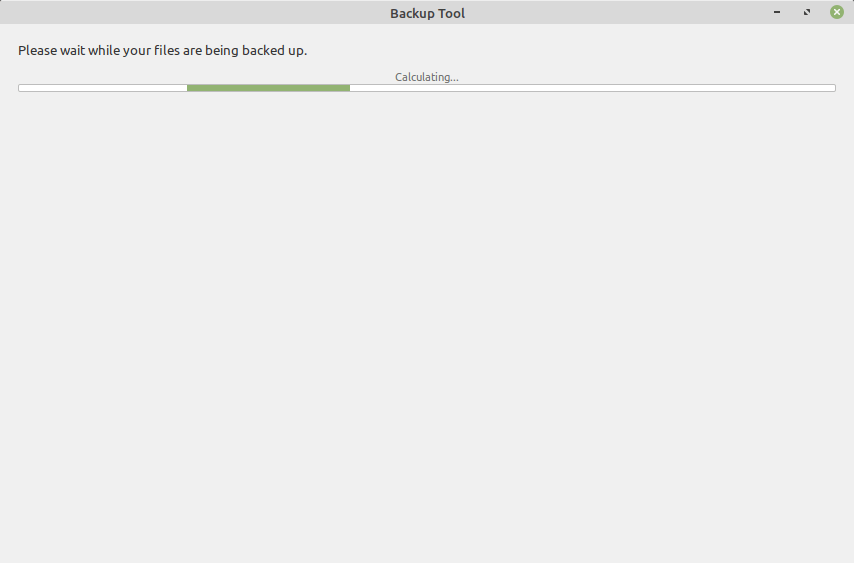
Restore Personal Data in Linux Mint
To restore your personal data, click on Restore as highlighted in the screenshot that follows.
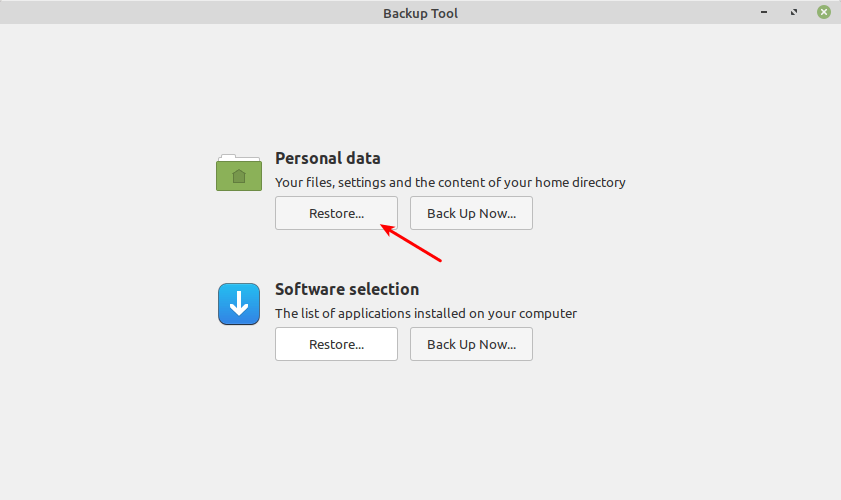
Then select the backup file and also choose whether to overwrite the current existing files on the note as described on the interface and click Forward, then follow the prompts.
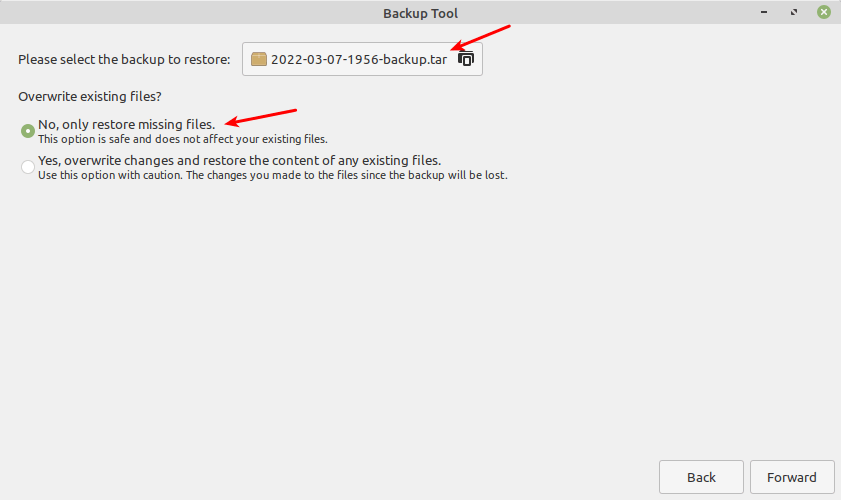
Save List of Installed Software in Linux Mint
To back up, a list of software installed on your Linux Mint system, under the Software selection section, click Back Up Now as shown in the following screenshot.
Note that mintBackup will only backup a list of applications installed with the Software Manager.
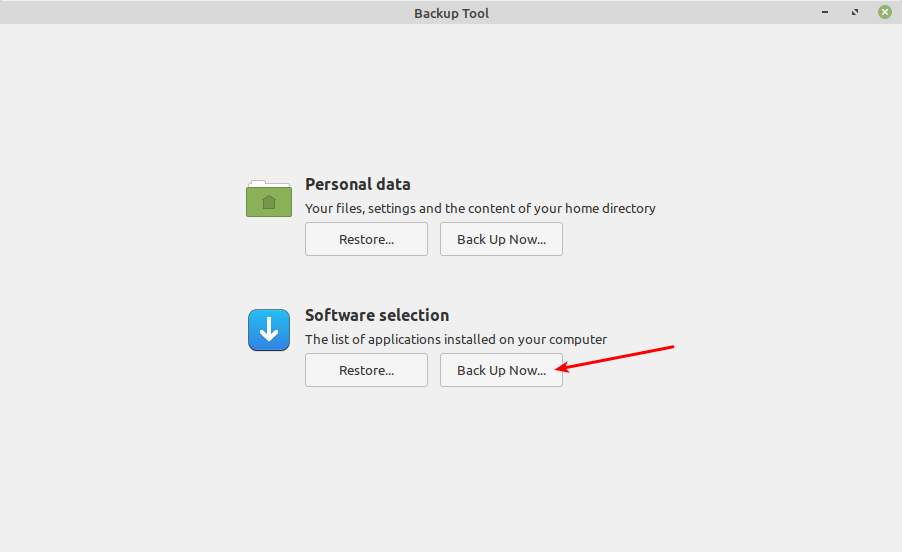
In the next interface, select the list of applications to save. To select all applications, click Select All as highlighted in the following screenshot. Then click Forward.
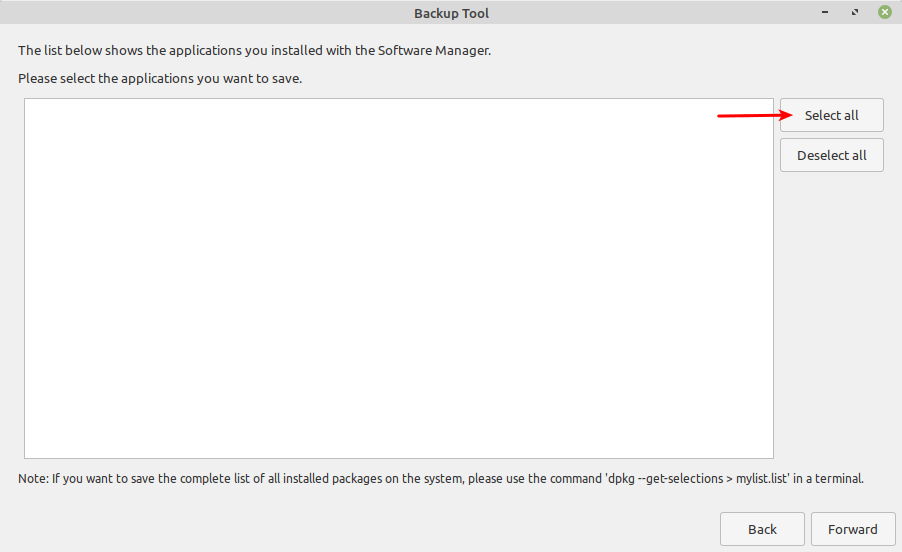
If your applications are not installed via the Software Manager, mintBackup suggests running the following command in a terminal to save the complete list of all installed packages on your system:
$ dpkg --get-selections > package_list.list
To view the list, use the cat command as shown.
$ cat package_list.list
That’s all for now! MintBackup is a simple backup tool that makes it easy to save and restore backups of files and directories within the home directory. If you are looking for a graphical backup tool with more advanced features, then check out Best Graphical Backup Tools for Linux Mint.

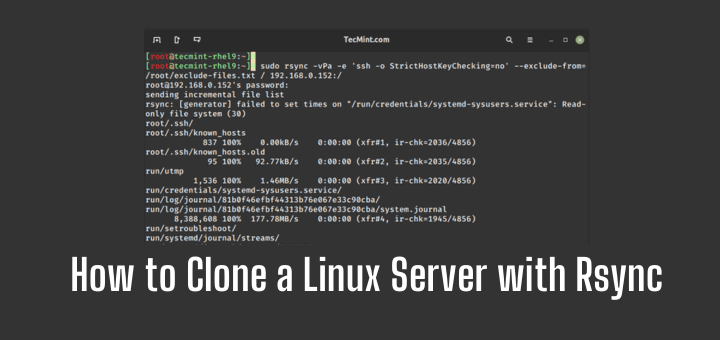
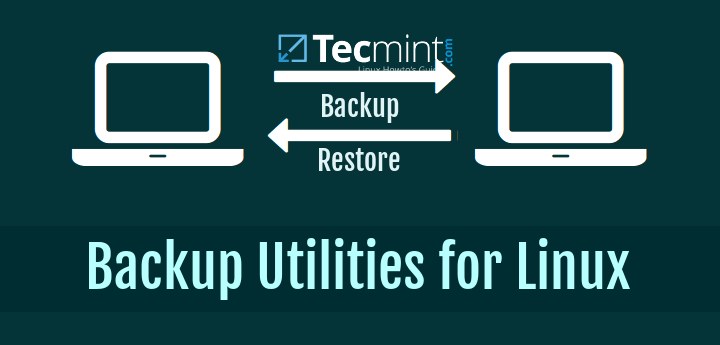
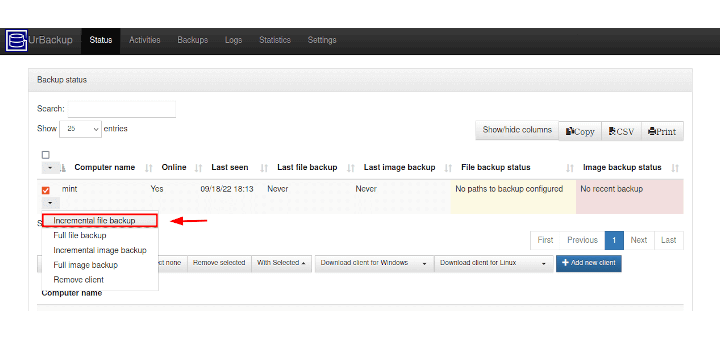



Could this backup program be used with a usb stick?
Yes, I have used a usb stick.