Monitorix is an open-source, free, and most powerful lightweight tool designed to monitor system and network resources in Linux. It regularly collects system and network data and displays the information in graphs using its own web interface (which listens on the port 8080/TCP).
Monitorix allows for monitoring overall system performance and also helps in detecting bottlenecks, failures, unwanted long response times, and other abnormal activities.
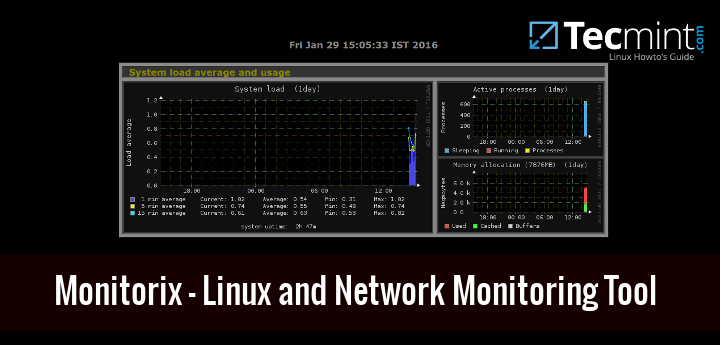
It contains generally two programs: a collector, called monitorix, which is a Perl daemon that is started automatically like any other system service, and a CGI script called monitorix.cgi.
It is written in Perl language and licensed under the terms of GNU (General Public License) as published by the FSP (Free Software Foundation). It uses RRDtool to generate graphs and display them using the web interface.
This tool is specifically created for monitoring Red Hat-based distributions and Debian-based distributions, but today it runs on many different flavors of GNU/Linux distributions and even it runs on UNIX systems like OpenBSD, NetBSD, and FreeBSD.
The development of Monitorix is currently in an active state and adding new features, new graphs, new updates, and fixing bugs to offer a great tool for Linux system/network administration.
Monitorix Features
- System load average, active processes, per-processor kernel usage, global kernel usage, and memory allocation.
- Monitors Disk drive temperatures and health.
- Filesystem usage and I/O activity of filesystems.
- Network traffic usage up to 10 network devices.
- System services include SSH, FTP, Vsftpd, ProFTP, SMTP, POP3, IMAP, POP3, VirusMail, and Spam.
- MTA Mail statistics including input and output connections.
- Network port traffic including TCP, UDP, etc.
- FTP statistics with log file formats of FTP servers.
- Apache statistics of local or remote servers.
- MySQL statistics of local or remote servers.
- Squid Proxy Web Cache statistics.
- Fail2ban statistics.
- Monitor remote servers (Multihost).
- Ability to view statistics in graphs or in plain text tables per day, week, month, or year.
- Ability to zoom graphs for a better view.
- Ability to define the number of graphs per row.
- Built-in HTTP server.
For a full list of new features and updates, please check out the official feature page.
Installing Monitorix on an RHEL/CentOS/Fedora Linux
To install the most recent version of Monitorix, you need to enable the EPEL repository on the system as shown.
---------- On RHEL 9 Based Systems ---------- # yum install https://dl.fedoraproject.org/pub/epel/epel-release-latest-9.noarch.rpm ---------- On RHEL 8 Based Systems ---------- # yum install https://dl.fedoraproject.org/pub/epel/epel-release-latest-8.noarch.rpm ---------- On RHEL 7 Based Systems ---------- # yum install https://dl.fedoraproject.org/pub/epel/epel-release-latest-7.noarch.rpm
Once EPEL is installed, you can install the following required packages using the yum command.
# yum install rrdtool rrdtool-perl perl-libwww-perl perl-MailTools perl-CGI perl-DBI perl-XML-Simple perl-Config-General perl-IO-Socket-SSL perl-HTTP-Server-Simple wget
Next, install the latest version of the ‘Monitorix‘ package from the EPEL Repository as shown.
# yum install monitorix
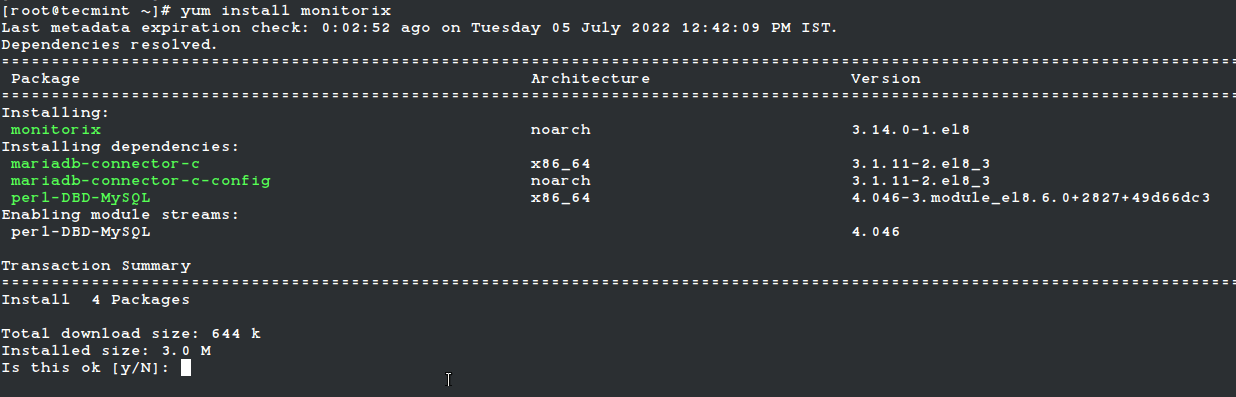
Once successfully installed, please have a look at the main configuration file ‘/etc/monitorix/monitorix.conf‘ to add some extra settings according to your system and enable or disable graphs.
# vi /etc/monitorix/monitorix.conf
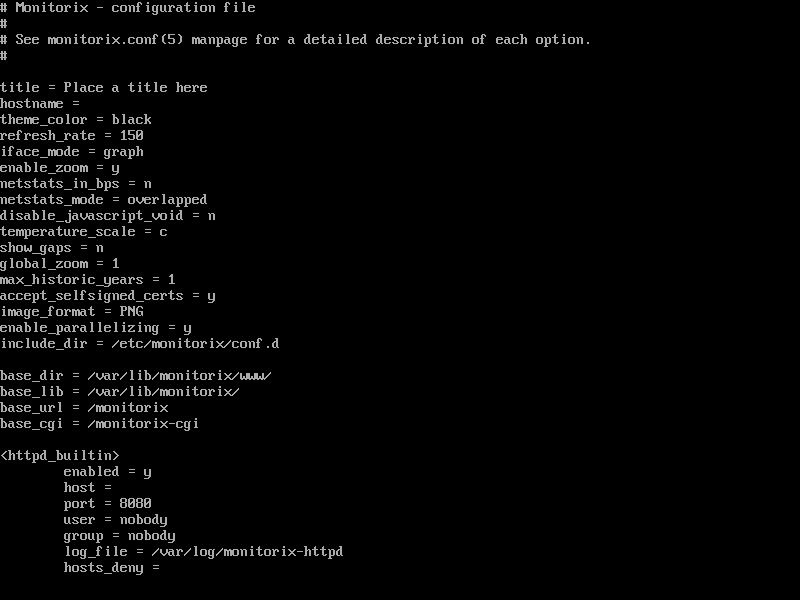
Finally, add Monitorix service to system start-up and start the service with the following commands.
# systemctl enable monitorix # systemctl start monitorix # systemctl status monitorix
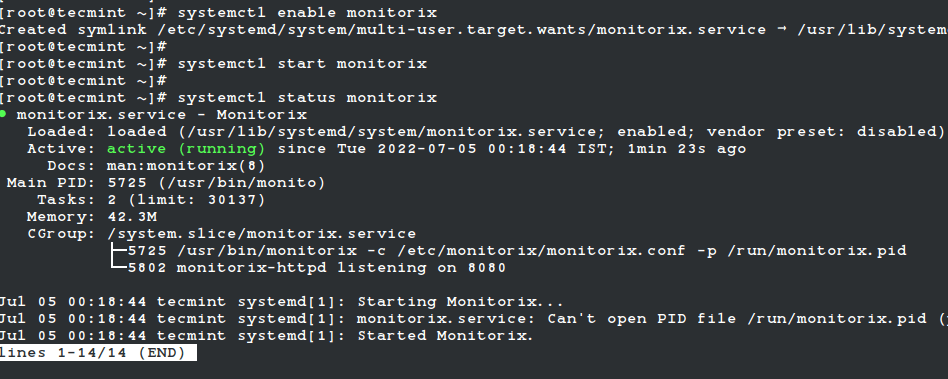
Once, you’ve started the service, the program will start collecting system information according to the configuration set in the ‘/etc/monitorix/monitorix.conf‘ file, and after a few minutes, you will start seeing the system graphs from your browser at.
http://localhost:8080/monitorix/ OR http://Server-IP:8080/monitorix/
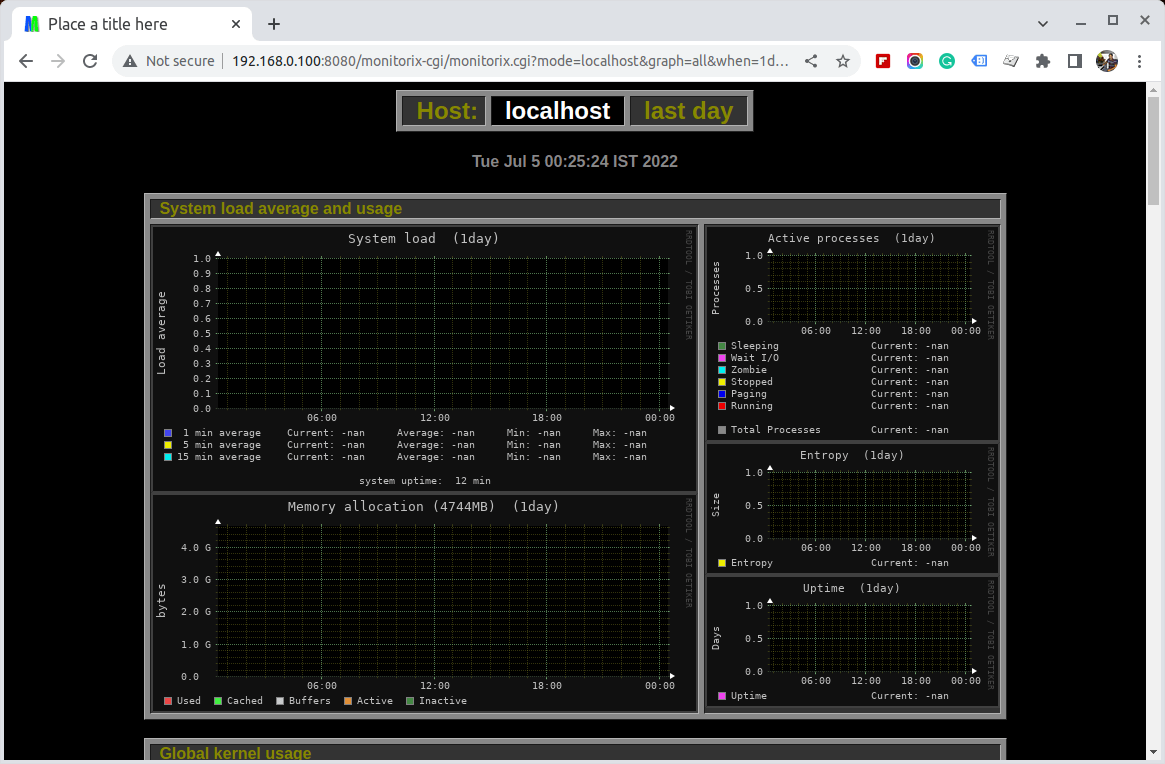
If you have SELinux in the enabled state, then graphs are not visible and you will get tons of error messages in the ‘/var/log/messages‘ or ‘/var/log/audit/audit.log‘ file about access denied to RRD database files. To get rid of such error messages and visible graphs, you need to disable SELinux.
To Turn Off SELinux, simply change the line “enforcing” to “disabled” in the ‘/etc/selinux/config’ file.
SELINUX=disabled
The above will disable SELinux temporarily until you reboot the machine. If you want the system to start in always disable mode, you need to reboot the system.
Installing Monitorix on a Ubuntu/Debian/Linux Mint
The Monitorix installation on a newer release should be done using the following apt command.
$ sudo apt install monitorix
Users in older releases can use the Izzy repository, which is an experimental repository but the packages from this repository should work on all versions of Ubuntu, Debian, etc.
However, no warranties are given – so the risk is all yours. If you still want to add this repository for automatic updates via apt-get, simply follow the steps provided below for automatic installation.
Add the following line to your ‘/etc/apt/sources.list’ file.
deb http://apt.izzysoft.de/ubuntu generic universe
Get the GPG key for this repository, you can get it using the wget command.
# wget http://apt.izzysoft.de/izzysoft.asc
Once downloaded, add this GPG key to the apt configuration by using the command ‘apt-key‘ as shown below.
# apt-key add izzysoft.asc
Finally, install the package via the repository.
# apt-get update # apt-get install monitorix
Manual Installation Using .Deb Package
Manually, download the latest version of the .deb package and install it with taking care of required dependencies as shown below.
# apt-get update # apt-get install rrdtool perl libwww-perl libmailtools-perl libmime-lite-perl librrds-perl libdbi-perl libxml-simple-perl libhttp-server-simple-perl libconfig-general-perl libio-socket-ssl-perl # wget https://www.monitorix.org/monitorix_3.14.0-izzy1_all.deb # dpkg -i monitorix_3.14.0-izzy1_all.deb
During installation, a web server configuration takes place. So, you need to reload the Apache web server to reflect the new configuration.
# service apache2 restart [On SysVinit] # systemctl restart apache2 [On SystemD]
Monitorix comes with a default configuration, if you wish to change or adjust some settings take a look at the configuration file at ‘/etc/monitorix.conf‘. Once you’ve done the changes reload the service for the new configuration to take effect.
# service monitorix restart [On SysVinit] # systemctl restart monitorix [On SystemD]
Now point your browser to ‘http://localhost:8080/monitorix‘ and start watching graphs of your system. It can be accessed from localhost only if you wish to allow access to remote IPs. Simply open the ‘/etc/apache2/conf.d/monitorix.conf‘ file and add IP’s to the ‘Allow from‘ clause. For example, see below.
<Directory /usr/share/monitorix/cgi-bin/>
DirectoryIndex monitorix.cgi
Options ExecCGI
Order Deny,Allow
Deny from all
Allow from 172.16.16.25
</Directory>
After you made changes to the above configuration, do not forget to restart Apache.
# service apache2 restart [On SysVinit] # systemctl restart apache2 [On SystemD]
Monitorix Screenshots
Please check out the following screenshots.
Monitorix Homepage

Monitor Linux Load Average
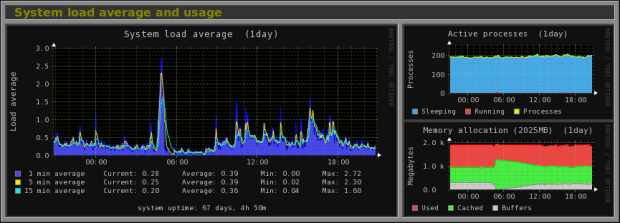
Monitor Linux Kernel Usage
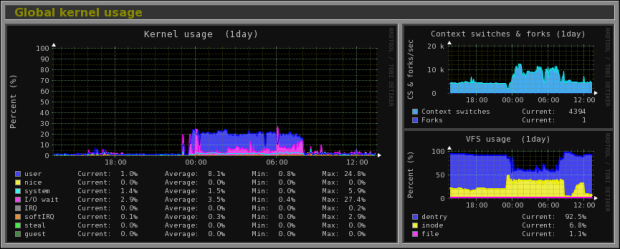
Monitor Linux Kernel Processor
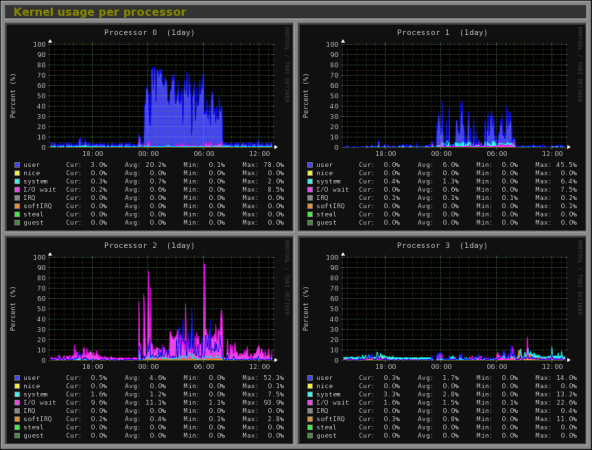
Monitor Linux Disk Health
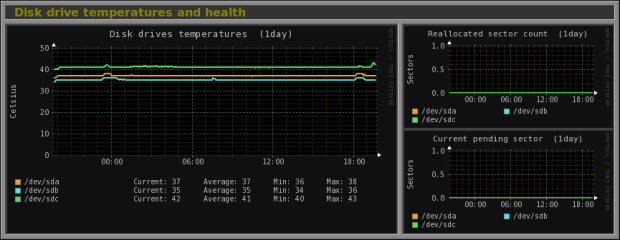
Monitor Linux Filesystem and Disk I/O Read
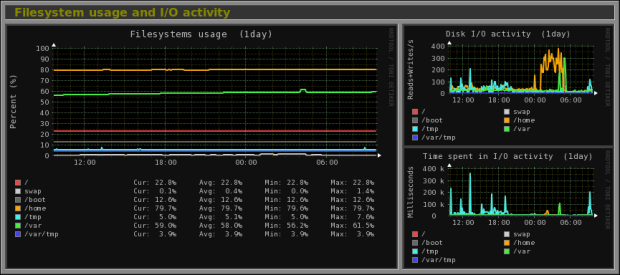
Monitor Linux Network Traffic

Monitor Linux System Services
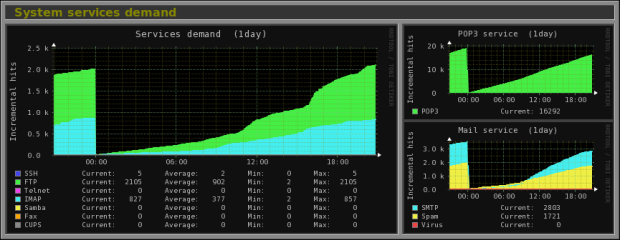
Monitor Linux Network Port Traffic
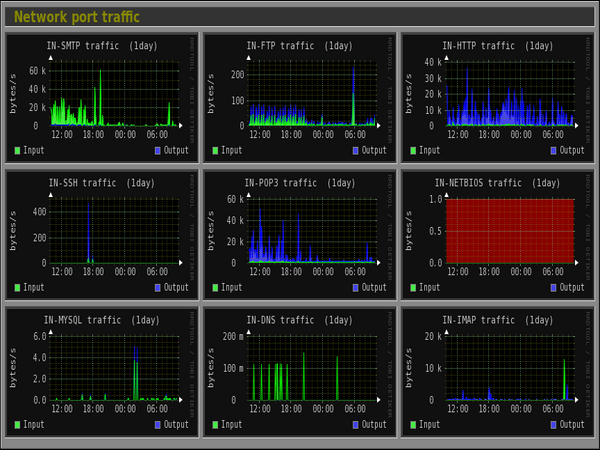
Monitor Linux Apache Statistics
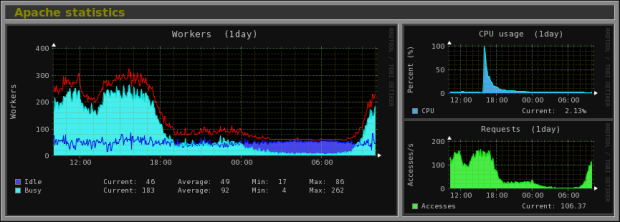
Monitor MySQL/MariaDB Statistics
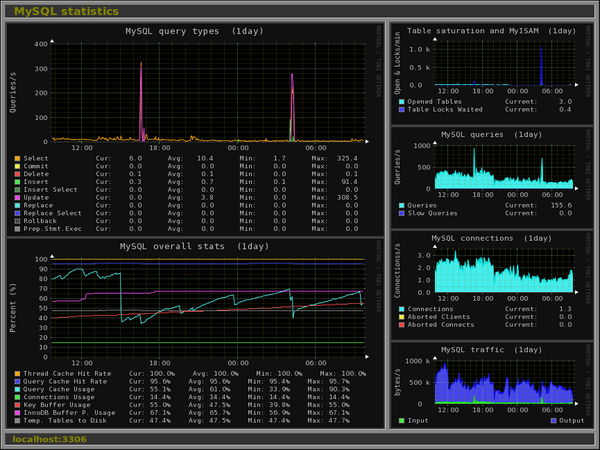







@Tony,
If Tomcat is listening on port 8080 already, monitorix will need to listen on a different port, or shutdown tomcat and then start monitorix so it can listen on port 8080
Connected to Linux via puTTY session and Firefox comes up but say resource not found.
HTTP Status 404 – /monitorix
type Status report
message /monitorix
description The requested resource is not available.
Apache Tomcat/8.0.22
@Tony,
Please check your installation properly, I don’t think Monitorix is installed on your system, if it is installed it should be available at
http://localhost:8080/monitorix/.Also, open port 8080 on the firewall if you running…
Port 8080 is open as I can get to Apache Tomcat from my desktop on that port. How do I verify a good install?
@Tony,
Have you started Monitorix on the server? if not start it:
And also verify that the package monitorix installed on the system using: