One of the most commonly used and reliable ways of getting help under Unix-like systems is via man pages, which are the standard documentation for every Unix-like system and they correspond to online manuals for programs, functions, libraries, system calls, formal standards, and conventions, file formats and so on.
However, man pages suffer from many failings one of which is they are too long and some people just don’t like to read too much text on the screen.
The TLDR (stands for “Too Long; Didn’t Read“) is a community-driven project that provides concise and simplified documentation for various Linux commands.
TLDR aims to offer quick and practical examples of command usage, making it easier for users to understand and utilize commands without having to delve into extensive manuals or lengthy explanations.
TLDR is typically accessed through the command line using the “tldr” command, followed by the name of the command you want to learn about.
$ tldr ls
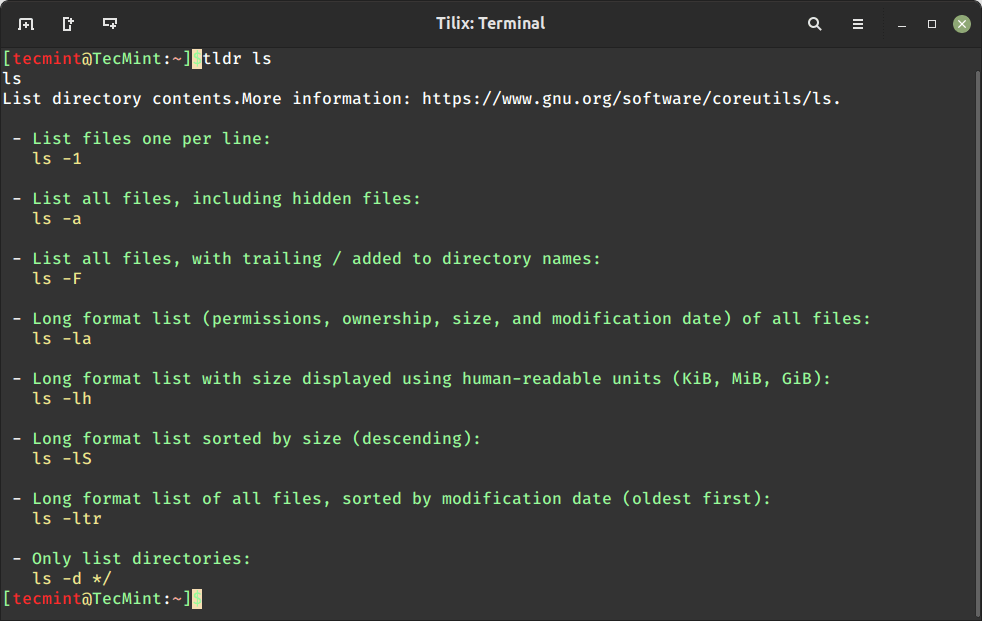
TLDR is an internet slang, meaning a post, article, comment or anything such as a manual page was too long, and whoever used the phrase didn’t read it for that reason. The content of TLDR pages is openly available under the permissive MIT License.
In this short article, we will show how to install and use TLDR pages in Linux.
How to Install TLDR Pages in Linux Systems
To conveniently access TLDR pages, you need to install one of the supported clients called Node.js, which is the original client for the tldr-pages project.
To install Node.js, you can use the package manager specific to your distribution.
$ sudo apt install nodejs npm [On Debian, Ubuntu and Mint] $ sudo yum install nodejs npm [On RHEL/CentOS/Fedora and Rocky/AlmaLinux] $ sudo emerge -a sys-apps/nodejs npm [On Gentoo Linux] $ sudo apk add nodejs npm [On Alpine Linux] $ sudo pacman -S nodejs npm [On Arch Linux] $ sudo zypper install nodejs npm [On OpenSUSE]
Once Node.js and npm are installed, you can proceed to install TLDR by using the npm command as shown.
$ sudo npm install -g tldr
TLDR is also available as a Snap package, to install, and run.
$ sudo snap install tldr
After installing the TLDR client, you can view man pages of any command, for example, tar command here (you can use any other command here):
$ tldr tar
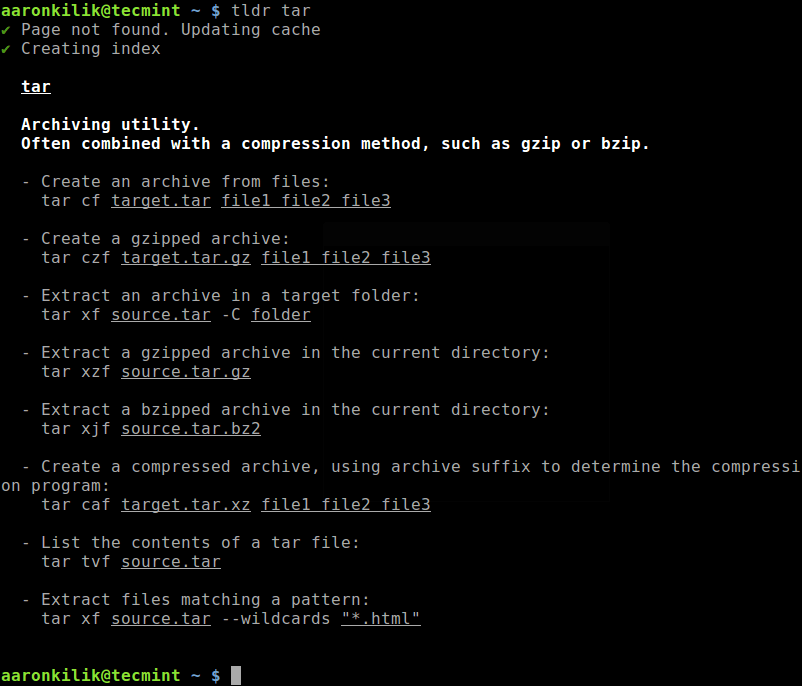
Here is another example of accessing the summarized man page for the ls command.
$ tldr ls
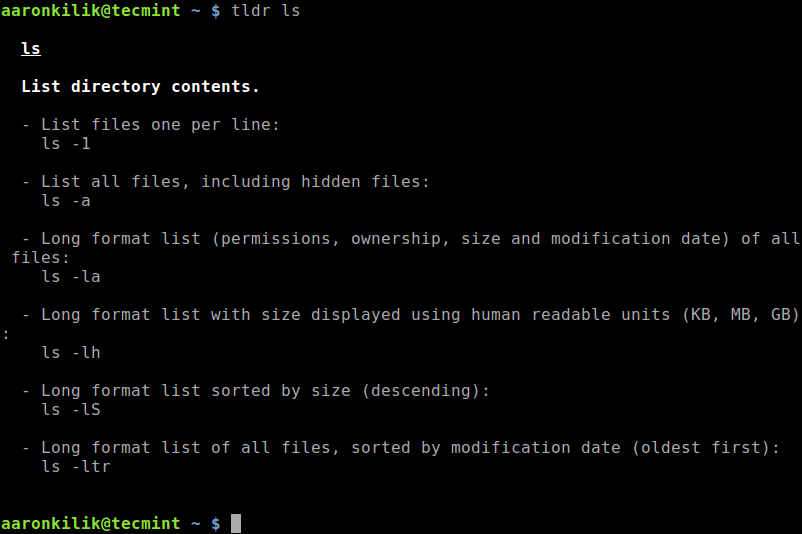
To list all commands for the chosen platform in the cache, use the -l flag.
$ tldr -l
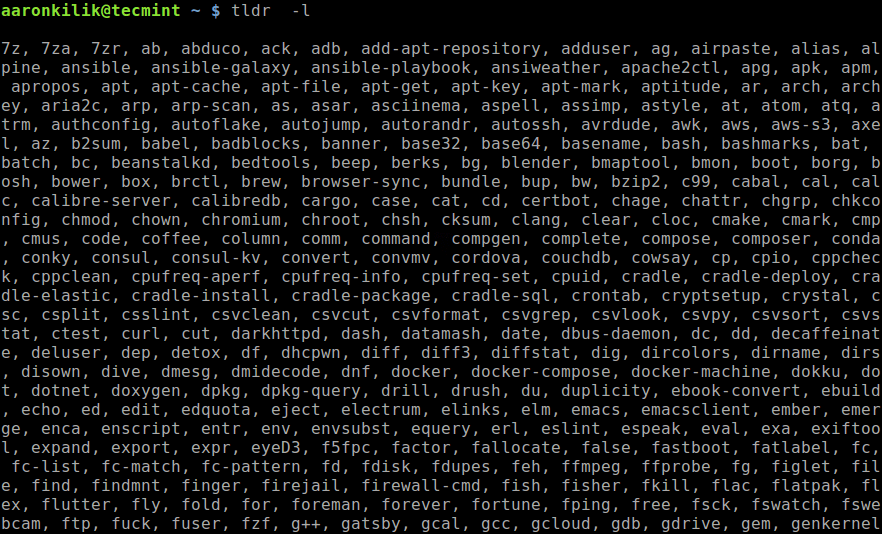
To list all supported commands in the cache, use the -a flag.
$ tldr -a
You can update or clear the local cache by running.
$ tldr -u #update local cache OR $ tldr -c #clear local cache
To search pages using keywords, use the -s options, for example.
$ tldr -s "list of all files, sorted by modification date"
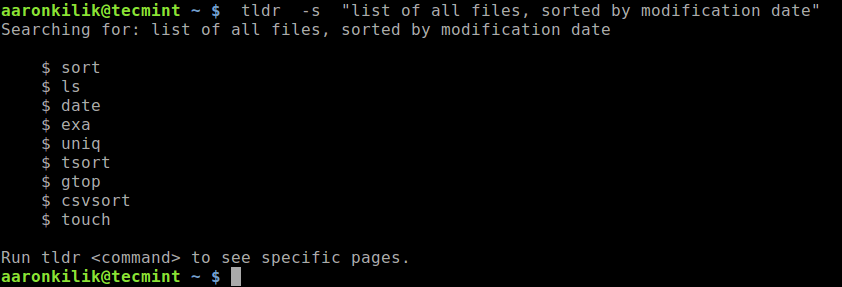
To change the color theme (simple, base16, ocean), use the -t flag.
$ tldr -t ocean
You can also show a random command, with the -r flag.
$ tldr -r
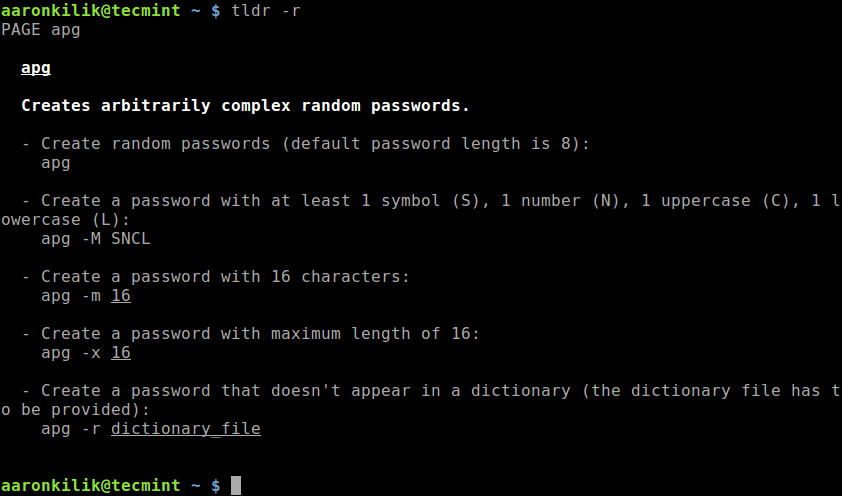
You can see a complete list of supported options by running.
$ tldr -h
You can find a list of all supported and dedicated client applications for different platforms, on the TLDR clients wiki page.
That’s all for now! The TLDR pages are summarized practical examples of commands provided by the community. In this short article, we’ve shown how to install and use TLDR pages in Linux.
Use the feedback form to share your thoughts about TLDR or share with us any similar programs out there.







Good information, seems to take a while compared to man.
@Richard
Yes, it checks for latest man pages to update the cache.