Modern GUI Linux distributions bundle with essential applications to help users get started without much of a hassle. This means that you don’t need to install them in the first place.
Despite that, developers are constantly coming up with newer and more innovative applications which streamline workflows and make the life of the ordinary desktop user much easier.
In this guide, we look at some of the most essential applications for desktop Linux users.
Table of Contents
1. Firefox Browser
While Google Chrome commands an impressive 65.86% of the web market share, it is not without its shortcomings. It is notorious for high CPU and RAM (Random Access Memory) utilization which causes a resource deficit that consequently slows down other applications on your system.
Thankfully, modern Linux distributions ship with the Firefox browser, which, in fact, is the default browser. It is more private, and secure and embraces
the open-source philosophy which is essentially what Linux is built on. It has made its source code open for anyone to use and modify provided it adheres to the Mozilla License policy.
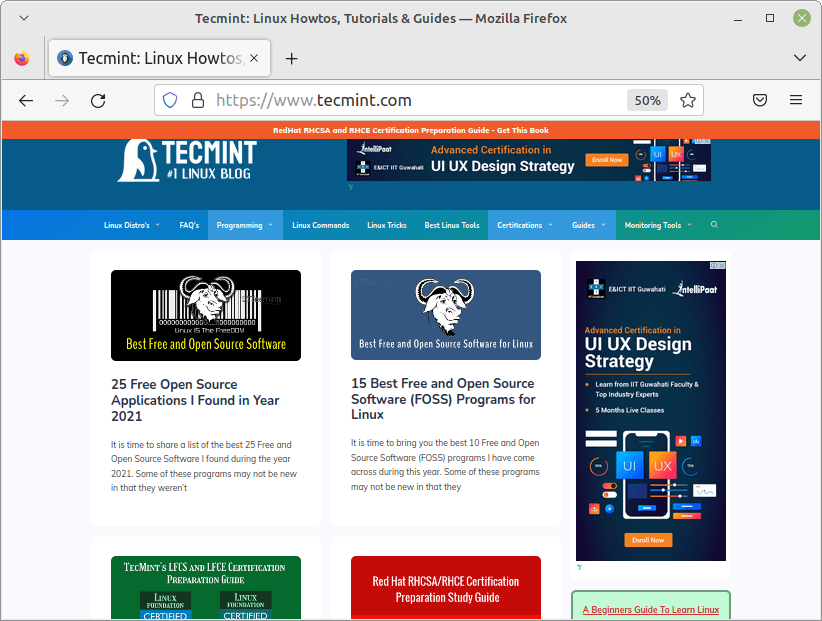
While Google Chrome purports to be a safe browser, its privacy has always been called into question. It collects large amounts of personal data including search history, location, and site visits.
It justifies this by claiming that this is beneficial in improving its services, for example, recommending a popular coffee shop or shopping mall within your vicinity. However, this line of argument has been countered by some quarters claiming that it collects such volumes of data for marketing purposes.
2. VLC Media Player
Another essential application that every Linux desktop user should consider having is the VLC media player, which is a free, open-source, cross-platform media player that amassed a huge liking over the years due to its simplicity and ease of use.
VLC is a powerful media player and framework that supports a vast array of multimedia formats including MP3, MP4, Wav, FLV, MPEG, MKV, WMA, OGG, and many others.
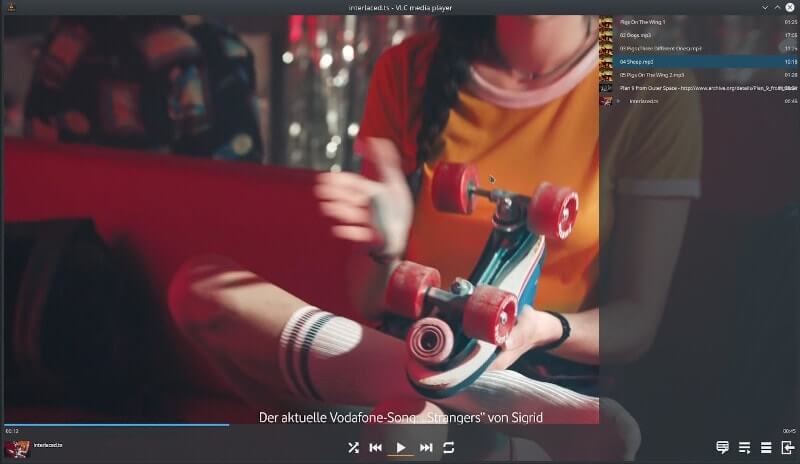
The media player allows you to do several other things including streaming from YouTube, creating playlists, and listening to podcasts and online radio stations.
3. Flameshot Screenshot Tool
Flameshot is a free and open-source screenshot tool that provides a range of options for taking screenshots. It includes an in-app screenshot editing feature that allows you to add shapes, and annotations as well as customize the color palette, and keyboard shortcuts and modify the image saving options.
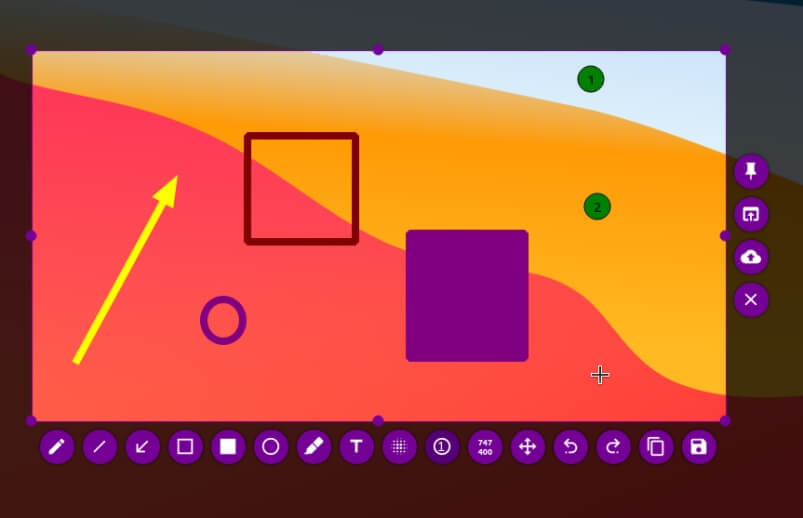
You can also take a screenshot of a rectangular section of the screen or the entire screen with ease.
4. LibreOffice Suite
LibreOffice suite is a feature-rich and user-friendly office suite that is a perfect alternative to Microsoft Office. It bundles a number of office productivity applications including Writer (Word processing), Impress (Presentations), Draw ( Flowcharts and drawing), Math (Formula editing), and Base (Databases).
LibreOffice uses the ODF (Open Document Format) by default. However, it can still open and save Microsoft Office-compatible files.
5. Foxit PDF Reader
Foxit’s PDF reader and viewer is one of the leading and most reliable PDF readers in the market. It offers an intuitive menu ribbon that is easily customizable along with a user-friendly UI that allows users to seamlessly view PDF documents.
The PDF reader offers a free and premium version. The free version offers features such as viewing, annotating, filling forms, and signing PDFs across multiple devices such as desktop, mobile, and on the web. The premium versions provide advanced features such as cloud storage and ECM integration, exporting PDF images to Microsoft Office, and organizing PDF documents to mention a few.
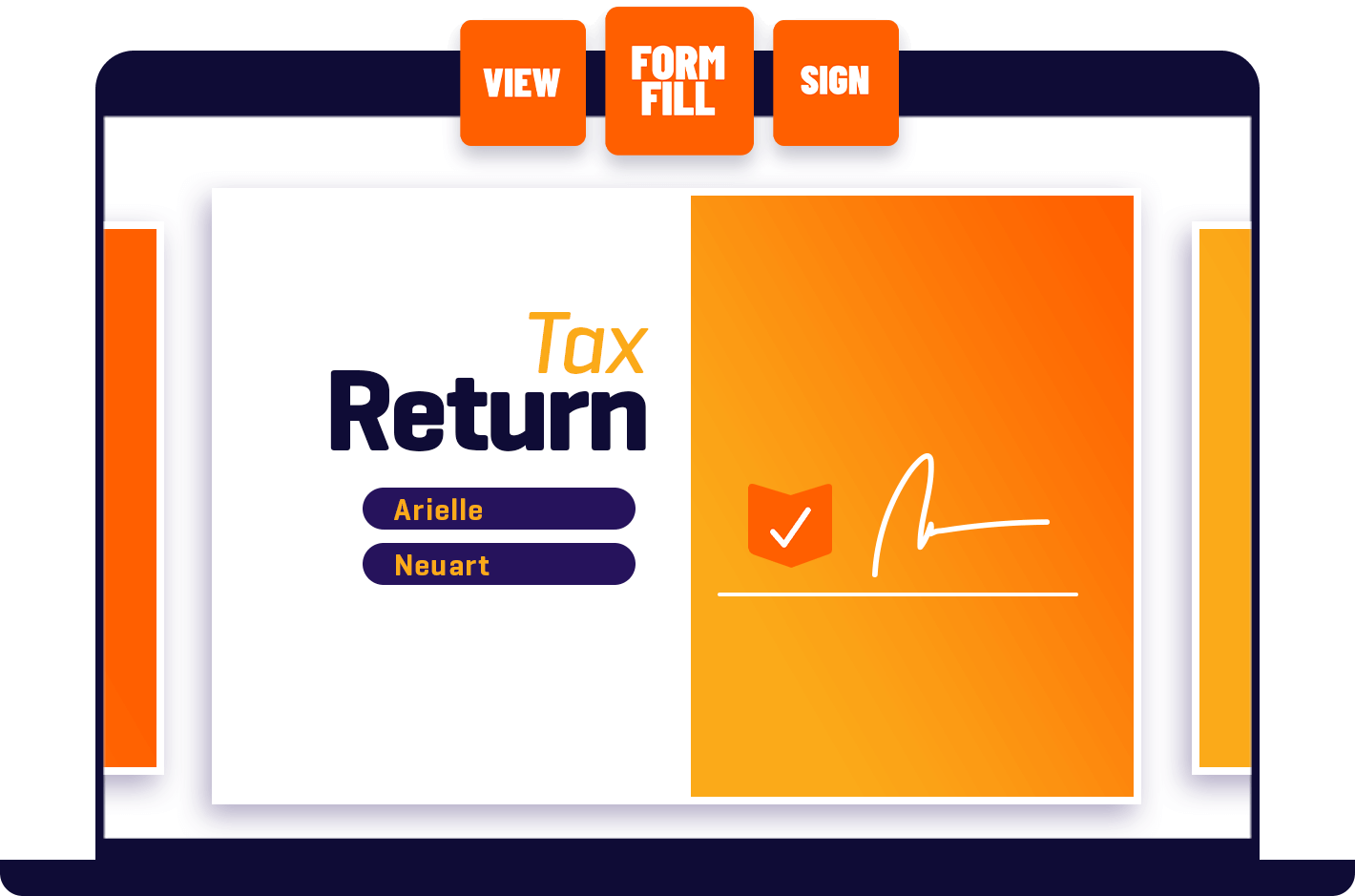
Foxit PDF reader handles large and complex files and documents such as maps and eBooks without any rendering issues. It is fast, secure, and lightweight and is the ideal PDF solution for businesses, law firms, and big corporations.
6. Skype
The need for making video calls and instant messaging has been on the rise, thanks to blazing fast and ubiquitous internet speeds and affordable smart gadgets. Skype is a cross-platform and popular VoIP-based application that offers video telephony, video conferencing as well as voice calls.
Although it’s a proprietary application, Skype to Skype calls is free from any part of the world regardless of whatever device you are using. Users only pay when using premium features such as SMS texts, voice calls, or making calls outside of Skype.
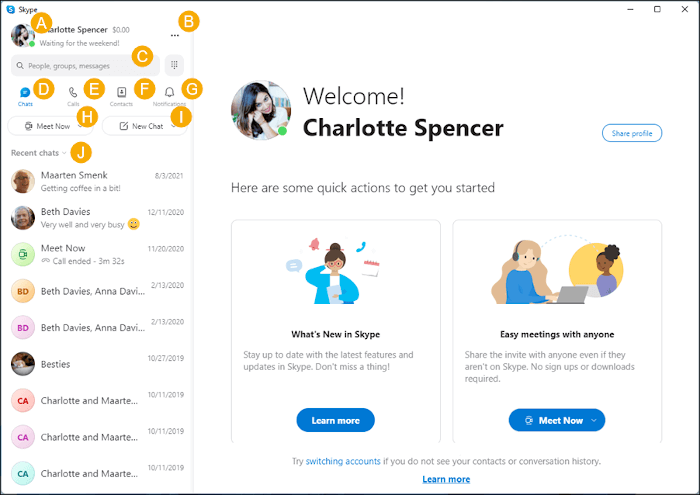
If your goal is simply to make Skype-to-Skype calls, then Skype is a must-have application.
7. TeamViewer
COVID-19 changed the way we interact and work. In its wake, it pushed workers from office spaces to working remotely at home, coffee shops, and other far-flung areas. Now more than ever, people are getting work done away from the office.
As the workplace shifts away from the traditional office space to far-away areas, support teams have been left with little choice but to embrace remote tools for offering technical support.
Teamviewer is a cross-platform, remote access and remote control application that allows maintenance of PC and over devices. It lets you access any device from anywhere around the world and operate it as if you were actually there.
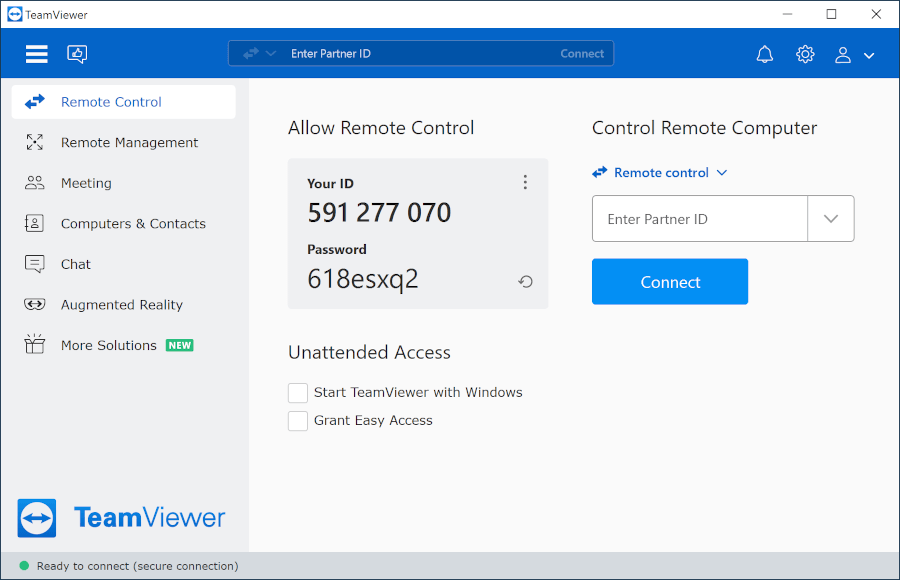
Thus, it’s a handy tool if you are a techie proving support to a team of remote users or planning to remote into your system while working away. Teamviewer is free to use for non-commercial use which should be fine for basic remote connections
If TeamViewer is not your preference, consider AnyDesk, a fast remote desktop application that works much the same way.
8. Visual Studio Code
If you are a developer or learning the ropes of writing code, Visual Studio Code is your best friend. Developed by Microsoft, Visual Studio Code is popularly known as VS Code.
It is a free and cross-platform source-code editor that supports over 36 programming languages including Python, Java, Javascript, Typescript, PHP, and web development languages such as HTML & CSS.
VS Code studio offers numerous features to streamline your code-writing experience. These include syntax highlighting, intelligent code auto-completion, code refactoring, embedded Git, debugging and so much more.
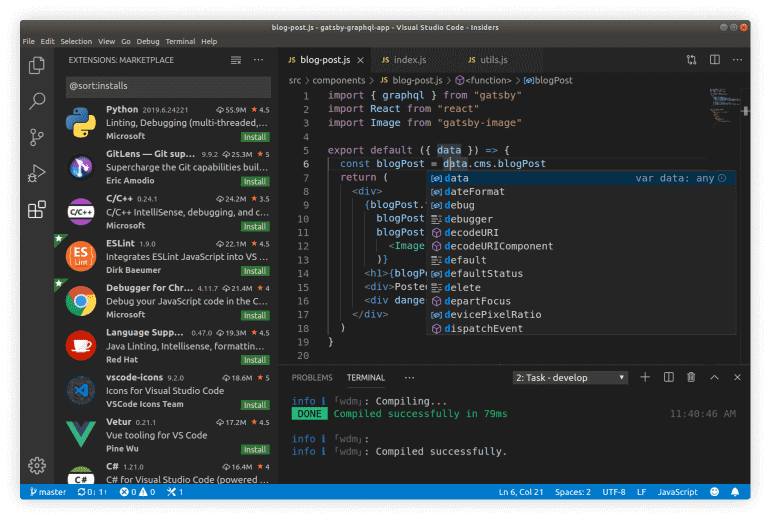
9. GIMP
GIMP, short for GNU Image Manipulation Program, is a free and open-source image manipulation/image retouching tool. It’s an extensible tool that offers multiple capabilities. For example, you can use it as a simple paint program, image refining tool, image renderer and so much more.
GIMP offers a myriad of image editing functionalities including free-form drawing, image editing, transcoding between different image file formats, and many more complex tasks.
It can be enhanced using plug-ins and extensions to do just about anything. Its advanced scripting interface enables you to perform anything; from the simplest of tasks to the most complex image editing operations.
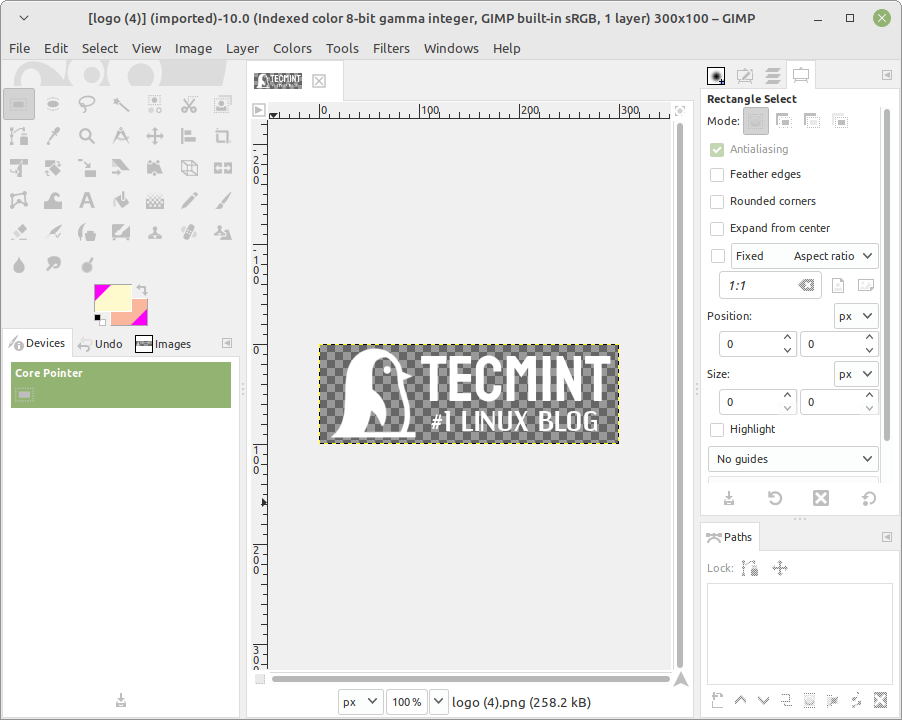
It’s a great alternative to Photoshop given its small installation size and support for Photoshop plugins.
10. Thunderbird Email Client
Mozilla Thunderbird is a free and open-source email client developed by Mozilla Foundation. It’s a small, lightweight, and cross-platform email client that can be installed on Linux, Windows, and macOS 10.12 and later versions.
It provides a neat and intuitive UI that allows users to easily add and manage email accounts. The setup wizard is simple and lets you add your account with ease. It supports mail servers that use IMAP and POP, although IMAP is the default protocol. To use POP, you must manually configure it.
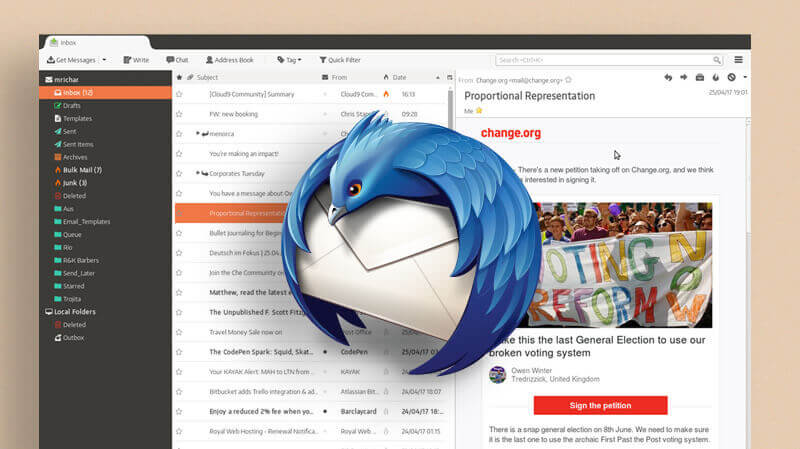
Thunderbird provides an array of features including support for RSS feeds, search tools, smart folders (for instance inbox, sent & Archive folders) robust privacy, phishing protection, and tabbed email that loads emails in separate tabs. Moreover, it provides a backup feature that allows you to retrieve deleted emails.
11. SimpleNote
SimpleNote is a free, lightweight, and user-friendly note-taking application that supports Linux, Windows, Mac. You can also use it over the web to synchronize your notes across all your devices and stay updated from wherever you are.
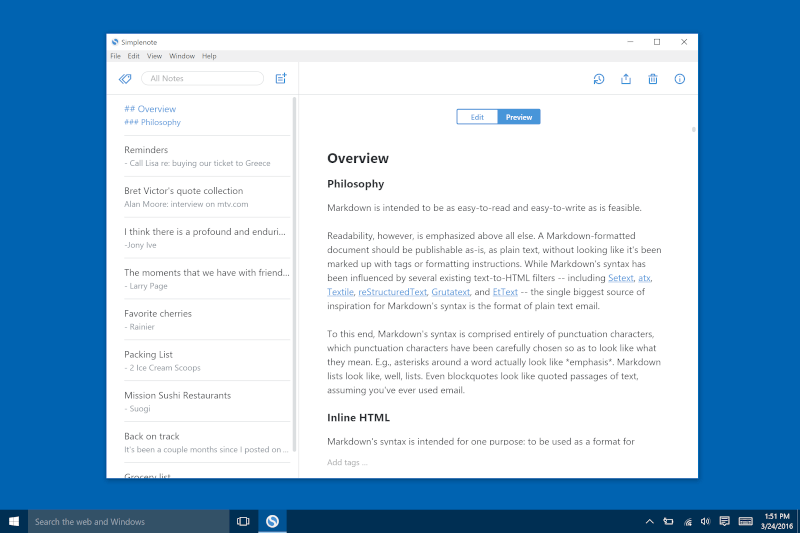
You can also add tags, share a to-do list, and back up your notes with every change.
12. OBS Studio
If screencasting or screen recording is one of your hobbies or regular tasks, installing OBS Studio is a step in the right direction in accomplishing your goals.
OBS Studio is an open-source solution for offline screen recording and live streaming. It is absolutely free and can be installed on Windows, Linux, and MAC.
OBS studio offers a wide range of capabilities including real-time audio/video capturing, noise suppression and gain, creating scenes from various sources such as webcams, browser windows, windows capture, and many more.
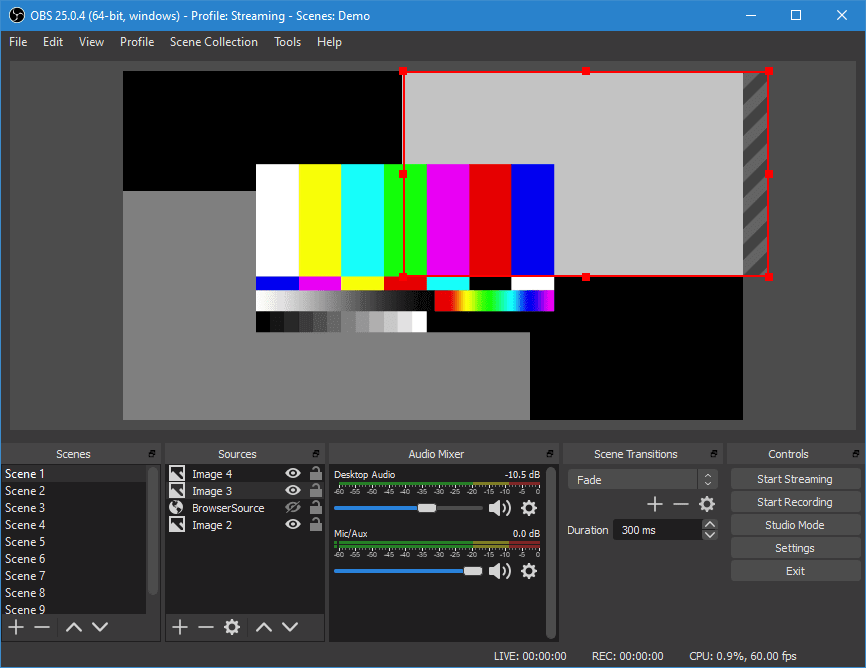
It is extensible and offers endless customization options to enable you to seamlessly accomplish your recording and live-streaming tasks.
OBS is ideal for creating instructional videos, podcasting, and live event streaming.
Conclusion
While this is not a comprehensive list of all the essential applications you might need on your fresh Linux installation, we have covered some of the most essential ones that will help you set sail and accomplish everyday basic tasks.
Did we miss any useful desktop essential applications that you think should have made it to the list? please share them in the comments below.


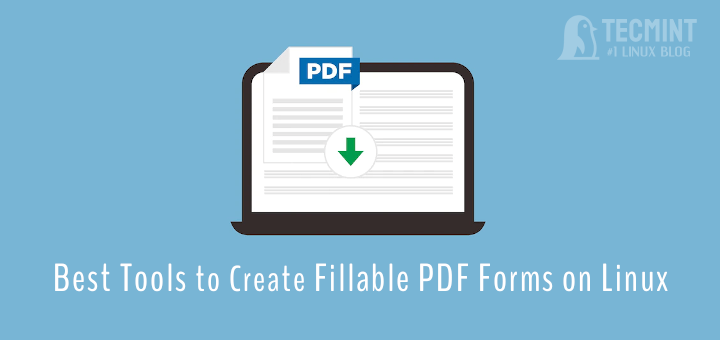
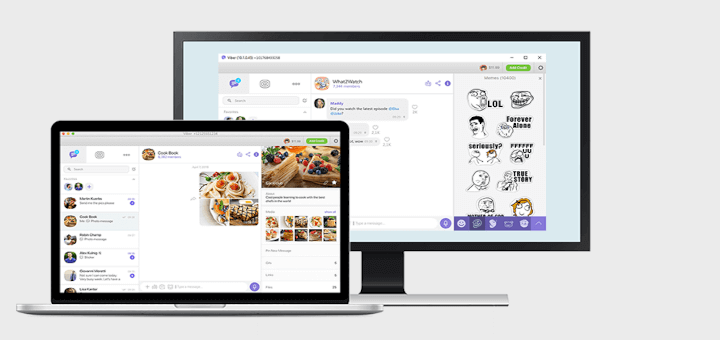
I don’t know SimpleNote, but as an alternative I recommend Joplin.
Hey, change visual code studio for visual studio code. thanks! =)
@Sebastian,
Thanks, changed the text from Visual Code Studio to Visual Studio Code in the article…
I’m very sorry for saying this out of loud but a list in 2022 including Skype cannot be a serious one.
Foxit is not a good desktop application for Linux. The standard document viewer that comes with Ubuntu is just fine. For those wanting something more or different, I recommend Master PDF Editor.
@Julian,
Thanks for recommending Master PDF Editor, we will include it in the list…
In this article, I’ve compiled a range of essential must-have applications for desktop Linux users. I hope you liked it also do mention what are your most essential applications for a Linux desktop user…
@James,
Thanks for curating such useful tools for Linux desktops, but I think you missed a few useful desktop tools such as Steam for linux desktop gaming, OpenShot for video editing, Timeshift for backup/restore, and VirtualBox for creating guest virtual machines…
@Pradeep,
Thanks for finding these tools useful, we will add the mentioned tools to the list soon…
A nice, safe, automatic list that required little research. It’s like recommending Ubuntu or Mint as the “best” distro.
“Essential” and “must-have” depend on what one’s needs are. Also, it depends on personal preferences. Out of the 12 you named, I would consider only LibreOffice an “essential” and “must-have”. The other 11 are either “meh” or I don’t use them. OTOH, I consider Synaptic Package Manager “essential” while you left it off your list.
While FireFox is a popular browser, it is not secure. I would rather use PaleMoon or LibreFox, if not Tor.
Instead of Foxit, I use Master PDF editor. It has more functionality.