MATE desktop is a simple, intuitive, and attractive continuation of GNOME 2. It is under active development to bring about constant improvements using modern technologies while holding to the traditional desktop experience.
There are several Linux distributions that support the MATE desktop including of course Ubuntu, and there is a dedicated Ubuntu MATE edition for this elegant desktop environment as well.
[ You might also like: 13 Open Source Linux Desktop Environments of All Time ]
In this how-to guide, I will describe the simple steps for the installation of the latest version of the MATE desktop on Ubuntu and Fedora.
For Linux users hoping to try out MATE desktop probably for the first time, some of its notable default applications include:
- Macro windows manager
- Caja file manager
- MATE Terminal, terminal emulator
- Pluma text editor
- Eye of MATE, simple graphics viewer
- Atril multi-page document viewer
- Engrampa archive manager coupled with many other minor applications
Install Mate Desktop on Ubuntu Linux
You can install the latest version of the MATE desktop from the default repositoires as shown:
$ sudo apt-get update $ sudo apt install ubuntu-mate-desktop
In case you wish to upgrade MATE to the latest version, simply run the command below after updating your system:
$ sudo apt-get dist-upgrade
Wait for a few minutes, depending on your Internet connection speeds for the installation process to finish, log out of your current session or restart your system and choose MATE desktop at the login interface as in the image below.
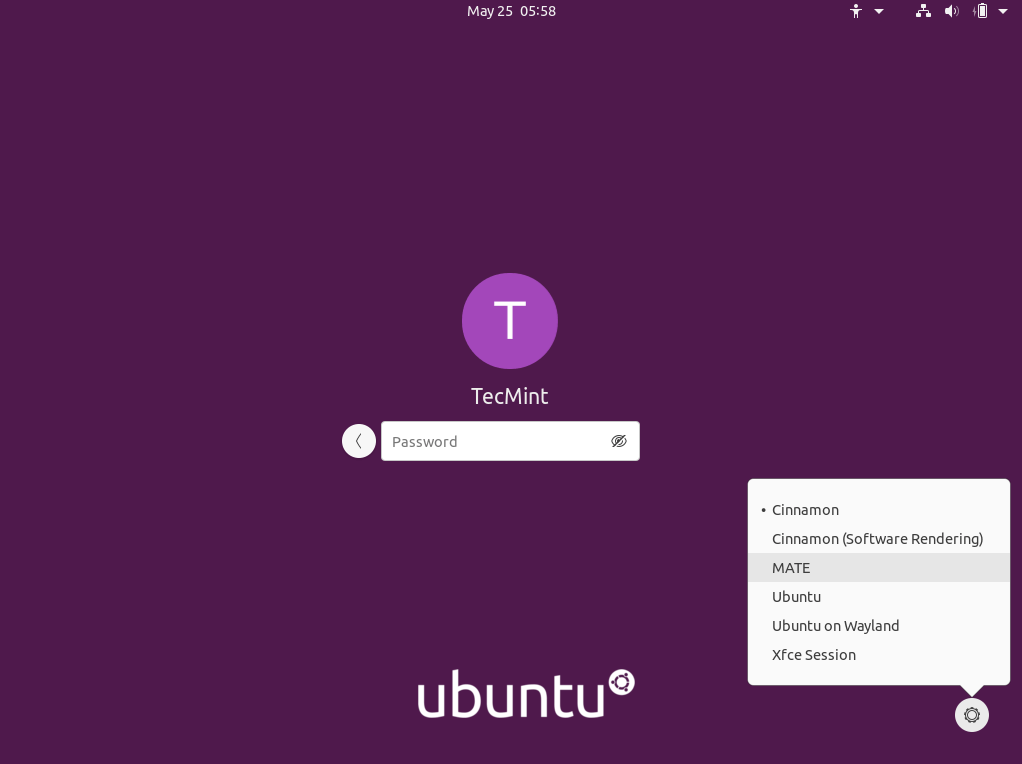
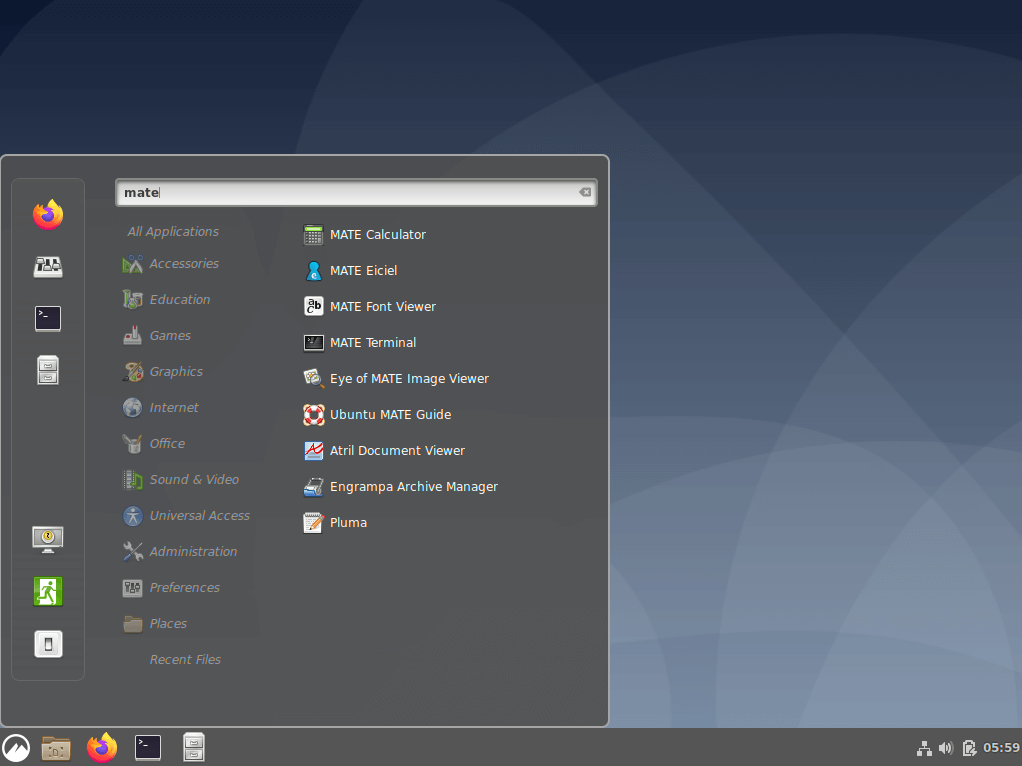
Install Mate Desktop on Fedora Linux
It’s pretty straightforward to install Mate Desktop alongside your current desktop on Fedora using the dnf command as shown.
# dnf install @mate-desktop
If you want to install Mate-related tools as well, you can install them with this command.
# dnf install @mate-applications
After Mate desktop installation is done, log out from the current session and select Mate desktop environment to use and log in.
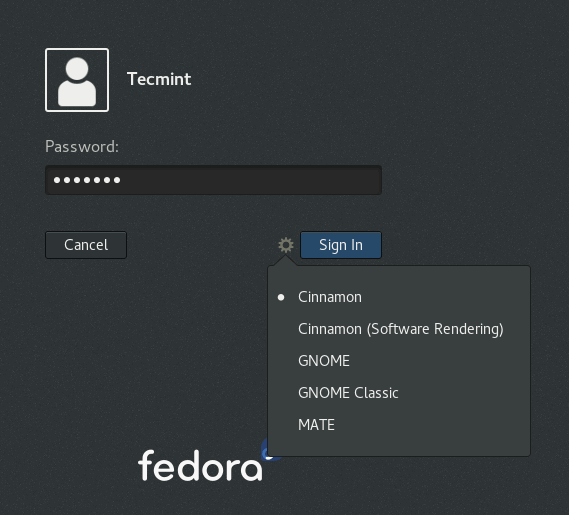
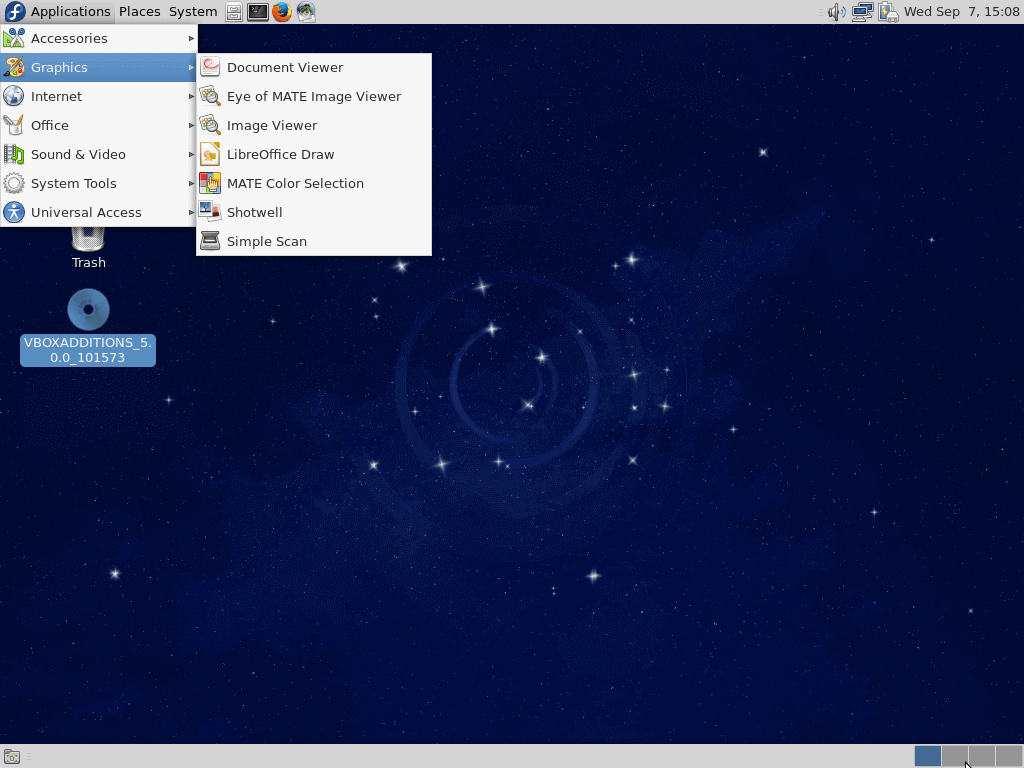
[ You might also like: How to Install Latest Cinnamon Desktop in Ubuntu and Fedora ]
Remove Mate Desktop from Ubuntu & Fedora
If you didn’t like the Mate Desktop, you can remove it completely from your respective Linux distributions using the following instructions.
---------------- On Ubuntu Linux ---------------- $ sudo apt-get remove ubuntu-mate-desktop $ sudo apt-get autoremove ---------------- On Fedora Linux ---------------- # dnf remove @mate-desktop # dnf remove @mate-applications
I hope everything went on well, however, for those who encountered some unexpected errors or wish to offer supplementary thoughts to this guide, you can get back to us through the comment section below.
Importantly, if MATE does not meet your expectations presumably as a new user, you can follow up on our upcoming how-to guides for installations of other popular Linux desktop environments as well. Remember to always stay connected to Tecmint.com



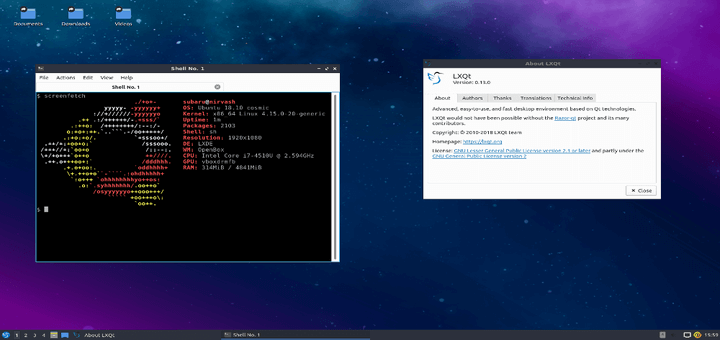
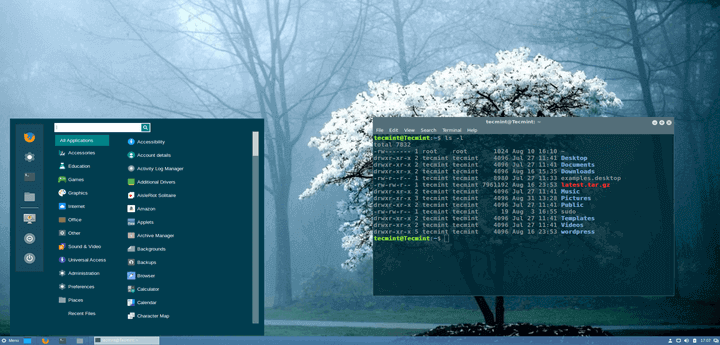
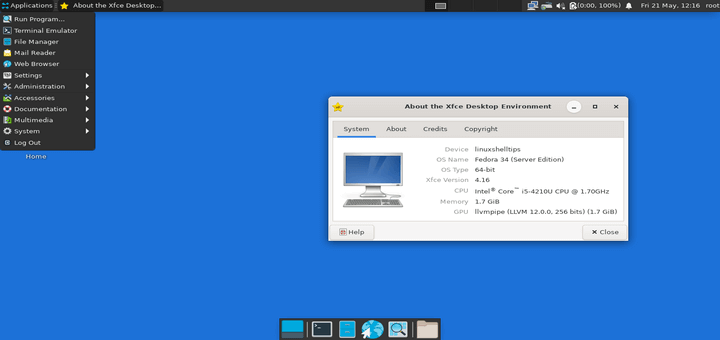
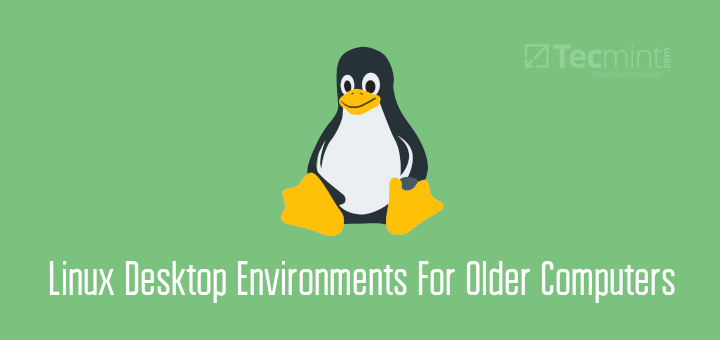
The command “sudo apt install ubuntu-mate-desktop” installs a minimal MATE desktop, which differs from the standard MATE installation. For example, the Redmond appearance is not available in the minimal version.
If you want to test it, install GNOME boxes (it comes preinstalled in Fedora) and install it there. The same applies to Ubuntu Cinnamon Remix (available here: https://ubuntucinnamon.org/ ). You will be amazed at how swift it runs; it feels faster than the GNOME desktop (especially in Fedora), even from a virtual machine!
How did you get the system to give you the choice of desktops?
Using a odroid xu4 arm based computer with ubuntu 16.4 for arm processors. The desktop does not have but two icons. droid is one. SD Boot is the other.
What I want is a desktop like the old gnome classic with all the features on the desktop. This did not do it. But there was a flurry of activity on the command line terminal when I did as you said.
I have a little knowledge of the codes. So I still consider myself new at this.
@David
At the login screen, simply click on the settings icon, it will give you a list of desktops available. If mate has not worked for you, check out Cinnamon, it is a good option: https://www.tecmint.com/install-cinnamon-desktop-in-ubuntu-fedora-workstations/
“apt-get dist-upgrade” doesn’t just upgrade MATE it upgrades the entire OS and can break things and make a system more unstable. Don’t throw this command around as it can easily break a system or just screw it up in general for a new user who doesn’t know what they are doing. It may also remove some things from the system the user might want to keep
@Peter
This is correct, it will install latest versions of all packages including MATE DE. This is the usual method if you have MATE already installed.
the OS has better over all stability and functionality when you install the ppa
sudo apt-add-repository ppa:ubuntu-mate-dev/xenial-mate
@joe
Thanks for sharing this.
Thanks for the guide, loving the wallpaper image in the Ubuntu Mate desktop. Can you share it please. Thanks
For me on Ubuntu 16.10 it installs by just:
to me no need to add repository
Thank you very much for the tip..:)