LXQt developed from popular components of LXDE and Razor Qt project, LXQt is a free, open-source, lightweight, and fast desktop environment for Linux and BSD distributions. It comes with several great and well-known features, borrowed from the LXDE desktop such as low system resource utilization and elegant and clean user interfaces.
Additionally, one of its distinguished properties is the high level of customization to meet desktop usability needs. The default desktop environment on Knoppix, Lubuntu, and a few other less-known Linux distributions has been the default desktop environment.
[ You might also like: 13 Open Source Linux Desktop Environments of All Time ]
Note: LXQt was initially supposed to become the successor of LXDE, however, as of now, both desktop environments will keep coexisting for the meantime and importantly, more development activity is being directed towards LXQt than LXDE.
LXQt Desktop Features
Below are a few of its significant components and additional features:
- pcmanfm-qt file manager, a Qt port for PCManFM and libfm
- lxterminal, a terminal emulator
- lxsession session manager
- lxqt-runner, a quick application launcher
- Ships in with an integrated energy-saving component
- Supports several international languages
- Supports several keyboard shortcuts together with many other minor features
The latest version of this relatively new desktop environment is LXQt 0.17.0, which has come with several improvements as listed below:
- Packages built against Qt 5.11.
- Enhanced libfm-qt file manager.
- qps and screengrab now under the LXQt umbrella.
- Menu-related memory leak fixes.
- Improved LXQtCompilerSettings.
- New lxqt-themes component.
- Improved ending session for shutdown/reboot and lots more.
How to Install LXQt Desktop on Ubuntu Linux
Although the latest LXQt version is not available from the default Ubuntu repos, the easiest way to try the latest LXQt desktop version in Ubuntu 20.04 LTS is to use the following command.
$ sudo apt-get update $ sudo apt install lxqt sddm
After the installation is complete, you can log out of your current session or restart the system. Then choose LXQt desktop at the login interface as shown in the image below:
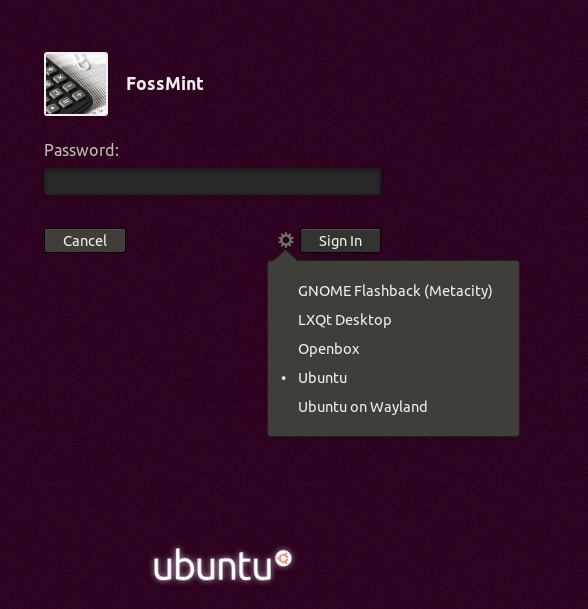
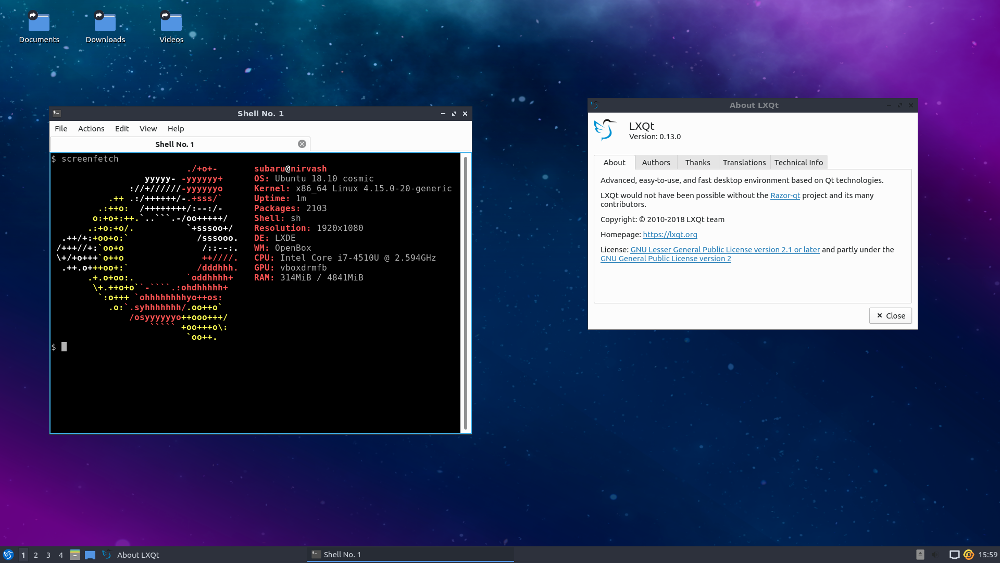
Install LXQt Desktop in Fedora Linux
From Fedora 22 onwards, LXQt packages are included in default Fedora repositories and can be installed using yum or dnf as shown.
# dnf install @lxqt
After installing, log out from the current session and login back in with the LXQt session as shown.
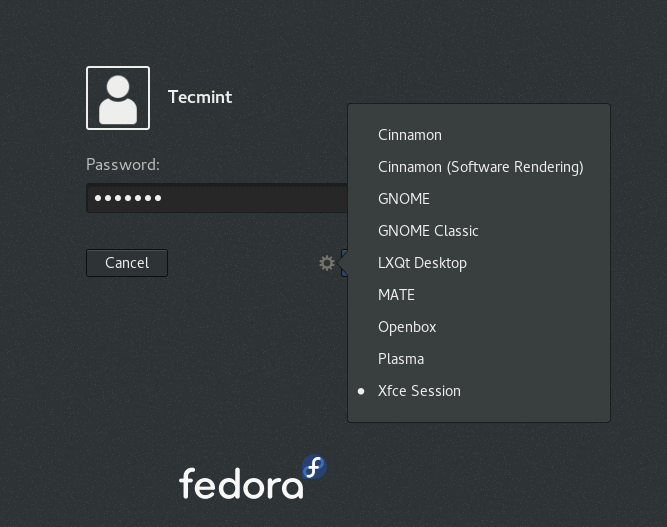
From the following screenshot, the official Fedora repositories still have LXQT 0.16.0.
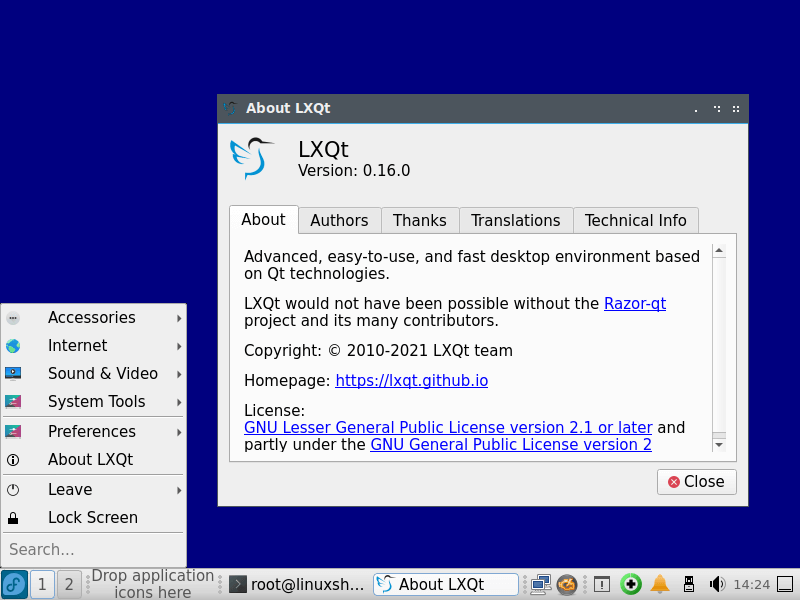
How to Remove LXQt Desktop on Ubuntu and Fedora
If you don’t want the LXQt desktop on your system anymore, use the command below to remove it:
-------------------- On Ubuntu -------------------- $ sudo apt purge lxqt sddm $ sudo apt autoremove -------------------- On Fedora -------------------- # dnf remove @lxqt
That is all for now, for any feedback or suggestions that you wish to bring to our attention, use the comment section below for that purpose and always remember to stay connected to Tecmint.




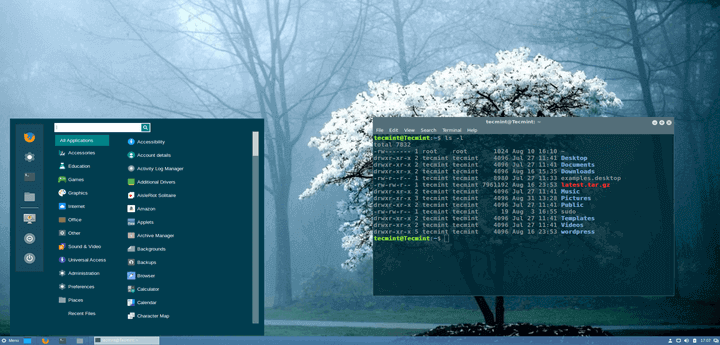
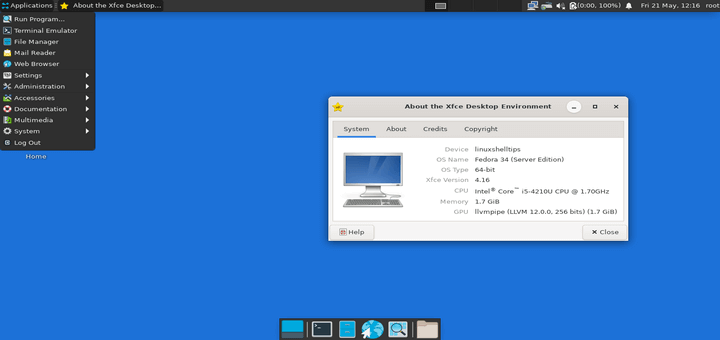
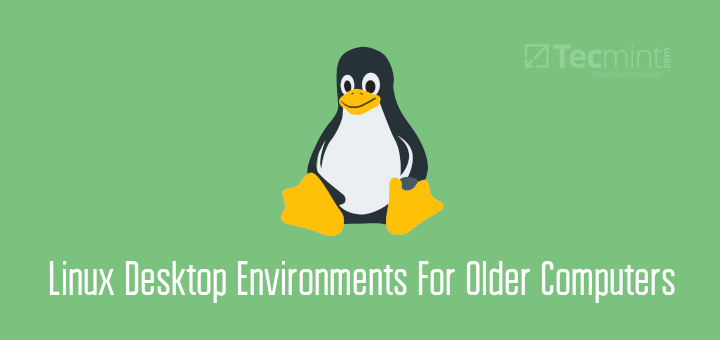
People seem to forget that if they do not get a graphical login screen because the display manager failed to start, or if after entering credentials (username, password) the desktop environment/window manager fails to start and they just get thrown back to the display manager login screen, then they can use
F2to go to a virtual console on tty2, log in there and then su to root to fix the problem.