FFmpeg is one of the best multimedia frameworks that contains various tools for different tasks. For example, the ffplay is a portable media player that can be used to play audio/video files, ffmpeg can convert between different file formats, ffserver can be used to stream live broadcasts and ffprobe is able to analyze multimedia stream.
This framework is really powerful due to the diversity of available tools, that provide the best technical solution for the user. According to the description of FFmpeg on the official website, the reason for having such a great multimedia framework is the combination of the best free software options available.
The FFmpeg framework offers high security and the reason for this is the seriosity of the developers when they review the code, it is always done with security in mind.
I am very sure you will find this framework very useful when you would like to do some digital audio and video streaming or recording. There are many other practical things that you can do with the help of the FFmpeg framework such as converting your wav file to an mp3 one, encode and decode your videos, or even scale them.
According to the official website, FFmpeg is able to do the following.
- decode multimedia files
- encode multimedia files
- transcode multimedia files
- mux multimedia files
- demux multimedia files
- stream multimedia files
- filter multimedia files
- play multimedia files
Let me take an example, a very simple one. The following command will convert your mp4 file into an avi file, simple as that.
# ffmpeg -i Lone_Ranger.mp4 Lone_Ranger.avi
The above command is only useful for explanation, it is not recommended to be used in practice because the codec, bitrate, and other specifics are not declared.
In the next part, we will practice with some of the FFmpeg multimedia framework tools, but before doing that we have to install them in our Linux box.
How to Install FFmpeg Multimedia Framework in Linux
Since the FFmpeg packages are offered for the most used Linux distributions and the installation will be relatively easy. Let’s start with the installation of the FFmpeg framework in Ubuntu-based distributions.
Install FFmpeg on Ubuntu and Linux Mint
I will install FFmpeg from the default repositories. Open a new terminal (CTRL+ALT+T) and then run the following commands.
$ sudo apt update $ sudo apt install ffmpeg $ ffmpeg -version
Install FFmpeg on Debian
The FFmpeg package is included in the official Debian repositories and can be installed using the package manager as shown.
$ sudo apt update $ sudo apt install ffmpeg $ ffmpeg -version
Install FFmpeg on CentOS and RHEL
To install FFmpeg on CentOS and RHEL distributions, you need to enable EPEL and RPM Fusion repository on the system using the following commands.
To install and enable EPEL, use the following command.
# yum install epel-release
To install and enable RPM Fusion, use the following command on your distribution version.
-------------- On CentOS & RHEL 8.x -------------- # yum localinstall --nogpgcheck https://download1.rpmfusion.org/free/el/rpmfusion-free-release-8.noarch.rpm https://download1.rpmfusion.org/nonfree/el/rpmfusion-nonfree-release-8.noarch.rpm -------------- On CentOS & RHEL 7.x -------------- # yum localinstall --nogpgcheck https://download1.rpmfusion.org/free/el/rpmfusion-free-release-7.noarch.rpm https://download1.rpmfusion.org/nonfree/el/rpmfusion-nonfree-release-7.noarch.rpm -------------- On CentOS & RHEL 6.x -------------- # yum localinstall --nogpgcheck https://download1.rpmfusion.org/free/el/rpmfusion-free-release-6.noarch.rpm https://download1.rpmfusion.org/nonfree/el/rpmfusion-nonfree-release-6.noarch.rpm
After enabling repositories, run the following command to install FFmpeg:
# yum install ffmpeg ffmpeg-devel # ffmpeg -version
Install FFmpeg on Fedora
On Fedora, you need to install and enable RPM Fusion to install FFmpeg as shown.
$ sudo dnf install https://download1.rpmfusion.org/free/fedora/rpmfusion-free-release-$(rpm -E %fedora).noarch.rpm https://download1.rpmfusion.org/nonfree/fedora/rpmfusion-nonfree-release-$(rpm -E %fedora).noarch.rpm $ sudo dnf install ffmpeg ffmpeg-devel $ ffmpeg -version
Install FFmpeg on Arch Linux
$ sudo pacman -S ffmpeg $ yay -S ffmpeg-git $ yay -S ffmpeg-full-git $ ffmpeg -version
Install FFmpeg on openSUSE
-------------- On openSUSE Tumbleweed -------------- $ sudo zypper addrepo -cfp 90 'https://ftp.gwdg.de/pub/linux/misc/packman/suse/openSUSE_Tumbleweed/' packman $ sudo zypper refresh $ sudo zypper install --from packman ffmpeg $ ffmpeg -version -------------- On openSUSE Leap -------------- $ sudo zypper addrepo -cfp 90 'https://ftp.gwdg.de/pub/linux/misc/packman/suse/openSUSE_Leap_$releasever/' packman $ sudo zypper refresh $ sudo zypper install --from packman ffmpeg $ ffmpeg -version
FFmpeg Compiling from Source
Compiling software from a source is not the easiest thing in the world, but with the right instructions, we will be able to do it. First, make sure your system meets all the dependencies. The installation of these dependencies can be done with the help of the following commands.
First, tell the system to pull down the latest packages.
$ sudo apt-get update
Install the dependencies with the following command.
-------------- On Debian & Ubuntu -------------- $ sudo apt-get -y install autoconf automake build-essential libass-dev libfreetype6-dev libgpac-dev \ libsdl1.2-dev libtheora-dev libtool libva-dev libvdpau-dev libvorbis-dev libx11-dev \ libxext-dev libxfixes-dev pkg-config texi2html zlib1g-dev
-------------- On CentOS and RHEL -------------- # yum install glibc gcc gcc-c++ autoconf automake libtool git make nasm pkgconfig SDL-devel \ a52dec a52dec-devel alsa-lib-devel faac faac-devel faad2 faad2-devel freetype-devel giflib gsm gsm-devel \ imlib2 imlib2-devel lame lame-devel libICE-devel libSM-devel libX11-devel libXau-devel libXdmcp-devel \ libXext-devel libXrandr-devel libXrender-devel libXt-devel libogg libvorbis vorbis-tools mesa-libGL-devel \ mesa-libGLU-devel xorg-x11-proto-devel zlib-devel libtheora theora-tools ncurses-devel libdc1394 libdc1394-devel \ amrnb-devel amrwb-devel opencore-amr-devel
Then use the following command to create a new directory for the FFmpeg sources. This is the directory where the source files will be downloaded.
$ mkdir ~/ffmpeg_sources
Now compile and install yasm assembler used by FFmpeg by running the following commands.
$ cd ~/ffmpeg_sources $ wget http://www.tortall.net/projects/yasm/releases/yasm-1.3.0.tar.gz $ tar xzvf yasm-1.3.0.tar.gz $ cd yasm-1.3.0 $ ./configure --prefix="$HOME/ffmpeg_build" --bindir="$HOME/bin" $ make $ make install $ make distclean $ export "PATH=$PATH:$HOME/bin"
After you have successfully installed the yasm assembler it is time to install some various encoders that will be used with the specific FFmpeg tools. Use the following commands to install the H.264 video encoder.
$ cd ~/ffmpeg_sources $ wget http://download.videolan.org/pub/x264/snapshots/last_x264.tar.bz2 $ tar xjvf last_x264.tar.bz2 $ cd x264-snapshot* $ ./configure --prefix="$HOME/ffmpeg_build" --bindir="$HOME/bin" --enable-static $ make $ make install $ make distclean
Another nice useful encoder is the libfdk-aac AAC audio encoder.
$ cd ~/ffmpeg_sources $ wget -O fdk-aac.zip https://github.com/mstorsjo/fdk-aac/zipball/master $ unzip fdk-aac.zip $ cd mstorsjo-fdk-aac* $ autoreconf -fiv $./configure --prefix="$HOME/ffmpeg_build" --disable-shared $ make $ make install $ make distclean
Install libopus audio decoder and encoder.
$ cd ~/ffmpeg_sources $ wget http://downloads.xiph.org/releases/opus/opus-1.1.tar.gz $ tar xzvf opus-1.1.tar.gz $ cd opus-1.1 $ ./configure --prefix="$HOME/ffmpeg_build" --disable-shared $ make $ make install $ make distclean
Now, it’s time to install ffmpeg from the source.
$ cd ~/ffmpeg_sources $ wget http://ffmpeg.org/releases/ffmpeg-snapshot.tar.bz2 $ tar xjvf ffmpeg-snapshot.tar.bz2 $ cd ffmpeg $ PKG_CONFIG_PATH="$HOME/ffmpeg_build/lib/pkgconfig" $ export PKG_CONFIG_PATH $ ./configure --prefix="$HOME/ffmpeg_build" --extra-cflags="-I$HOME/ffmpeg_build/include" \ --extra-ldflags="-L$HOME/ffmpeg_build/lib" --bindir="$HOME/bin" --extra-libs="-ldl" --enable-gpl \ --enable-libass --enable-libfdk-aac --enable-libfreetype --enable-libmp3lame --enable-libopus \ --enable-libtheora --enable-libvorbis --enable-libvpx --enable-libx264 --enable-nonfree --enable-x11grab $ make $ make install $ make distclean $ hash -r
Note: If you have not installed certain encoders, make sure to remove ‘–enable-encoder_name‘ from the above ‘./configure‘ command so the installation is done without any problem.
There are many encoders that you can install, but fur the purpose of this article I am not going to install all of them, but you can install them using the following official guides.
Conclusion
In this first part, we updated our readers with the latest news according to the FFmpeg multimedia framework and showed them how to install it on their Linux machines. The next part will be totally about learning how to use the amazing tools inside this leading multimedia framework.
Update: Part 2 of this FFmpeg series is published, which shows some useful ffmpeg command-line usage to perform various audio, video, and image conversion procedures: 15 Useful ‘FFmpeg’ Commands for Video, Audio and Image Conversion in Linux.

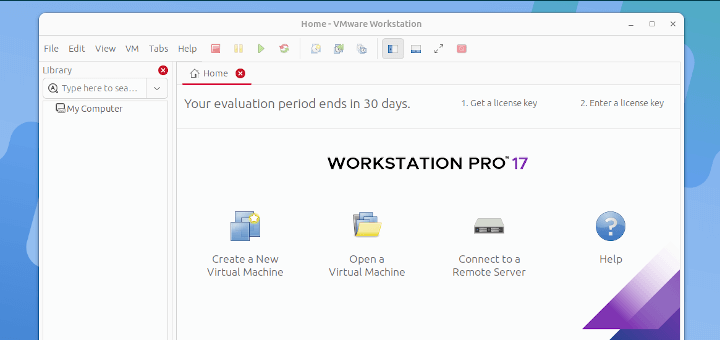





Sir, I am working on a laravel project. how can I set up ffmpeg in My project on the live server?
@Diva,
The instructions are already provided in the article on how to Set up FFMPEG in a Linux server, just go through it…
Hello Sir,
Please guide me on how to install ffmpeg in cloudlinux server because I am using cloud Linux in my server.
@Alok,
Run the following commands to Install FFmpeg on CloudLinux OS.
Hi,
This is mani, when I was trying to install the FFMPEG tool in Redhat 7.6, I am getting Library errors.
Error: Package: libva-1.8.3-0.1.el7.x86_64 (epel-multimedia) Requires: libEGL.so.1()(64bit) Error: Package: jack-audio-connection-kit-1.9.9.5-6.el7.x86_64 (epel) Requires: libsamplerate.so.0(libsamplerate.so.0.0)(64bit) Error: Package: 1:ffmpeg-libs-4.2.2-3.el7.x86_64 (epel-multimedia) Requires: libfontconfig.so.1()(64bit) Error: Package: 1:ffmpeg-libs-4.2.2-3.el7.x86_64 (epel-multimedia) Requires: libX11.so.6()(64bit) Error: Package: tesseract-3.04.00-3.el7.x86_64 (epel) Requires: libpango-1.0.so.0()(64bit) Error: Package: 1:ffmpeg-libs-4.2.2-3.el7.x86_64 (epel-multimedia) Requires: libtheoraenc.so.1(libtheoraenc_1.0)(64bit) ...Hey, this article is informative but here I want to know how to Set the FFmpeg path and where to?
Please help me…
I can’t fetch update from this repo ‘ppa:mc3man/trusty-media‘.
My environment : Ubuntu 19.04
E: The repository ‘http://ppa.launchpad.net/mc3man/trusty-media/ubuntu disco Release’ does not have a Release file.
N: Updating from such a repository can’t be done securely, and is therefore disabled by default.
N: See apt-secure(8) manpage for repository creation and user configuration details.
@Tom,
The PPA does not support your version of Ubuntu, better install FFMPEG from default repositories.
Make sure to remove the added PPA:
hello..the above tutorials for ffmpeg wont work with atrpms repository for centos 7…since atrpms server is dead..its no longer available..
one can download the above commands by enabling nux desktop repository explicitely..
sudo yum -y –enablerepo=rpmforge install ffmpeg ffmpeg-devel
and also to the above dependency packegaes
Thank you for the post. You can add here some additional libs and codecs for ffmpeg support all kind of audio and video formats like listed here – http://sysadm.pp.ua/linux/video-streaming/ffmpeg-build.html .
Hello, people!
I am trying to use Clip Bucket with FFPMEG conversion, but the script sent the parm ‘- aspect 0’, but the FFMPEG 2.2.4 do not recognize it.
Some technicians talked to me for downgrade to FFMPEG 0.9.1. However, I want to use newest version.
Look my problem:
Converting Video
Conversion Command : /usr/bin/ffmpeg -i /files/conversion_queue/140413494554888.mp4 -f flv -vcodec libx264 -preset normal -r 25 -s 0x0 -aspect 0 -vf pad=0:0:0:0:black -acodec libfaac -ab 128000 -an /files/videos/140413494554888.flv 2> /files/temp/140413500190db3.tmp
Conversion Details
ffmpeg version 2.2.4- http://johnvansickle.com/ffmpeg/ Copyright (c) 2000-2014 the FFmpeg developers
built on Jun 24 2014 20:49:40 with gcc 4.9 (Debian 4.9.0-7)
configuration: –enable-gpl –enable-version3 –disable-shared –disable-debug –enable-runtime-cpudetect –enable-libmp3lame –enable-libx264 –enable-libwebp –enable-libspeex –enable-libvorbis –enable-libvpx –enable-libfreetype –enable-fontconfig –enable-libxvid –enable-libopencore-amrnb –enable-libopencore-amrwb –enable-libtheora –enable-libvo-aacenc –enable-libvo-amrwbenc –enable-gray –enable-libopenjpeg –enable-libopus –disable-ffserver –enable-libass
libavutil 52. 66.100 / 52. 66.100
libavcodec 55. 52.102 / 55. 52.102
libavformat 55. 33.100 / 55. 33.100
libavdevice 55. 10.100 / 55. 10.100
libavfilter 4. 2.100 / 4. 2.100
libswscale 2. 5.102 / 2. 5.102
libswresample 0. 18.100 / 0. 18.100
libpostproc 52. 3.100 / 52. 3.100
Input #0, mov,mp4,m4a,3gp,3g2,mj2, from ‘/files/conversion_queue/140413494554888.mp4’:
Metadata:
major_brand : isom
minor_version : 0
compatible_brands: isomiso2avc1
creation_time : 2013-12-25 18:45:13
Duration: 00:00:10.29, start: 0.000000, bitrate: 817 kb/s
Stream #0:0(eng): Video: h264 (Constrained Baseline) (avc1 / 0x31637661), yuv420p, 640×360, 700 kb/s, 30.11 fps, 30.11 tbr, 30107 tbn, 60214 tbc (default)
Metadata:
creation_time : 2013-12-25 18:45:12
Stream #0:1(eng): Audio: aac (mp4a / 0x6134706D), 44100 Hz, stereo, fltp, 127 kb/s (default)
Metadata:
creation_time : 2013-12-22 22:48:57
Invalid aspect ratio: 0
Conversion failed!
Thanks a lot!
Where is Part 2 of this article as promised? And why do you keep repeating Part 1?
The part 2 of this series, will be published soon. The author (Oltjano Terpollari) having some serious personal issues, due to this, he may not getting time to publish the 2nd part of this series. And we not repeating it, we updating the article based on newer ffmpeg release. Please co-operate with us, will soon publish a remain part of this portion.