Linux (or the family of Linux OSes) is one of the most popular operating systems on the planet, – although dwarfed by Windows and Mac OS X in its desktop usage numbers exclusively. Many of the familiar nerds among us are quick to make a decision for a new distro but as a new user with a myriad of options presented, it can quickly become overwhelming.
If you’re in the market for a new OS, why not give Lubuntu a try? A Linux flavor based on Ubuntu and the LXQt desktop environment, Lubuntu is a soft touch for those of us keen on GNOME or KDE feature-laden environments. Don’t get me wrong; there are perks to this orientation; after all the ability to choose are the required prereqs for any real Linux user.
In summary, Lubuntu is a light Linux distribution based on Ubuntu, which has grown to be one of the most popular Linux flavors. Follow this article to get it installed and ready to go on a host system.
Installation of Lubuntu Linux
To install Lubuntu Linux, go to the official page and download the Lubuntu Linux for your system architecture and follow the instructions as explained below.
Configure System BIOS
A commonplace requirement to meet is the configuration of your host system’s BIOS/UEFI. With such an important level of configuration done, you’ll have a relatively smooth sail in your installation process.
Start by trying the function keys: F2, F10, or the delete key. If none of these keys work for you on system startup, do a quick Google search to determine the best way to configure your system BIOS. You might need to configure your boot sequence. Typically, you can identify this from a boot tab or something similarly named.
Create Bootable Lubuntu USB
Get your USB configuration done using our list of best USB creators. You’ll need to sort this out on your host system or a secondary system before the installation of Lubuntu. A well-renowned client for Windows is Rufus but of course, we have a ton of options available for the Linux platform.
Install and Review of Lubuntu
On your first boot-up screen, you’re likely to encounter the grub 2 menu (provided you’ve satisfied the initial steps) which will provide you with the options; Lubuntu and Lubuntu (safe graphics).
We’ll go with the “Lubuntu” option which will boot us into the LXQt desktop with an install button waiting for us.
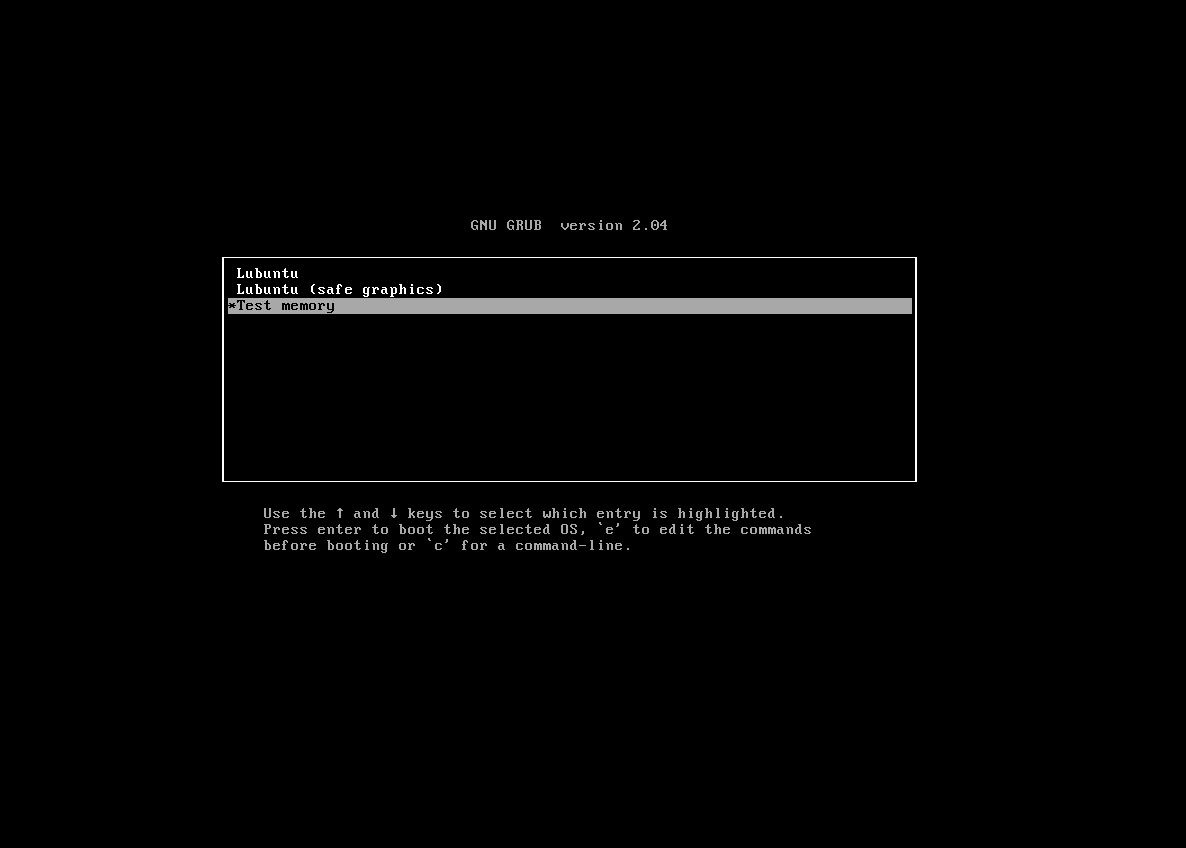
Launch the installer and bring up the install prompts starting with the screenshots below. Then proceed with every default query unless you have a custom option in which case you should make adjustments as necessary.
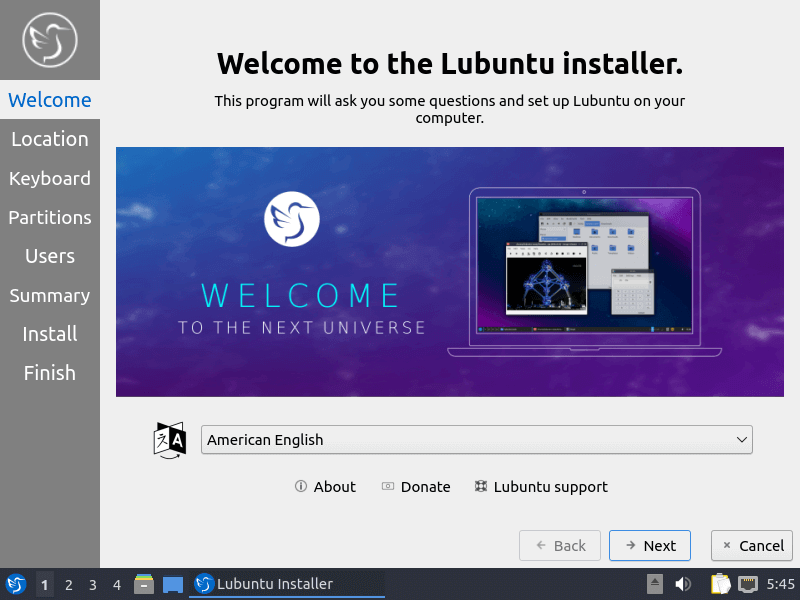
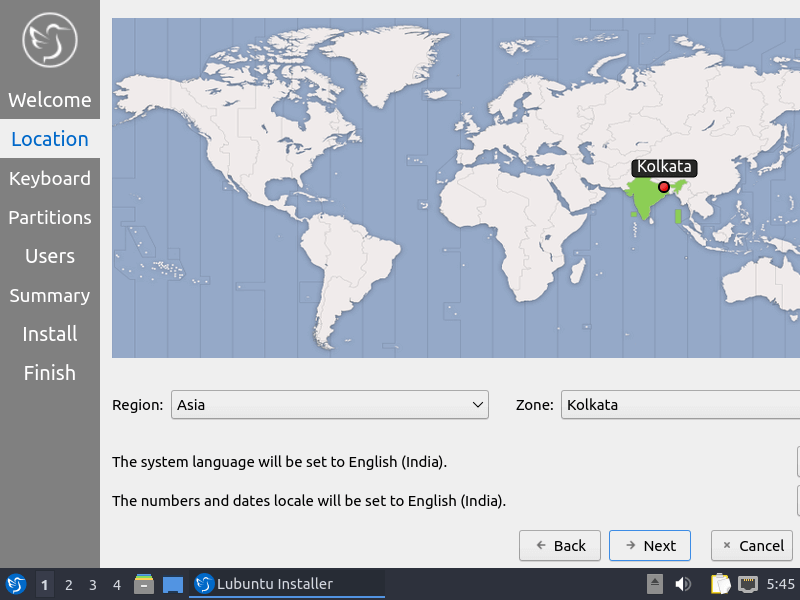
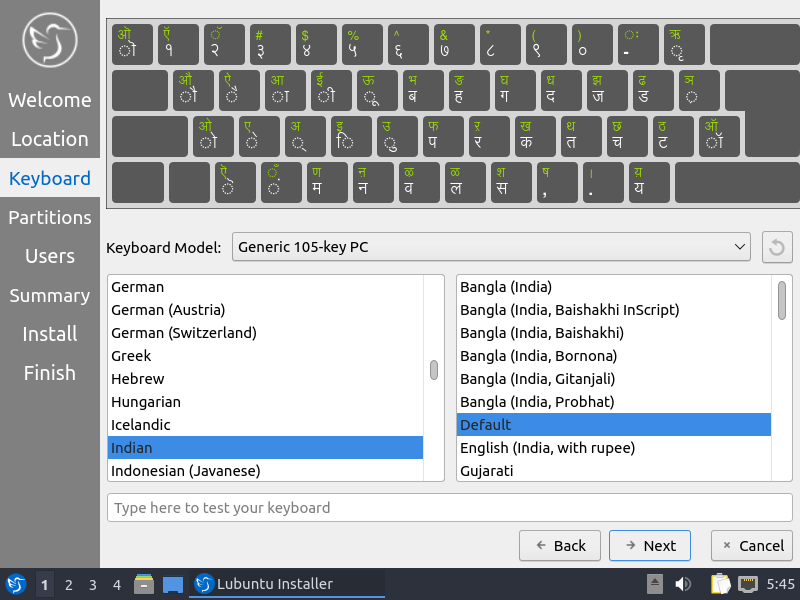
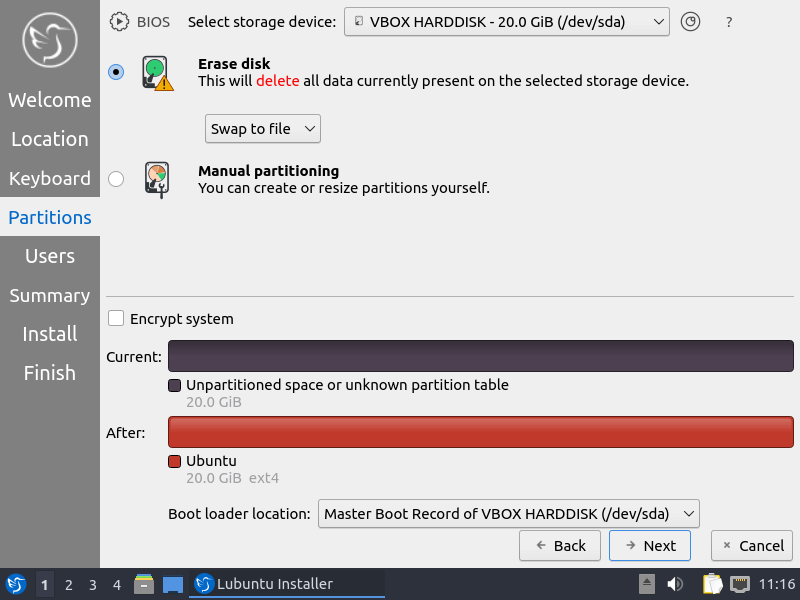
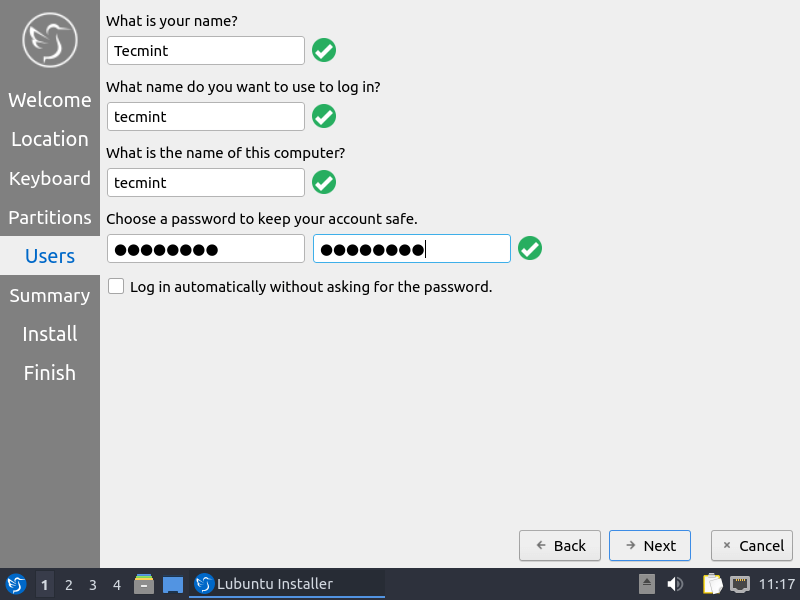
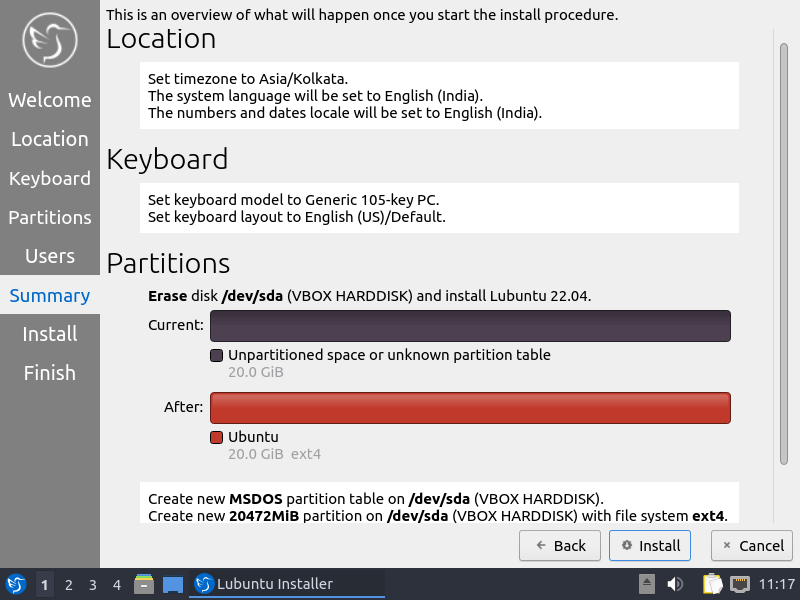
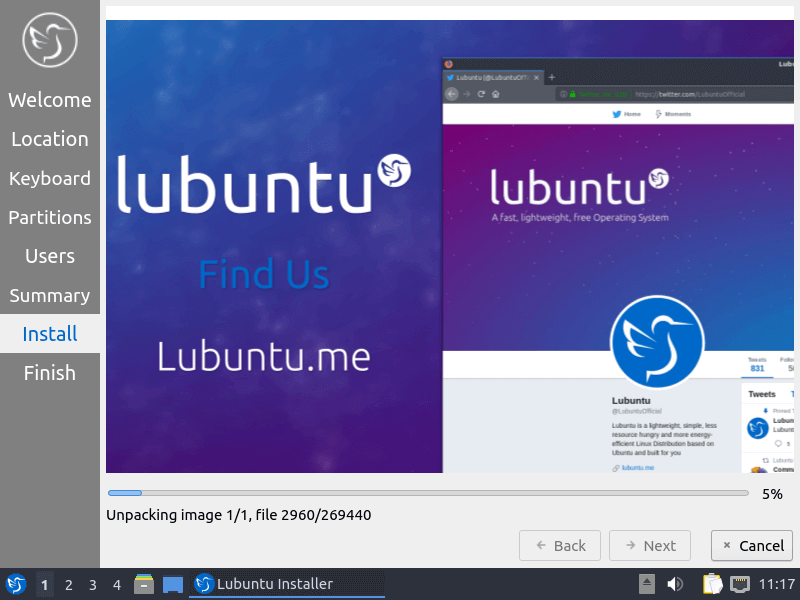
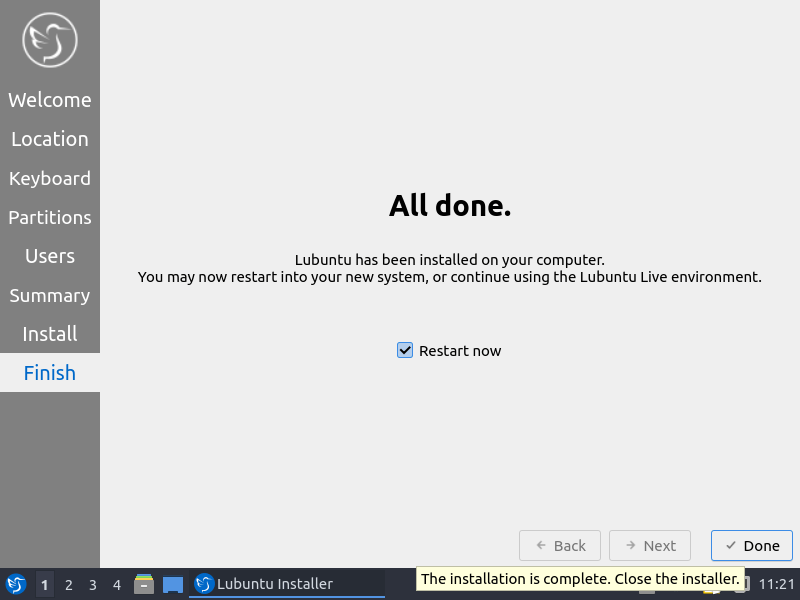
Running Lubuntu: What to Expect
Anyone familiar with Lubuntu will be keen to point out the blue tint here and there with the overall gray hues that give the system an enviable personality. LXQt keeps things classy with a workspace area at the lower left comfortably placed right after the menu button.
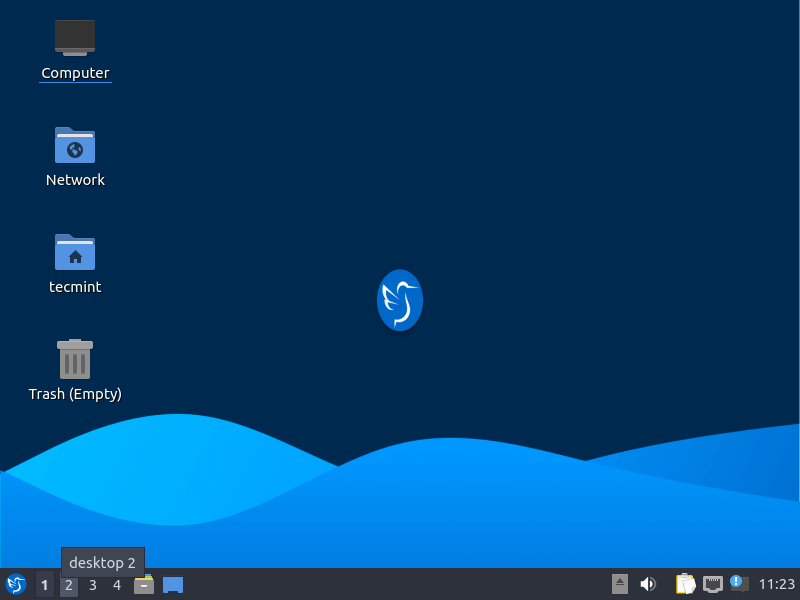
A unique appearance configurator, appeal to professionals, quick boot time, and you have a recipe for a productivity monster. The biggest appeal of the LXQt desktop environment is the ability to adapt and be manipulated without much effort.
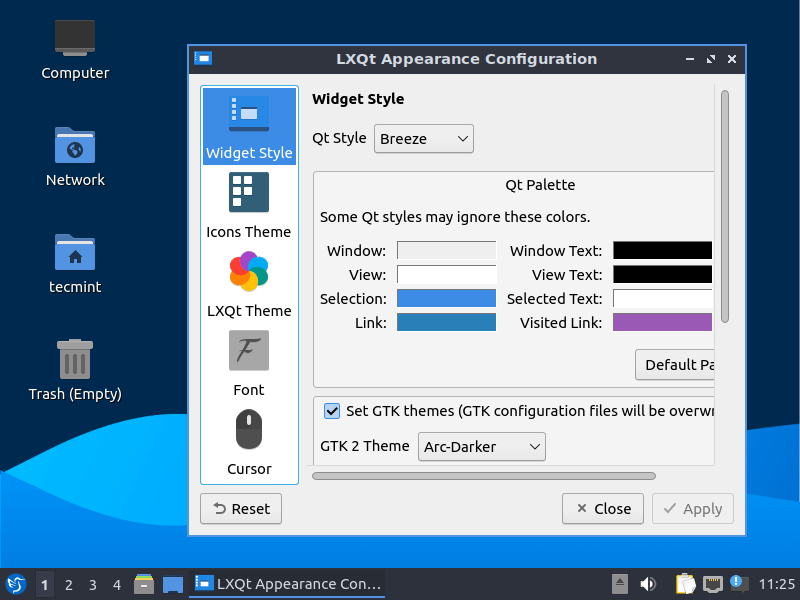
An array of applications are made available by default with the ability to manage packages using Synaptic as well as manually configure them using the apt command. Alternatively, proceed to the final configuration of app installation by utilizing the native KDE Discover application bundled with the operating system.
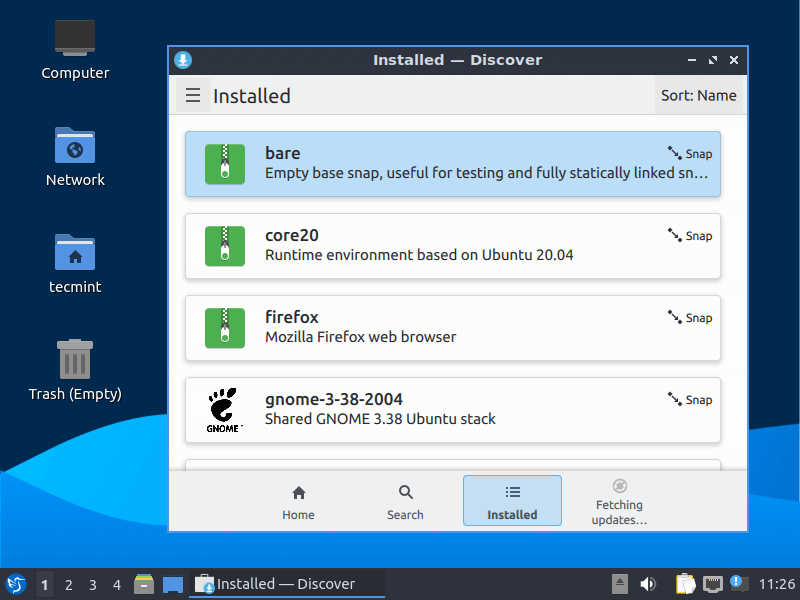
A combination of internet-oriented applications can be found and utilized as is the case with the Mozilla Firefox screenshot below. Getting started in Lubuntu makes it easily one of the favorite lightweight distributions to contend with. This statement is made in regards to the Ubuntu association and how quickly and efficiently Lubuntu is. Of course, we’ll always have LXQt under the hood to thanking as well.
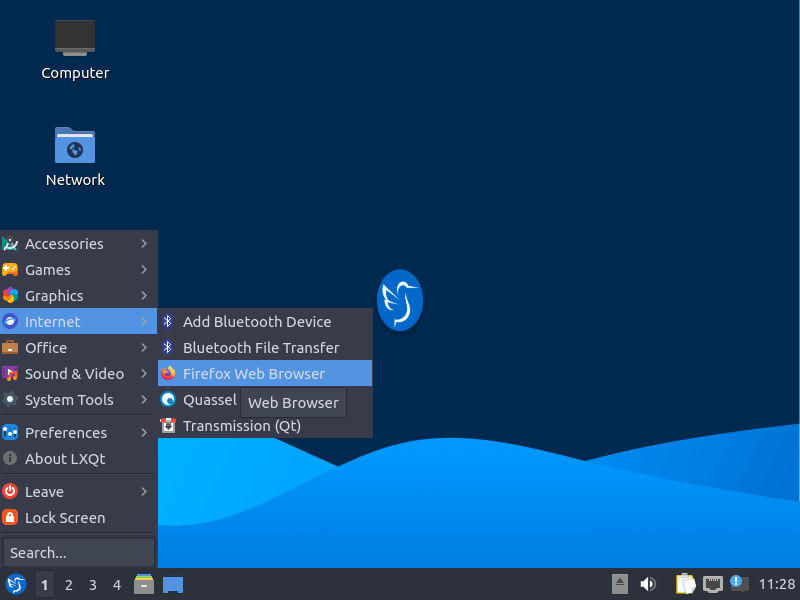
Growing accustomed to the Lubuntu experience means that you’re inclined to enjoy a relatively consistent experience across a wide variety of hardware – thanks to LXQt.
Knowing that you don’t have to worry about any extra media codecs because VLC is preinstalled while having Firefox ready to roll, means your productivity is not hampered by the little things because Lubuntu takes care of them for you.
Takeaway
Lubuntu is a lightweight Linux distribution designed for older or lower-powered hardware. Lubuntu uses a less resource-intensive Linux kernel and concentrates on highly configurable distributions.
Lubuntu uses the LXQt desktop environment, which is similar to Windows XP – in a bid to improve its appeal to Windows users. Lubuntu Linux consists of a repository full of packages (called Lubuntu repositories) which are the source code of select software packages.

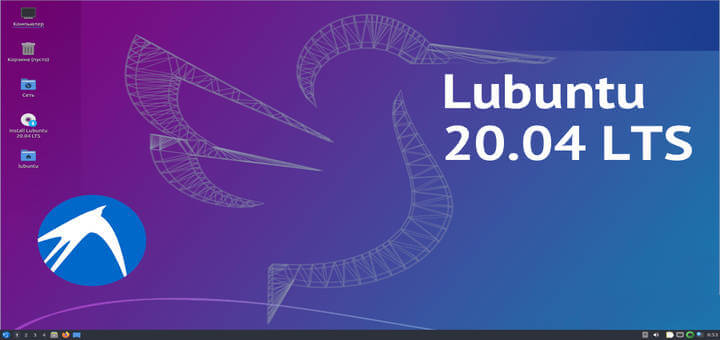
This is a review of Lubuntu 21.10; why not the later release? (based on screenshots). Not a lot has changed, but wallpapers & other details are different (as well as package versions)
eg. your first screen shows Grub 2.04 which was upgraded to 2.06 end-Nov-2021 (change dated 28 Nov 2021 13:30:32 +0000). Even beyond the grub version; the text in the items on the first screenshot has changed…
Yes good article; but I’d prefer to see a release/version as details (esp. screenshots) match 21.10
Hi,
How RAM is consumed ?? Thanks.