Donated by Google to the Opensource community, Kubernetes has now become the container management tool of choice. It can manage and orchestrate not just docker runtimes but also Containers and Rkt runtimes.
A typical Kubernetes cluster would generally have a master node and several worker-nodes or Minions. The worker-nodes are then managed from the master node, thus ensuring that the cluster is managed from a central point.
It’s also important to mention that you can also deploy a single-node Kubernetes cluster which is generally recommended for very light, non-production workloads. For this, you can use Minikube, which is a tool that runs a single-node Kubernetes cluster in a virtual machine on your node.
Recommended Read: How to Install a Kubernetes Cluster on CentOS 8
For this tutorial, we will walk-through a multi-node Kubernetes cluster installation on CentOS 7 Linux. This tutorial is command-line based so you will need access to your terminal window.
Prerequisites
- Multiple servers running Centos 7 (1 Master Node, 2 Worker Nodes). It is recommended that your Master Node have at least 2 CPUs, though this is not a strict requirement.
- Internet connectivity on all your nodes. We will be fetching Kubernetes and docker packages from the repository. Equally, you will need to make sure that the yum package manager is installed by default and can fetch packages remotely.
- You will also need access to an account with sudo or root privileges. In this tutorial, I will be using my root account.
Our 3-node cluster will look something like this:
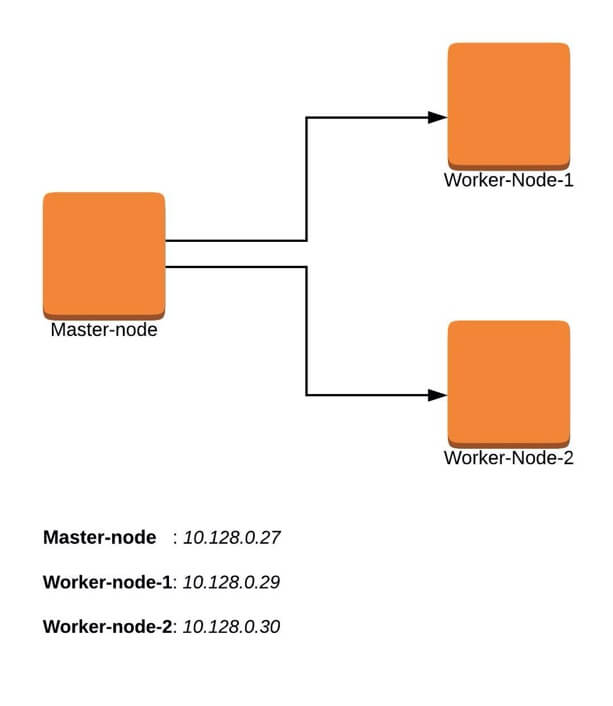
Installation of Kubernetes Cluster on Master-Node
For Kubernetes to work, you will need a containerization engine. For this installation, we will use docker as it is the most popular.
The following steps will run on the Master-Node.
Step 1: Prepare Hostname, Firewall and SELinux
On your master node, set the hostname and if you don’t have a DNS server, then also update your /etc/hosts file.
# hostnamectl set-hostname master-node # cat <<EOF>> /etc/hosts 10.128.0.27 master-node 10.128.0.29 node-1 worker-node-1 10.128.0.30 node-2 worker-node-2 EOF
You can ping worker-node-1 and worker-node-2 to test if your updated hostfile is fine using ping command.
# ping 10.128.0.29 # ping 10.128.0.30
Next, disable SElinux and update your firewall rules.
# setenforce 0 # sed -i --follow-symlinks 's/SELINUX=enforcing/SELINUX=disabled/g' /etc/sysconfig/selinux # reboot
Set the following firewall rules on ports. Make sure that each firewall-cmd command, returns a success.
# firewall-cmd --permanent --add-port=6443/tcp # firewall-cmd --permanent --add-port=2379-2380/tcp # firewall-cmd --permanent --add-port=10250/tcp # firewall-cmd --permanent --add-port=10251/tcp # firewall-cmd --permanent --add-port=10252/tcp # firewall-cmd --permanent --add-port=10255/tcp # firewall-cmd –reload # modprobe br_netfilter # echo '1' > /proc/sys/net/bridge/bridge-nf-call-iptables
Step 2: Setup the Kubernetes Repo
You will need to add Kubernetes repositories manually as they do not come installed by default on CentOS 7.
cat <<EOF > /etc/yum.repos.d/kubernetes.repo [kubernetes] name=Kubernetes baseurl=https://packages.cloud.google.com/yum/repos/kubernetes-el7-x86_64 enabled=1 gpgcheck=1 repo_gpgcheck=1 gpgkey=https://packages.cloud.google.com/yum/doc/yum-key.gpg https://packages.cloud.google.com/yum/doc/rpm-package-key.gpg EOF
Step 3: Install Kubeadm and Docker
With the package repo now ready, you can go ahead and install kubeadm and docker packages.
# yum install kubeadm docker -y
When the installation completes successfully, enable and start both services.
# systemctl enable kubelet # systemctl start kubelet # systemctl enable docker # systemctl start docker
Step 4: Initialize Kubernetes Master and Setup Default User
Now we are ready to initialize kubernetes master, but before that you need to disable swap in order to run “kubeadm init“ command.
# swapoff -a
Initializing Kubernetes master is a fully automated process that is managed by the “kubeadm init“ command which you will run.
# kubeadm init
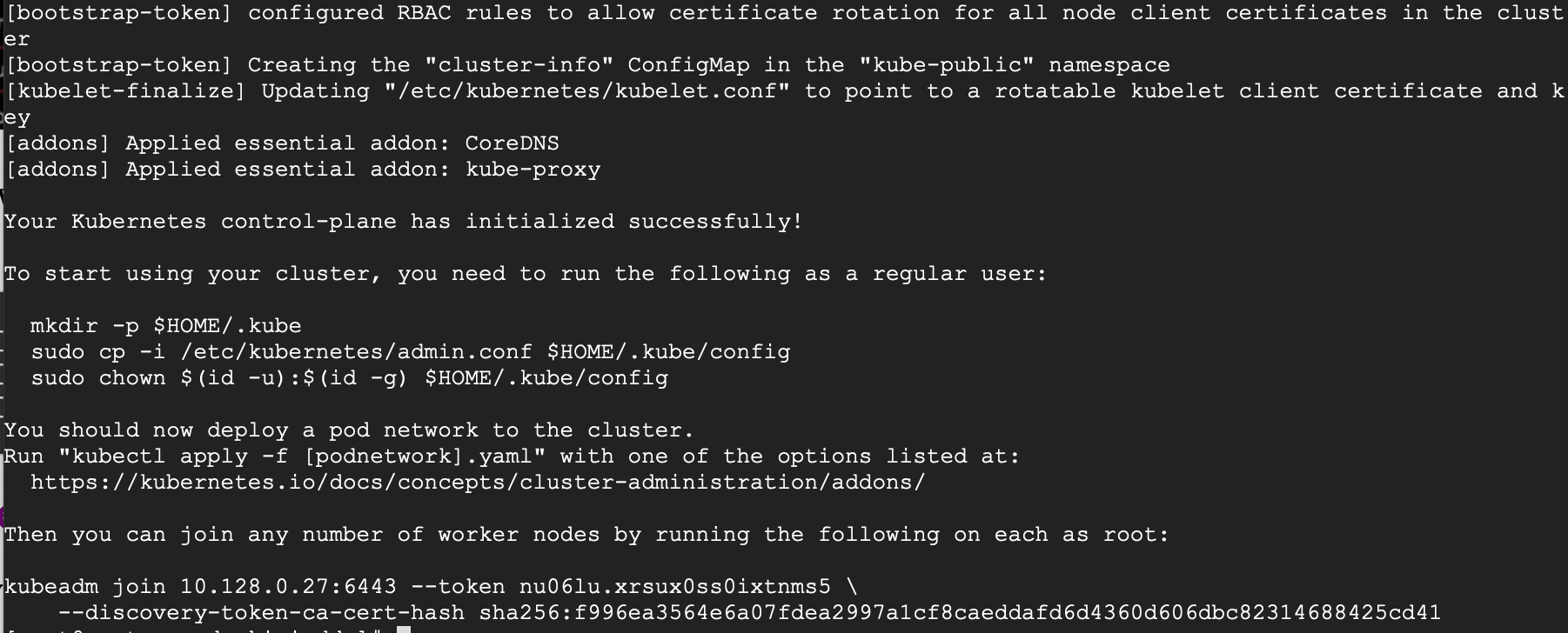
You may want to copy the last line and save it somewhere because you will need to run it on the worker nodes.
kubeadm join 10.128.0.27:6443 --token nu06lu.xrsux0ss0ixtnms5 \ --discovery-token-ca-cert-hash sha256:f996ea3564e6a07fdea2997a1cf8caeddafd6d4360d606dbc82314688425cd41
Tip: Sometimes this command might complain about the arguments (args) passed, so edit it to avoid any errors. So, you will delete the ‘\’ character accompanying the --token and your final command will look like this.
kubeadm join 10.128.0.27:6443 --token nu06lu.xrsux0ss0ixtnms5 --discovery-token-ca-cert-hash sha256:f996ea3564e6a07fdea2997a1cf8caeddafd6d4360d606dbc82314688425cd41
Having initialized Kubernetes successfully, you will need to allow your user to start using the cluster. In our case, we want to run this installation as root user, therefore we will go ahead and run these commands as root. You can change to a sudo enabled user you prefer and run the below using sudo.
To use root, run:
# mkdir -p $HOME/.kube # cp -i /etc/kubernetes/admin.conf $HOME/.kube/config # chown $(id -u):$(id -g) $HOME/.kube/config
To use a sudo enabled user, run:
$ mkdir -p $HOME/.kube $ sudo cp -i /etc/kubernetes/admin.conf $HOME/.kube/config $ sudo chown $(id -u):$(id -g) $HOME/.kube/config
Now check to see if the kubectl command is activated.
# kubectl get nodes

At this point, you will also notice that the status of the master-node is ‘NotReady’. This is because we are yet to deploy the pod network to the cluster.
The pod Network is the overlay network for the cluster, that is deployed on top of the present node network. It is designed to allow connectivity across the pod.
Step 5: Setup Your Pod Network
Deploying the network cluster is a highly flexible process depending on your needs and there are many options available. Since we want to keep our installation as simple as possible, we will use Weavenet plugin which does not require any configuration or extra code and it provides one IP address per pod which is great for us. If you want to see more options, please check here.
These commands will be important to get the pod network setup.
# export kubever=$(kubectl version | base64 | tr -d '\n') # kubectl apply -f "https://cloud.weave.works/k8s/net?k8s-version=$kubever"

Now if you check the status of your master-node, it should be ‘Ready’.
# kubectl get nodes
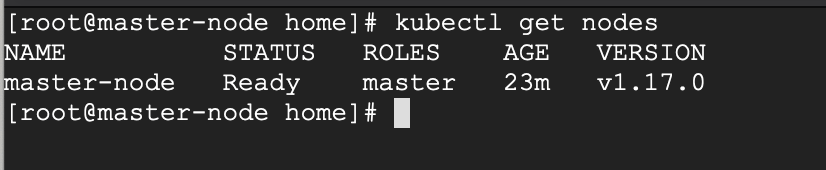
Next, we add the worker nodes to the cluster.
Setting Up Worker Nodes to Join Kubernetes Cluster
The following steps will run on the worker nodes. These steps should be run on every worker node when joining the Kubernetes cluster.
Step 1: Prepare Hostname, Firewall and SELinux
On your worker-node-1 and worker-node-2, set the hostname and in case you don’t have a DNS server, then also update your master and worker nodes on /etc/hosts file.
# hostnamectl set-hostname 'node-1' # cat <<EOF>> /etc/hosts 10.128.0.27 master-node 10.128.0.29 node-1 worker-node-1 10.128.0.30 node-2 worker-node-2 EOF
You can ping master-node to test if your updated hostfile is fine.
Next, disable SElinux and update your firewall rules.
# setenforce 0 # sed -i --follow-symlinks 's/SELINUX=enforcing/SELINUX=disabled/g' /etc/sysconfig/selinux
Set the following firewall rules on ports. Make sure that all firewall-cmd commands, return success.
# firewall-cmd --permanent --add-port=6783/tcp # firewall-cmd --permanent --add-port=10250/tcp # firewall-cmd --permanent --add-port=10255/tcp # firewall-cmd --permanent --add-port=30000-32767/tcp # firewall-cmd --reload # echo '1' > /proc/sys/net/bridge/bridge-nf-call-iptables
Step 2: Setup the Kubernetes Repo
You will need to add Kubernetes repositories manually as they do not come pre-installed on CentOS 7.
cat <<EOF > /etc/yum.repos.d/kubernetes.repo [kubernetes] name=Kubernetes baseurl=https://packages.cloud.google.com/yum/repos/kubernetes-el7-x86_64 enabled=1 gpgcheck=1 repo_gpgcheck=1 gpgkey=https://packages.cloud.google.com/yum/doc/yum-key.gpg https://packages.cloud.google.com/yum/doc/rpm-package-key.gpg EOF
Step 3: Install Kubeadm and Docker
With the package repo now ready, you can go ahead and install kubeadm and docker packages.
# yum install kubeadm docker -y
Start and enable both the services.
# systemctl enable docker # systemctl start docker # systemctl enable kubelet # systemctl start kubelet
Step 4: Join the Worker Node to the Kubernetes Cluster
We now require the token that kubeadm init generated, to join the cluster. You can copy and paste it to your node-1 and node-2 if you had copied it somewhere.
# kubeadm join 10.128.0.27:6443 --token nu06lu.xrsux0ss0ixtnms5 --discovery-token-ca-cert-hash sha256:f996ea3564e6a07fdea2997a1cf8caeddafd6d4360d606dbc82314688425cd41
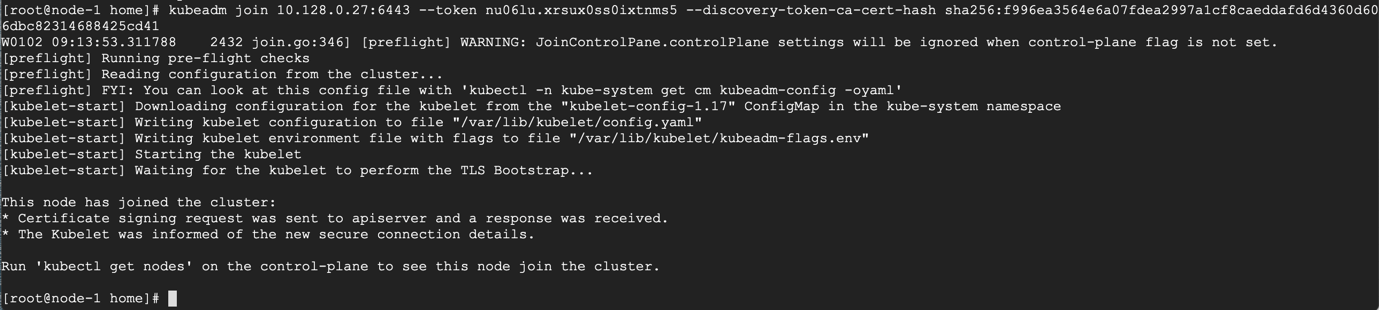
As suggested on the last line, go back to your master-node and check if worker node-1 and worker node-2 have joined the cluster using the following command.
# kubectl get nodes
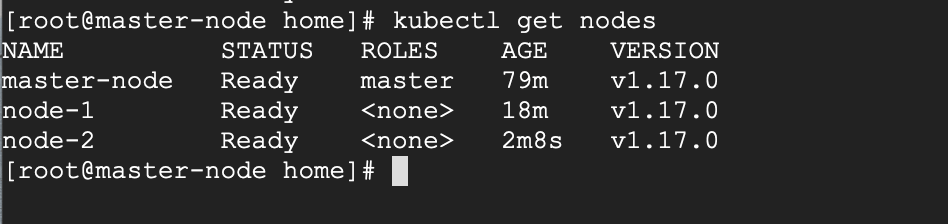
If all the steps run successfully, then, you should see node-1 and node-2 in ready status on the master-node.
Recommended Read: How to Deploy Nginx on a Kubernetes Cluster
At this point, we have successfully completed an installation of a Kubernetes cluster on Centos 7 and we have successfully on-boarded two worker-nodes. You can now begin to create your pods and deploy your services.







Good Afternoon,
At step 3:
# yum install kubeadm docker -yThere is such an error:
Help how to solve this issue, thank you.
@Tim,
The error message you’re encountering indicates that there is an issue with accessing the repository for Kubernetes, but when I tried the repository it is accessible.
It seems some temporary issues with the URL which can cause such errors. I suggest you retry the command to see if the issue persists.
Containerd – it is required after step 3.
Disable Firewall – no need to do all steps given in step 2 for firewall – use my firewall things.
Worker node –
Thanks, I was going to add that step and saw it’s already there.
@tecmint team, I think it’s better to update the page to add this missing part, otherwise it causes confusion and people get stuck at the ‘kubeadm init‘ part.