All of us might have faced a situation at some point of time or the other while using Linux tar.gz, tar.bz2, tbz commands. So many archive types, so many commands to remember… Well, not any-more, thanks to dtrx tool.
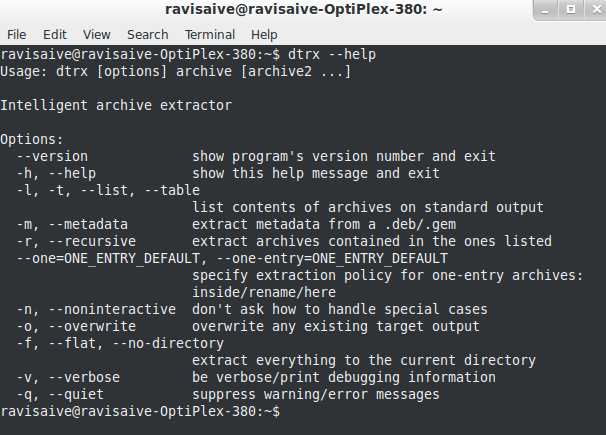
- 18 Tar Commands to Create and Extract Archives in Linux
- How to Open, Extract and Create RAR Files in Linux
What is Dtrx?
Dtrx stands for “Do The Right Extraction“, it’s an open source and very effective command-line application for *nix systems that simplify your job of archive extraction easier.
The dtrx command is an replacement of “tar -zxvf” or “tar -xjf” commands and it provides a one single command to extract archives in a number of different formats including tar, zip, rpm, deb, gem, 7z, cpio, rar and many more. It can also used to decompress files compressed with bzip2, gzip etc.
By default, dtrx extract contents to a dedicated directory and also fixes permission issues (like permission denied) faced by user while extracting content to ensure that the owner can read and write all those files.
Dtrx Features
- Handles many archive types: It provides only one simple command to extract tar, zip, rar, gz, bz2, xz, rpm, deb, gem, self-extracting zip files and many other formats of exe files.
- Keeps everything organized: It will extract archives into their own dedicated directories.
- Sane permissions: It also make sure, user can read and write all those files after extraction, keeping permission intact.
- Recursive extraction: It can find archives inside the archive and extract those too.
How to Install Dtrx in Linux
The dtrx tool is by default included in Ubuntu repositories, all you’ve to do is simple do a apt-get to install in on your system.
On Debian/Ubuntu/Linux Mint
$ sudo apt-get install dtrx
On RHEL/CentOS/Fedora
On Red Hat based systems, dtrx is not available via default repositories, you need to download a dtrx script and install the program system-wide using below commands as root user.
# wget http://brettcsmith.org/2007/dtrx/dtrx-7.1.tar.gz # tar -xvf dtrx-7.1.tar.gz # cd dtrx-7.1 # python setup.py install --prefix=/usr/local
Sample Output
running install running build running build_scripts creating build creating build/scripts-2.6 copying and adjusting scripts/dtrx -> build/scripts-2.6 changing mode of build/scripts-2.6/dtrx from 644 to 755 running install_scripts copying build/scripts-2.6/dtrx -> /usr/local/bin changing mode of /usr/local/bin/dtrx to 755 running install_egg_info Creating /usr/local/lib/python2.6/site-packages/ Writing /usr/local/lib/python2.6/site-packages/dtrx-7.1-py2.6.egg-info
How to Use dtrx Command
The dtrx command is sort of like the one ring to rule them all in the Lord of The Rings. Instead of having to remember syntax for each archive, all you have to remember is dtrx command.
1. Extracting Single Archive
For example, I want to extract a archive file called “tecmint27-12-2013.gz“, I only execute dtrx command without using any flags.
[root@tecmint]# dtrx tecmint27-12-2013.gz
Other than simplifying the extraction, it has a bunch of other options like extracting the file to a folder and recursively extracting all other archives inside a given archive.
2. Extracting Multiple Archives
Consider you’ve a file “dtrAll.zip“, consisting of dtr1.zip, dtr2.zip and dtr3.zip each consisting of dtr1,dtr2 and dtr3 respectively. Instead of having to manually first extract the dtrAll zip and then extracting each one of the dtr1, dtr2 and dtr3 you can directly extract it in respective folders by using dtrx and by selecting option “a“, it extracts all the zip files recursively.
[root@tecmint]# dtrx dtrAll.zip
Sample Output
dtrx: WARNING: extracting /root/dtrAll.zip to dtrAll.1 dtrAll.zip contains 3 other archive file(s), out of 3 file(s) total. You can: * _A_lways extract included archives during this session * extract included archives this _O_nce * choose _N_ot to extract included archives this once * ne_V_er extract included archives during this session * _L_ist included archives What do you want to do? (a/o/N/v/l) a
After, extraction, the contents of the extracted directory can be verified using ls command.
[root@tecmint]# cd dtrAll [root@tecmint]# ls dtr1 dtr1.zip dtr2 dtr2.zip dtr3 dtr3.zip
3. Extracting Specific Archive
Let’s say you want to extract the first archive and not archives inside it. By selecting N, it only extracts the given archive and not other archives inside it.
[root@tecmint]# dtrx dtrAll.zip
Sample Output
dtrx: WARNING: extracting /root/dtrAll.zip to dtrAll.1 dtrAll.zip contains 3 other archive file(s), out of 3 file(s) total. You can: * _A_lways extract included archives during this session * extract included archives this _O_nce * choose _N_ot to extract included archives this once * ne_V_er extract included archives during this session * _L_ist included archives What do you want to do? (a/o/N/v/l) N
The contents of extracted directory can be verified using ls command as shown.
[root@tecmint]# cd dtrAll [root@tecmint]# ls dtr1.zip dtr2.zip dtr3.zip
4. Extract Each Layer of Archive
To extract each layer of archive inside archive on a case by case basis i.e., if you want to extract 2nd layer of archives but not the 3rd layer, you can use the “o” option.
Consider you’ve a zip file “dtrNewAll.zip“, which has “dtrAll.zip” and “dtrNew” as it’s contents. Now if you want to extract the contents of “dtrNewAll” and “dtrAll” as well but not of dtr1.zip, dtr2.zip and dtr3.zip, you can use “o” and “n” options as shown below.
# dtrx dtrNewAll.zip
Sample Output
dtrNewAll.zip contains 1 other archive file(s), out of 2 file(s) total. You can: * _A_lways extract included archives during this session * extract included archives this _O_nce * choose _N_ot to extract included archives this once * ne_V_er extract included archives during this session * _L_ist included archives What do you want to do? (a/o/N/v/l) o
dtrAll.zip contains 3 other archive file(s), out of 3 file(s) total. You can: * _A_lways extract included archives during this session * extract included archives this _O_nce * choose _N_ot to extract included archives this once * ne_V_er extract included archives during this session * _L_ist included archives What do you want to do? (a/o/N/v/l) n
The contents of extracted directory can be verified using ls command as shown.
[root@tecmint]# cd dtrNewAll [root@tecmint]# ls dtrAll dtrAll.zip dtrNew
[root@tecmint]# cd dtrAll [root@tecmint]# ls dtr1.zip dtr2.zip dtr3.zip
We first select the “o” option which means that all archives inside dtrNewAll will be extracted. Later we select the “n” option for dtrAll.zip which means that the archives inside it dtr1.zip , dtr2.zip and dtr3.zip will not be extracted.
5. Extract meta-data from .deb, .rpm and .gem files
The “-m” option extract the meta-data from .deb, .rpm and .gem archives, instead of their normal contents. Here is an example of the command.
[root@tecmint]# dtrx -m openfire_3.8.2_all.deb [root@tecmint]# dtrx -m openfire-3.8.2-1.i386.rpm
[root@tecmint]# ls conffiles control md5sums postinst postrm prerm
There are lot more dtrx options to explore, just run the “dtrx –help” to list the available options.
[root@tecmint]# dtrx --help Usage: dtrx [options] archive [archive2 ...] Intelligent archive extractor Options: --version show program's version number and exit -h, --help show this help message and exit -l, -t, --list, --table list contents of archives on standard output -m, --metadata extract metadata from a .deb/.gem -r, --recursive extract archives contained in the ones listed -n, --noninteractive don't ask how to handle special cases -o, --overwrite overwrite any existing target output -f, --flat, --no-directory extract everything to the current directory -v, --verbose be verbose/print debugging information -q, --quiet suppress warning/error messages
Reference Links
I think you must give a try to dtrx, because it’s the only powerful command line tool that gives a single command to decompress any format of archive files. That’s it for now, and don’t forget to leave your note in comment section.







hi everyone, my 7zip file has a password, can i still use dtxr ? is yes then how?
I use a function in my .bashrc which does the extraction job for me:
extract ()
{
if [ -f $1 ]; then
case $1 in
*.tar.bz2)
tar xvjf $1
;;
*.tar.gz)
tar xvzf $1
;;
*.bz2)
bunzip2 $1
;;
*.rar)
unrar x $1
;;
*.gz)
gunzip $1
;;
*.tar)
tar xvf $1
;;
*.tbz2)
tar xvjf $1
;;
*.tgz)
tar xvzf $1
;;
*.zip)
unzip $1
;;
*.Z)
uncompress $1
;;
*.7z)
7z x $1
;;
*.tar.xz)
tar -xJf $1
;;
*)
echo “‘$1’ cannot be extracted via >extract<"
;;
esac;
else
echo "'$1' is not a valid file";
fi
}
The tar command has autodetection of compression. No need for -zxf or -xjf etc, just use -xf.
It can also be used:
tar xf file
and tar will automatically recognize what compression method was used and extract the file.
Every thing is well except .rar extraction is not working for my case …………………….
Cool Sir :) Thank you ……… Beauty of Linux very Useful tool …………….
Dear Ravi,
Thanks. Good tool and easy to use. One qn:- What does the command ‘python setup.py install –prefix=/usr/local’ actually mean?
The command will install all binary files in /usr/local directory.